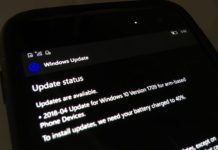Is your Windows 10 Mobile getting slow? Do you often see the loading-resuming screen in your Windows 10 Mobile? We have some tips to increase the speed of your Windows 10 Mobile and improve the performance of Windows 10 Mobile device.
Windows 10 Mobile is quite buggy compared to Windows Phone 8.1. Windows 10 Mobile’s issues are not only limited to performance but battery draining is also a major problem. However, we will share some tips to improve battery life of your phone later. Let’s improve the speed of your Windows Phone/Lumia.
How to increase the speed of Windows 10 Mobile Device
1. Keep your Windows 10 Mobile Device up-to-date
It is mandatory to keep your Windows 10 Mobile Device up-to-date. Microsoft releases new cumulative updates every month for your phones. A cumulative update has performance improvements and bug fixes.
To update your Windows 10 Mobile’s software to latest version: Go to Settings > Update & Security > Phone Update and click on Check for updates. If any update is available for your phone, it will start downloading automatically.
Make sure that your phone is not running on Windows Insider’s preview build as it would be buggy.
2. Delete Unnecessary Apps
Are you using all apps installed on your phone? Most probably, not. When I checked my Windows 10 Mobile’s app list, I found a lot of apps that I am no longer using. Take out some free time and read the apps list carefully and think whether you need it anymore or not. For example, I have removed all office apps from a phone as I am no longer using them.
Delete the apps you are not using once a week, this is the best way to free your phone’s storage. I know, it would be tough for you to delete the apps you installed earlier. But, you should remove them as you are not even using it anymore. Do you keep garbage in your house for more than one week? No, because it is useless.
3. Free your phone’s storage
It is always better to free your phone’s storage and wipe unnecessary data like temporary files, browser cache and all. Before we go ahead with this step, make sure to remove inactive apps.
Windows 10 Mobile has a storage app. It is easy to use and it works like a charm.
How to delete temporary and unnecessary files in Windows 10 Mobile.
- Open Storage app
- Click on “This Device”
- We cannot delete “System & reserved” storage as these files help Windows 10 Mobile run properly
- It would be good if you delete some emails and messages as it will free some storage from your phone. In my case, Mail & Messaging was taking 145 MB storage and removed some messages as well as emails, now it is occupying only 40 MB.
- Maps, you can delete history from Maps as well.
- Temporary Files: Here you can delete temporary files and files stored in downloads folder in one click. Tick the temporary files and downloads folder option and click on remove files.
- In Temporary files storage setting, you will also find Microsoft Edge settings. Clicking on the option will take you to Edge browser’s settings. In Edge settings, you will find Clear browsing data option. Click on “Choose what to clear”. A new window will open, select all options from Browsing history to Full-screen permissions, and click on clear. It will automatically clear the data.
- Pro Tip: If you are having other browsers, clear its data as well instead of deleting the app.
4. Perform a soft reset
First of all, soft reset will not wipe your phone’s data. It is not “reset”. It will clear some cache stored in the phone and temporary files gathered after you wiped data using the storage app.
A soft reset will also increase your Lumia’s speed and it will fix some abnormal bugs on your phone. For example, I wasn’t able to use Swype keyboard and soft reset fixed the problem
How to do soft reset in Windows 10 Mobile:
- Press and hold the volume down
- and Power buttons until your phone vibrates and restarts.
- Done!
5. Finally… reset your phone
Cleared temporary files, unnecessary files, and your Windows 10 Mobile is still slow? Now you should wipe your phone completely and do a fresh start.
Before you do reset, backup your phone to OneDrive (not compulsory).
How to take backup of your Windows 10 Mobile Device:
- Open Settings > Update & security >
- Open Backup app
- Click on “more options” in Backup setting
- You will find “Backup now” option, click on it and your phone’s backup process will begin.
How to reset your Windows 10 Mobile device and wipe all data:
- Open Settings > System > About
- In the bottom of about page, you will find “reset your phone” option.
- Click on the reset button and it will wipe your phone’s data!
This steps will surely boost the speed of your Windows 10 Mobile device. Are you able to improve Windows 10 Mobile’s performance? Do you have any tips to improve the speed of Windows 10 Mobile?