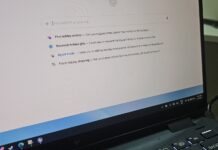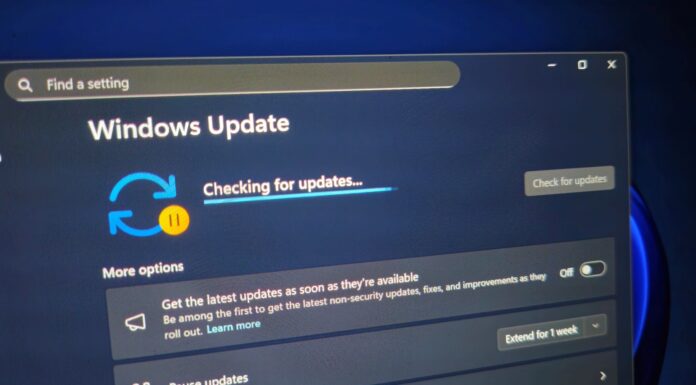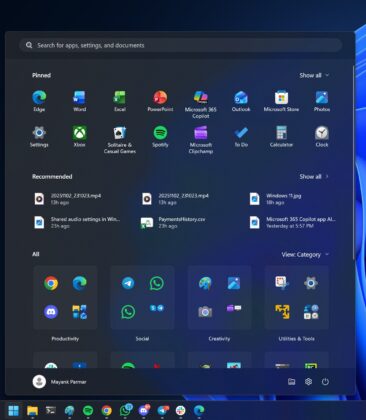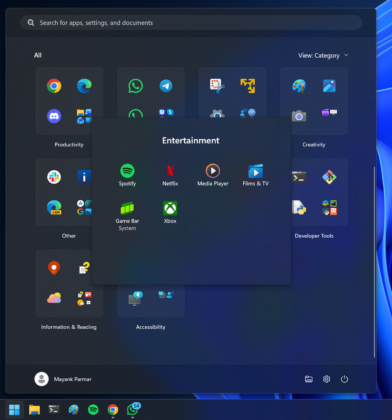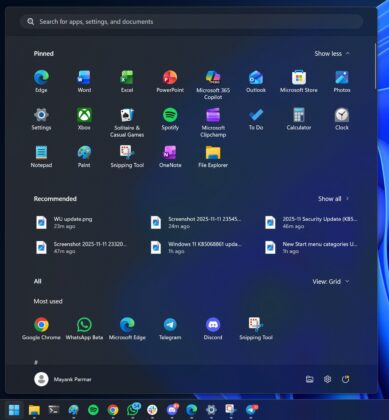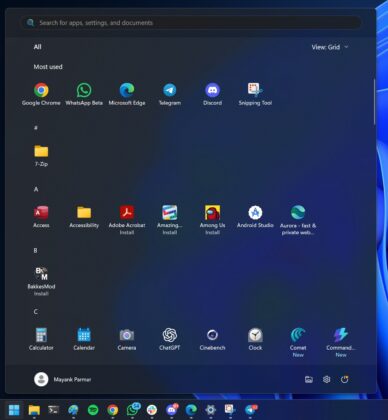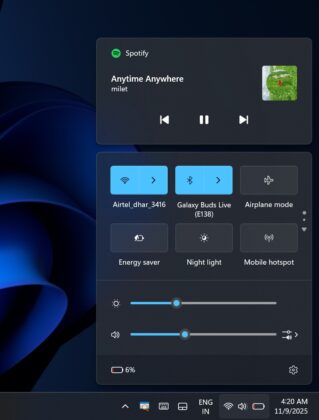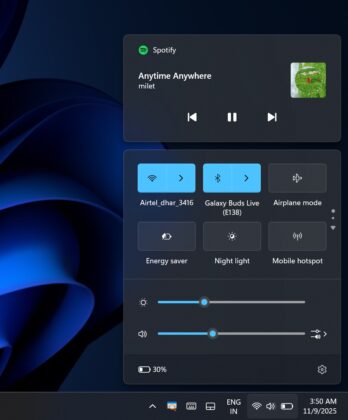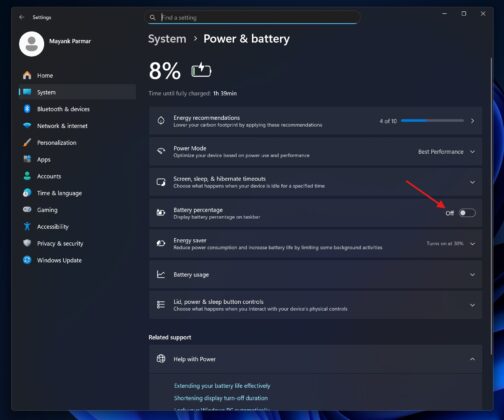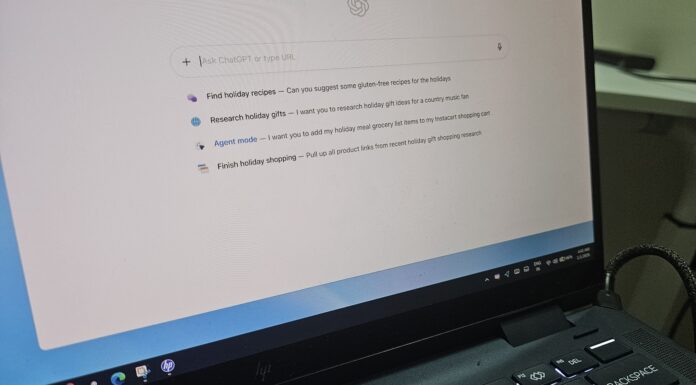Windows 11 KB5068861 is not installing on some PCs due to errors like 0x80070306, 0x800f0983, and 0x800f081f. If you’re unable to install the update, you can either wait for the month’s optional release or just use the Media Creation Tool, which now downloads the same patch that fails. We’re also testing a broken SMB search after the Patch Tuesday.
KB5068861 is a Patch Tuesday release. This means it will install itself automatically, whether you like it or not, and that does make sense. After all, the November 2025 Update patches 63 critical security issues, but the catch is that the update fails to install on some PCs due to the following three errors:
- 0x80070306
- 0x800f081f
- 0x800f0983
“Getting install error 0x80070306 when installing 2025-11 Security Update KB5068861 (26200.7171) on Windows 11 25H2 Build 26200.7019,” one user wrote in a post on Feedback Hub, and they also added that running an SFC scan or using /checkhealth does not address these install errors. There are similar reports on Reddit discussing our story.
What to do if Windows 11 KB5068861 is not installing due to 0x80070306, 0x800f0983, or 0x800f081f?
Just use the Media Creation Tool.
Windows monthly updates typically always fail for some people, and these are not widespread issues. In the past, Microsoft has tried to reduce these errors, but they continue to plague a small subset of users. If you’re affected, I recommend heading to Microsoft Update Catalog, downloading the .msu package and attempting the install.
But even if that method fails, you should use the Media Creation Tool. In our tests, Windows Latest observed that Media Creation Tool now downloads Windows 11 Build 26200.7171, which is the November 2025 Update (KB5068861). More importantly, you don’t lose data when you use the Media Creation Tool, as long as you choose to keep files.
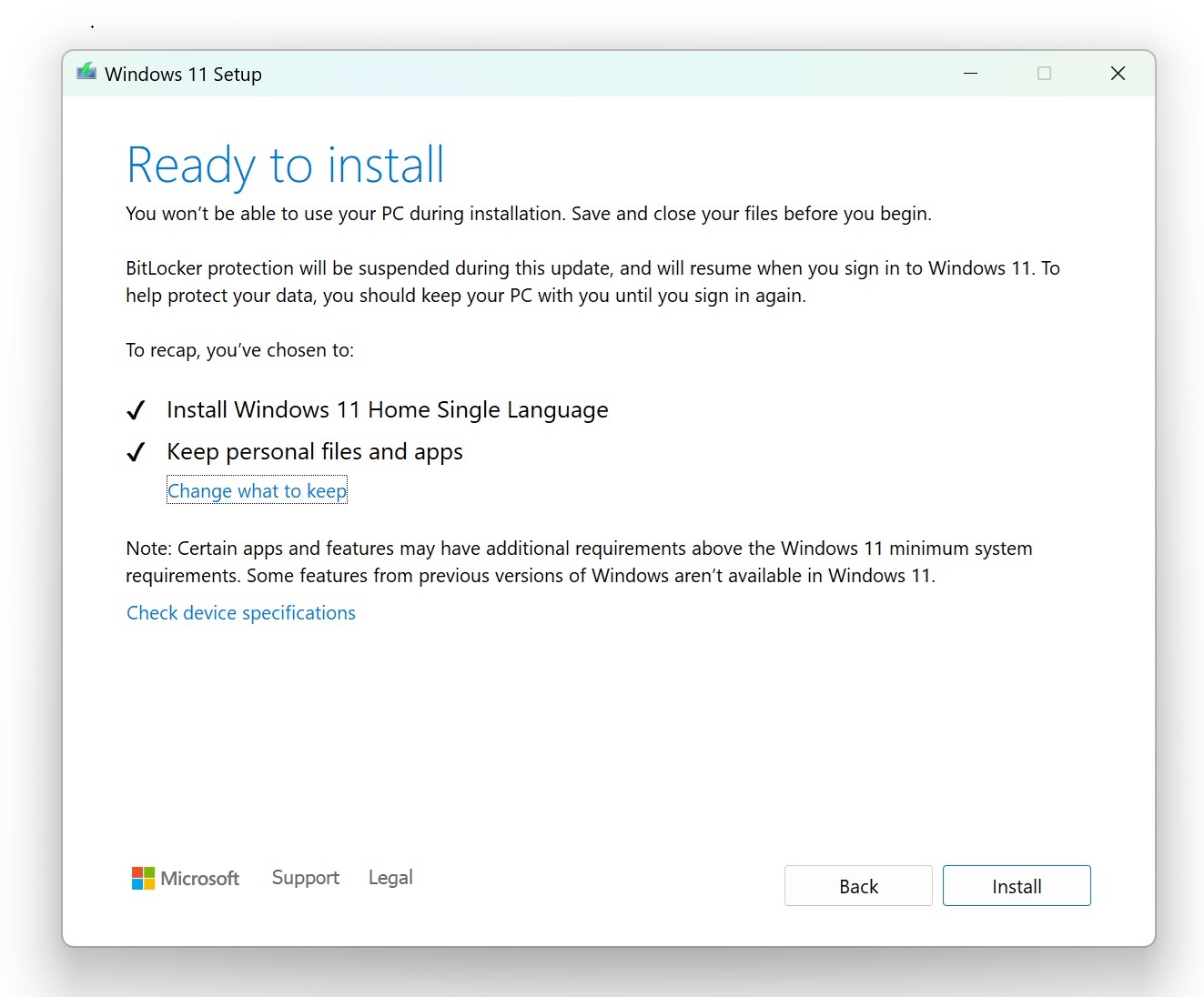
If you’re not familiar with Media Creation Tool, I recommend referring to our guide, which explains how to install Windows 11 25H2.
November 2025 Update is a big release with performance benefits for everyone, including handheld, but there are rough edges
November 2025 Update is a huge release with a new Start menu, colourful battery icons, and even performance benefits for everyone, especially gaming.
For example, Microsoft shipped a fix for an issue where the display does not refresh when games or videos are playing in the background. Similarly, Microsoft fixed another issue where the taskbar would take longer than usual to load, especially after resuming the PC from sleep state.
Handhelds also benefited from the November 2025 Update, as Microsoft patched a long-standing battery drain issue. But at the same time, we’ve reports on Reddit, which discuss Windows Latest’s findings, that Windows 11 KB5068861 is trashing Bluetooth on handhelds like ASUS ROG Ally.
If you run into Bluetooth issues on AMD PCs after the patch, open Device Manager and look for the AMD Bluetooth Audio device, then disable it. After turning it off, you can re-enable the Mediatek Bluetooth adapter in the Bluetooth section of Device Manager. This should help some PCs, but I don’t think it’s a widespread problem.
Windows 11 SMB search on network shares is broken after the November 2025 Update. Slow or empty search results
Windows 11 KB5068861 has a bug that could make the search experience slower on a shared network, but it doesn’t affect consumers, as confirmed in our tests. This issue affects those businesses or users who use File Explorer or Windows Search to search files stored on a file server or NAS over shared network drives (SMB).
In our tests, Windows Latest found that the KB5068861 update breaks how Windows 11’s client communicates with the server’s search index over the shared network.
Up until now, your enterprise PC has used the server’s built-in index, so results appeared quickly, including content within files. But after the November 2025 Update, Windows is not using the server’s index correctly, and tries to crawl everything itself, which means Windows needs to rebuild the search index.
As a result, search results are slower, and even when the results do load, only file names show, or the list is empty. This might not be a big issue if you’ve a few small files, but if your Windows is connected to a server with a huge number of files, you’re in for trouble, as the native search will be painfully slow.
“I installed the Windows 11 update KB5068861 and my Giga Internet download speed was down from 950 Mbps on average to 15….. same for upload (around 50 times less performant). I lost hours trying to find the issue on my network, cables, routers, switches,” one of the frustrated system admin wrote. “Eventually, I did a system restore and it was this update “KB5068861″ which was causing the problem.”
Thankfully, you can nudge it back to normal by restarting the Windows Search service, rebuilding the index, or resetting the client search components.
To fix slow search issues after Windows 11 KB5068861, open PowerShell as admin and run:
Get-AppxPackage -AllUsers *MicrosoftWindows.Client.WebExperience* | Reset-AppxPackage Get-AppxPackage -AllUsers *MicrosoftWindows.Client.CBS* | Reset-AppxPackage Restart-Service WSearch
When you use the above PowerShell script, you are instructing Windows to reset the Web Experience package that powers the Windows Search experience, including inside File Explorer.
But if the above command doesn’t work. I’ve another idea. Just open Control Panel > Indexing Options > Advanced, and click on “Rebuild.” This will take time, but it will reindex all your files, including those from the connected server.
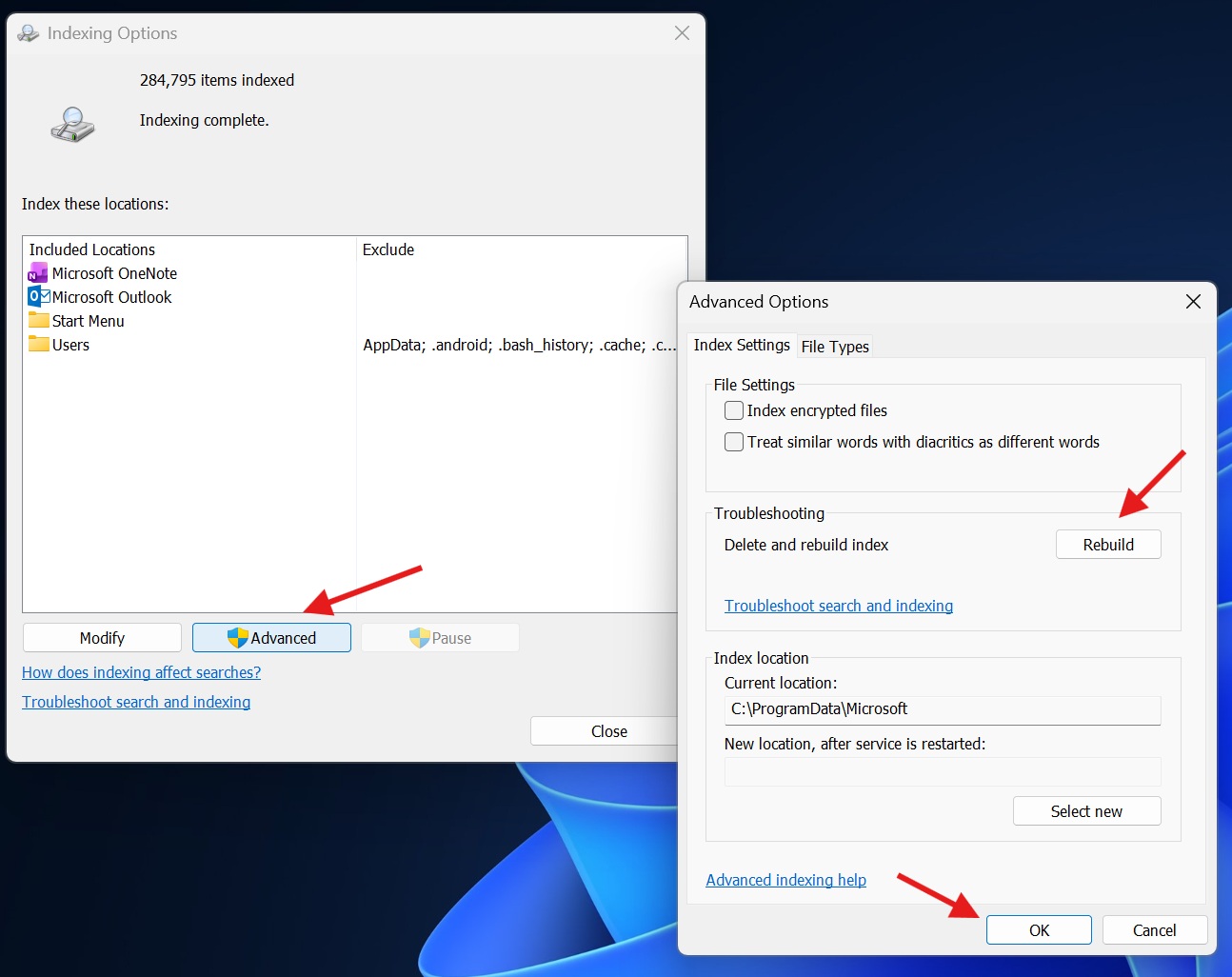
This should make File Explorer or Windows Search faster when used over a shared network or SMB. However, remember that rebuilding takes time, as Windows scans everything all over again.
Network share content search is missing in File Explorer in Windows 11 KB5068861
Now, there’s another bug, which is closely related, but it’s a separate issue in Windows 11 KB5068861. Like the previous one, it primarily affects enterprises in most cases when using File Explorer.
After the update, remote search won’t work over SMB. The Windows client would not be able to use the server’s index over SMB, which means the side-side index is missing, and search is effectively broken. This appears to be due to a broken handshake to the server’s index, and there’s no workaround apart from manually removing the Windows Update.
“On our older HP Elitebooks, going from w11 25h2 26200.6899 to 25h2 26200.7019 broke the remote index search. On our newer HP “AI Enhanced” Laptops, it’s not working on 6899 either,” one of the affected admins confirmed the findings.
“I’m running into this on a network with Server 2025 Standard and about 15 workstations. I just tried doing a SIDCHG on one of them, and it didn’t work immediately, but I did start a reindex on the workstation,” another user wrote.
Some people also notice “Include in library” missing on network folders, which again confirms that the Windows client no longer treats that Server path as indexable.
What to do if the remove indexed search isn’t working over SMB?
You’ll need to manually remove Windows 11 KB5068861, but remember that you might not be able to uninstall the update when Sandbox is enabled. In that case, first you need to turn off Sandbox, then remove the update, or best just use these commands:
DISM /Online /Disable-Feature /FeatureName:Containers-DisposableClientVM /NoRestart
DISM /Online /Get-Packages | findstr 7171 DISM /Online /Remove-Package /PackageName:Package_for_RollupFix~31bf3856ad364e35~amd64~~26100.7171.1.16
Tip: Use DISM to identify the correct package name and reboot after uninstalling the November 2025 Update.
Or open Settings > Windows Update > Update history > Uninstall updates and click Uninstall next to Windows 11 KB5068861 to remove it.
What about you? How is this month’s Patch Tuesday treating your personal computer and organization? Let me know in the comments below.