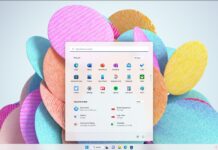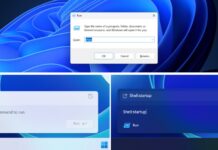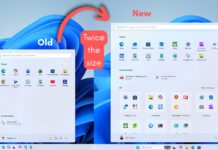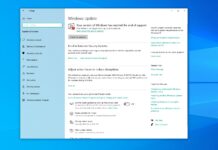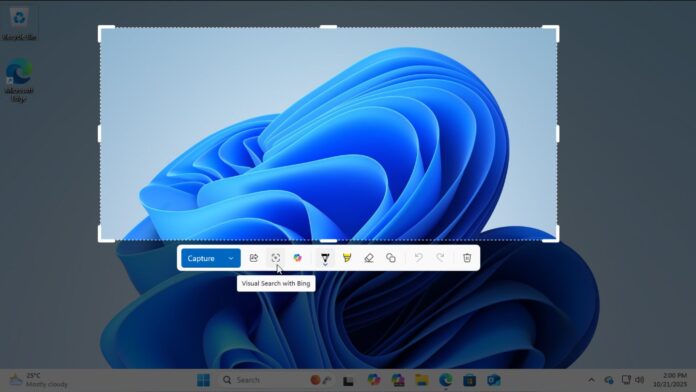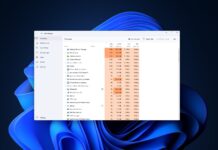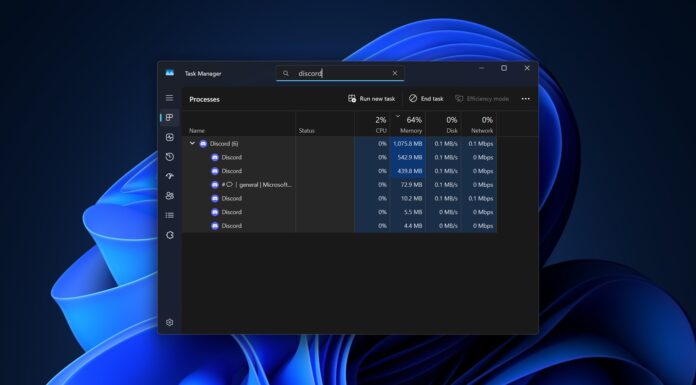The updated Snipping Tool in Windows 11 now also has a Visual Search feature, which is Microsoft’s answer to Google Lens, and the recently announced experimental Google app for Windows. Snipping Tool’s built-in Bing Visual Search feature is available in version 11.2508.29.0. This is rolling out to everyone in production.
Windows Latest tested Microsoft’s Bing Visual Search in the Win + Shift + S shortcut and compared it with its only competition in Windows — Google. In the video below, you can see how Windows 11’s built-in screenshot toolbar now allows you to select parts of the screen and upload directly to Bing’s Visual Search.
Microsoft decided to add a Google Lens-like Bing-powered Visual Search feature only after Google released its first search app for Windows in the United States. For those unaware, as our tests showed, the Google app on Windows allows you to use Lens directly on the desktop, and also translates everything you see on the screen.
Now, a similar feature is rolling out to Windows 11 via Snipping Tool.
For the longest time, I have been an avid user of the Snipping Tool. I browse a lot every day about anything under and even above the Sun, and every time I find useful information, I take a screenshot. My fingers naturally move to Win + Shift + S keys.
I thought the Snipping Tool became a complete application when it got the ability to screen record. But then Microsoft added an OCR text extraction feature, and that was when Win + Shift + S became my third most used shortcut, after copy and paste, of course.
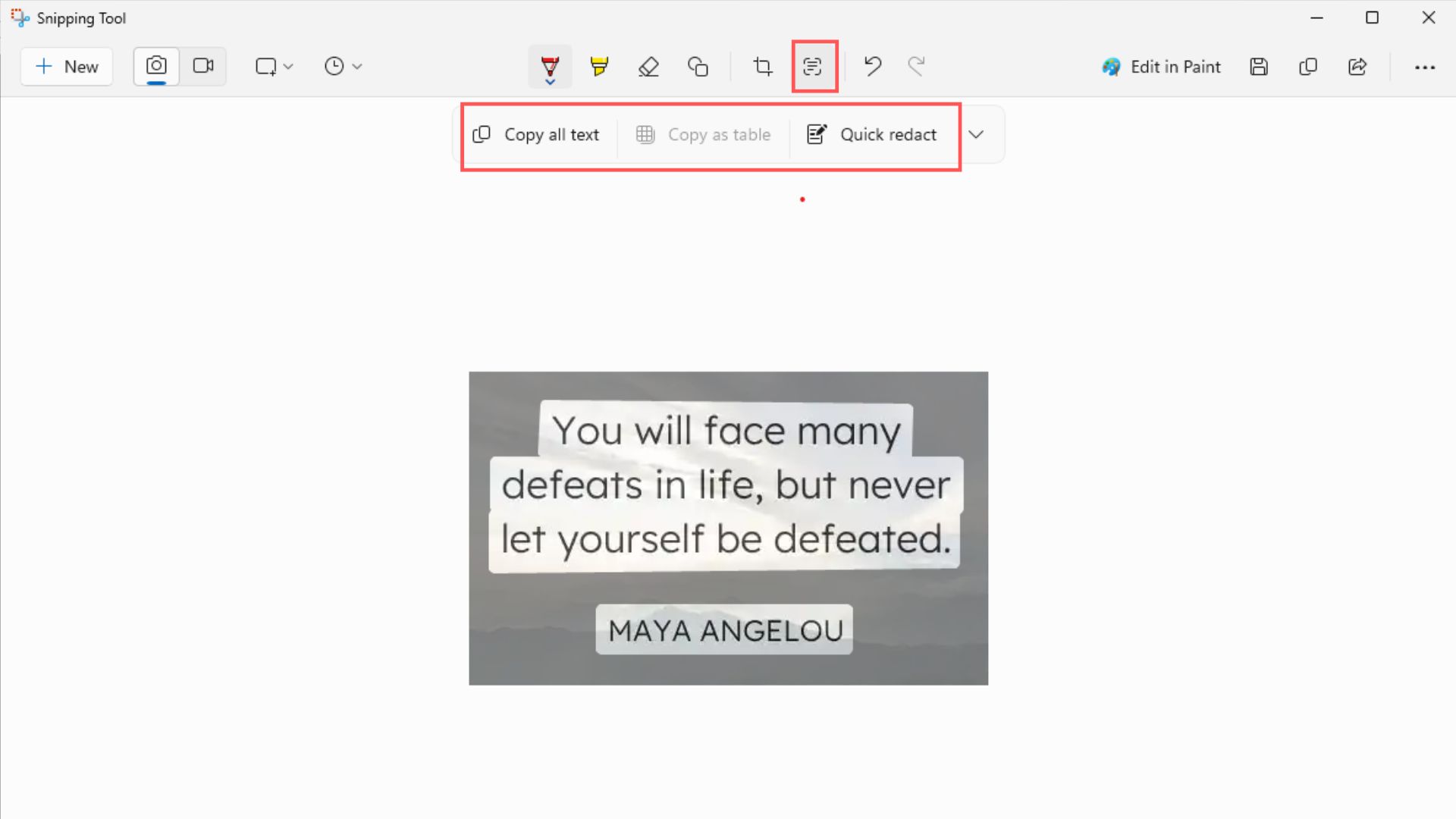
Meanwhile, smartphone users on the Android side of things have had these for many years, powered by Google Lens. Apart from copying text, they could also translate what’s on the screen and even do a Visual Search powered by Google.
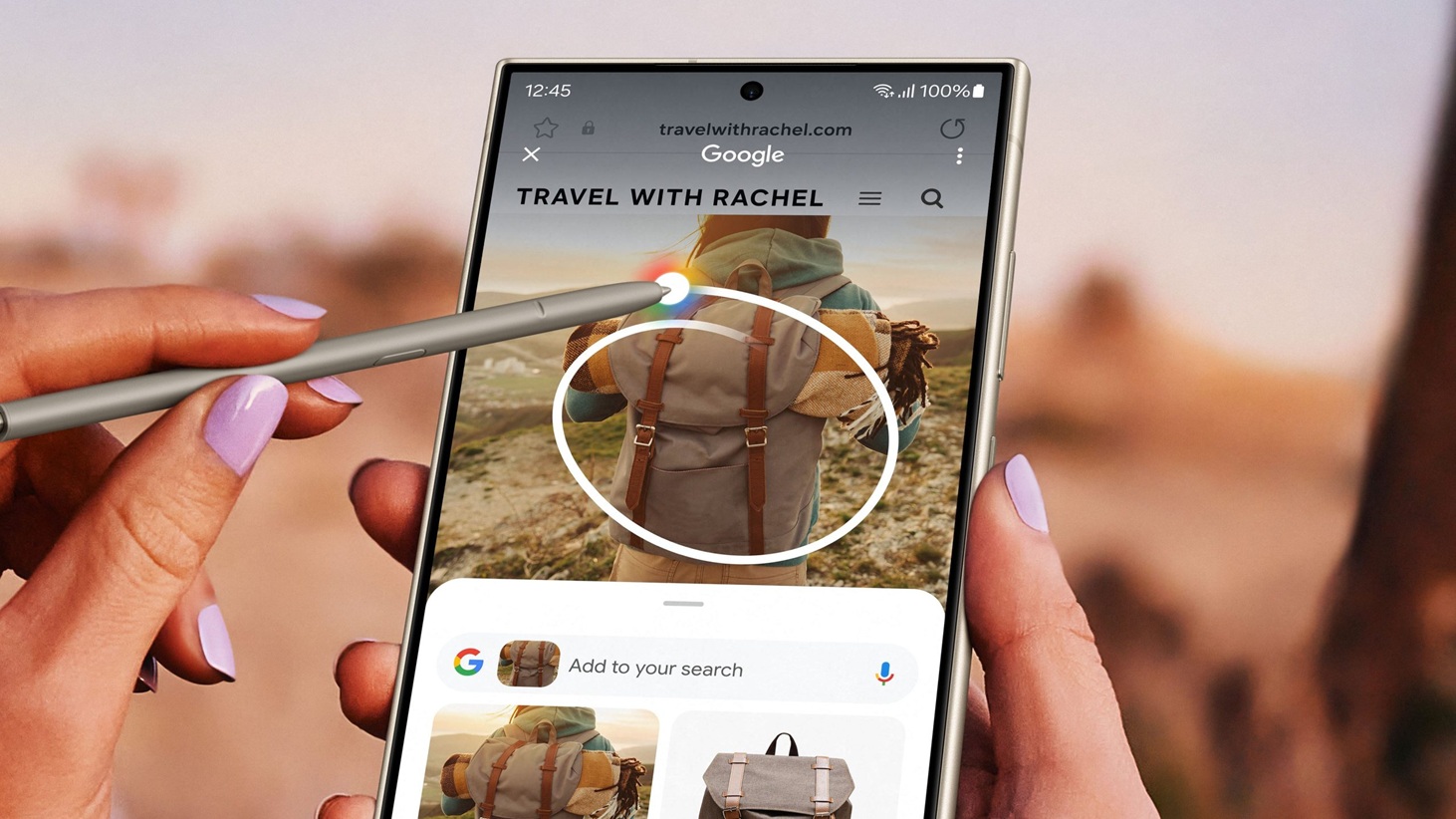
Then Google dropped the bomb and brought its Circle to Search feature to many Android devices. It’s one of my favorite AI tools that I use almost every day.
Windows 11, despite touting itself as a pro AI OS, didn’t have such a feature that allowed users to visually search a part of the screen.
Google’s app for Windows brings “Google Lens” to the desktop. Microsoft now wants to challenge it
But in September, out of nowhere, Google launched a completely new app for Windows as part of their experiments in Google Labs. It is called the Google app for Windows and is basically a floating widget that has Google Search built in, along with Google Lens integration.
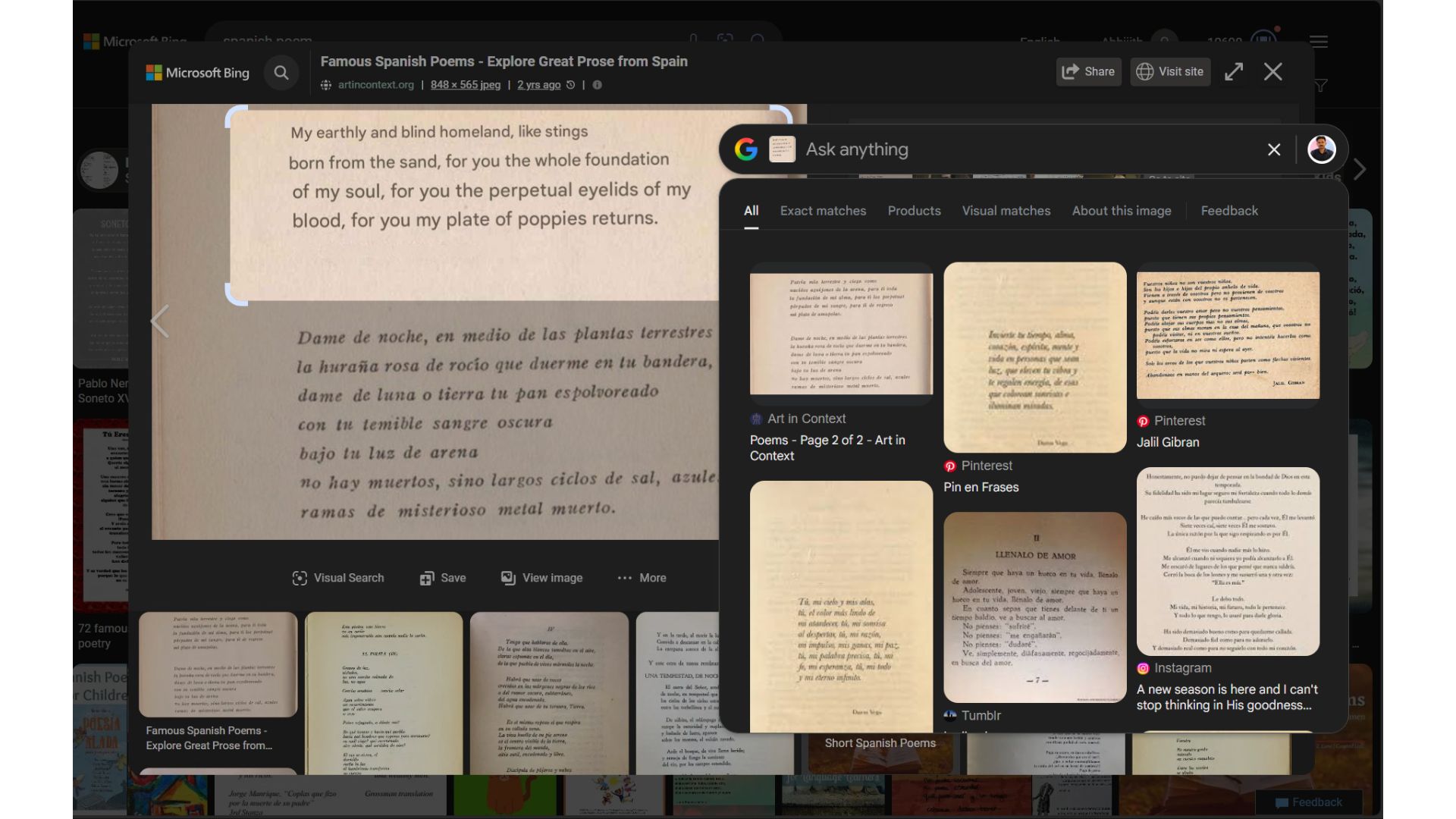
And its working is similar to Circle to Search. Click the Google Lens button, and you’ll be able to select a specific part of the screen to search or translate.
Almost a month later, Microsoft has updated the Snipping Tool with a bunch of features, and Visual Search is one of them.
Windows 11’s Snipping Tool gets a visual search engine similar to Google Lens
This October, Microsoft quietly announced a bunch of new updates to Win + Shift + S (Snipping Tool), including live annotation, color picking tool, and visual search, among other things.
To use visual search in Windows 11, all you have to do is press Win + Shift + S, then select the area you want to search, and from the list of options, click the visual search button.
Yes, it works as expected, but Google app’s Lens for Windows does it better, and that’s mostly because all the searching takes place within the floating widget. It doesn’t have to open another browser tab.
Visual Search in Win + Shift + S takes you to a new browser tab, so whatever you had on the screen is gone for the time being, and you’ll have to return to it. In the below video, you can watch how the Google app’s Lens feature works for the same image:
Then, there is the ability for the Google app to use AI mode, from where you can directly ask questions about your selected image. You can also do the same thing with Bing Visual Search, but, like I said, it’s already on a different browser tab.
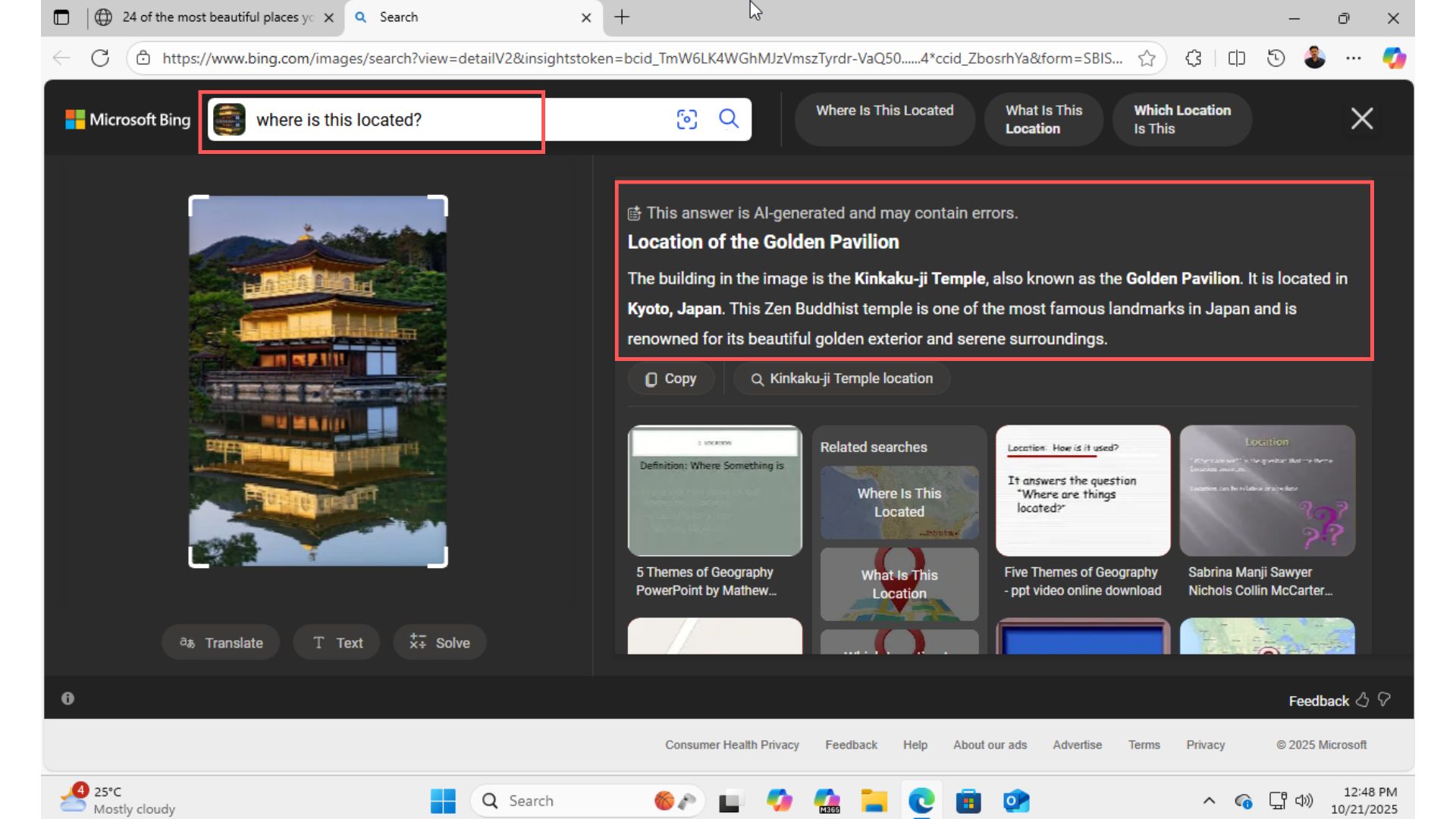
Translation is another thing that is supposed to be done well with Bing Visual Search. So, I opened up an article in my native language, pressed Win + Shift + S, selected the screen, and surely enough it opened in another browser.
There was an option to translate the text in the screen. But at this point, we are completely out of Snipping Tool and inside the Edge browser’s ability for visual search. But when I clicked translate, it completely botched up the translation, and random words and characters showed on the screen.
Fortunately, Google knows how it’s done. Alt + Space opens the Google app for Windows. I selected the same area, and it showed me a pop-up to translate the text, copy the text or just copy as an image.
I clicked the translate option, and it immediately translated accurately, and that too directly on the same browser tab, on the same article page.
So, Google Lens on the Google app for Windows does visual search much better than Bing Visual Search in the Snipping Tool. But just like the Google app has other functions, including file search, Snipping Tool is also a feature packed application that is reminiscent of Microsoft’s PowerToys.
Snipping Tool is powerful, and visual search is just a part of it
Clearly. Google Lens is better than Bing Visual Search, but Snipping Tool getting the ability to search for what’s on the screen makes it a more complete package and a power tool for many.
For example, the color picker will be a very handy tool to be included in Snipping Tool. I can see myself using this while editing photos. You can easily select a color, and Snipping Tool copies the HEX code into your clipboard.
One underrated feature that I absolutely love is the small arrow next to the Capture button, which comes after I select an area using Win + Shift + S. Earlier, after selecting a part of the screen, it would always save to the Screenshots folder. Now, I can control what the snipping action does.
If I need to take a screenshot to copy it to Google Docs, I do not have to save it on my device, so I can select the Copy only option. If I want to save it to another folder, there’s the Save to option. And both these have shortcuts as well, which makes them faster to use.
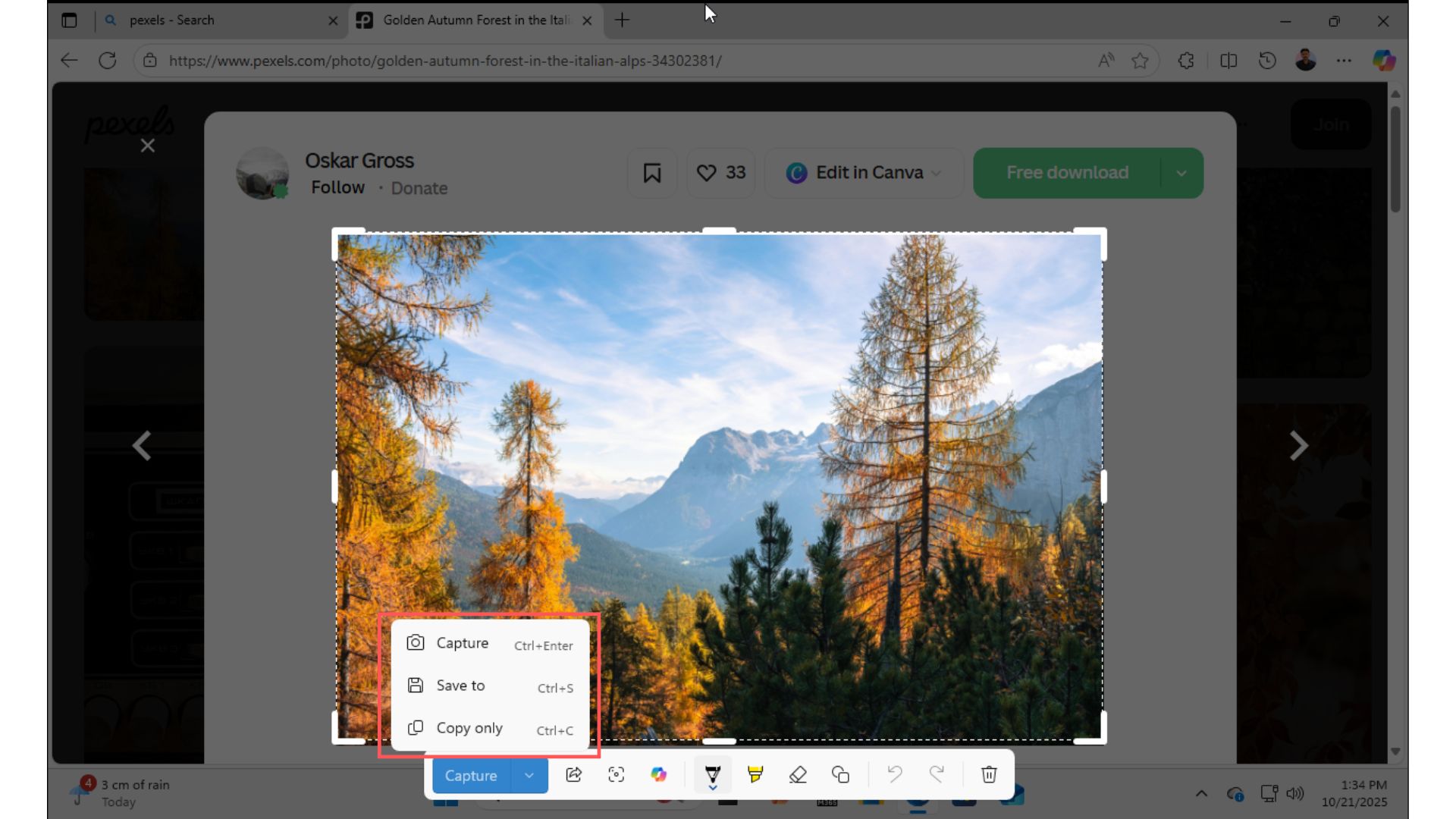
Next to the Capture button is the Share button, which allows me to directly share a screenshot to my phone or other applications. It’s handy and quite natural, because I always do this on my smartphone. And it’s nice to see Microsoft adopting such creature comforts.
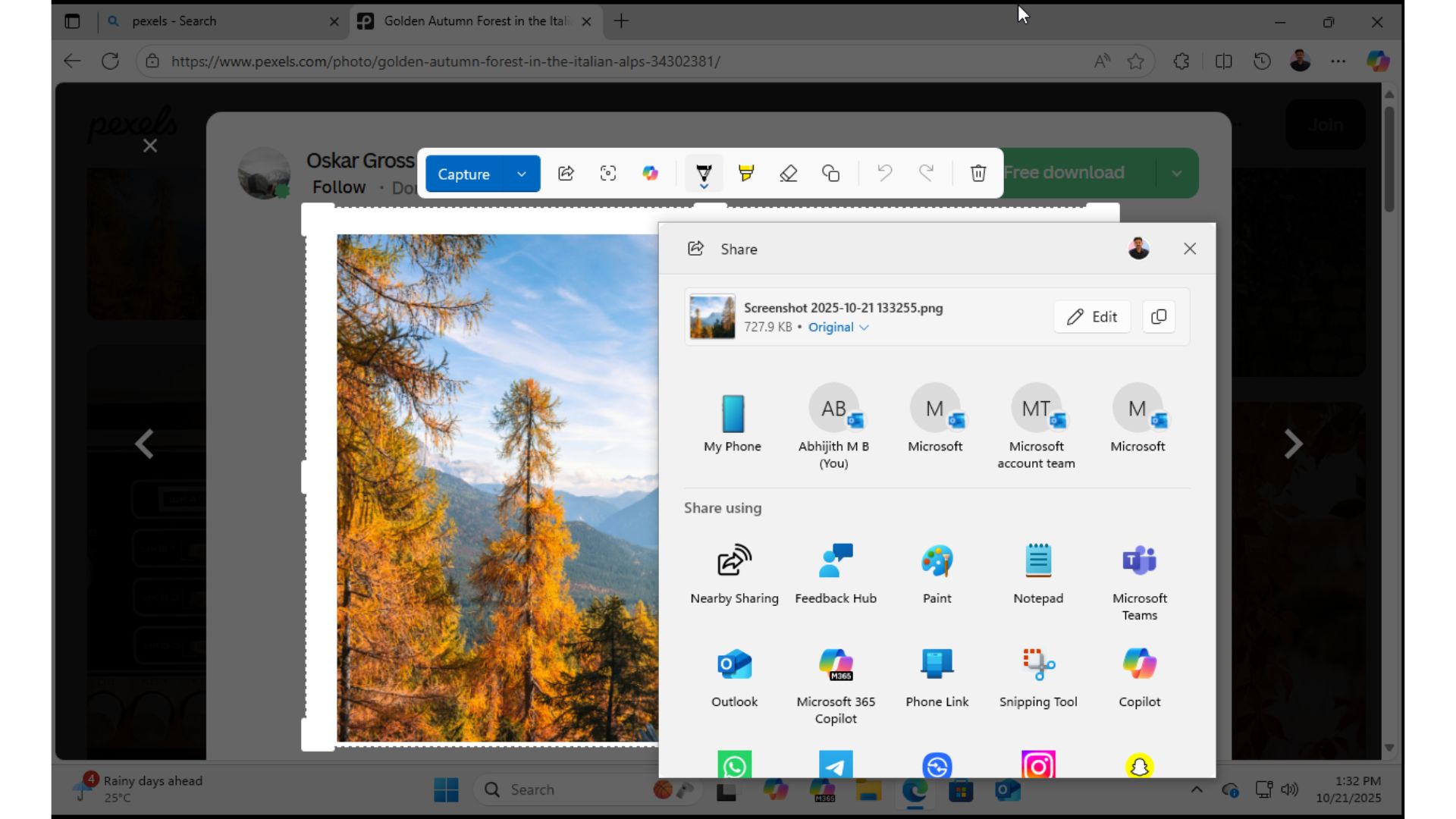
Then there is a host of annotation options in addition to live annotation, which can be a game-changer for anyone trying to explain something on-screen.
Finally, as you’d expect with any Microsoft product, there is a Copilot button that lets you send the selected part of the screen directly to Copilot and ask questions from there.
The updated Snipping Tool has to be Microsoft’s most powerful consumer-friendly tool in recent years. What I like most about this application is how Microsoft added features that are actually useful to people.
Yes, Snipping Tool can be an alternative to Google Lens, especially since it’s still in the testing phase and not available outside of the US. But, Snipping Tool is a complete tool for power users. And I genuinely wish Microsoft would continue adding useful features to first-party Windows applications.