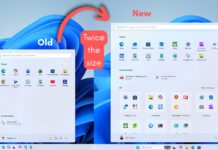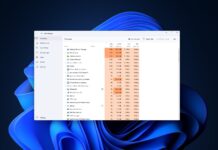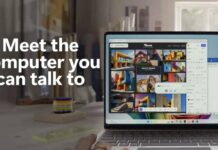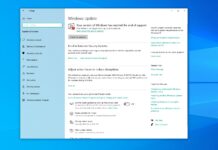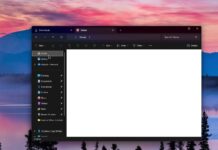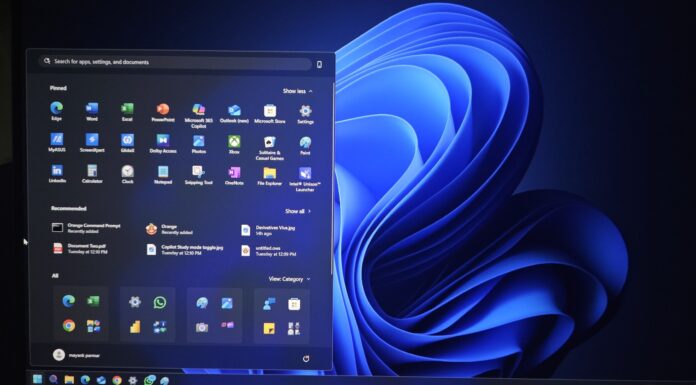Starting with the October 2025 update (KB5066835) for Windows 11 25H2 / 24H2, Microsoft has started enabling the updated Prism emulation features for Windows on ARM. This includes new emulation features like AVX/AVX 2 and other features that were typically only found on x86 processors.
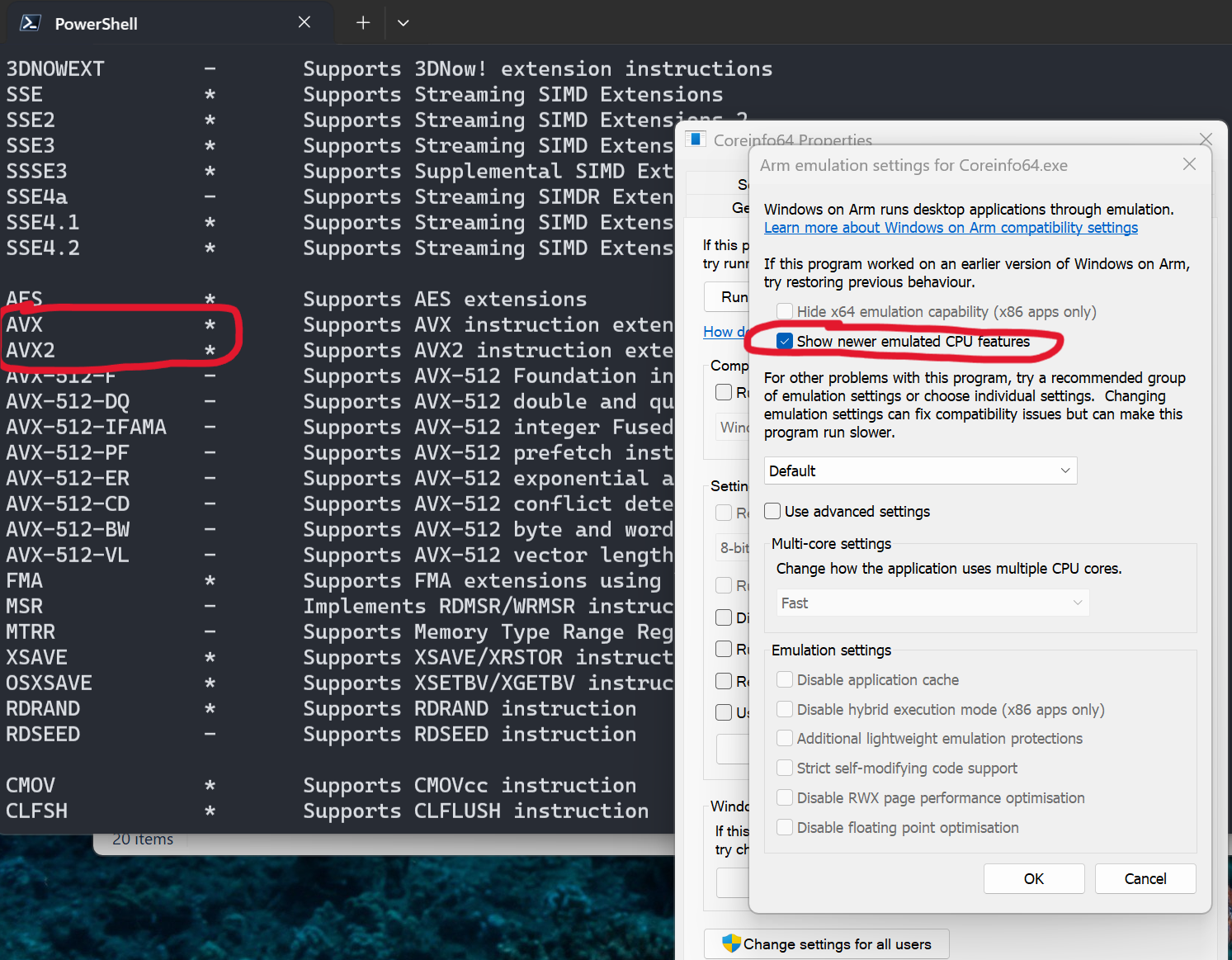
So why is this such a big deal for ARM PC owners? Well, for that, you’ll have to understand what AVX is.
AVX stands for Advanced Vector Extensions, which is a type of SIMD (Single Instruction, Multiple Data), which is basically a way for multiple things to get processed at the same time, making them faster. AVX instructions were first introduced by Intel way back in 2008, and since then have been used in hundreds of apps as a faster means of video encoding/decoding and in games in real-time effects such as physics.
One of the reasons the addition of AVX to Prism is so important is that many game engines and applications won’t run if these extensions are not present since they have been around so long in both Intel and AMD CPUs. Since ARM architecture for PC’s is relatively new and these chips do not support AVX in-hardware, this presented a problem.
Windows 11 October 2025 Update turns on AVX/AVX 2 for Arm64 PCs
Thankfully, now that these new Prism enhancements have made their way to Windows, most apps and games should now work without issue, albeit with some performance overhead from emulation.
In my testing, having AVX emulation allowed the majority of games in my Steam library to at least launch and run – albeit with wildly varying performance, depending on the game.
This also means some productivity and creative apps can run with simple tweaks, such as some of the Adobe Creative Cloud suite, that do rely on AVX instructions. Hopefully we will see some progress from developers now that these features are included by default in Windows.
How to enable AVX/AVX 2 on Arm64 PC?
If you aren’t seeing the feature just yet, you may be able to manually enable the newer processor features by selecting the executable you want it turned on for and navigating to the properties menu.
For example, I right-clicked on Coreinfo64.exe and selected Properties.
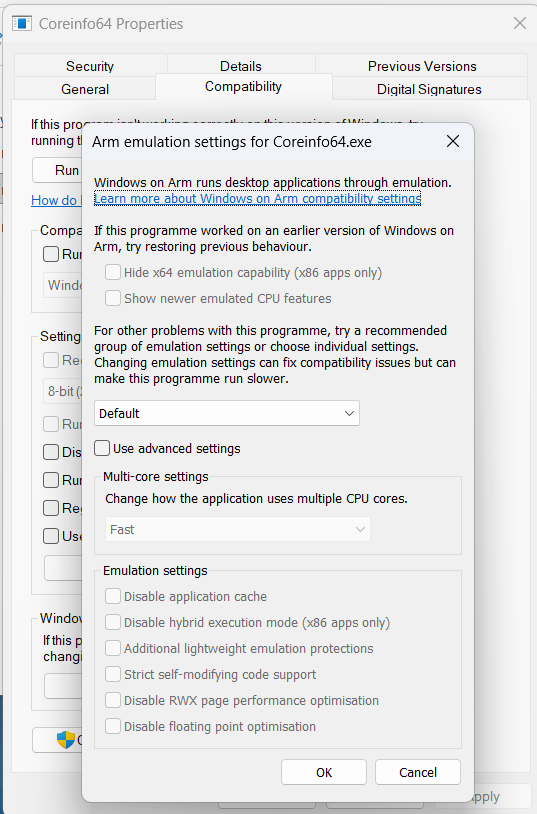
From here, you can find the Compatibility tab, and finally the Windows Arm compatibility menu. You will see the “Show newer emulated CPU features” with a check box – click it and press OK to enable AVX.
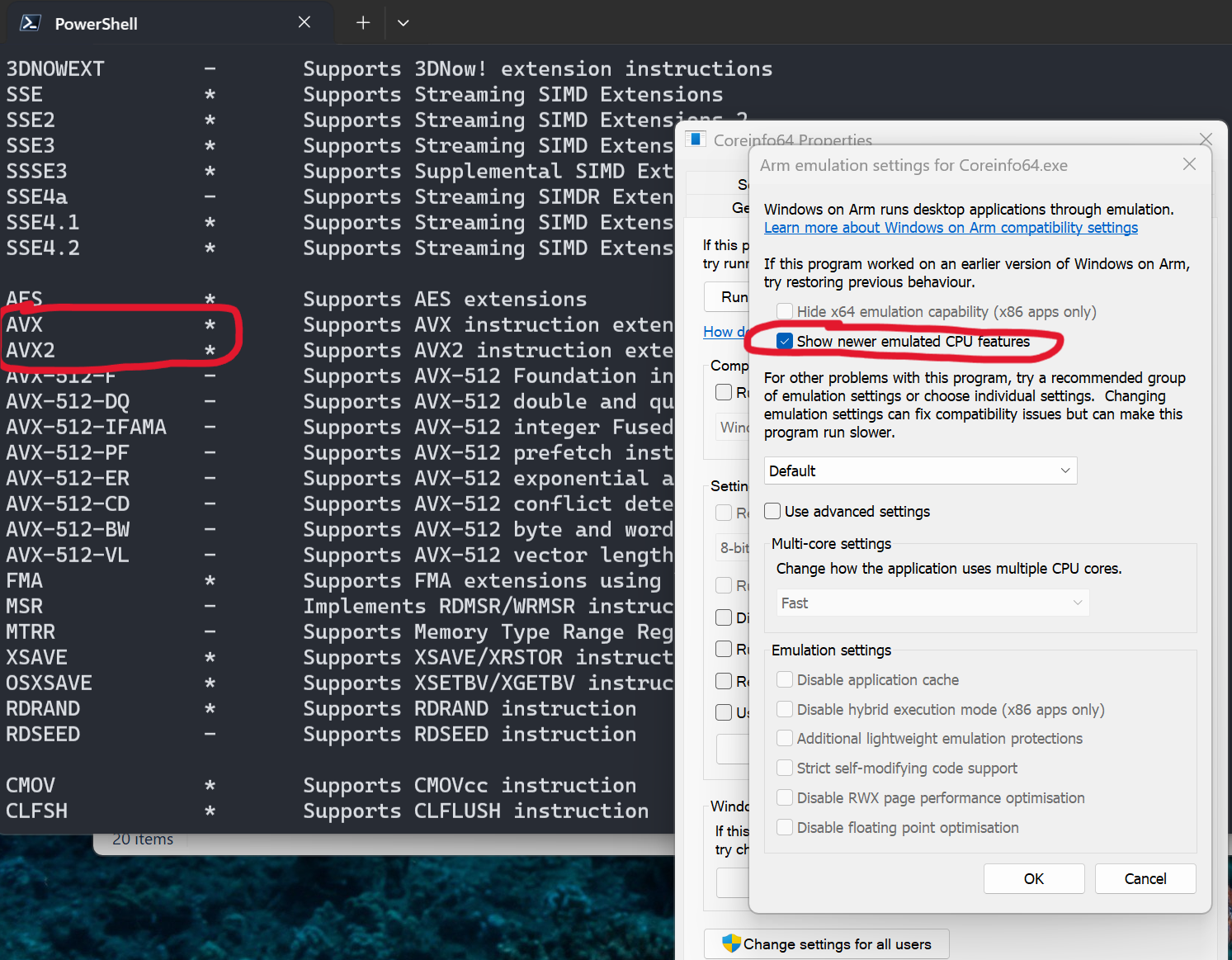
If you see “Hide newer emulated CPI features (x64 apps only)” it means that the Prism enhancements are already enabled by default.
If it’s already enabled, you can use this menu to troubleshoot app issues by turning settings on/off to see if that fixes your app compatibility issue.
This requires Windows 11 Build 26100.6725 (24H2) / 26200.6725 (25H2) to work.