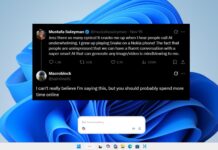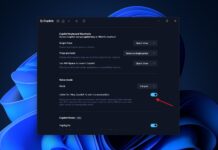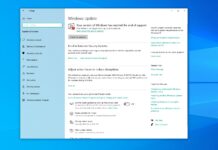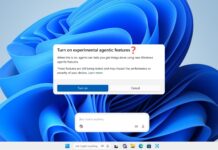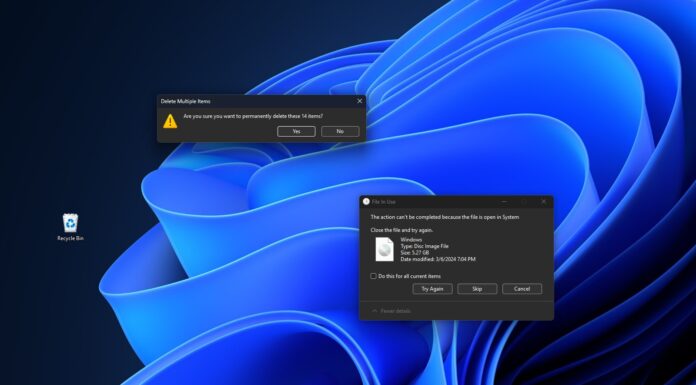Microsoft confirmed that Windows 11 KB5066835 breaks localhost (127.0.0.1) HTTP/2 connections, which means locally hosted apps can no longer connect to your network, but that’s not the only problem. Windows 11 KB5066835 is causing the following issues for some users on version 24H2 or 25H2:
- October 2025 Patch Tuesday won’t install due to 0x800f0922, 0x800f0983, 0x800f081f, 0x80071a2d and 0x800f0991. If you run into installation errors, we recommend downloading the patch from Update Catalog. Or just use Media Creation Tool and perform an in-place upgrade of 25H2. Don’t try your luck with internet solutions. They don’t work.
- A bug blocks File Explorer document previews in the Preview pane, falsely citing a security issue.
- Some Logitech peripherals won’t work.
- Mouse and keyboard not working in WinRE (Windows Recovery Environment).
Windows 11 KB5066835 is a mandatory security update for Windows 11 24H2 or 25H2, and it installs automatically. October 2025’s update has quite a few noteworthy features, such as the ability to move on-screen volume indicators. It can also make the File Explorer’s context menu load faster. However, at the same time, it’s causing havoc.
October 2025 Patch Tuesday updates break localhost (127.0.0.1) HTTP/2 connections
I use localhost all the time to debug my React apps, and after I installed the update, I found that I can no longer connect to 127.0.0.1. That means all my attempts to connect my web app would fail with “ERR_CONNECTION_RESET, “ERR_HTTP2_PROTOCOL_ERROR” regardless of the browser I use.
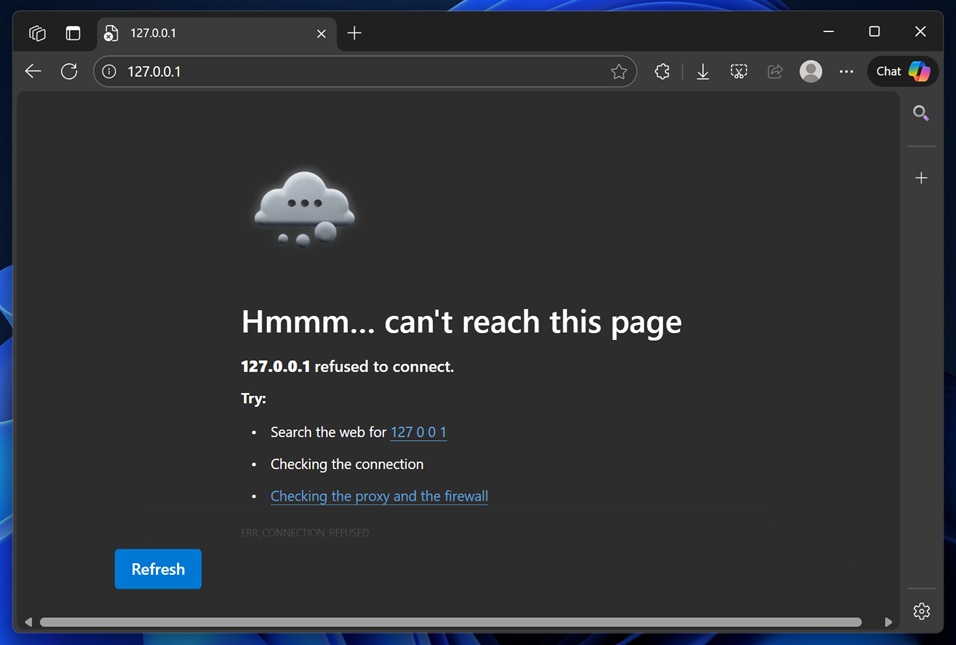
I also observed the same problem when I tried to debug Flutter-based web apps in Microsoft Edge. Turns out the problem is not isolated to a specific development environment or use case, as Microsoft told Windows Latest that it’s aware of an issue where all server-side apps that rely on HTTP.sys are affected.
In our tests, Windows Latest found that the October Windows 11 updates introduced a regression in the kernel-mode HTTP server (HTTP.sys). When a browser or app tries to connect to HTTP/2 to services hosted on 127.0.0.1, HTTP.sys mishandles the HTTP/2 handshake/frames and resets the connection.
“After recent Windows updates, IIS websites might fail to load, displaying a message such as “Connection reset – error (ERR_CONNECTION_RESET)”, or similar error. This includes websites hosted on http://localhost/, and other IIS connections,” Microsoft told Windows Latest in a statement.
The scale of the issue is actually quite significant because the Windows update broke IIS, which affects anything behind HTTP.sys. Windows is designed to handle 127.0.0.1 requests by loading TTP/2 session in the kernel, which then sends the request to the IIS worker, ASP.NET Core Module or your app.
Windows 11 KB5066835 causes the kernel layer to terminate sessions early. If that happens, the connection is reset before your app ever sees a byte, and it causes two error messages:
- ERR_CONNECTION_RESET
- ERR_HTTP2_PROTOCOL_ERROR
How to fix localhost issues after the October 2025 update KB5066835 in Windows 11 24H2/25H2?
Microsoft says it’s rolling out an emergency patch that should address localhost-related issues in Windows 11 24H2/25H2, but remember, the hotfix could take longer than 48 hours to show on affected PCs. Microsoft told me that affected users should check for updates and reboot their PC, even if they do not see any newer updates listed.
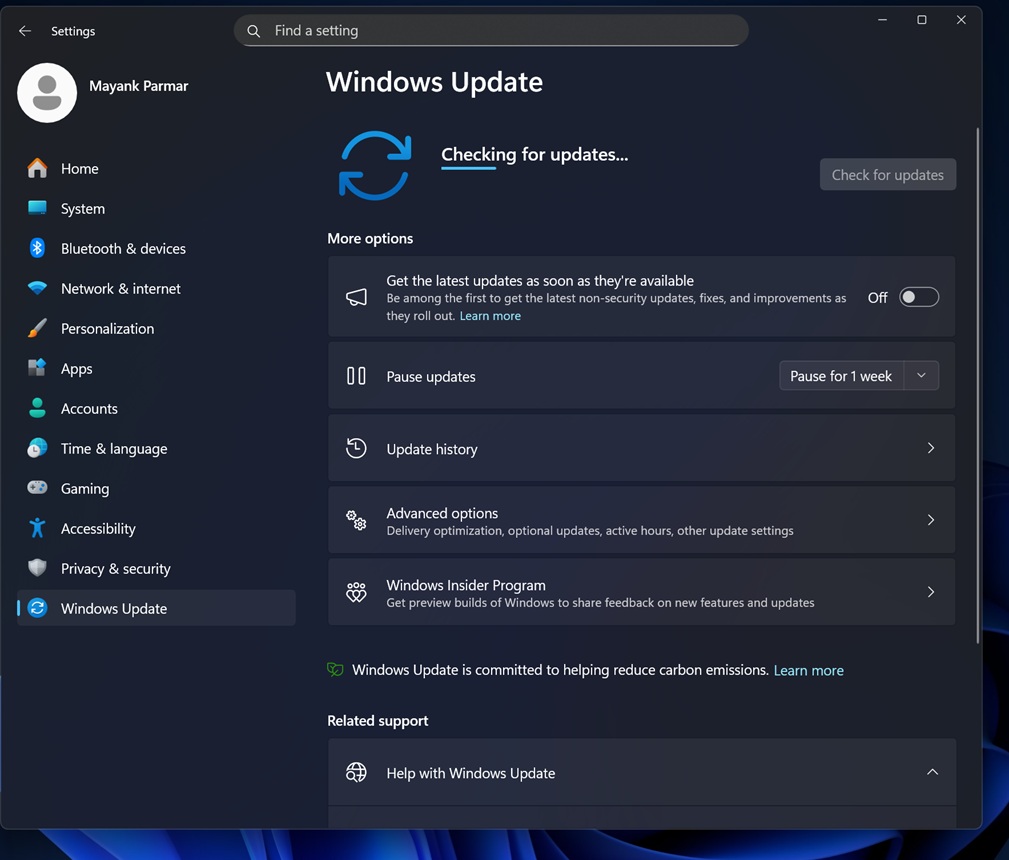
This allows Windows to quickly pull the patch from the server and roll back the faulty code that caused the mess.
But if you still run into the problem, you can fix it by modifying the Windows Registry with the following PowerShell script:
New-ItemProperty -Path 'HKLM:\SYSTEM\CurrentControlSet\Services\HTTP\Parameters' -Name 'EnableHttp2Tls' -PropertyType DWord -Value 0 -Force New-ItemProperty -Path 'HKLM:\SYSTEM\CurrentControlSet\Services\HTTP\Parameters' -Name 'EnableHttp2Cleartext' -PropertyType DWord -Value 0 -Force
When you use the above PowerShell command and reboot Windows, you’re creating two DWORD (32-bit) values EnableHttp2Tls and EnableHttp2Cleartext with values set to zero. This turns off HTTP/2, forces the system to use HTTP/1.1, which is the fallback, and allows localhost/HTTP/2 connections to work.
Windows 11 KB5066835 breaks File Explorer’s preview pane
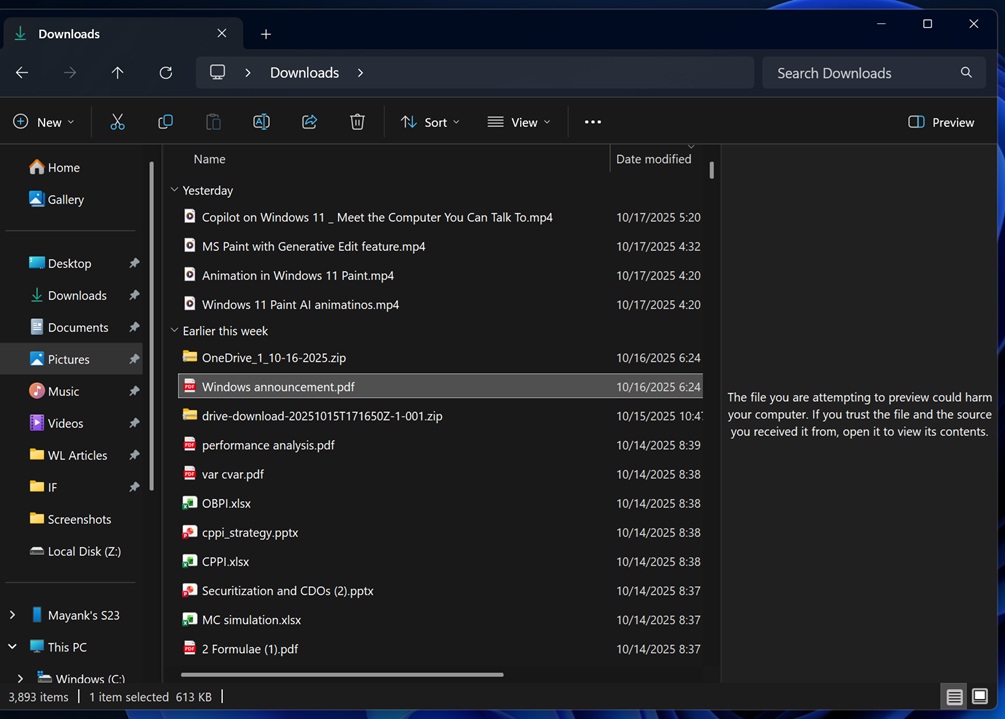
File Explorer has two panes. One is Details, which just shows basic information related to the file in a right sidebar, and the other is ‘Preview,’ which is far more useful.
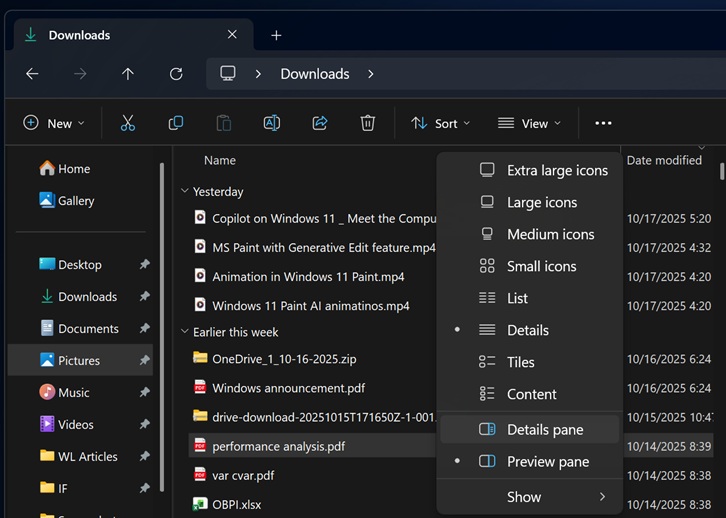
When you select certain supported files, such as .PDF, and the Preview pane is turned on, you’ll see a preview of the document on the right side.

You can also scroll through the pages and even copy texts. It actually makes life easier, but the catch is that Windows 11 KB5066835 causes issues with the preview pane in File Explorer.
If you’re affected, you’ll see the following error message: The file you are attempting to preview could harm your computer. If you trust the file and the source you received it from, open it to view its content.
This issue doesn’t affect the PDFs you made on your PC. But if you downloaded the document from cloud storage like OneDrive or Google Drive, or if it’s a document downloaded from your office network, you’ll run into this issue. In our tests, Windows Latest found that almost all of the File Explorer previews were throwing this security alert.
How to fix “The file you are attempting to preview could harm your computer” error in File Explorer after Windows update
I removed Windows 11 KB5066835 and rebooted my PC, and I was able to preview the documents again without encountering the security alert. But uninstalling a security update is not a good idea. Thankfully, there are other ways to get around while Microsoft figures out a patch.
If you’re affected and have an error that says “file you are attempting to preview could harm your computer,” you can use the following workarounds:
1. Unblock files using PowerShell (recommended)
- Open PowerShell with elevated permissions.
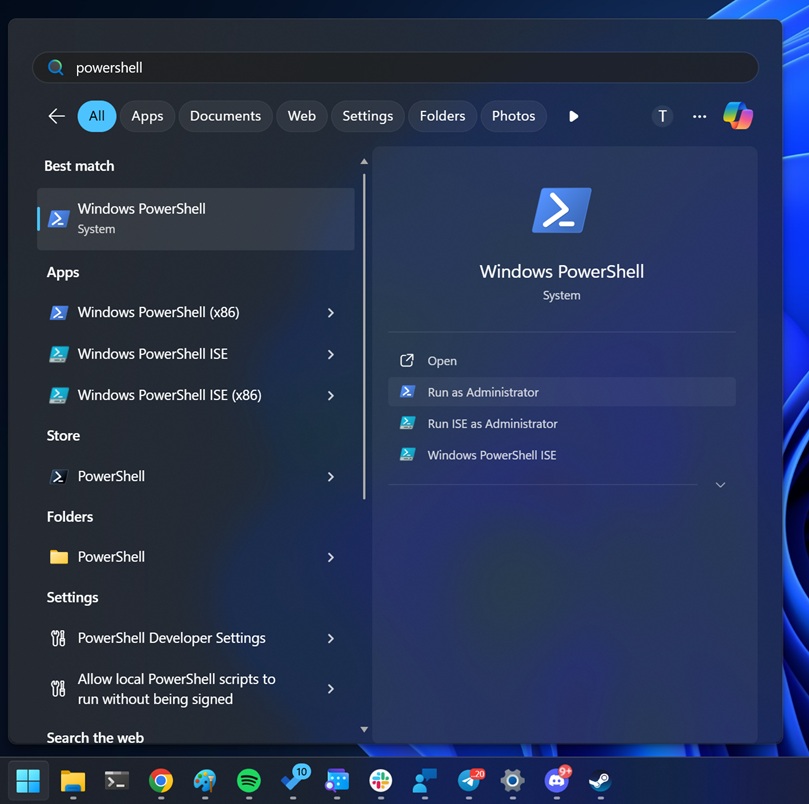
- In PowerShell, run the following command:
Unblock-File -Path "C:\Users\admin\Documents\*.pdf"
- Close the PowerShell window, and the File Explorer preview will now work again.
The above command simply turns off Windows 11’s security feature for the specific file type in the directory. You’ll need to replace the path to unlock .PDF preview in a folder of your preference.
For example, if your PDFs are located in the Downloads folder, replace Documents with Downloads in the above script. Also, make sure the username (admin) is edited to match your username.

If you’re confused, just take the help of File Explorer’s address bar. It’ll tell you the path location.
2. Completely disable File Explorer’s built-in security for file previews.
- Open Regedit (Registry Editor).
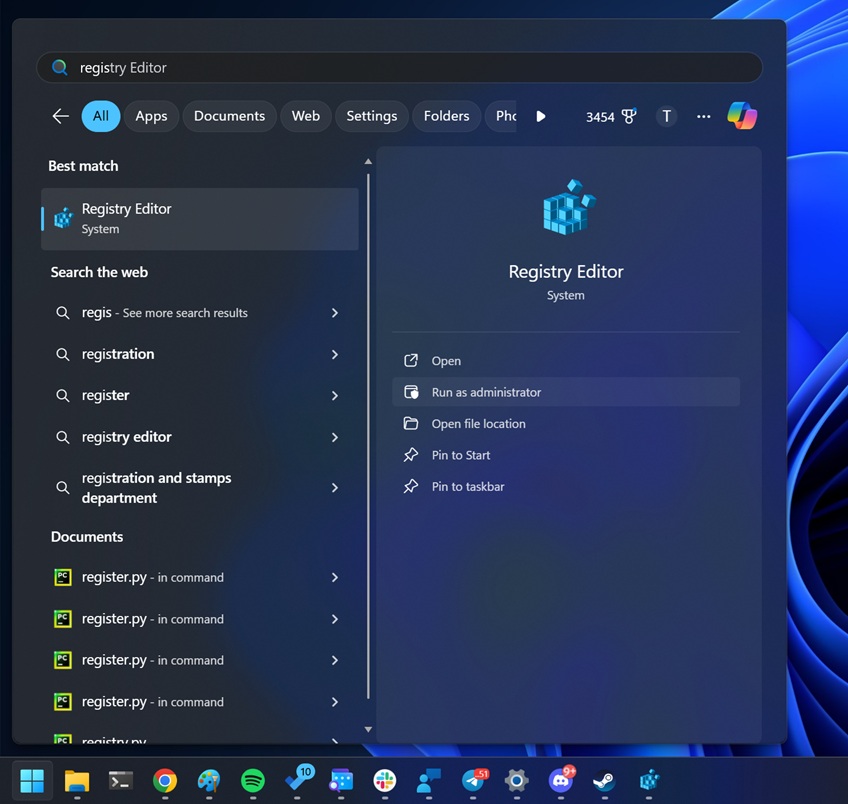
- Go to the following location:
Computer\HKEY_CURRENT_USER\Software\Microsoft\Windows\CurrentVersion\Policies\
- Create a new key “Attachments.” Click on it and then create a new DWORD (32-bit) value.
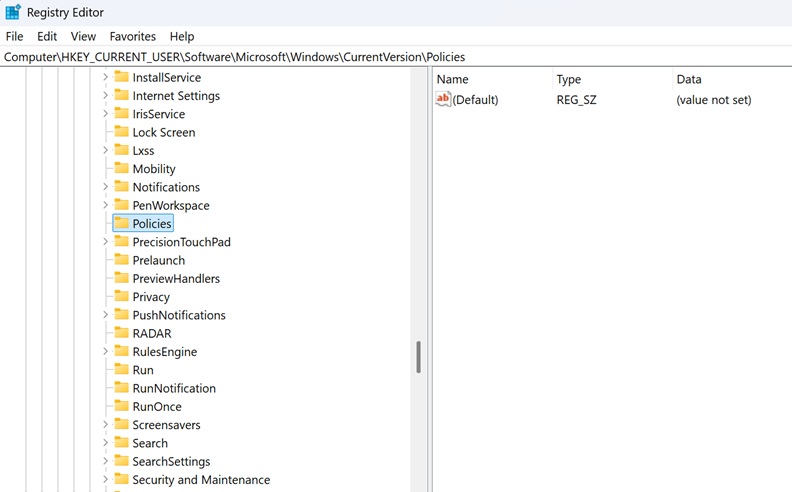
- Set the DWORD to SaveZoneInformation and its value to 1.
This method turns off the feature itself, but I don’t think you need to really do it, as the PowerShell script can simply unblock it.
Logitech premium features have stopped working for some users
After the October 2025 Update, some users are reporting that Logitech’s special shortcuts or features no longer work. Products like MX Anywhere 3 are affected.
One user told Windows Latest that Windows 11 KB5066835 seems to break how Logitech Options and Options+ handle custom shortcuts. This means that mouse buttons, when mapped to the keyboard zoom functions (Win + / Win -), no longer work after the October 2025 Update.
There’s a odd odd that changed something in Windows input handling. It doesn’t appear to be connected to the HTTP.sys/kernel behaviour. If you’re affected, you’ll need to roll back the patch.
Keyboard and mouse stopped working in WinRE (Windows Recovery) after the October 2025 Update
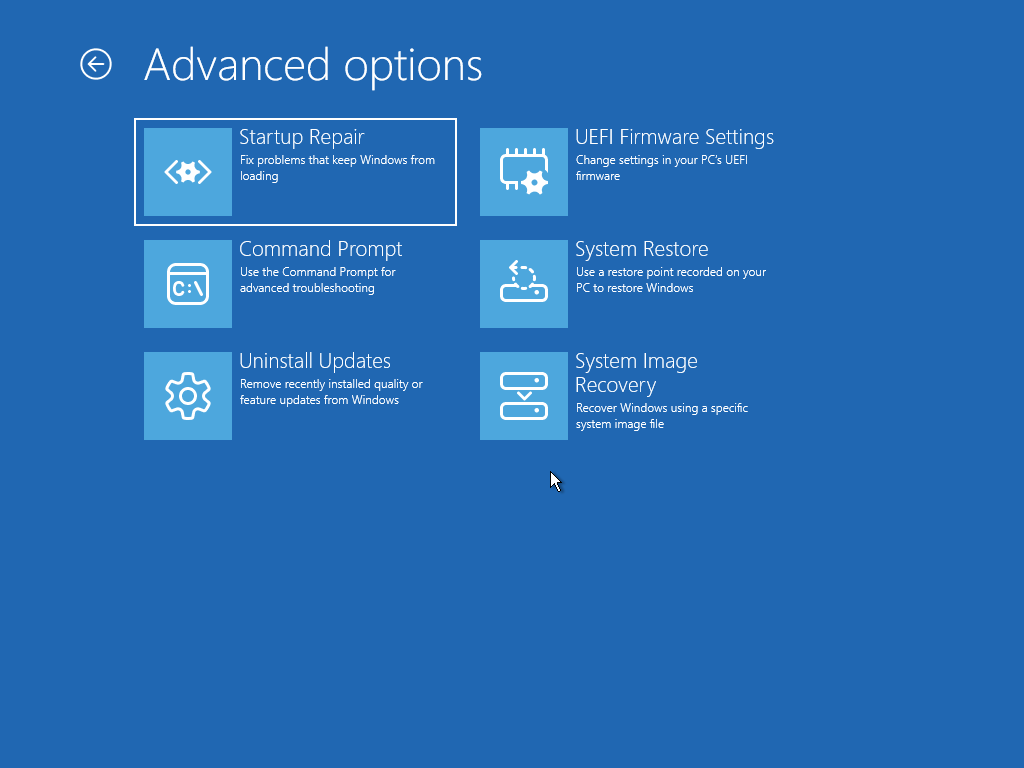
Windows Latest is also seeing reports of an issue where Windows 11 KB5066835 could essentially break WinRE (Windows Recovery Environment), which is used to recover PCs when they’re failing to boot.
While WinRE itself works, you won’t be able to use it because the keyboard and mouse no longer work in WinRE.
It’s unclear if Microsoft is aware of the reports, but if you’re affected, you’ll need to disable WinRE using reagentc /disable, then copy the WinRE image (winre.wim) from the Windows 11 25H2 ISO that you might have.
Once done, open File Explorer, navigate to c:\windows\system32\Recovery and replace winre.wim with the one you copied from the ISO.
After replacing the file, you can enable WinRE using reagentc /enable. This will allow Windows Recovery (WinRE) to work again, but remember, please follow these steps only if you really want to use WinRE and you understand how everything I explained works. It’s only for IT admins.
But I don’t have any issues. Should I still remove Windows 11 KB5066835?
Windows 11 has millions of active PCs, but only a very small fraction of devices run into these issues.
If you’re not seeing any odd behaviour after the October 2025 cumulative update, you don’t have to do anything. Don’t remove the update. But if something feels off or you’ve one of the issues I highlighted, follow these steps to remove the update:
- Open Windows Update > Update History.
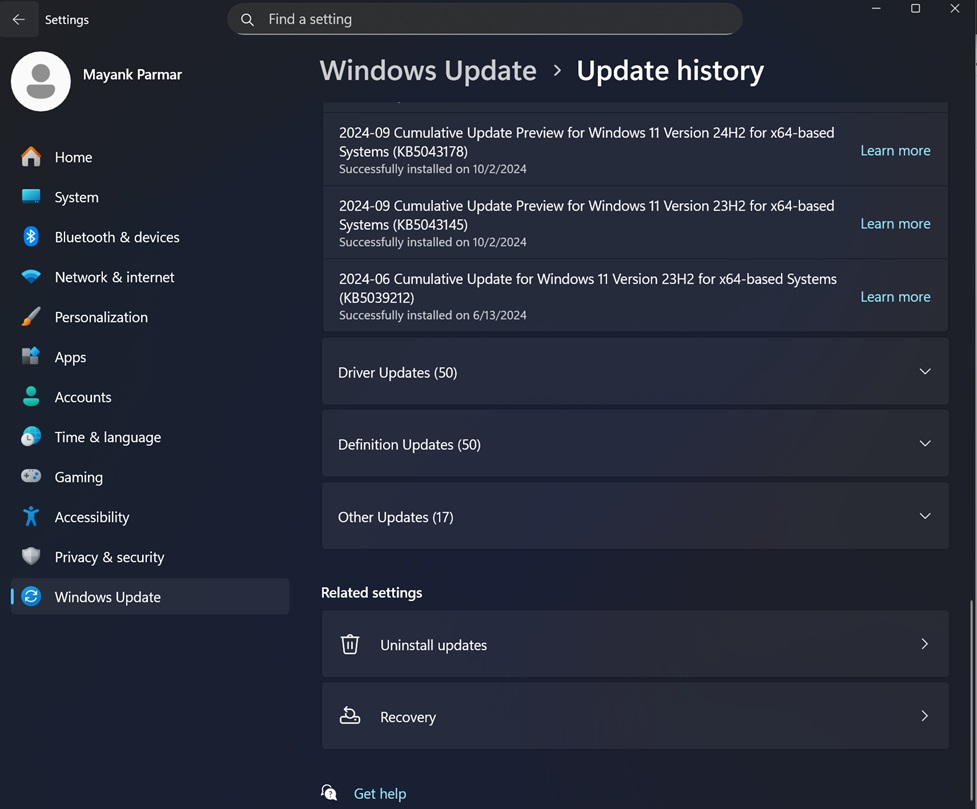
- Open Uninstall updates (scroll a bit if you don’t see it).
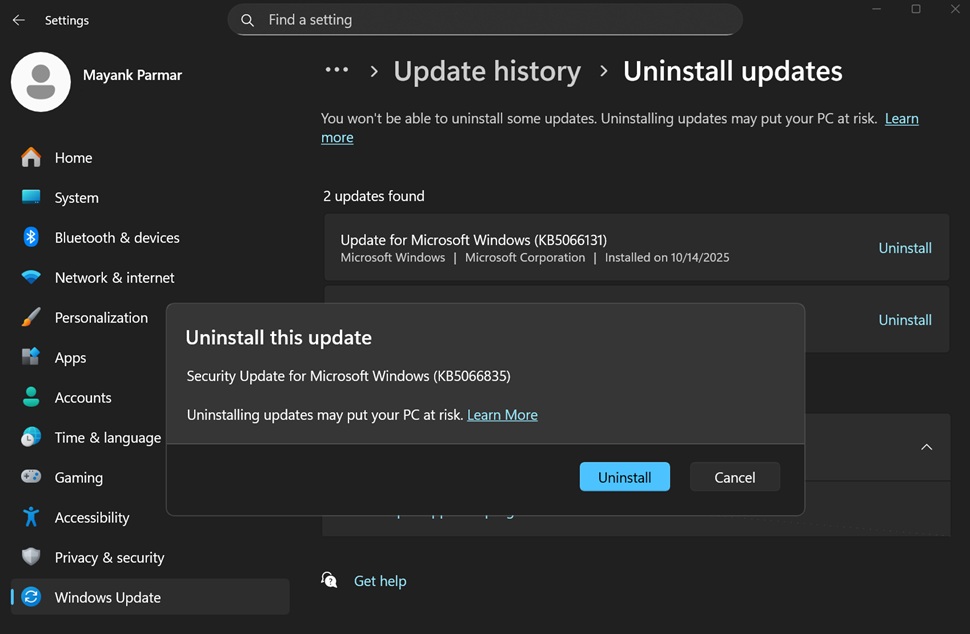
- Click Uninstall, and then a pop-up that says removing the patch could put your PC at risk will appear.
- Select Uninstall and reboot when asked.
What about you? Are you having issues after the October 2025 Update? Let me know in the comments below.