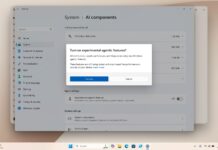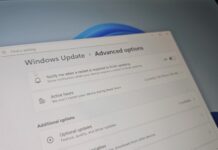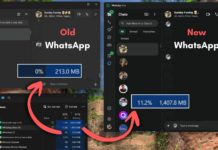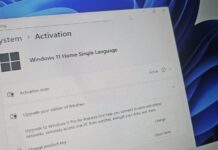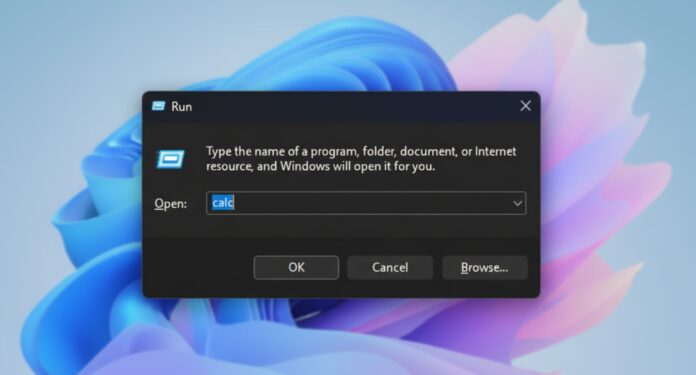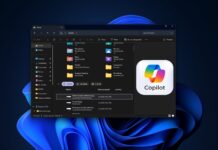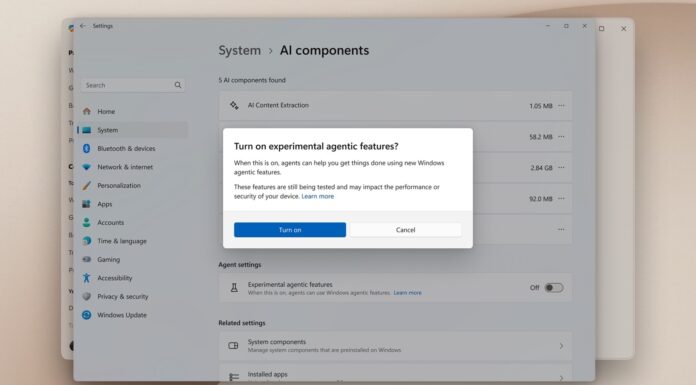Windows 11 supports dark mode, but there has always been an inconsistency between new apps and older ones. All the old dialog boxes and applets do not conform to the dark scheme and look out of place. The Run dialog box is among the list, but soon, it will adapt to dark mode.
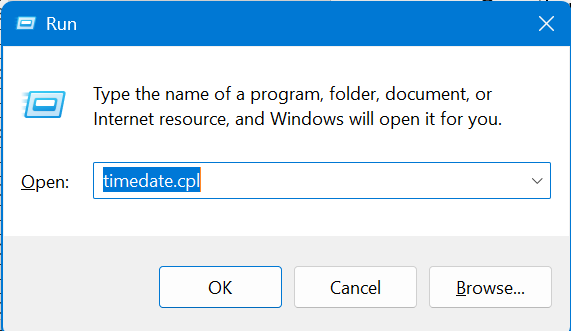
On October 10, Microsoft shipped Windows 11 Build 26120.6780 (KB5067103) to testers in the Beta Channel, and it finally adds dark mode to Run dialog. If you use the dark mode on Windows 11 and press the Win + R key or open the Run dialog box by any other means, you’ll find that it now blends with the dark theme.

The top border is pitch black, while the rest is slightly greyish to make everything easy on the eyes.
More dark mode upgrades coming to Windows 11
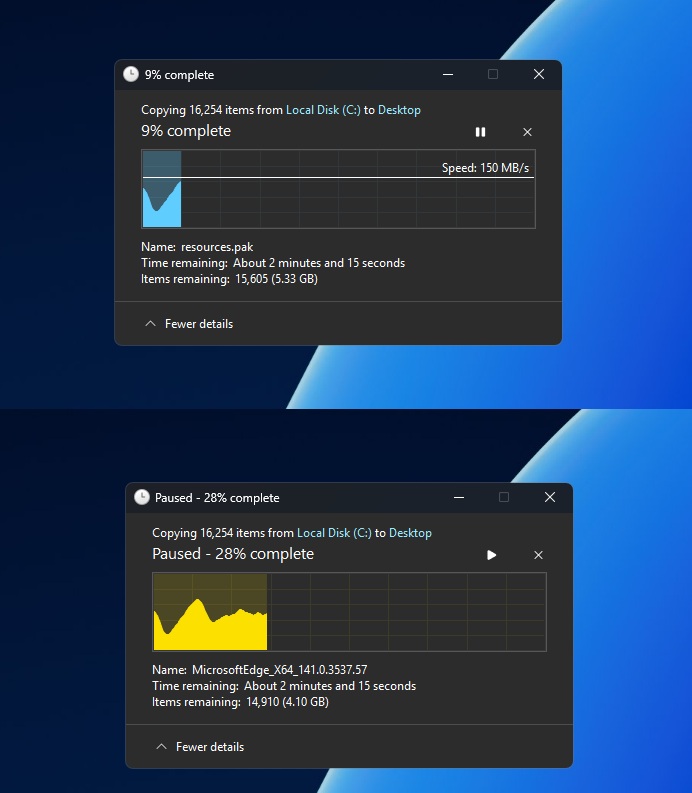
In our tests, Windows Latest also found that dark mode has rolled out to other places, including file transfer dialog, pop-up that appears when Windows needs confirmation for deleting file, copy and replace dialog or the Recycle bin delete confirmation.
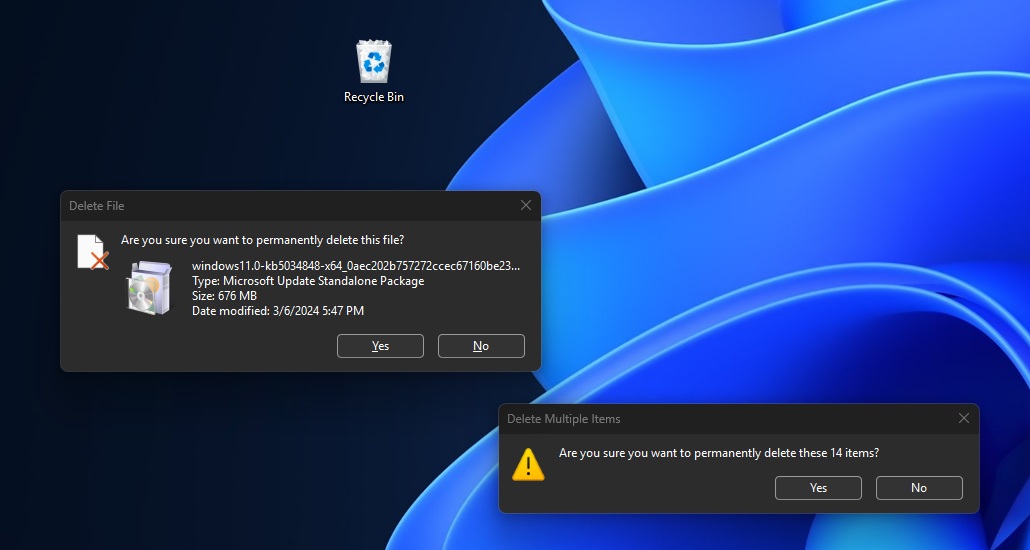
One thing is clear that Microsoft is not going to rewrite these legacy dialogs in modern framework like XAML or WinUI, which is a good thing if you ask me.
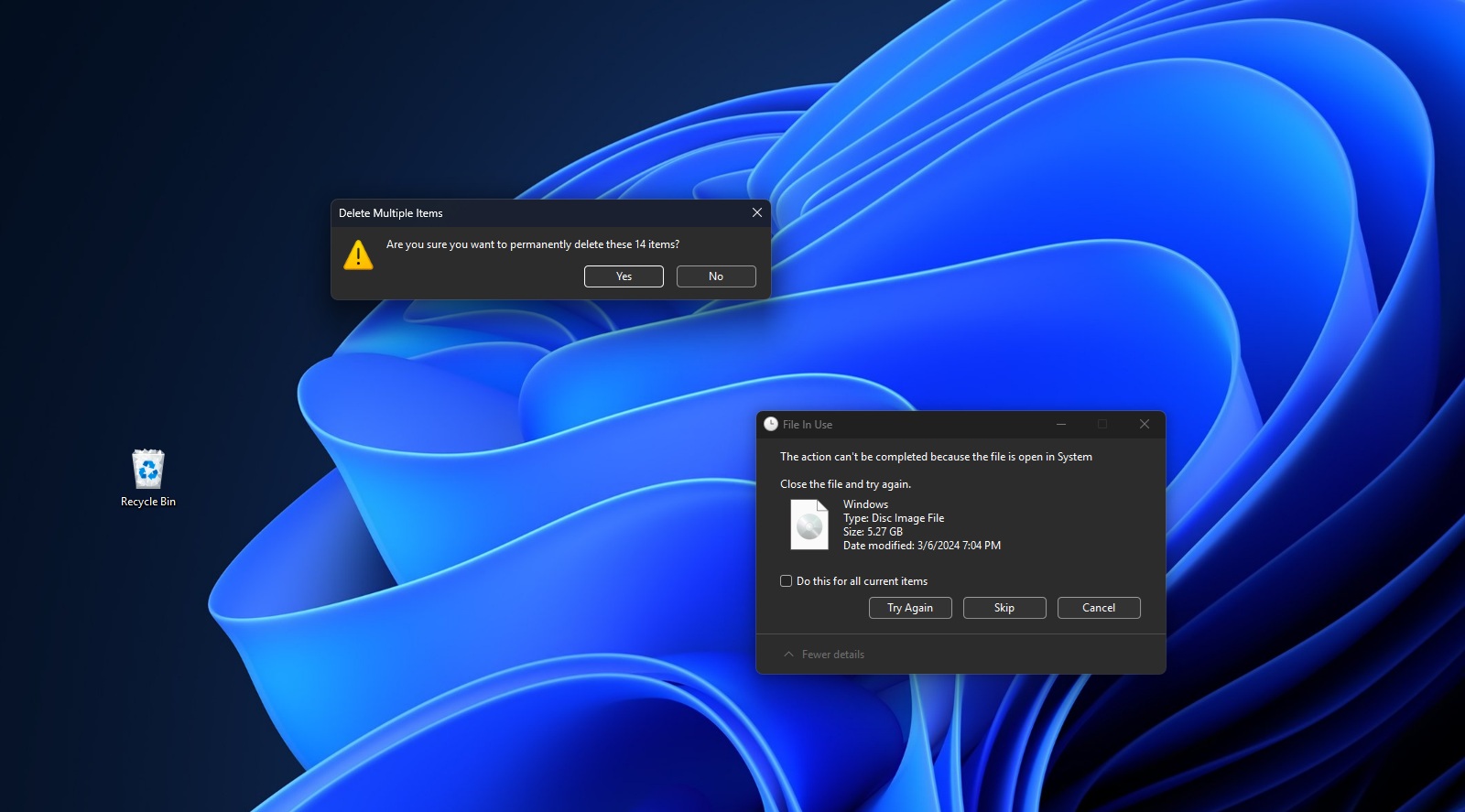
These modern dialogs have a reputation for sluggish performance. For example, look at the File Explorer. Have you noticed how the top area of Explorer takes longer than usual to load? That’s because it’s powered by WinUI.
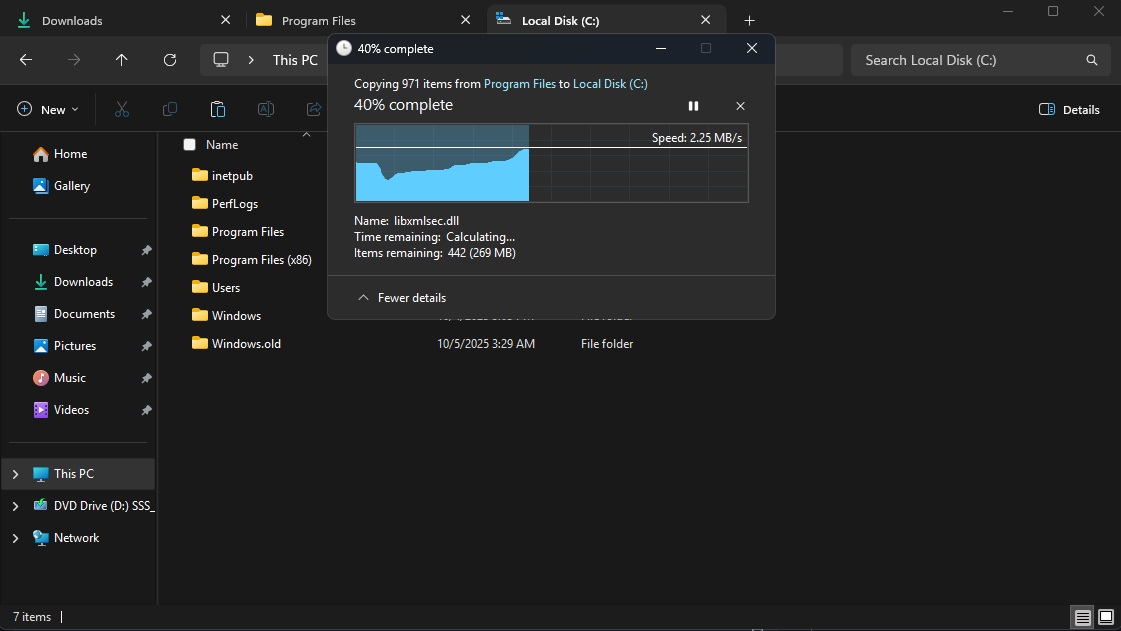
Either way, it’s good to see dark mode improvements. It’s a small accessibility change that I appreciate, but there’s a lot of ground to cover. The Control panel and its applets do not blend with dark mode, and even the File Explorer Properties and other windows appear white in dark mode.
Why is it so difficult to update older dialogs to use dark mode on Windows 11?
One might wonder why it is so difficult to update all dialogues to use dark mode. The reason is that Win32 UI doesn’t inherit dark mode unless the component explicitly opts in and paints for it.
So, you cannot enter system-wide dark mode even after enabling it from settings. But at least, now you have one less tool to worry about.
Windows 11 was all about a new, polished UI, but after four years, things are still a work in progress. Maybe Windows 10’s retirement will give them some breathing room, and they will ensure complete dark mode next year.
Agentic action in Settings
Like I mentioned, all these dark mode upgrades are in Windows 11 Build 26120.6780, which is for Beta channel of Insider Program. But dark mode is not the only change, as Settings app for Copilot+ PCs is getting a bit better.
The Settings app will show more agentic actions on the Recommended page. It’ll list the most recently changed settings with a button to change their state. For example, if you recently enabled Do Not Disturb mode, it will show an agentic action button to quickly turn the feature on/off.
Agentic action simply means a one-click option to change a setting/enable a feature, you would otherwise have to manually find.
Similarly, Agentic actions will also appear in the Settings app search bar. If you type something like ‘enable dark mode,’ the search results will display the relevant options, along with a button to change the setting.
You don’t need to first open the relevant page and then change the settings from there.
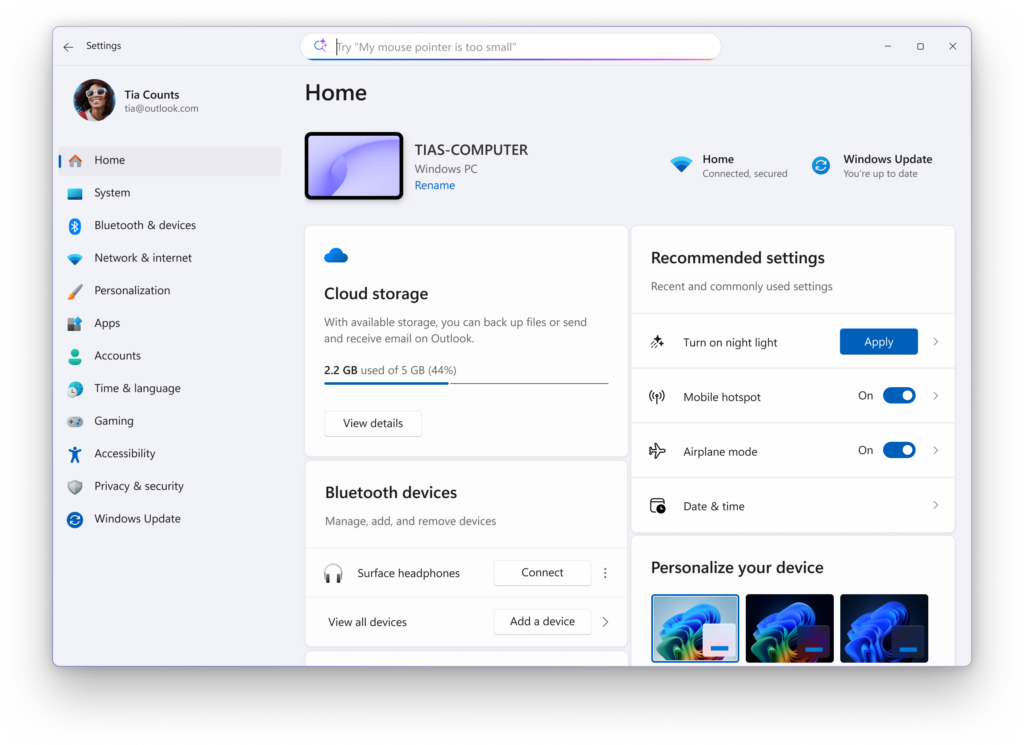
Visiting a feature’s setting page is frustrating. If I want to change the display scaling, I must first open the system, go to display, and then scroll to adjust it. With agentic action, I can immediately change the scale after I search for it.
The Settings app doesn’t support multiple windows, which results in a lot of back and forth between pages, and you may feel lost at times.
A multi-window support would be better, but the agentic actions can help you change settings quickly. Sadly, those without a Copilot+ PCx will not be getting the new agentic Search in Settings.