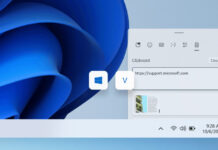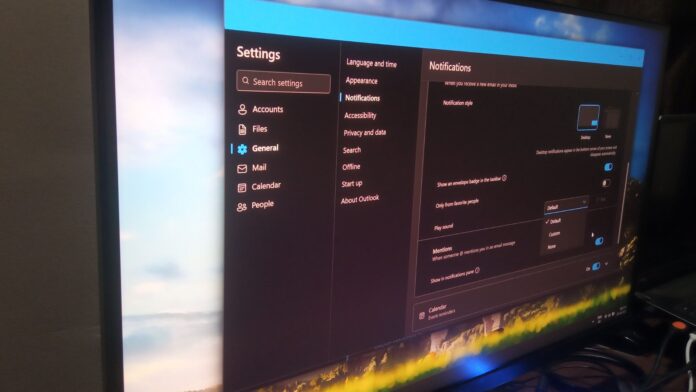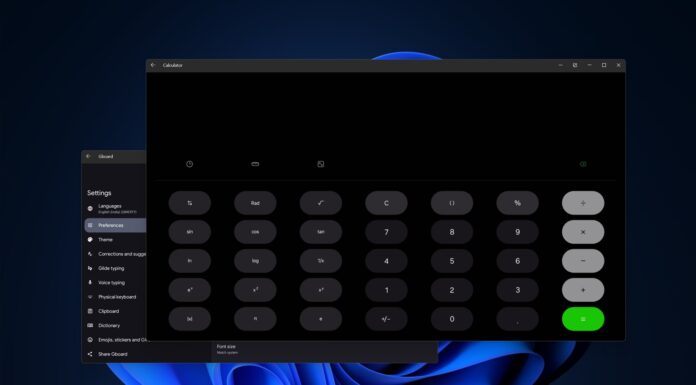In our tests, Windows Latest found that Outlook on Windows 11 added as many as four features in September 2025, including custom audio/tone for mail or events, support for newsletters, the ability to jump to a different section of a mailing list, and Quick steps in popped-out windows.
Set custom audio or tone in Outlook for Windows
As soon as I installed Outlook updates from the Microsoft Store, it showed me a pop-up that I can now set a custom tone.
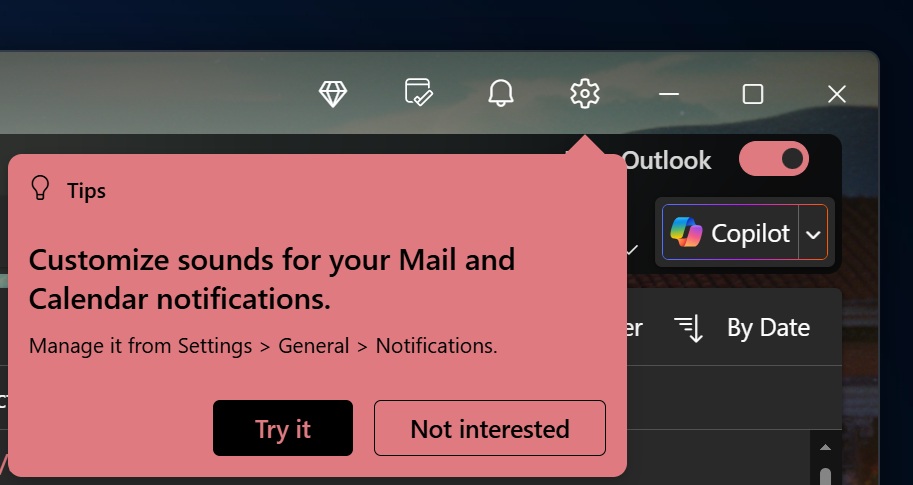
When you click “Try it,” you’ll find a new “Play sound” option under the Notify me about section on the Notification settings page. You can find Notifications under Genera page in Outlook. Clicking on the “Play sound” option expands the drop-down list to include “None,” “Custom,” and “Default” options.
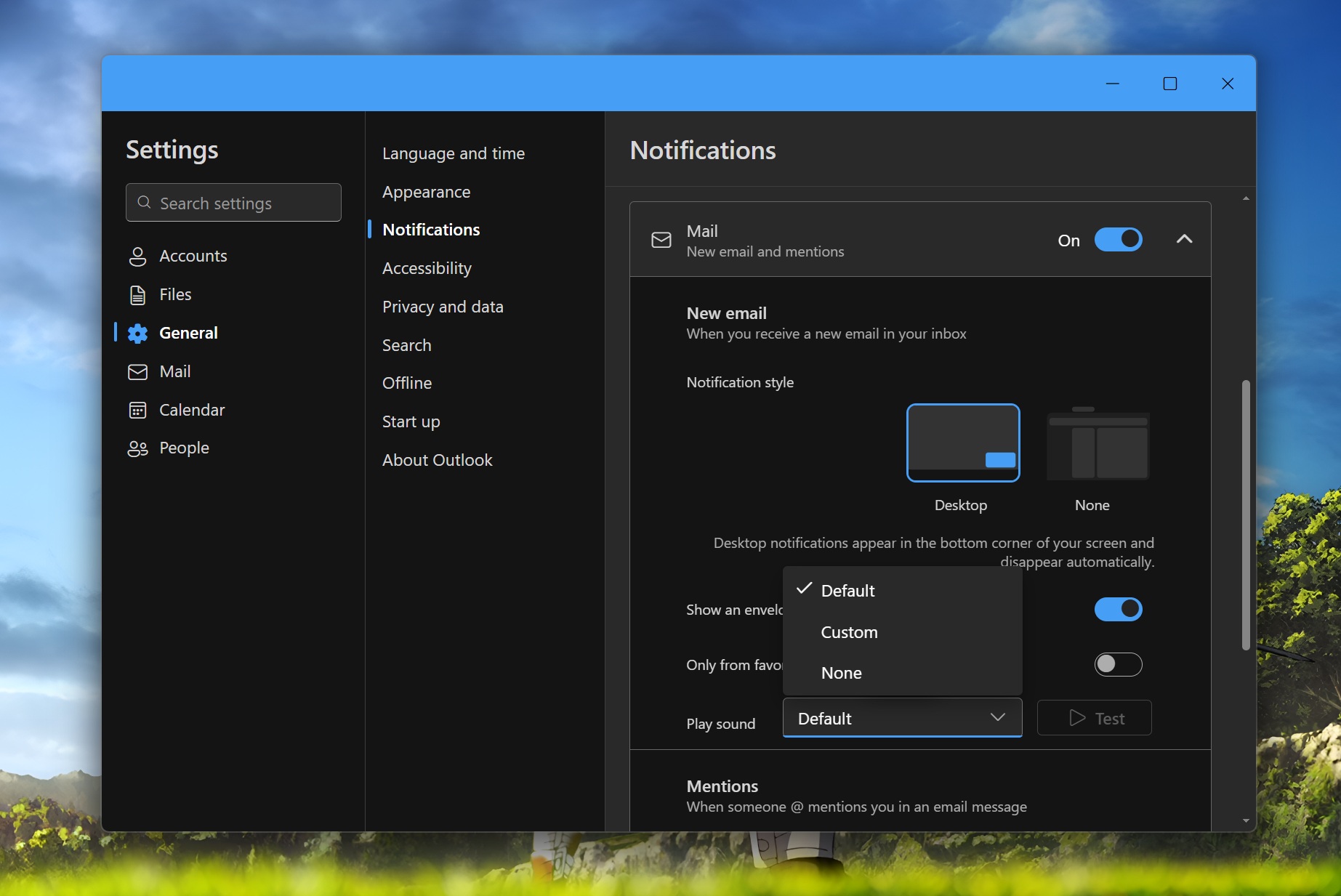
You can easily guess what the None option does (it doesn’t play any sound, which is perfect if you hate the pings). Then, there’s the default option, which plays Outlook audio. The new option is Custom, which allows you to select an audio file using File Explorer. At this point, you’re supposed to navigate to the path with your audio files.
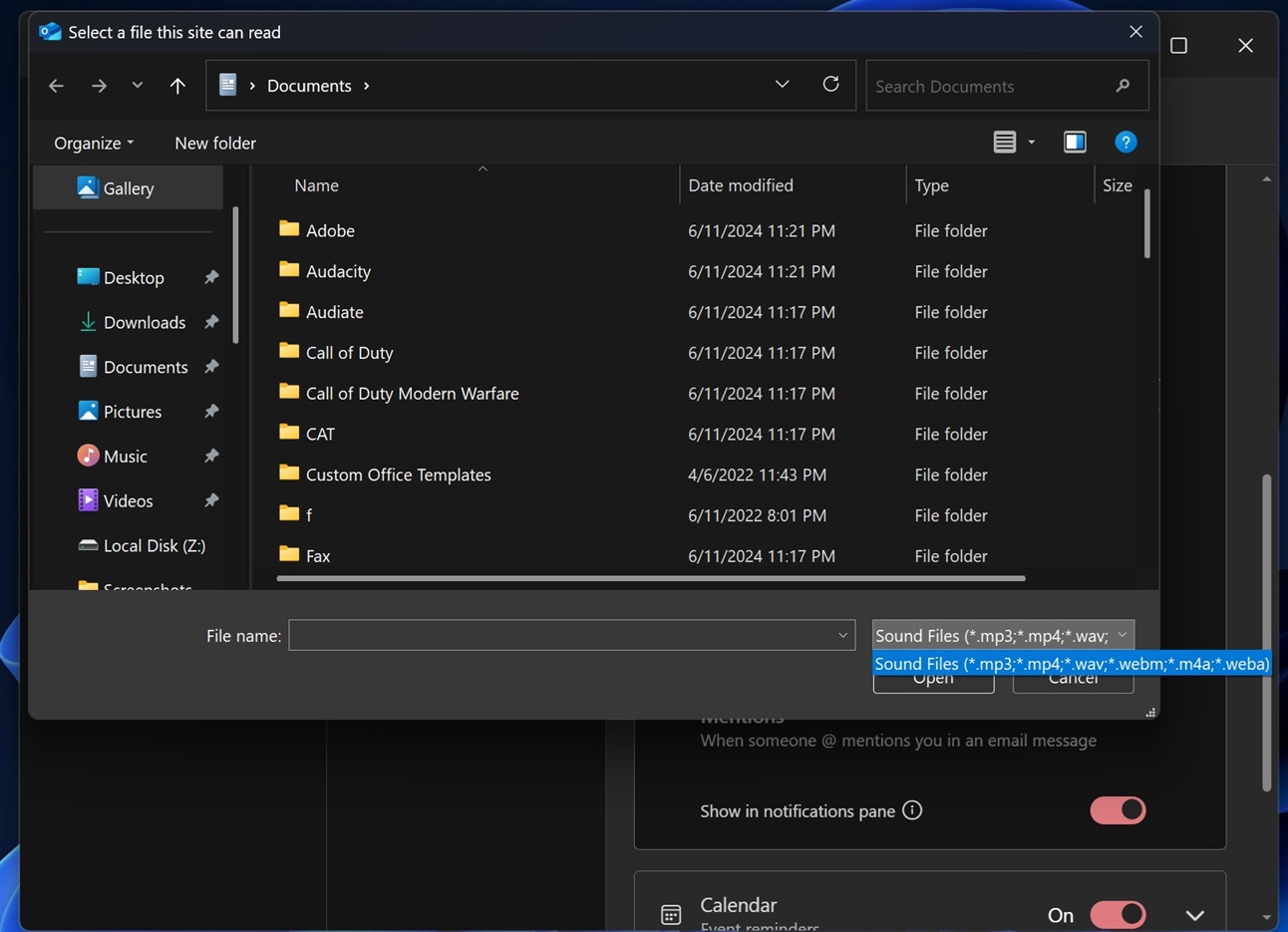
Then, you can add a small audio clip as a notification sound.
Unlike full-fledged ringtones, you must pick a sound that’s catchy and quick, ranging from 5-10 seconds. The app doesn’t support files larger than 5 MB, so please be mindful of the audio clip you want to add. After selecting a suitable sound, you can use the Test button to confirm whether it is correct.
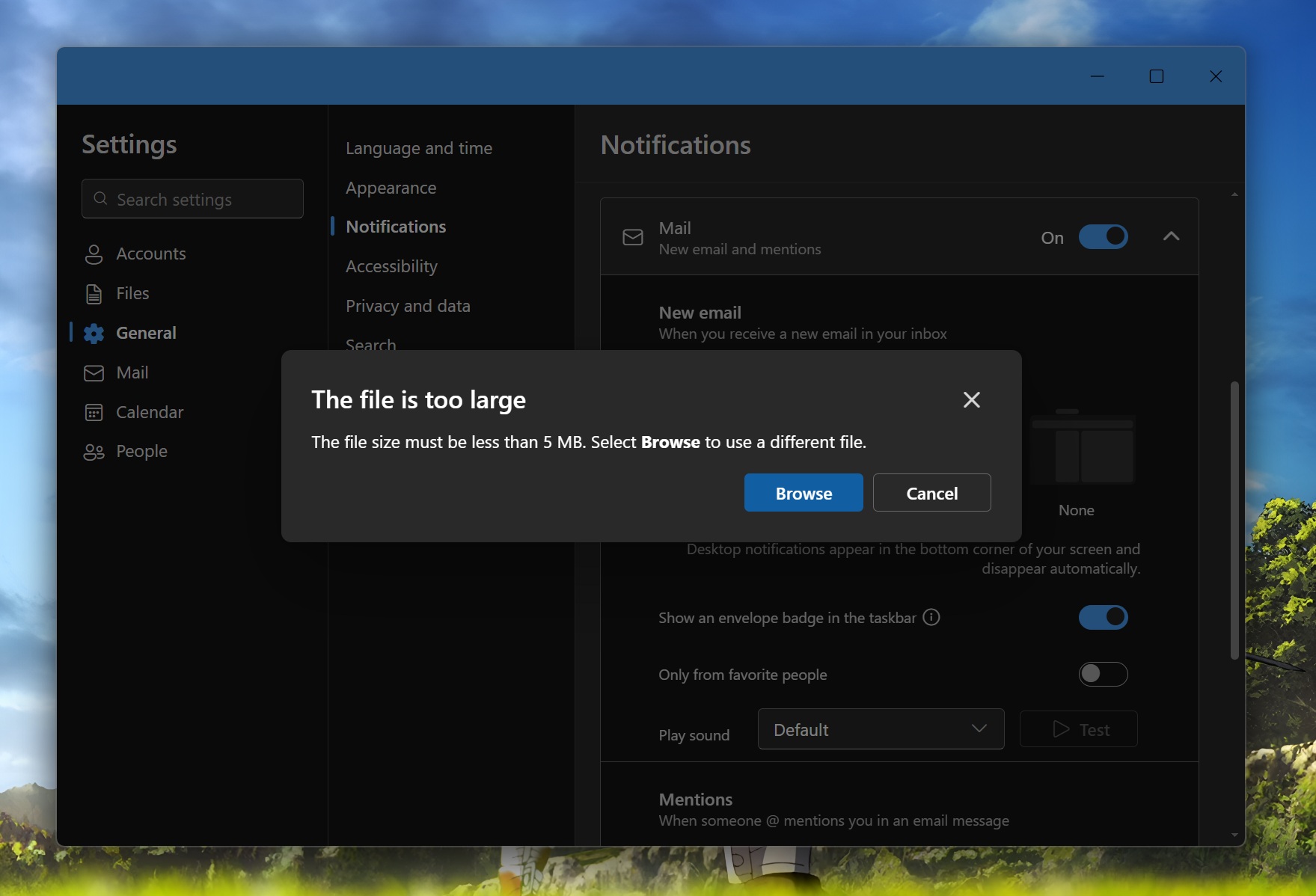
Likewise, you can also set a custom audio for Calendar events. Whenever an event reminder is triggered, you’ll recognise it with your favourite audio.
I prefer different sounds for mails and events because it’s easy to get confused between the two. Since I receive frequent emails but have fewer events to attend or manage, maintaining a different sound helps me stay vigilant about what to check and what to ignore.
Jump into emails
Outlook has a sorting tool that lets you sift through the endless pile of emails using multiple sorting categories. Jump is a new feature that combines the power of sorting to immediately access emails with a more refined search.
For example, if you pick the From option in the Sort by section, clicking on the Jump button will show you the list of all the emails from a specific sender.
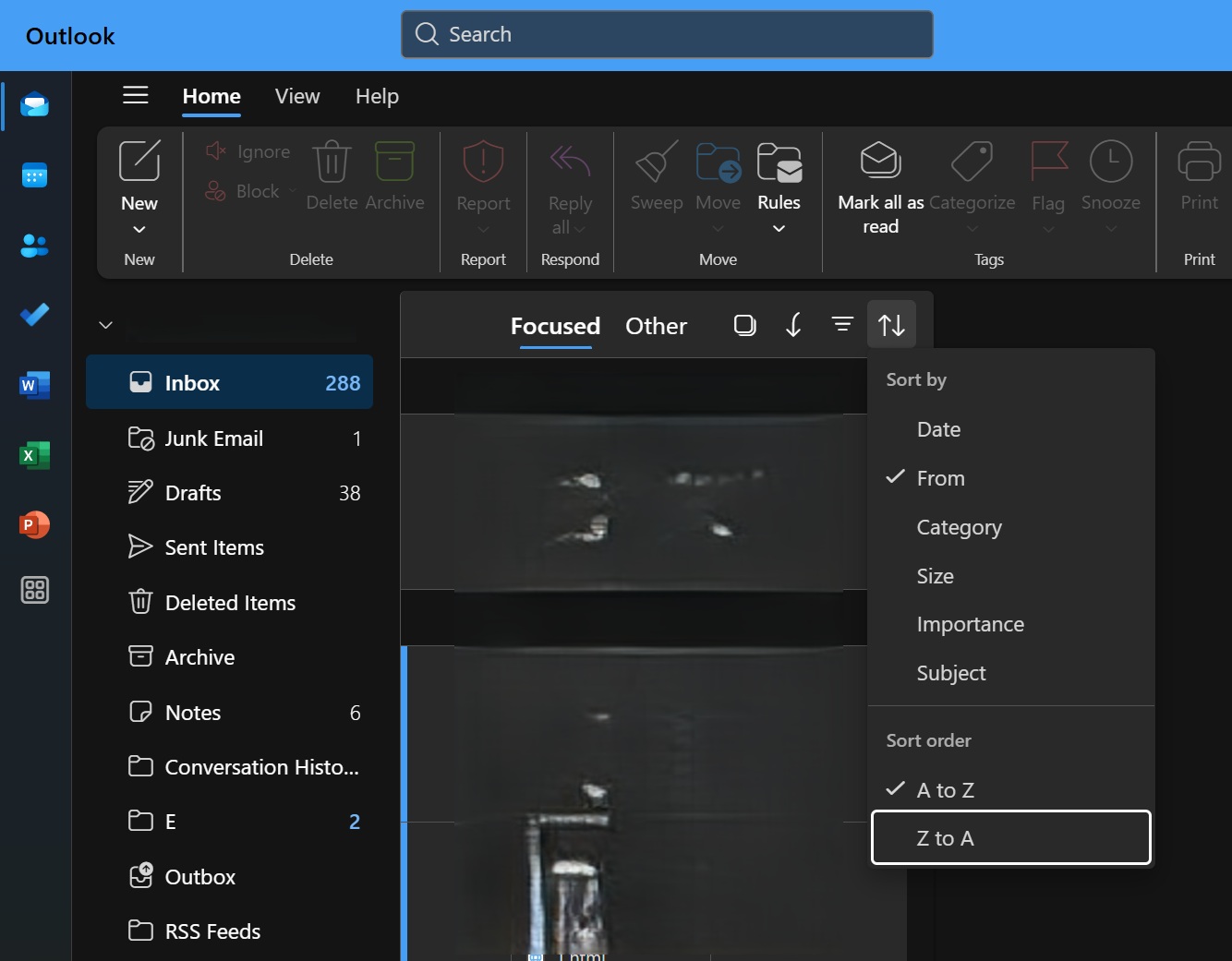
It groups all the mail, and you can use the search bar to type the name and search for something that’s difficult to reach with the scroll wheel.
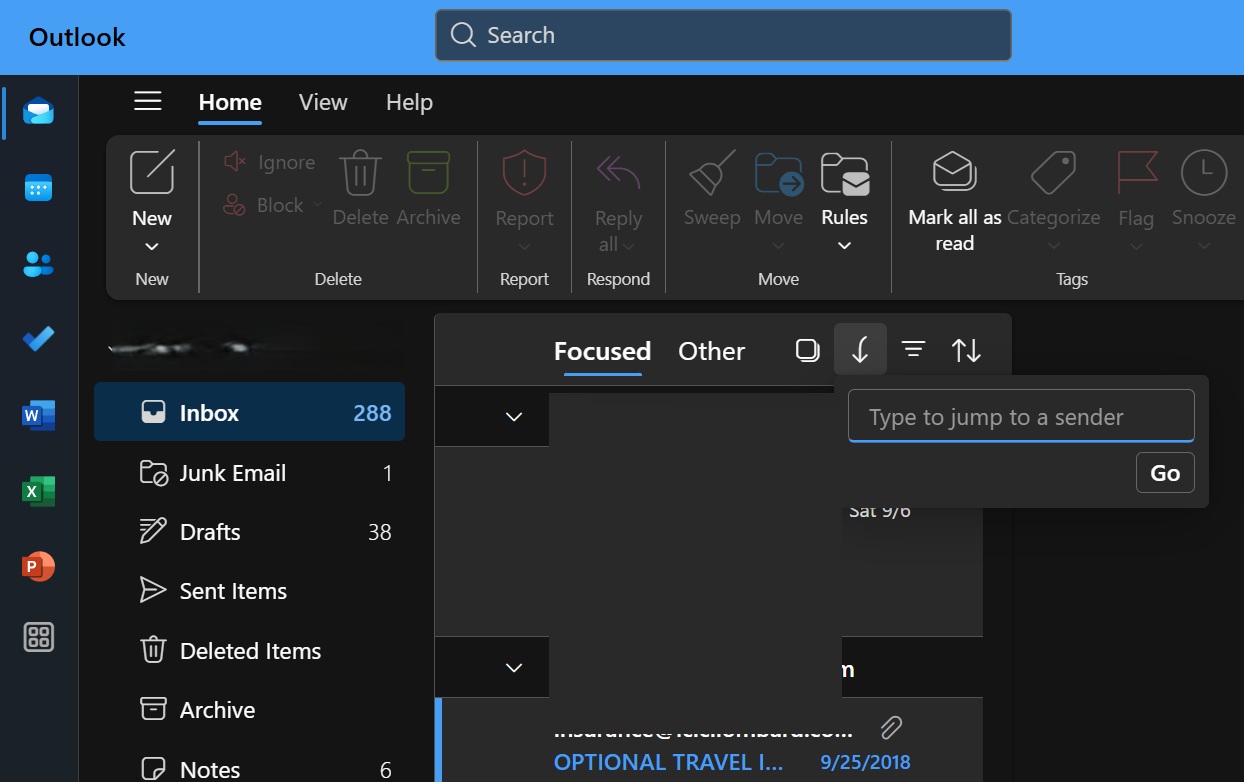
If you pick the Subject option in Sort by, From automatically shows a search box. You can type any word that you want to find, and it’ll show the list of emails containing it.
The From options vary according to the sorting type you choose and can include pre-defined options or text input support.
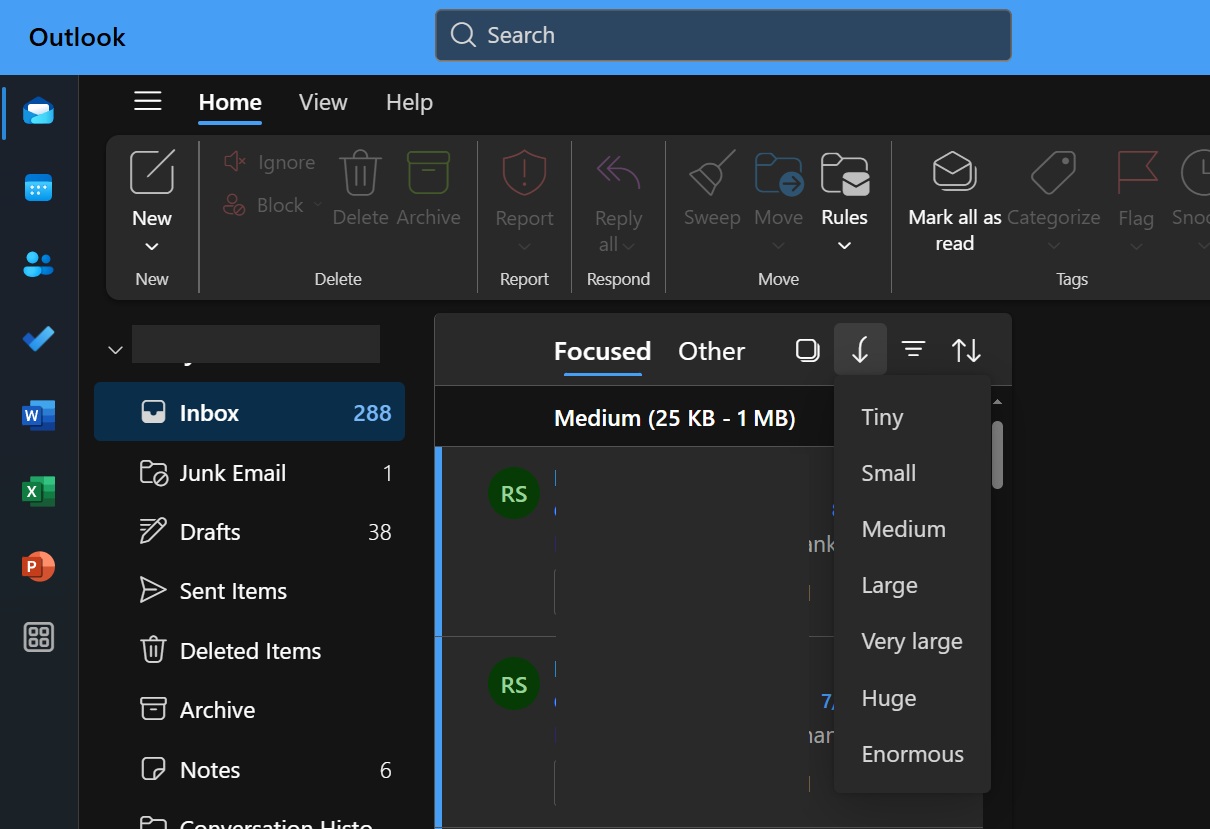
Quick Steps now works in popped-out windows
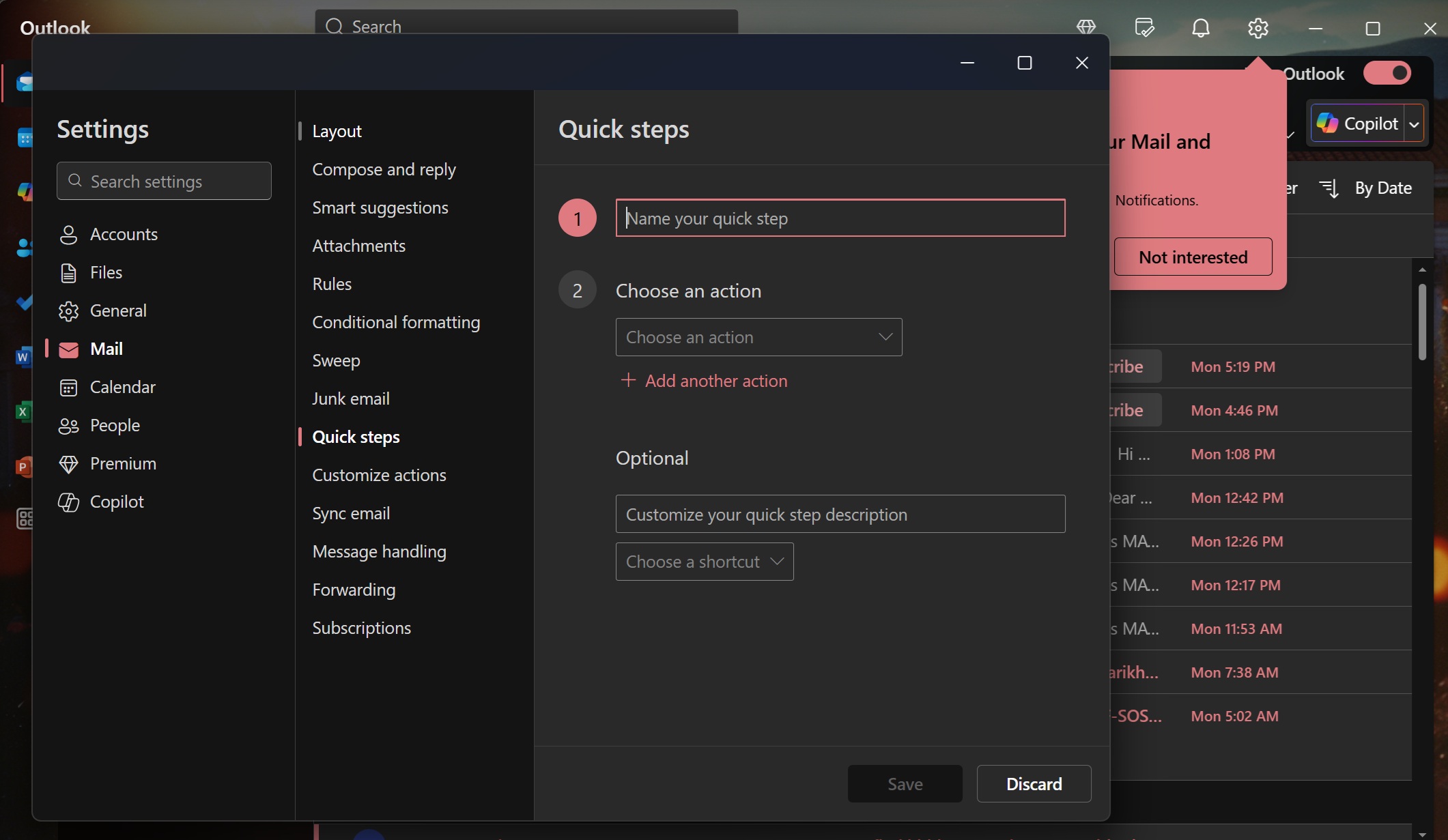
Quick steps isn’t a new feature. It has been around for years now, but it now works in pop-out windows. For those unaware, if you double-click an email in new Outlook, it opens in a small window, which Microsoft describes as a “popped-out” window.
Quick Steps allows you to combine multiple actions and have them as a shortcut when you’re reading an email.
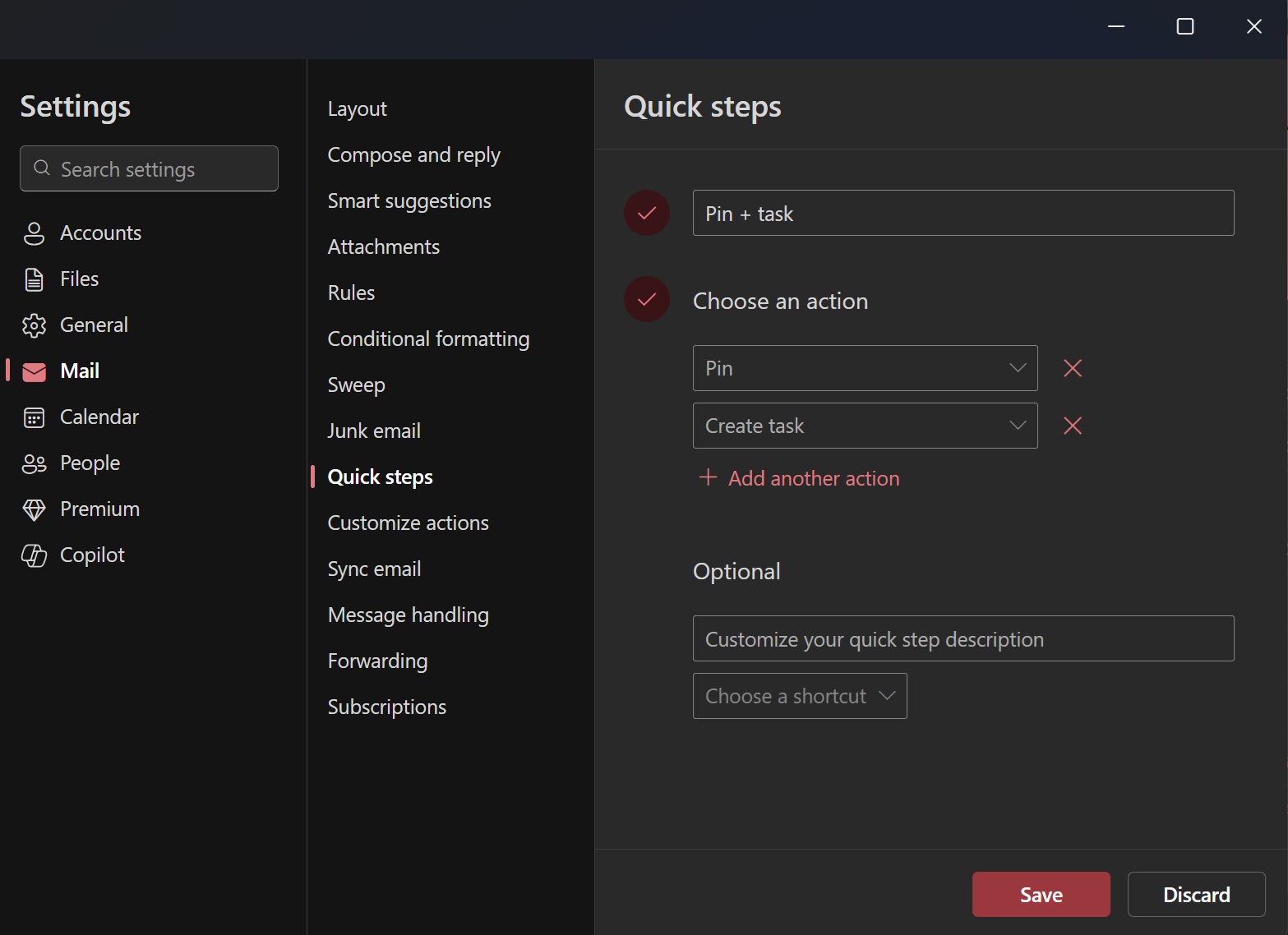
To create Quick Steps, you need to open Settings > Mail > Quick Steps, and then give it a name, and start by adding actions you want to combine.
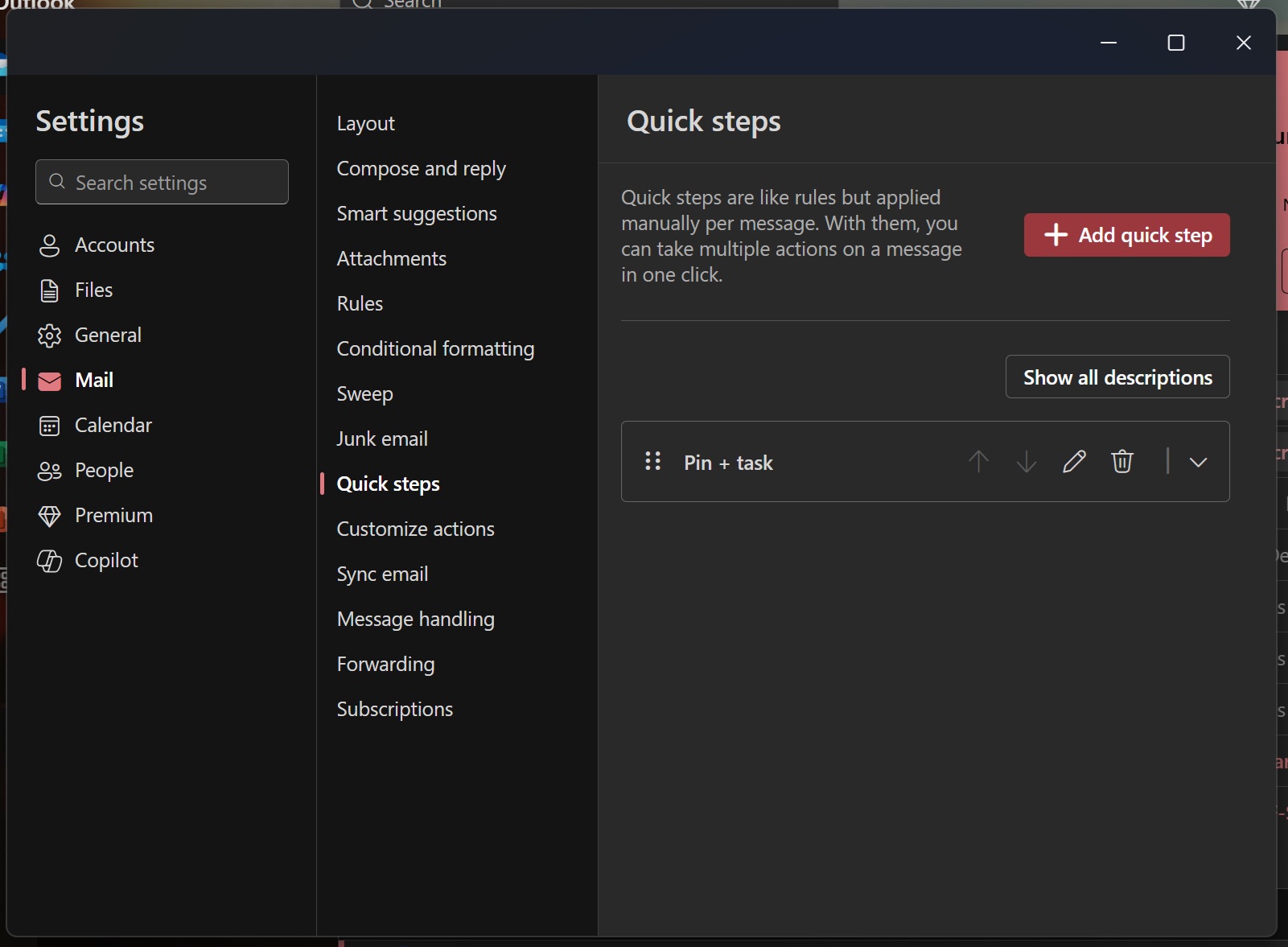
In my case, I combined “pin a mail” with “create task.” When I run the action, it’ll not only pin the email to my inbox, but also add it to Microsoft To Do.
While it works when you read emails inside the primary window, it does not work when the email is opened in a separate window. But that changes with the September 2025 update.
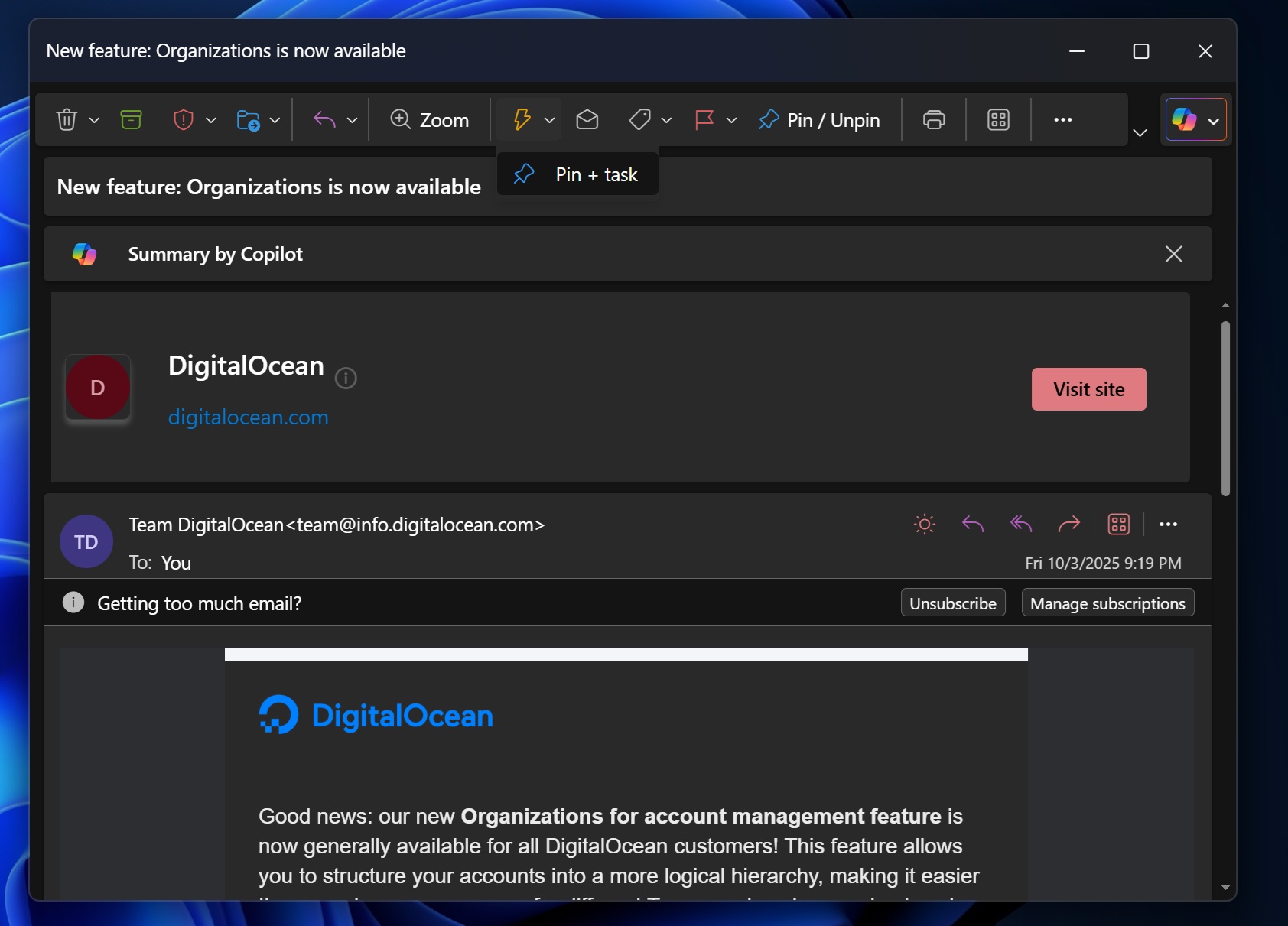
As you can see in the above screenshot, the Quick Steps option now shows up in the toolbar when a window is popped out. Now, you can easily combine multiple tasks and execute them using Quick Steps.
Newsletter for organizations
Microsoft is also rolling out Newsletter feature, which allows organizations to create an internal newsletter, manage distribution and subscriptions.