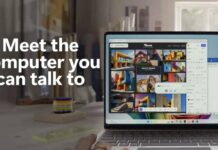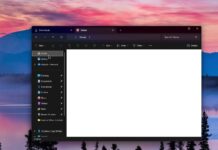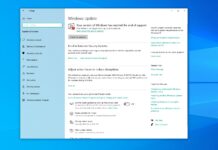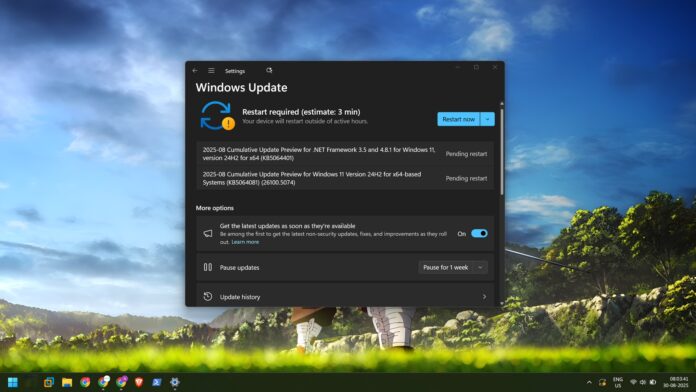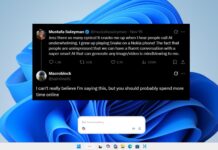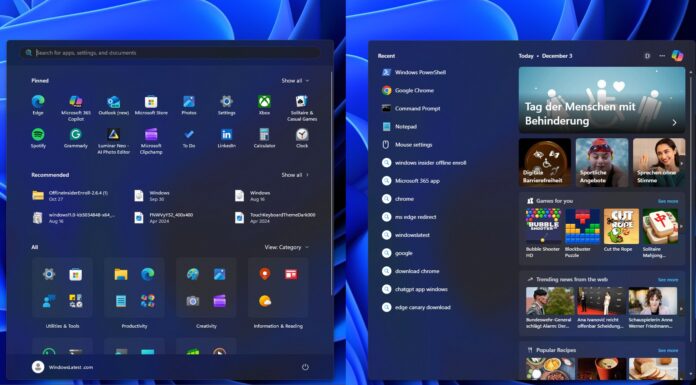Windows 11 KB5064081 is finally rolling out for Windows 11 24H2, and it adds a new homepage for Recall AI, support for a clock with seconds in the notification centre, and more. If you don’t see the optional patch via Windows Update, Microsoft has also posted direct download links for KB5064081 offline installers (.msu) on Update Catalog.
KB5064081 is an optional update for Windows 11 24H2, and it advances the OS to Windows 11 Build 26100.5074. This means it won’t download or install automatically, but when I check for updates with the toggle “Get latest updates…” turned on, it starts downloading. If you don’t want the patch, make sure the toggle is not selected.
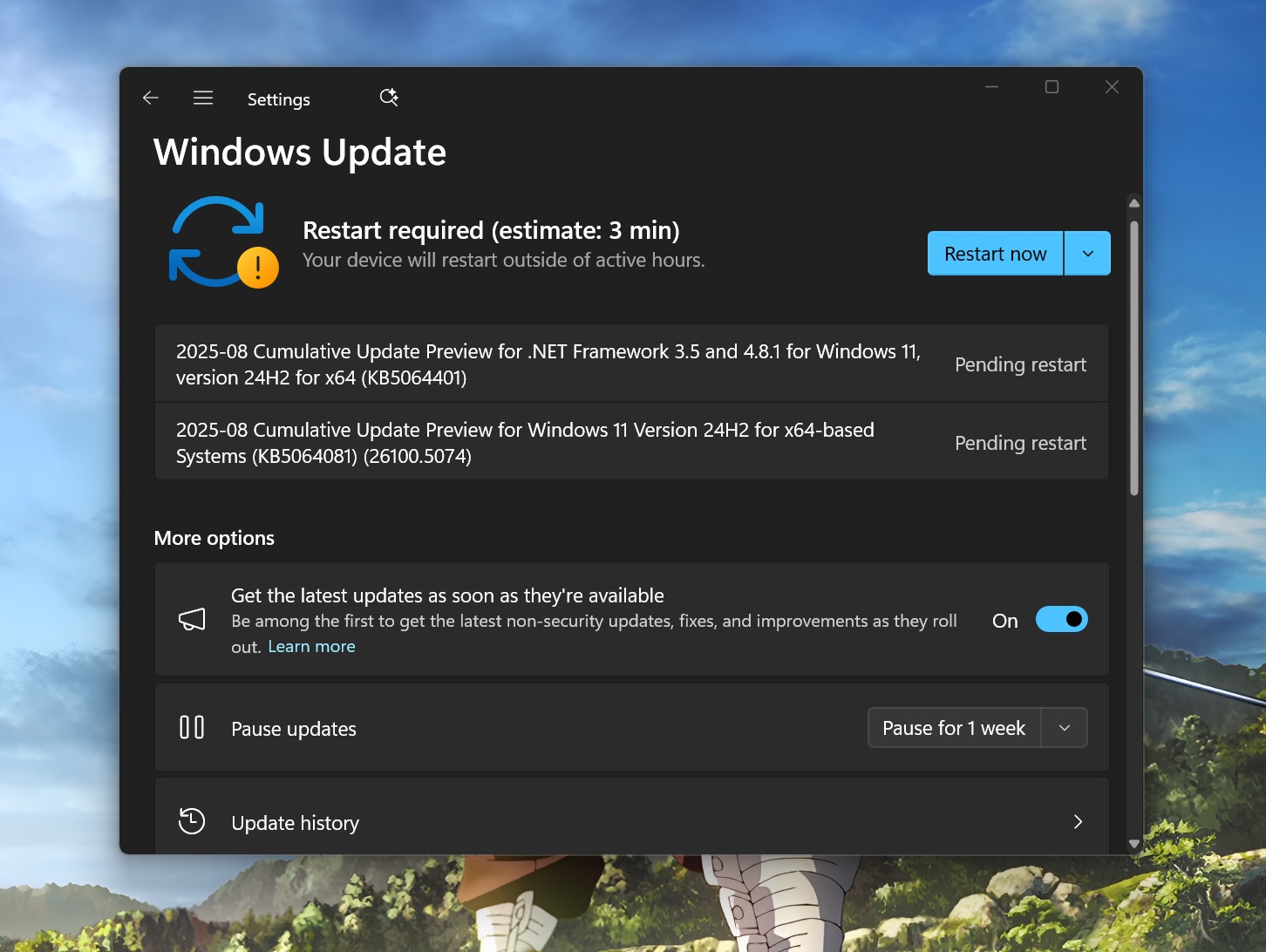
As you can see in the above screenshot, the patch is titled “2025-08 Cumulative Update Preview for Windows 11 Version 24H2 for x64-based Systems (KB5064081) (26100.5074).”
Download Links for Windows 11 KB5064081
Windows 11 KB5064081 Direct Download Links: 64-bit and ARM-64. Remember that the update is huge in size because it contains the AI models even if your computer does not support it. I made a table that shows the size for each system architecture
| Build Number | Size | OS Version | Architecture |
|---|---|---|---|
| 26100.5074 | 3806.7 MB | Windows 11 Version 24H2 | x64-based |
| 26100.5074 | 3682.1 MB | Windows 11 Version 24H2 | arm64-based |
Run the installer file and wait for some time because it isn’t as quick as the Windows Update.
What’s new in Windows 11 Build 26100.5074 for version 24H2?
Native apps and Windows features received a lot of upgrades in Windows 11 Build 26100.5074. There’s something in store for native features like File Explorer, Taskbar, Lock screen, along with minor upgrades to the AI components as well.
Microsoft has updated four AI components, namely Image Search, Content Extraction, Semantic Analysis, and Search Model, to new versions.
REMEMBER that all of the features are “gradually” rolling out, so you’ll not get them immediately even if you apply the patch. Turning on “Get the latest updates…” toggle on Windows Update could speed up the process. Regardless, we tested everything, and here’s what’s new in the Windows 11 KB5064081 update:
1. AI Upgrades
Recall adds a new, personalized homepage at launch that makes it easy to check what you were doing before and hop into one of the tasks. There’s a new navigation bar to switch between Home, Timeline, Feedback, and Settings pages. The Recent Snapshots section lists all the latest snapshots, while the Top Apps and Websites sections mention all the recent app activity.
Click to do now includes tutorials to help you familiarize yourself with its features. While it’s common for the tutorials to appear on the first launch, if you miss or close them at that time, it’s possible to open them again. Open the More options section in the app and click on Start tutorial to launch the preview.
2. Lock screen
Starting with Windows 11 KB5064081, the widgets on lock screen offer more control than before.
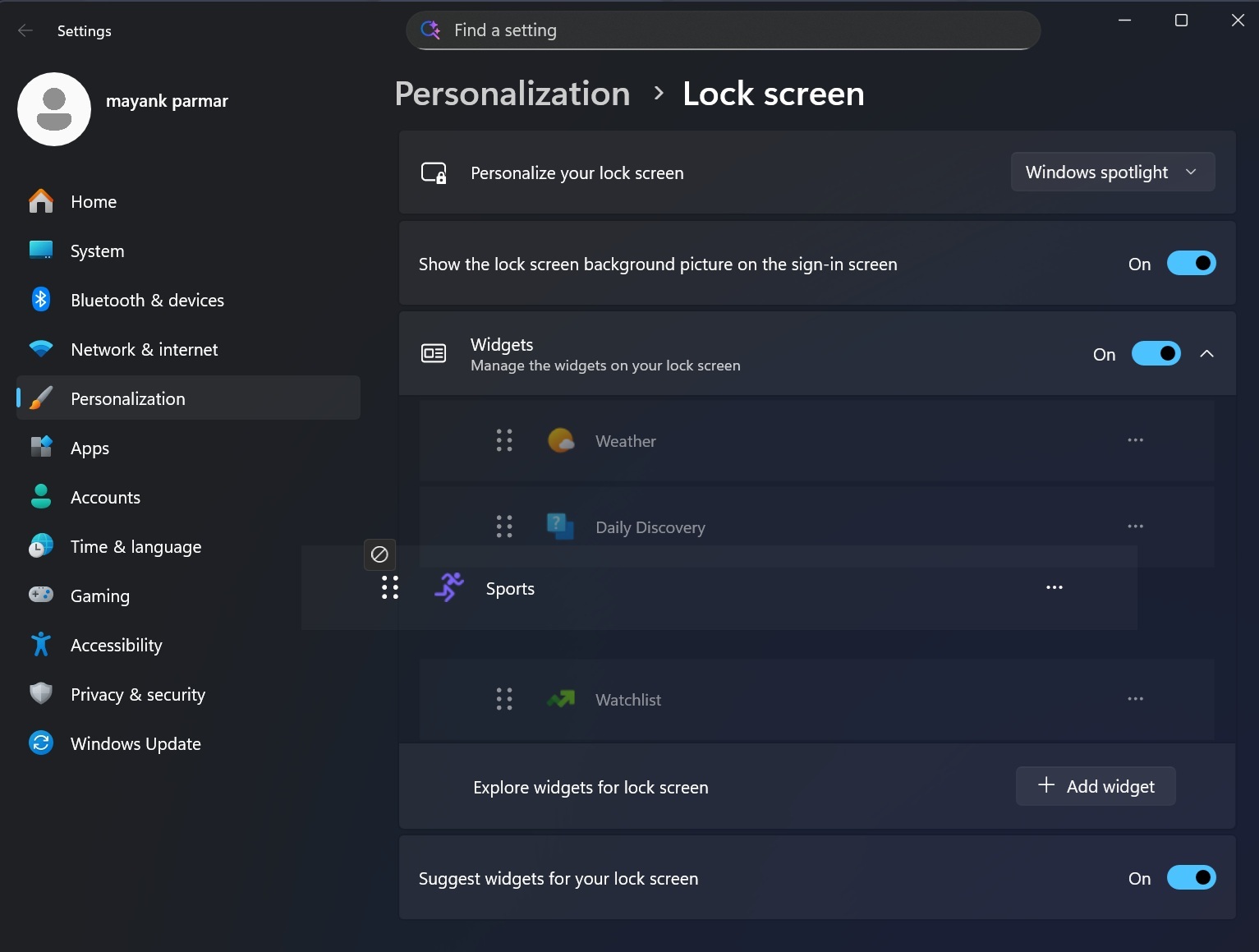
It means that you can change their size, positioning, and remove the one you don’t like. Previously, the change was exclusive to EEA users only, but now you can tweak a lot more options from the Personalization settings page.
3. Windows Hello
Microsoft has redesigned the Windows Hello interface for a more streamlined look.
It matches the modern standards, and you can expect a simpler login experience while using Hello across the Windows sign-in screen, passkey, Recall, and the Microsoft Store. The interface also includes other available sign-in methods, like Passkeys, which I use when I set up my Google and some otheeer services on my fresh Windows 11 install.
4. Taskbar
After multiple experiments with clock styles, Microsoft is finally bringing back the same Notification Centre clock style to Windows 11. In our tests, Windows Latest noticed that Windows 11 KB5064081 adds an option to display seconds in the clock like Windows 10 for those who need it.
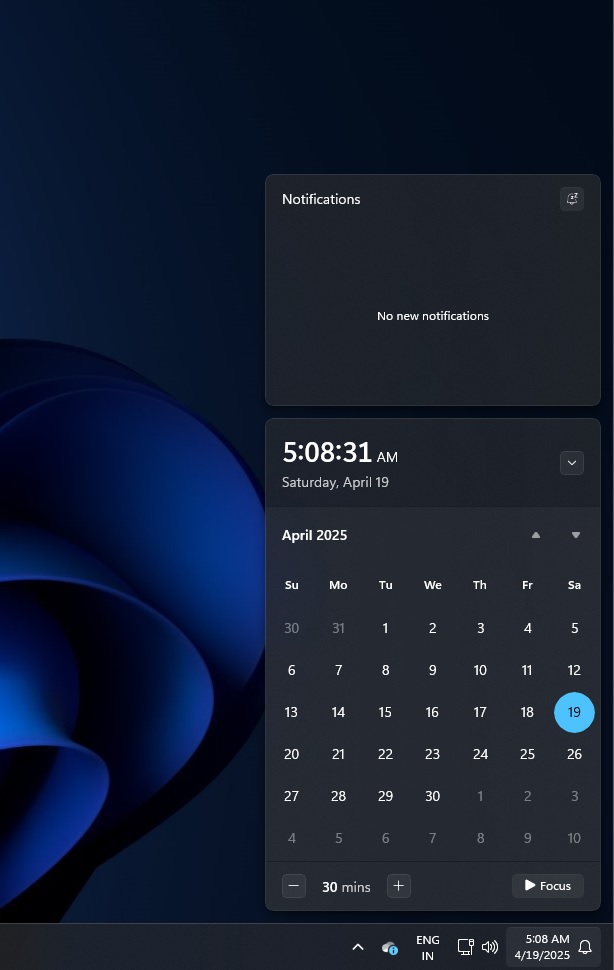
There’s already an option to display seconds on the Taskbar, which arrived a few months back, and now the Date & time settings page adds a “Turn on Show time in the Notification Center” option.
You’ll also notice a new Grid view layout when you search for something using the Taskbar search icon. I appreciate the idea of adding a status component to search, which tells you the file or folder type, its availability, and whether there’s an organization event occurring currently.
5. Settings
The Settings app is slowly adding everything from the Control Panel and introducing modern UI for some pages.
After revamping the About us page in the settings app to show system components in a card layout, it now upgrades the Windows activation and expiration prompts to modern standards. So these notifications will not look out of place and match the Windows 11 UI scheme.
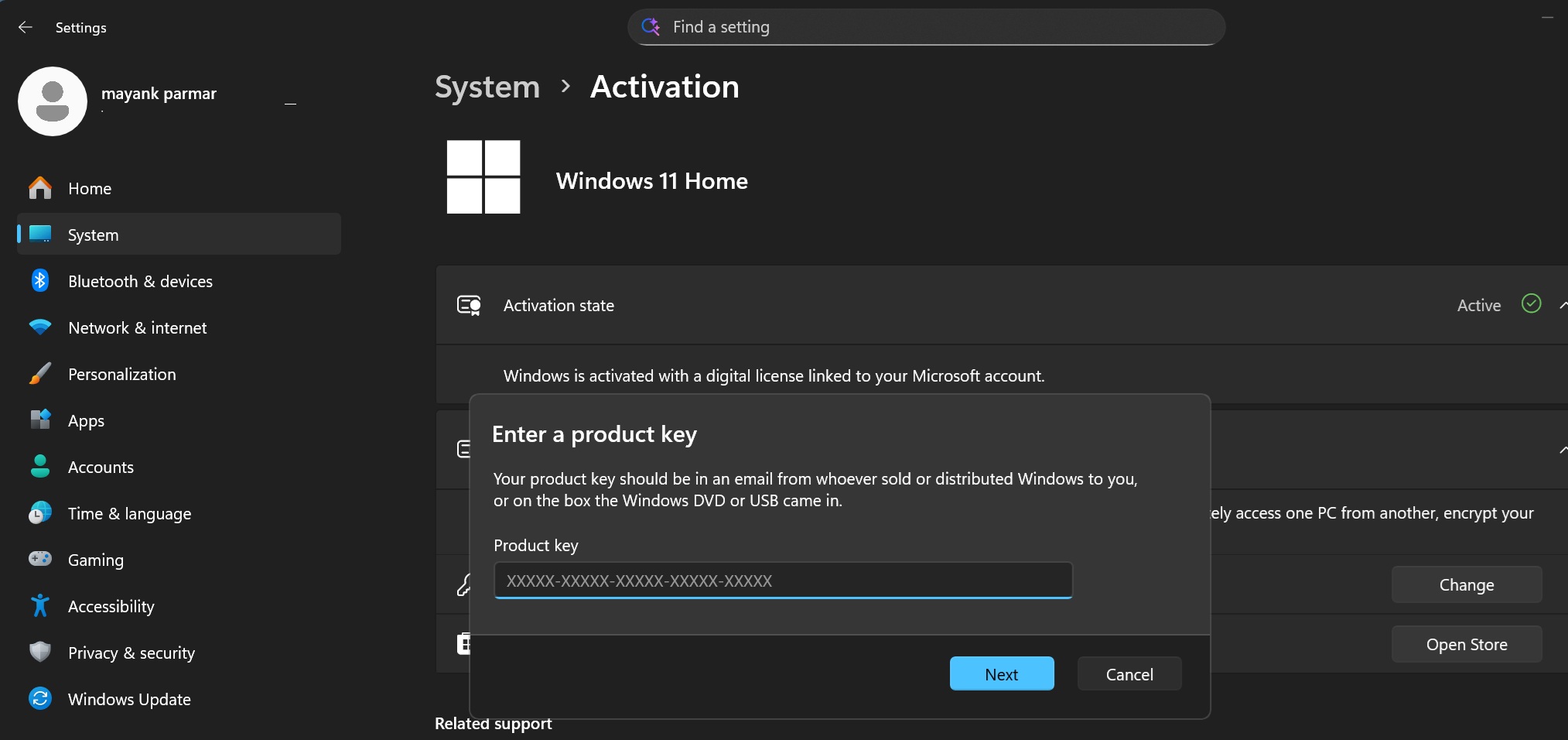
On the AI side of things, for PCs that have an AI chip with NPU, the Privacy & Security settings page includes a Text and Image Generation option.
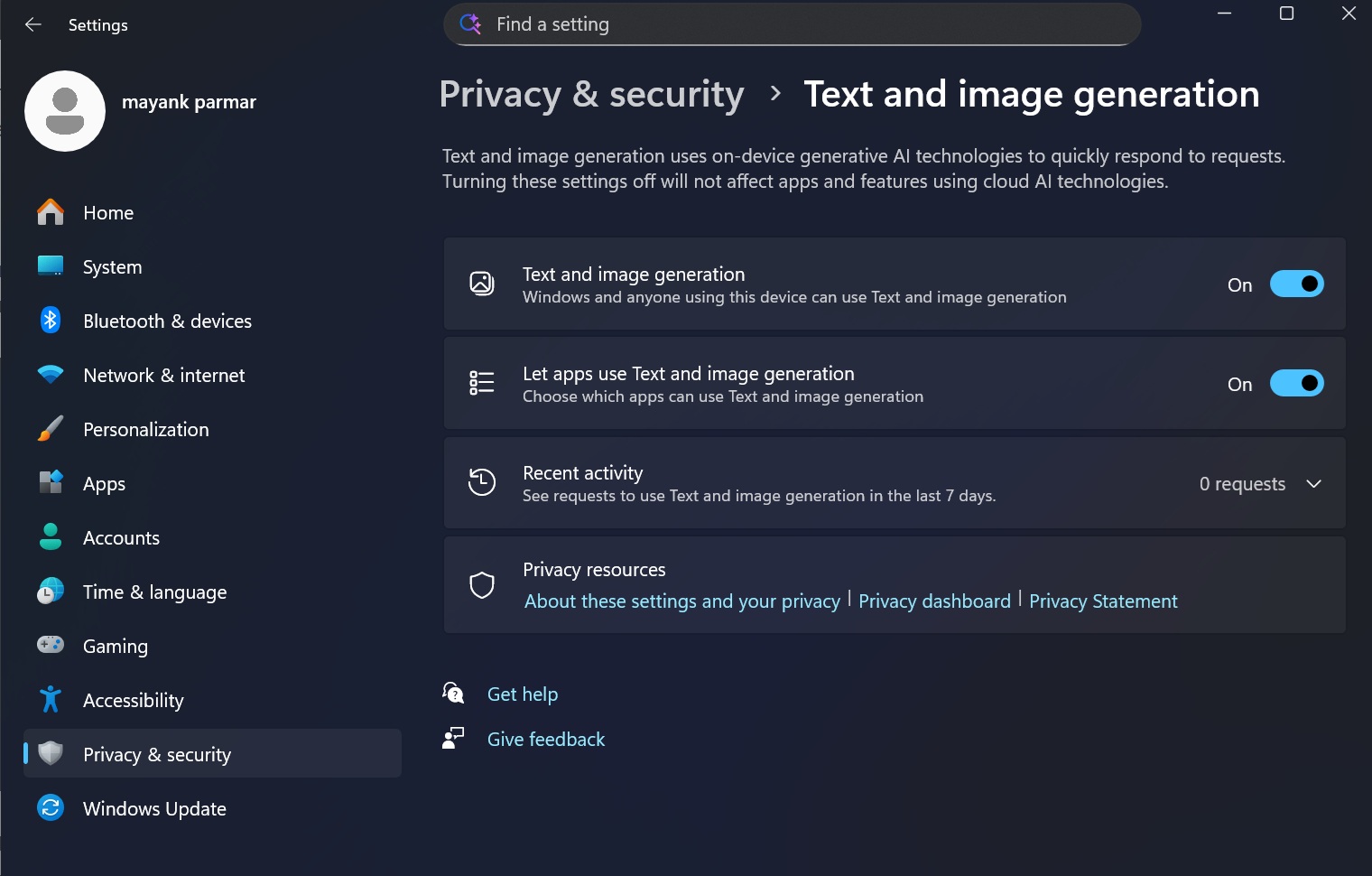
It reveals what generative AI models each app has used in the past and offers a means to control which app can use them.
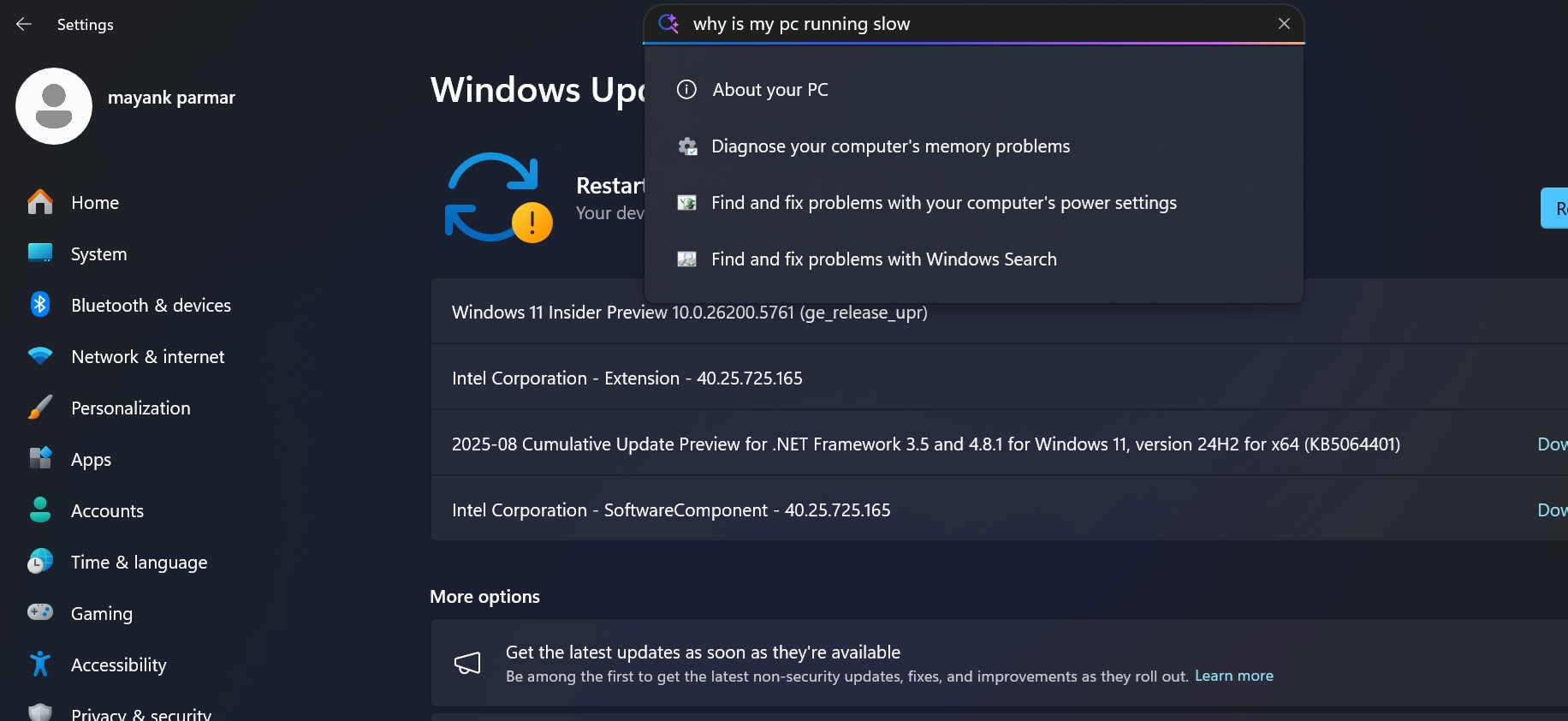
There’s also an agent added to Settings search bar to narrow down deeply nested or frequently used settings quickly. It can make setting modifications on your behalf, but it only works when the system language is set to English.
6. Windows Backup for Organizations
Windows Backup for Organizations is widely available now to help enterprise users and admins back up the system data quickly. It helps preserve system apps, settings, and preferences and stores personal files in OneDrive.
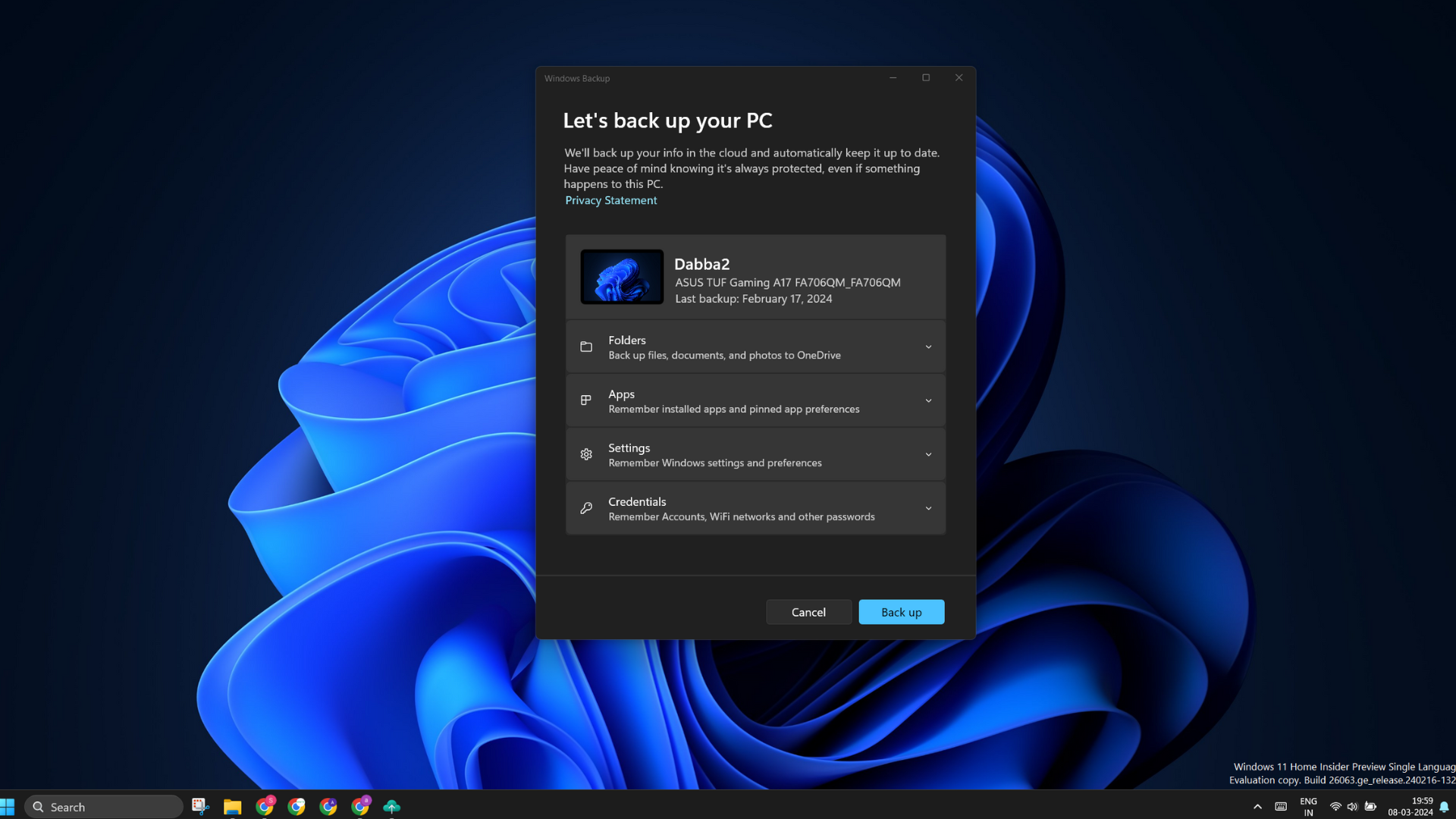
All of it’s restorable while setting up a new PC, making the transition to a new PC with the current system configuration a breeze.
Other small improvements include the addition of multiple dashboard options to widget boards, improving dialog boxes whenever an app requests access to privacy elements, and adding the CPU Utility option to Task Manager to show correct CPU utilization and not under-report values.
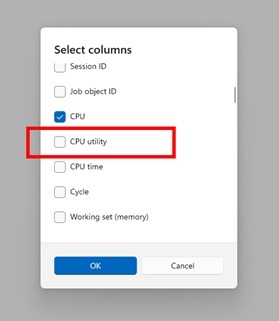
All the above-mentioned changes are in the gradual rollout phase, so you won’t get them immediately after the update. There are over a dozen bug fixes included with this update that you can read about in the official update document. However, both the known issues are yet to be resolved.
You can comfortably ignore the Microsoft Pluton-related error in the Event Viewer because it’s harmless, but the Network Device Interface (NDI) issue persists and hampers streaming quality when using apps like OBS Studio. You can switch to TCP or UDP protocols for some relief while Microsoft works on a patch.