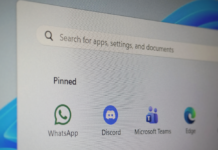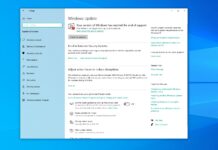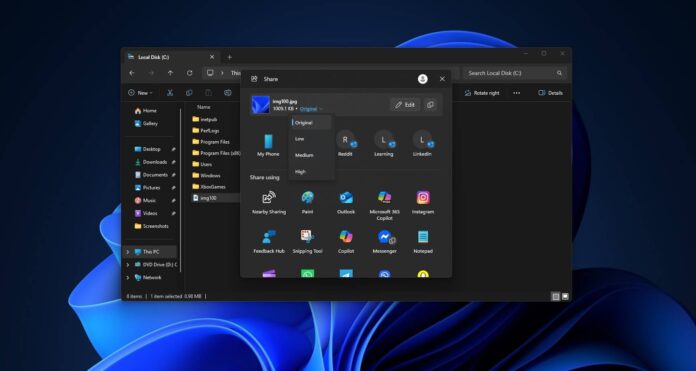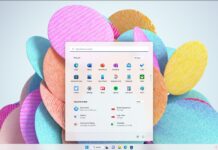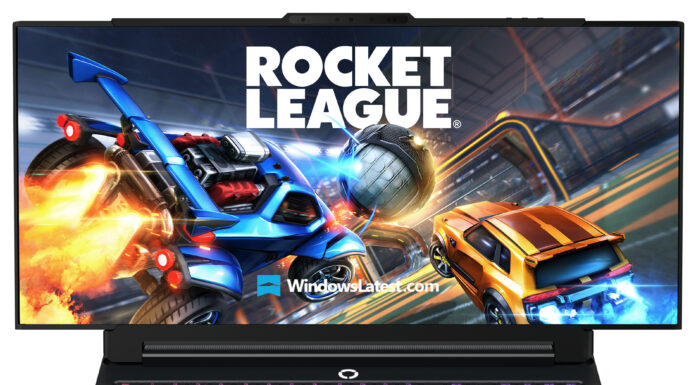Windows 11 now lets you reduce the size of the image without changing its resolution. The new image compression tool is now included in the Windows Share UI, rolling out to users gradually in the Windows Insider Program and soon regular PCs.
Right now, if you want to reduce the size of an image, you can use Microsoft Photos or Paint’s resize tool, but that also changes the resolution of the image.
While changing the resolution of the image is one of the best ways to reduce the size of an image on Windows, you might want to retain the original resolution and still prefer a low size, especially if you don’t care about the sharpness/quality of the image.

In those cases, you can use Windows 11’s updated Share UI. In our tests, Windows Latest noticed that the Share UI now has a new toggle that lets you change the size of the selected image.
You can keep the original or choose between three options: Low, Medium and High.
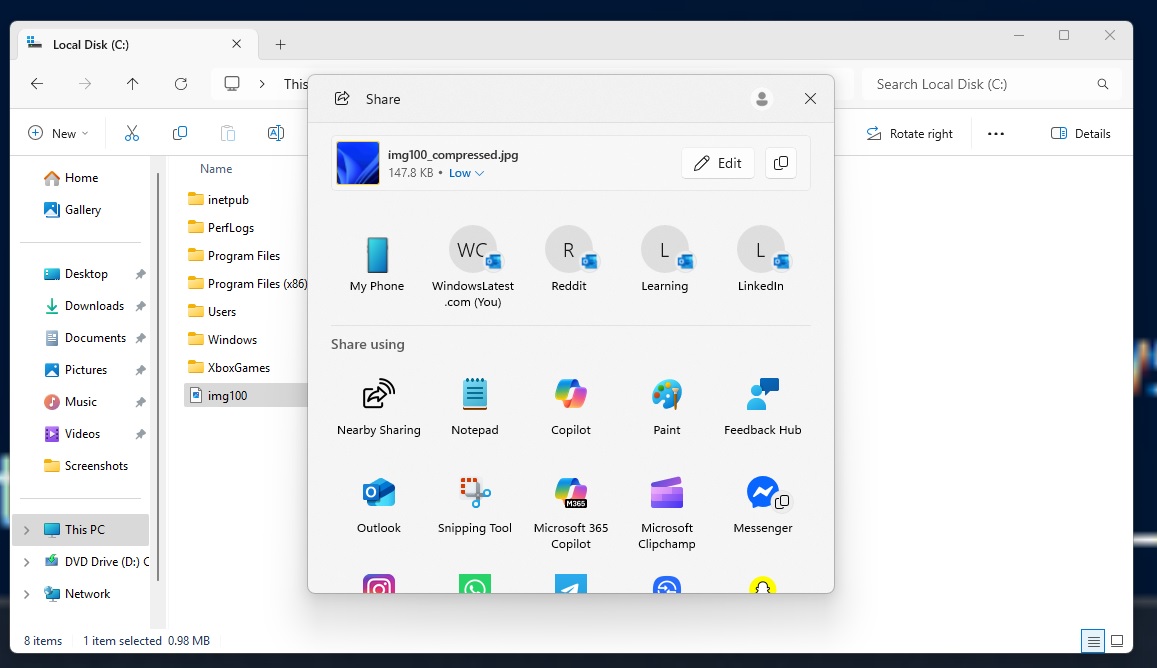
I tried reducing the size of the Windows Bloom wallpaper. In all my tests, resolution stays the same at 3840x2160px, even after compression. That means Share UI reduces how much storage the image takes without changing the image’s width or height. It works by lowering the quality of the JPEG encoding.
Each level reduces the size, but also hurts the quality subtly. When I selected “Low,” the file size reduced to 147 from 1mb, but the resolution stayed the same. Of course, the quality of the image suffered a lot.
I compared all the images with different compression levels, and also made a table that you can see below:


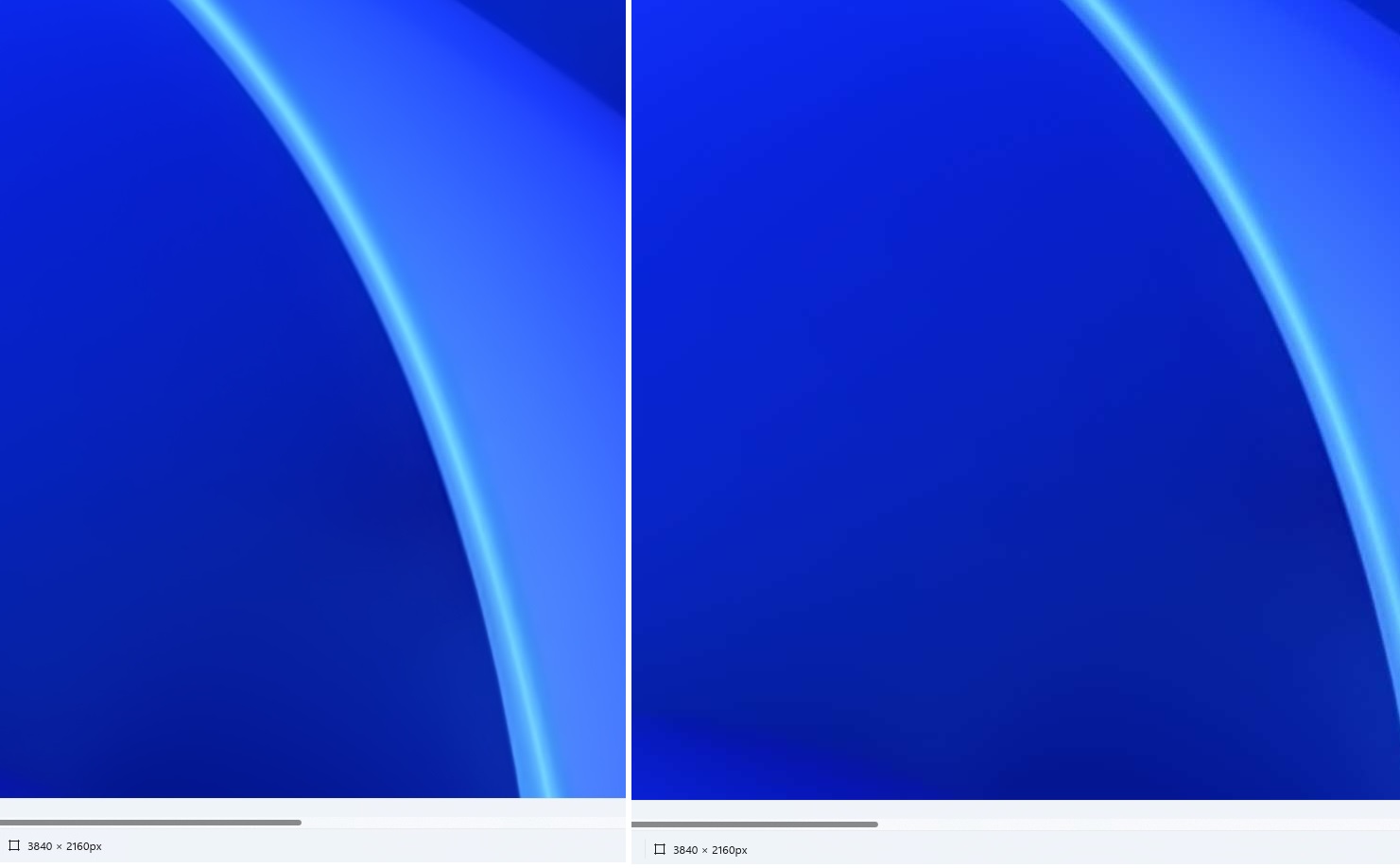
| Windows 11 compression level | File Name | File Size | Resolution |
|---|---|---|---|
| Original | img100.jpg | 1009.1 KB | 3840 × 2160 |
| Low | img100_compressed.jpg | 147.8 KB | 3840 × 2160 |
| Medium | img100_compressed.jpg | 165.3 KB | 3840 × 2160 |
| High | img100_compressed.jpg | 182.7 KB | 3840 × 2160 |
After choosing a level, Windows creates a copy like img100_compressed.jpg, and that’s what gets shared.

Also, if you click the edit button in the Share UI, you can crop the image and make other changes. It’s a neat editing interface, but it looks like it’s powered by web tech, probably the same one that powers OneDrive, because I noticed Microsoft Edge-related processes running in the background.
Editing an image using Share UI is optional, so if you just want to share a compressed image to one of the installed apps or via mail, you just need to select the compression level and select one of the options for sharing.