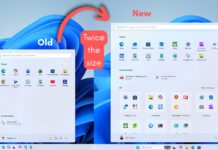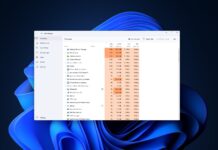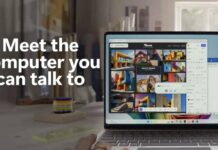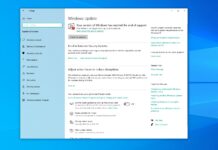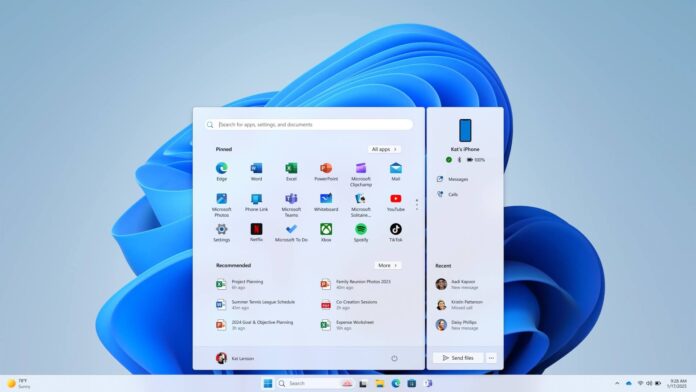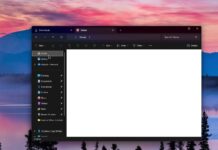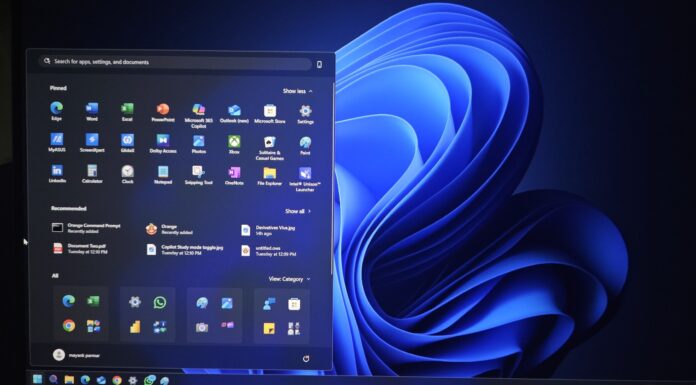One of Windows 11’s best features is deeper Android and iPhone integration. While iPhone integration has some limitations, such as the lack of ability to mirror the screen, Android takes it to the next level. And it’s now possible to begin sharing your Android screen to PC from the Start menu. Previously, this feature worked via the Phone Link app only.
For those unaware, Windows 11 May 2025 Update security update turned on a new Phone Link panel for the Start menu. The Panel is attached to the right side of the Start menu, and it allows you access to recent notifications, messages, and sending files from the desktop to your mobile device.
As first spotted by Windows Latest, a recent update, which is rolling out to Windows Insiders, makes it possible to tap on the device name in the Start menu’s Phone Link panel, and start sharing your Android’s screen, but the feature works only when you’re already linked Android phone using the Phone Link app.
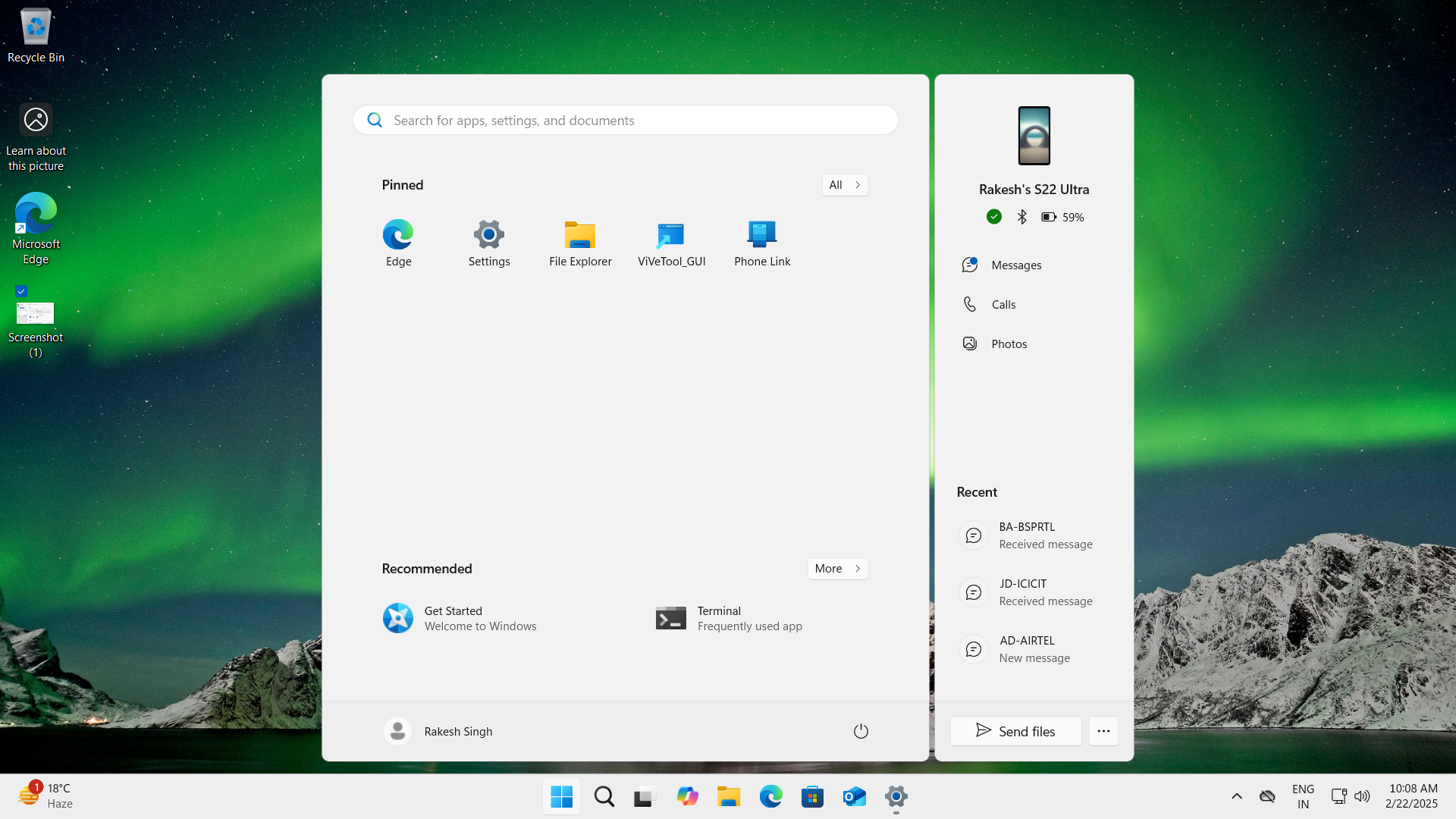
As you can see in the screenshot below, once we tapped the phone’s image, Windows quickly projected my Android phone’s screen to the desktop.
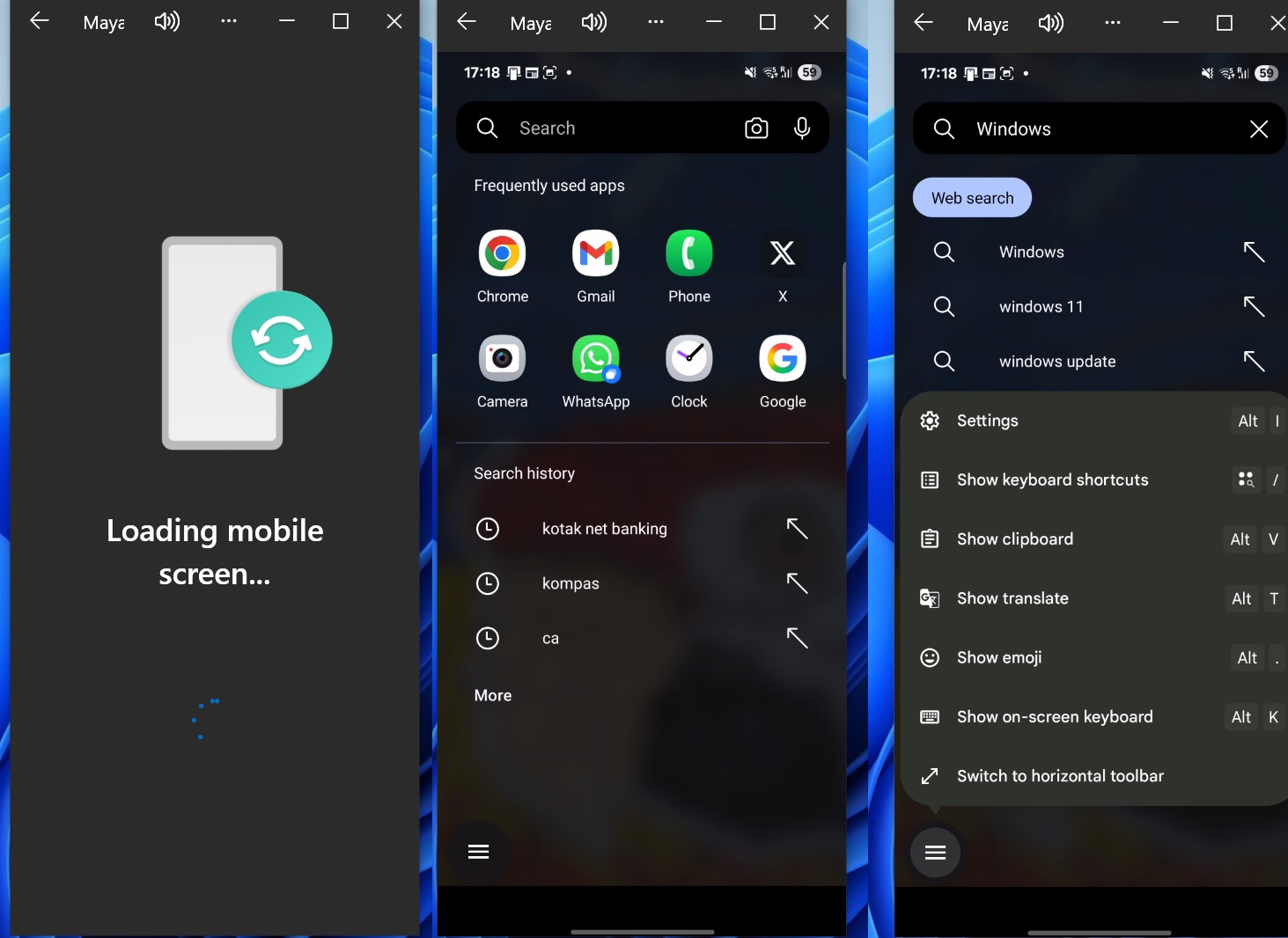
It still relies on Phone Link’s app for projecting the screen, but you don’t have to open the Phone Link app specifically for that anymore. It’s all handled via the Start menu.
I’ve tested the screen sharing feature with S23, S22 Ultra and other Samsung phones, and it works really well, thanks to OneUI. In case of OneUI, UI automatically understands that the PC’s keyboard is plugged in and hides the on-screen keyboard, so you have enough room to view the phone’s screen.
When I tapped on the floating three-line menu, OneUI showed me options like “Show Clipboard,” “Show Translate”, and more. As you can see, OneUI lists keyboard shortcuts for each action, so you’re able to smoothly use Windows 11’s keyboard for navigating Android’s screen.
Start menu’s Phone screen mirror feature is rolling out to everyone in the Windows Insider Program, but it’ll also arrive for regular users in the last week of May or June. As per Microsoft’s documentation, screen mirror feature works only on these devices:
- Microsoft Surface Duo series
- Samsung Galaxy series (Z Fold, Z Flip, Fold, Tab S, S, A, F, M, Note, XCover)
- HONOR Magic series
- OnePlus series
- OPPO Find series
- OPPO Reno series
- Realme series
- ROG Phone series
- vivo X Fold series
- vivo X series
- vivo V series
- vivo T series
- iQOO Digital series
- iQOO Z series
- Xiaomi 14T series
In addition to screen mirror, I found the “Send files” option at the bottom of the Phone companion panel very helpful.
You just need to click the “Send files” button in the Start menu to open the transfer screen, then navigate to the directory in File Explorer, and send everything to Phone Link.
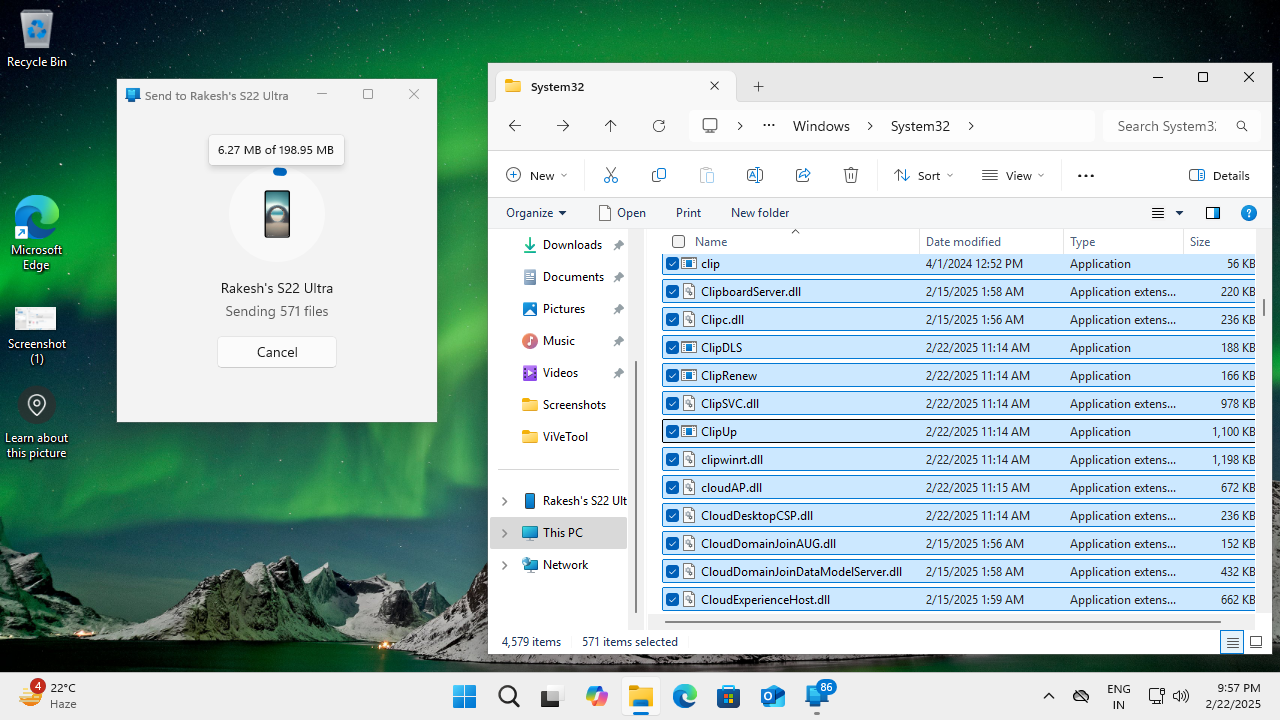
You can also see how files are being transferred in real time by hovering over the progress bar.
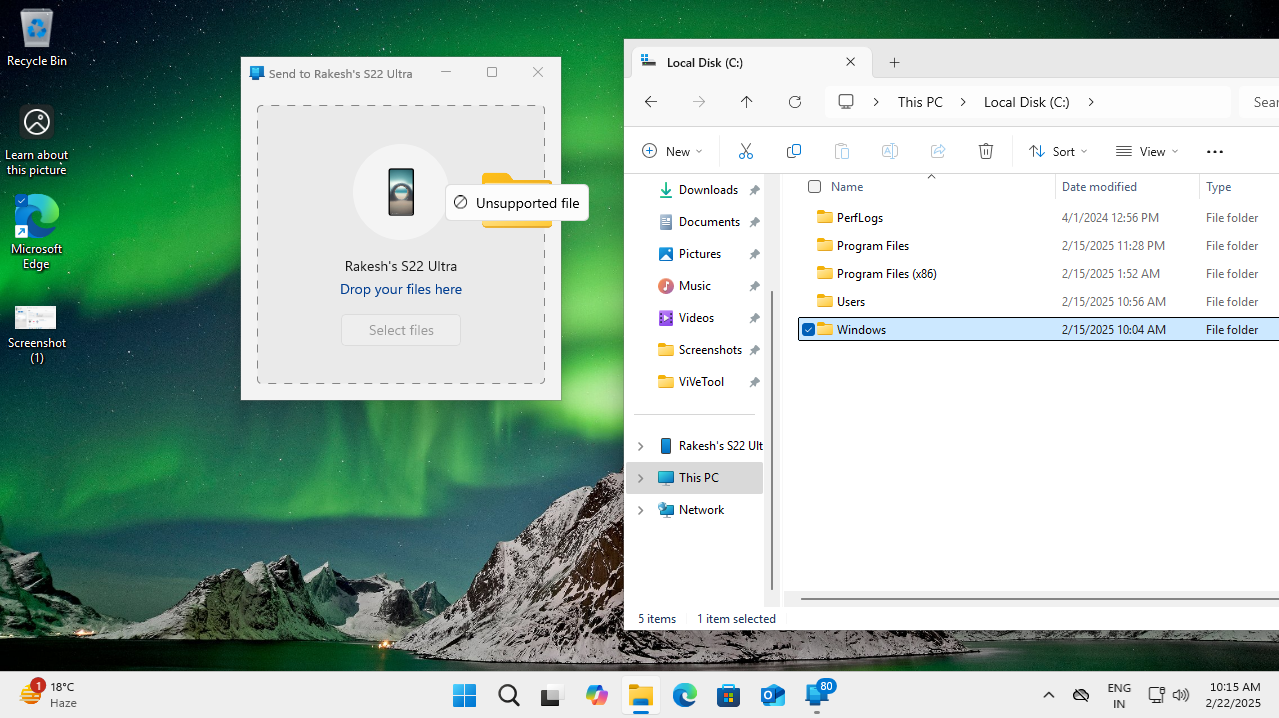
We were able to transfer even .dll files from the File Explorer to your mobile, but at the moment, folders are unsupported.
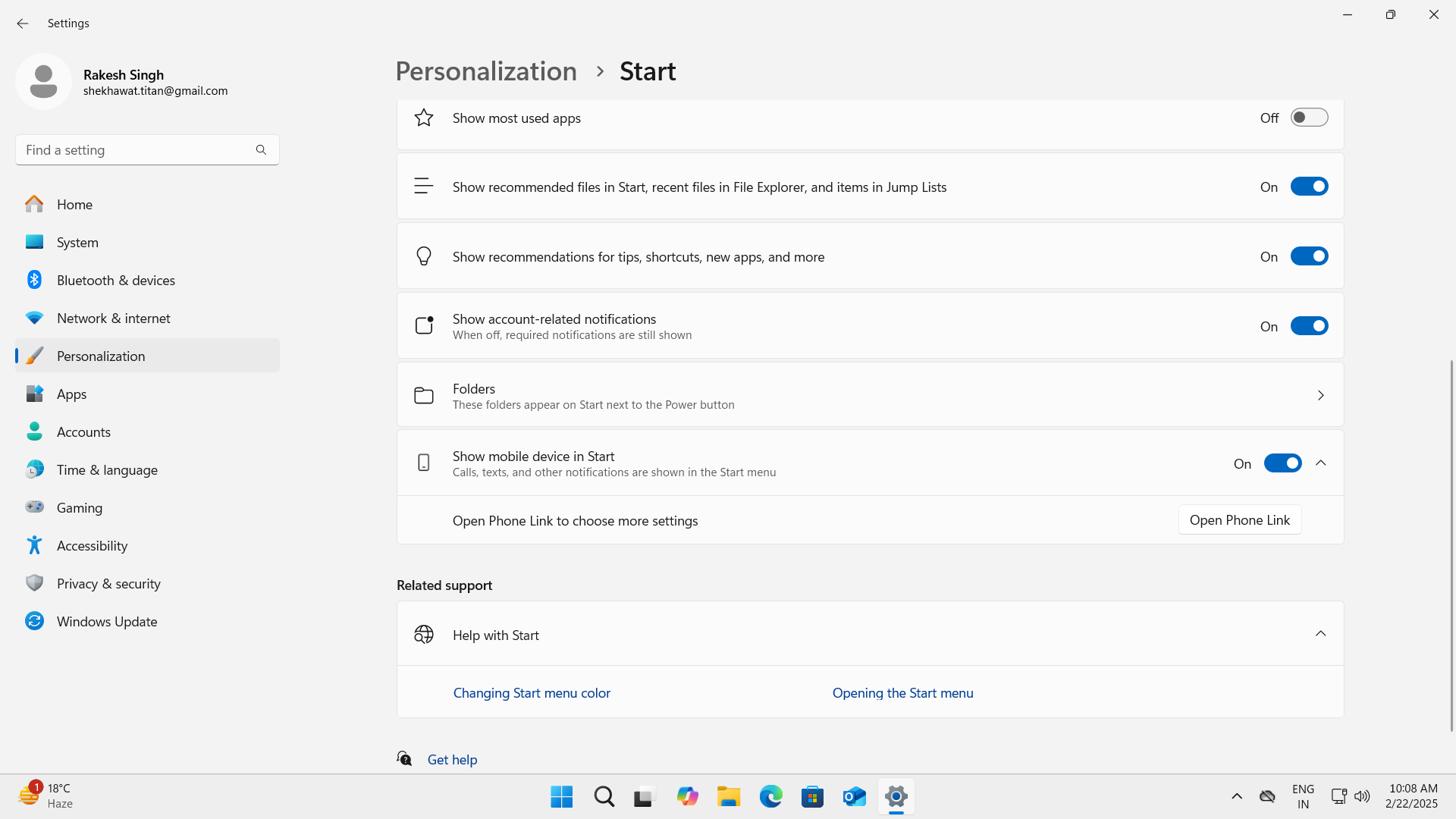
While the Phone Link panel is still rolling out, if you don’t see it, make sure the toggle “Show mobile device in Start” is turned on under Personalization > Start.