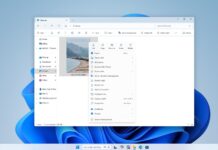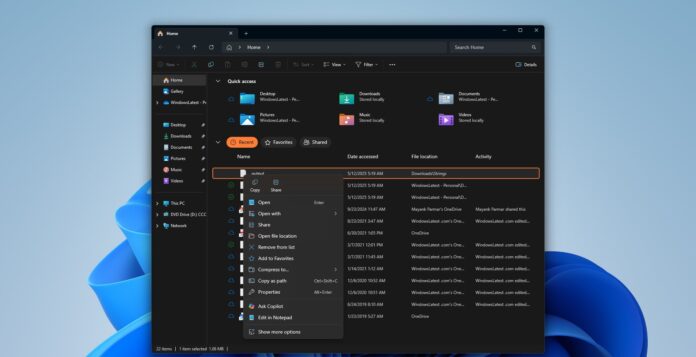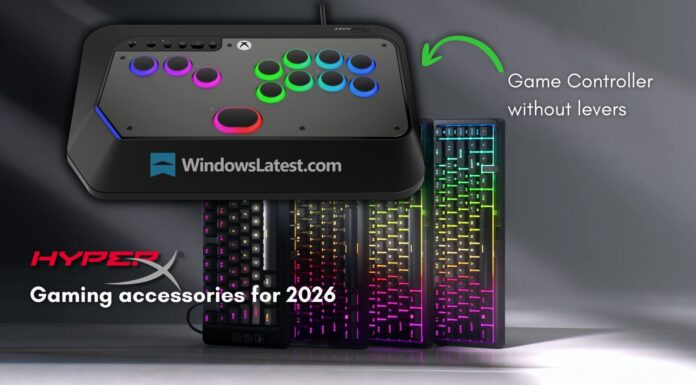If you right-click on a file or an image, you’ll soon see an option “Ask Copilot”, which uploads the selected item to the Copilot app. To remove “Ask Copilot” from the context menu, you need to modify the Registry and create a new string value, which simply hides the Copilot entry in the right-click menu. Once done, just restart explorer.exe.
Microsoft originally experimented with the idea of adding Copilot to the right-click menu in March 2024, but the plan was put on hold after the company decided to decouple Copilot from the sidebar and turn it into a web wrapper.
Copilot is not a web app anymore. It’s a full-fledged native app, so it certainly makes sense to go back to how things were. As first spotted by Windows Latest, Copilot app version 1.25044.93.0 is now rolling out to Insiders in the Dev Channel, and it turns on the ‘Ask Copilot’ option for all context menus on Windows 11.
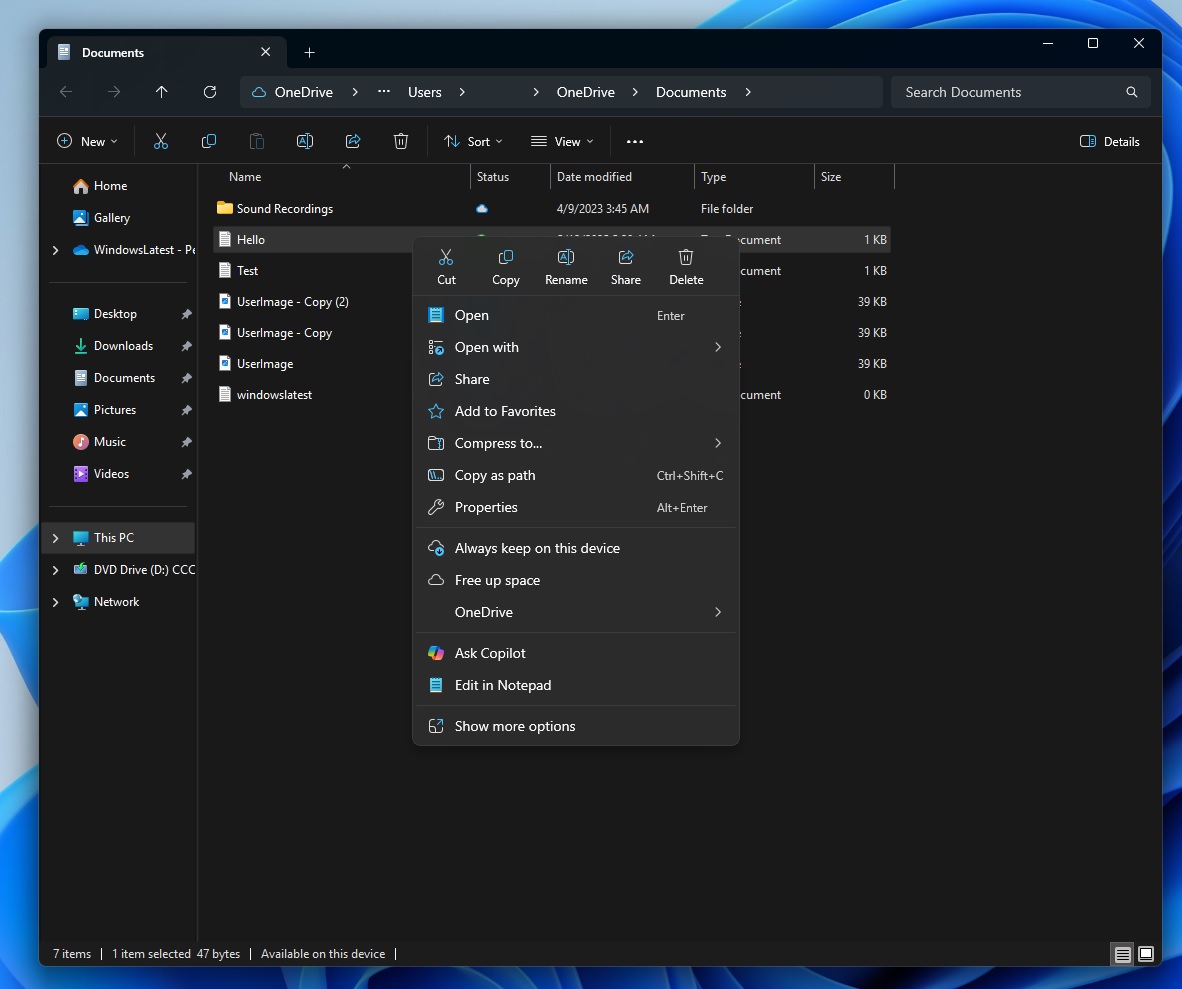
As you can see in the above screenshot, you’ll spot the new “Ask Copilot” option when you right-click files or images on the desktop and File Explorer.
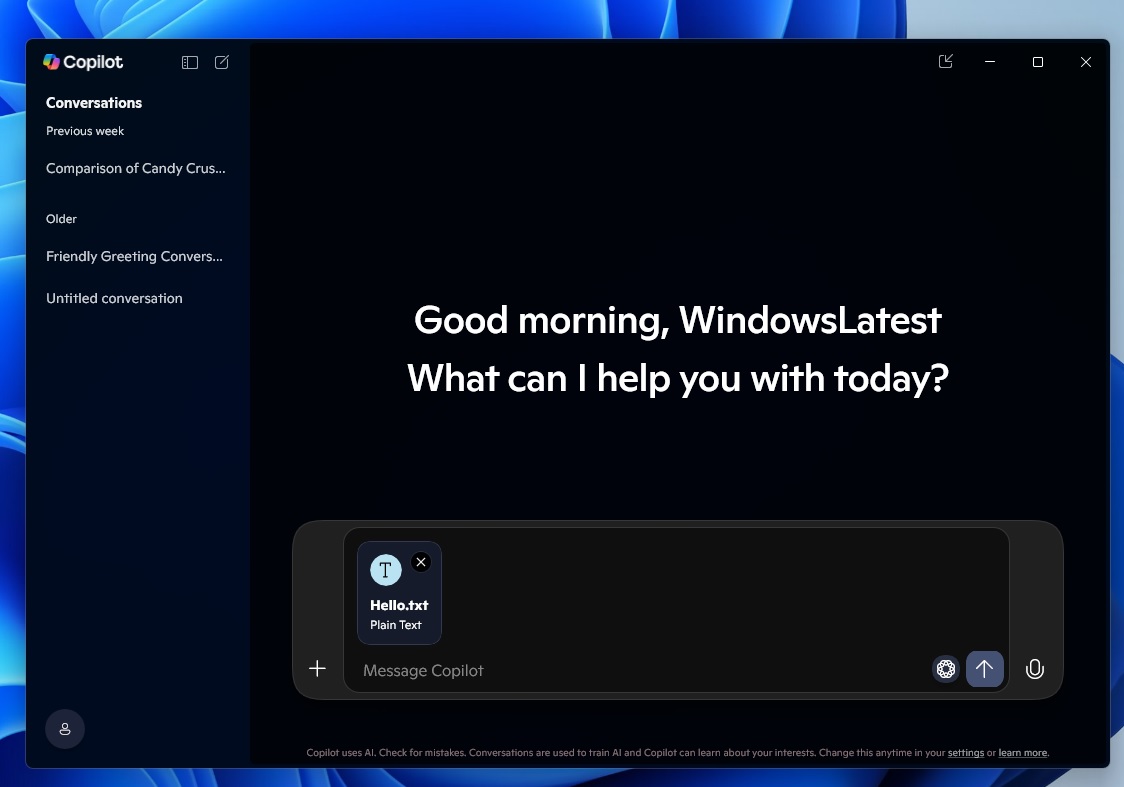
What happens when you select the Copilot option? It just uploads the item to the Copilot app, so you can ask AI about the content of the file.
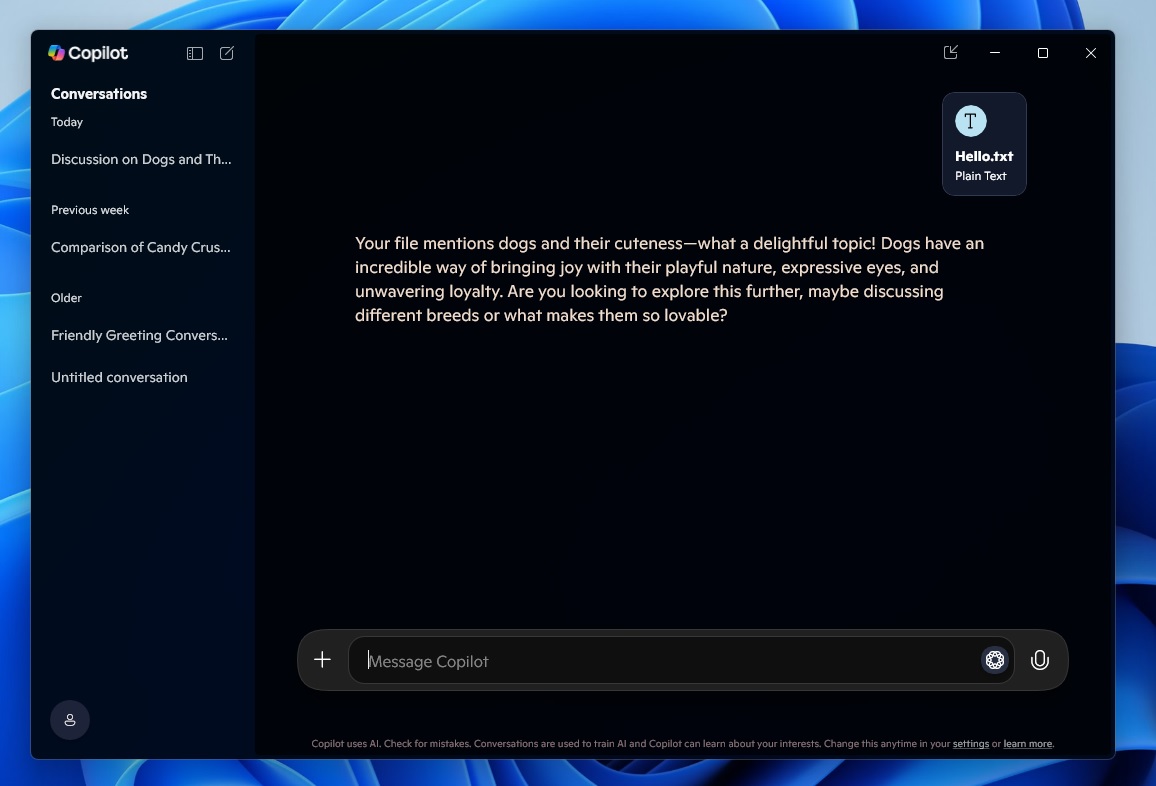
It also looks like Microsoft is modifying the legacy right-click menu to add the “Ask Copilot” entry right below the important options, such as “Open,” “Edit,” and more.
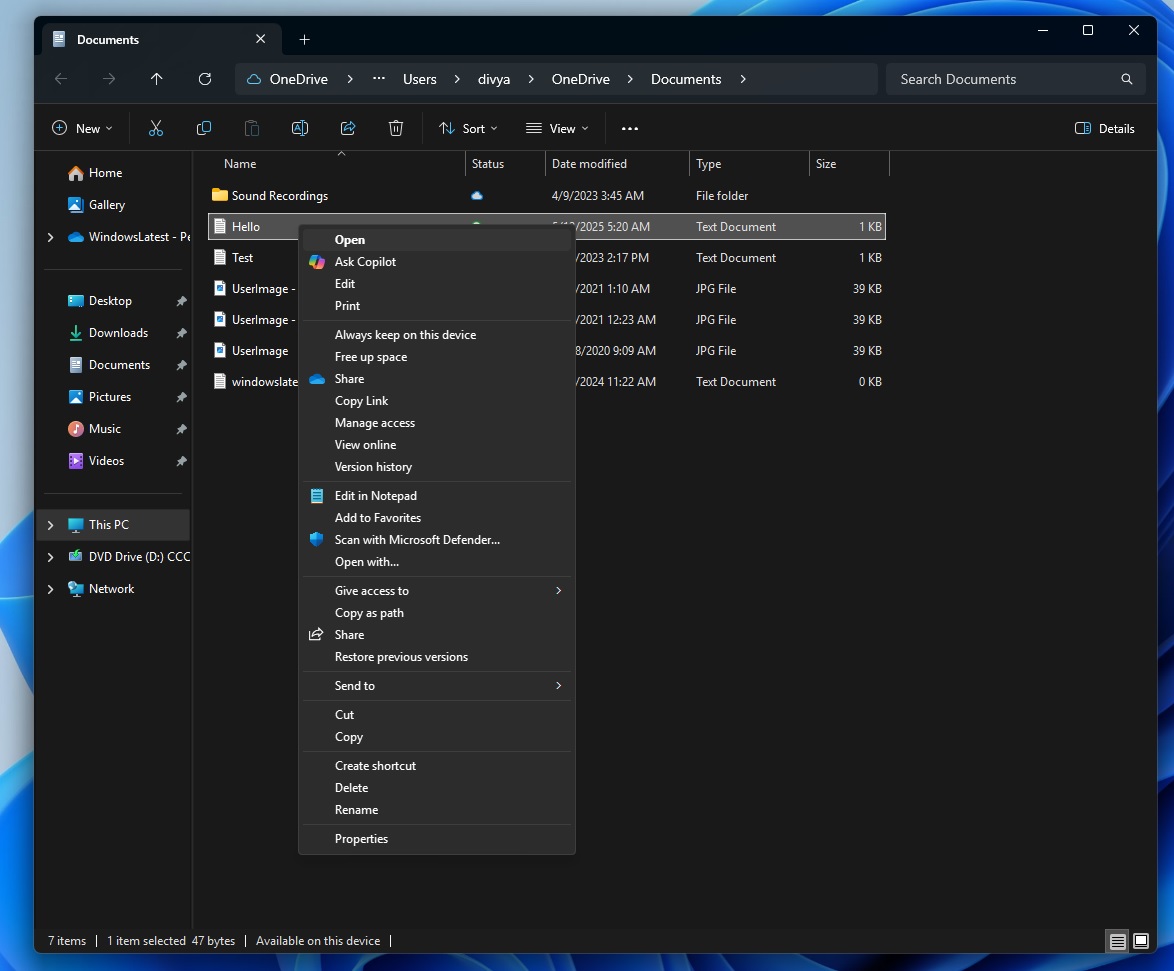
I don’t even see the point of adding the “Ask Copilot” entry to the context menu because you can always use the Copilot app and manually upload files if you really want to.
It’s obvious that Microsoft is trying to increase the usage of Copilot by sending users from different entry points.
Unfortunately, you cannot block Windows from modifying the context menu and integrating Copilot. An app can update the right-click (context) menu in Windows 11 to include itself by modifying the shell extensions.
There’s not much you can do to prevent this behaviour, but you can remove the Copilot app to block the upcoming change or just modify the context menu using Registry Editor.
How to remove the “Ask Copilot” context menu in Windows 11
To remove Ask Copilot from the right-click menu, follow these steps:
- Open the Windows Registry and go to the following path:
HKEY_LOCAL_MACHINE\SOFTWARE\Microsoft\Windows\CurrentVersion\Shell Extensions\Blocked
- Right-click in the right pane and select New > String Value
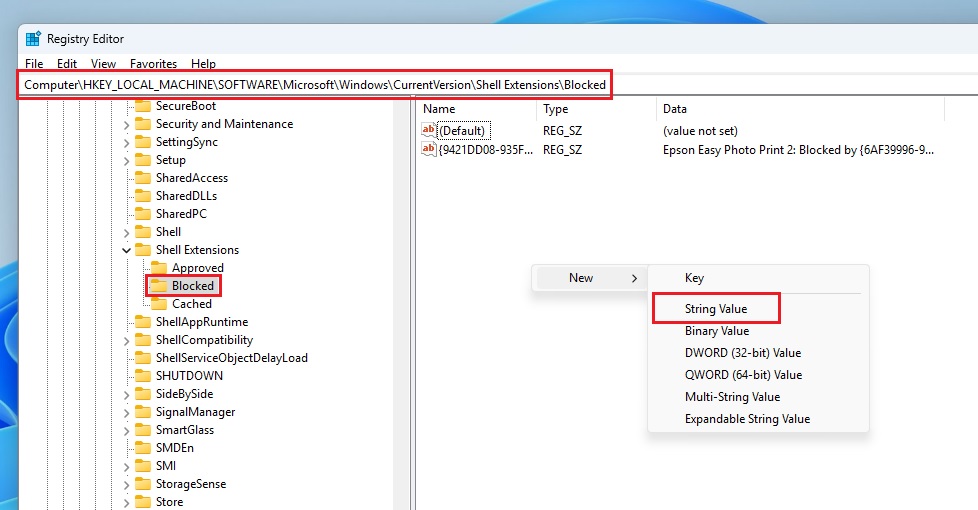
- Create a new String Value with the following name:
{CB3B0003-8088-4EDE-8769-8B354AB2FF8C} - Update the value of the entry to Ask Copilot
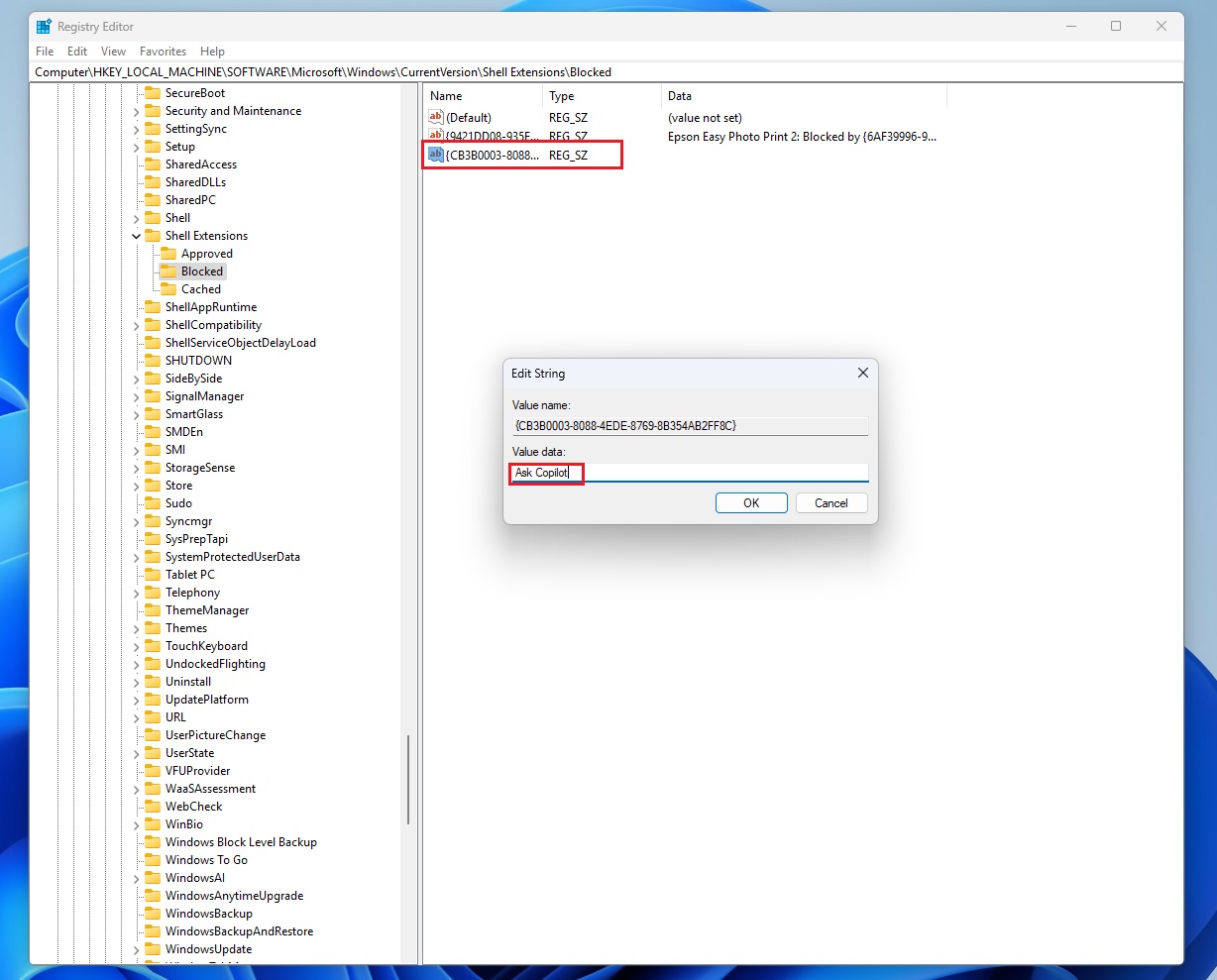
- Close Registry Editor.
Once done, you just need to restart File Explorer or PC, and you’ll no longer see Copilot as an option in the right-click menu.
By the way, if you don’t want to go through the trouble of manually locating the Registry location and creating a new string value, you can copy the following content to Notepad and save the file with a .reg extension.
Windows Registry Editor Version 5.00
[HKEY_LOCAL_MACHINE\SOFTWARE\Microsoft\Windows\CurrentVersion\Shell Extensions\Blocked]
"{CB3B0003-8088-4EDE-8769-8B354AB2FF8C}"="Ask Copilot"
You just need to open the .reg file with admin permission and automatically hide the “Ask Copilot” entry.
If you want to revert changes, you just need to delete the string value and restart explorer.exe.
Copilot’s right-click menu integration is currently rolling out via a Microsoft Store update on Windows 11 in the Dev Channel. It’s also rolling out on Windows 10 because Microsoft is modifying the right-click (context menu) via the Copilot app update, so it applies everywhere.
It’s worth noting that I am not seeing the ‘Ask Copilot’ option in the stable channel yet, but it’s coming in the next few hours or days.