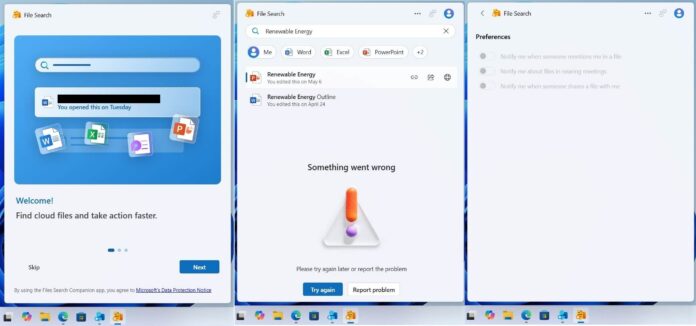Microsoft wants to bring recently accessed and shared files or folders to the taskbar on Windows 11, so you can open a web-based feature called “File Search” and access them quickly. That might sound like a neat idea, but there’s a catch – the whole integration is powered by web. It means it’s running inside Microsoft Edge WebView.
As shown in the below screenshots, the new File Search has a clean layout, but the catch is that it’s powered by web stack. There are icons for common file types like Word, Excel, and PowerPoint, alongside a large search bar.
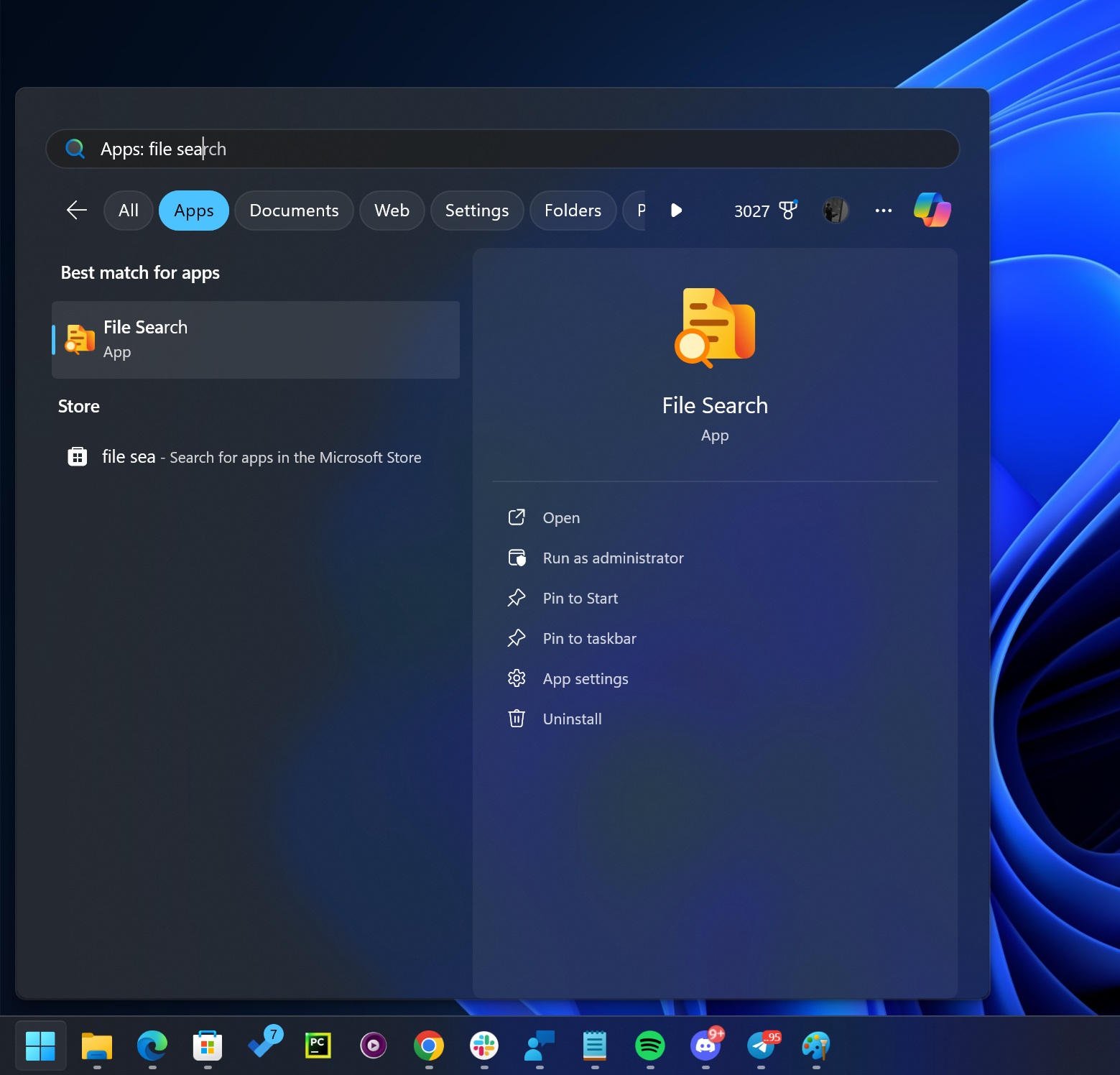
Microsoft is testing “File Search” as an app, but as part of some experiment, it would be pinned to the taskbar, and work through the taskbar via flyout.
Just below the search bar inside the File Search app, quick filters allow you to narrow your search to specific file types, such as Word documents or PowerPoint presentations. When you perform a search, the Windows 11 taskbar shows off relevant items. All details are shown with full names and the last modified date.
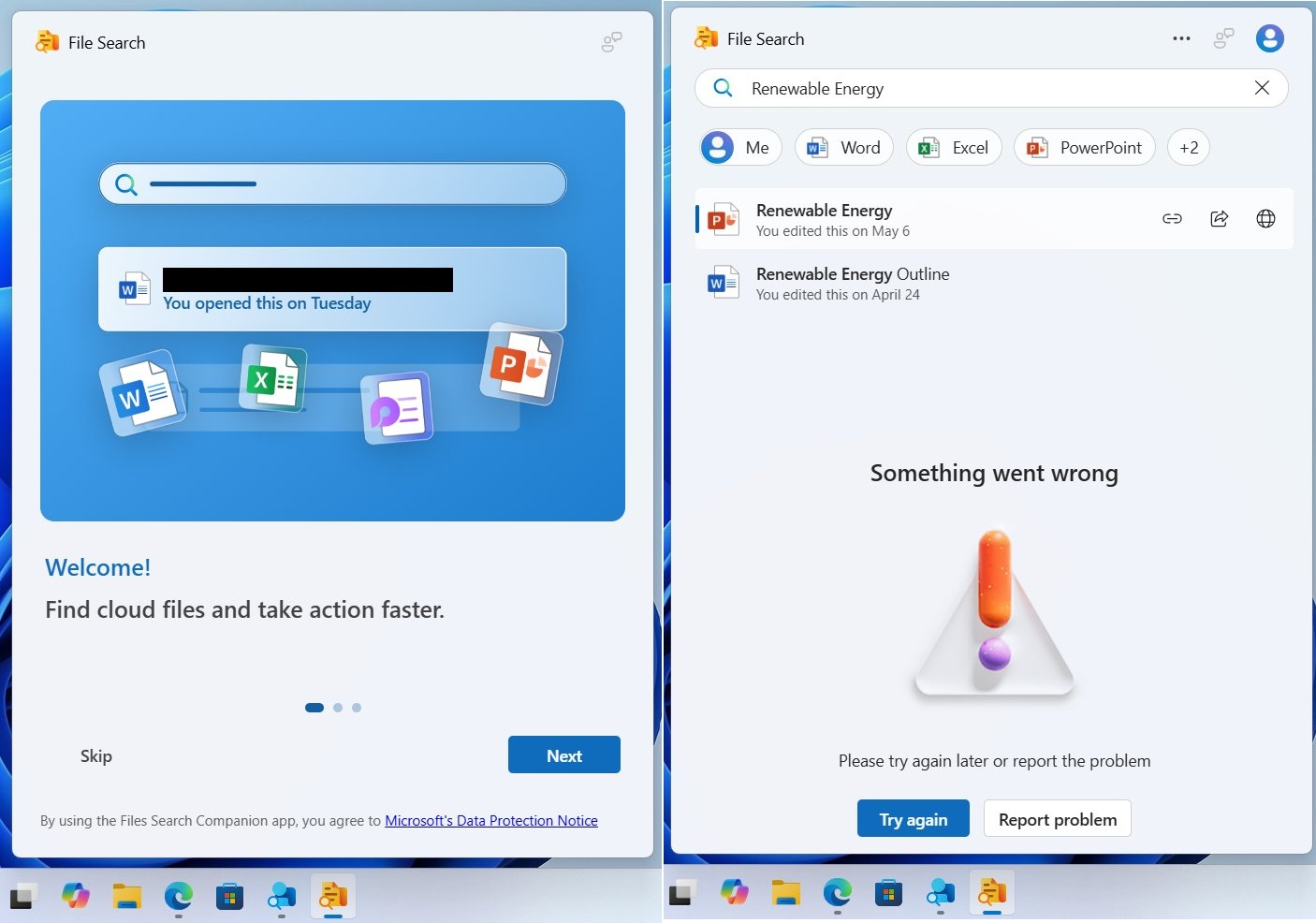 The idea behind File Search is to make it easier to search for Microsoft 365 files (free plan too) directly from the taskbar, and get notified when someone shares something with you.
The idea behind File Search is to make it easier to search for Microsoft 365 files (free plan too) directly from the taskbar, and get notified when someone shares something with you.
You’ll be searching files stored locally, but also synced to the cloud.
You might get notified when someone mentions you in a file, shares a file with you or when Windows detects files relevant to an upcoming meeting of yours, but how does the integration works?
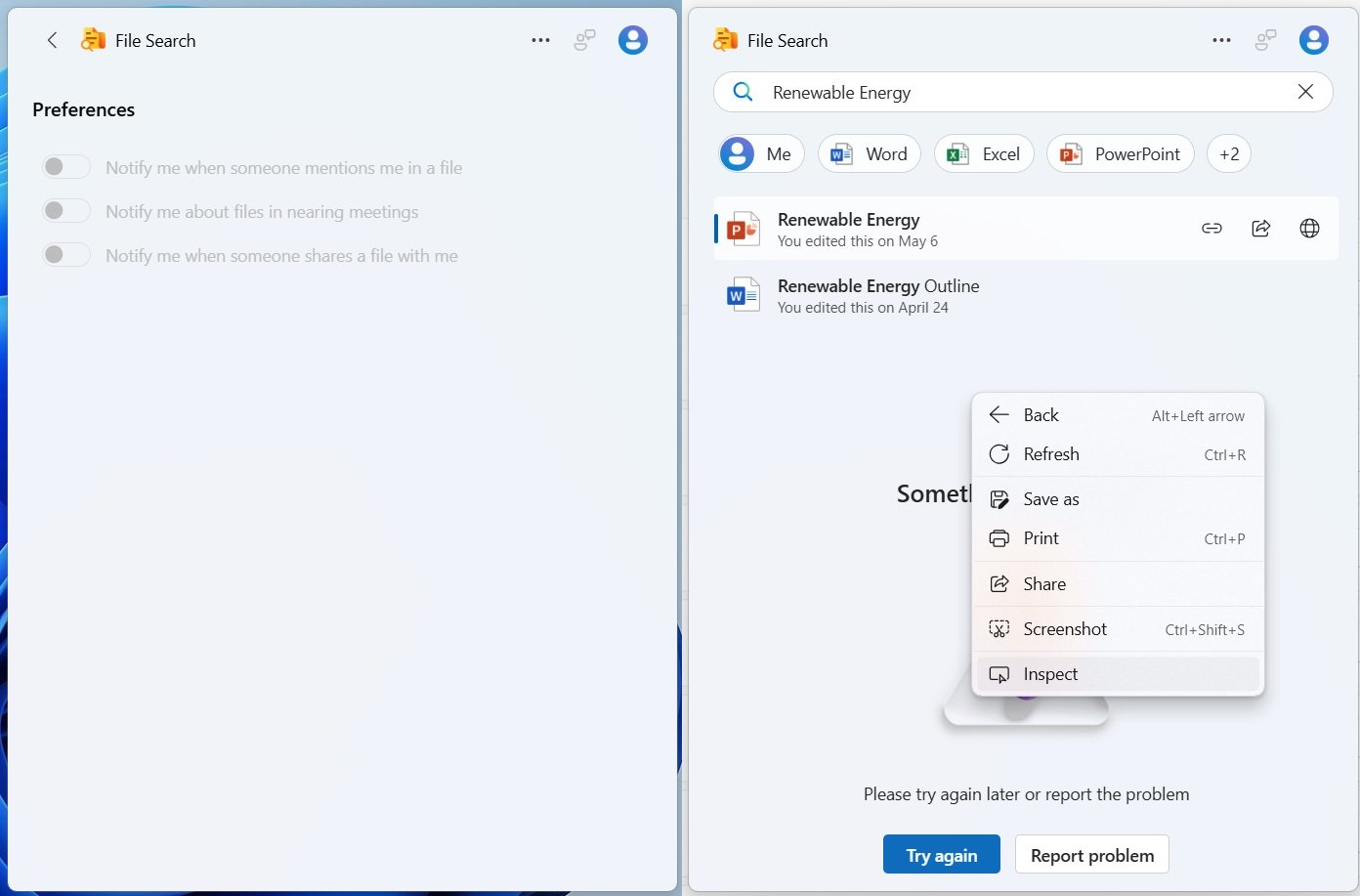
As per the references, it looks like Microsoft is relying on OneDrive to understand what’s being shared with you. It’s also relying on Microsoft 365 services, including Microsoft Teams and Office apps. You’ll be able to turn off these alerts from the Preferences Tab.
Microsoft is working on a preferences section, so you can control how the notifications work when using Files Search.
With File Search in Windows 11, you’ll be able to:
- Find recent files
- Find files relevant to your work
- Find shared files
- Find files through people and keywords
But who can find files in File Search Companion? According to Microsoft, you are always in control. Only you can see your private files in File Search Companion, unless you decide to share them.
If you store your files in a location that others have permission to access, such as a team site, then the team members can find those files.
File Search Companion also supports multiple languages. To change the language, go to Settings in Windows. Go to Time & Language > Language & region. In the Preferred languages section, add a language and put it on the top of the list of languages.
This feature will be optional. If you want to opt out, you can do so at any time. You can either opt out of automatically pinning the File Search Companion app to your taskbar or you can opt out of the entire experience.
About managing the app and features, you can also try these:
- Search for the security group “File Search Companion Pinning Opt-Out” here and select “Join group.”
- Entire experience opt-out: Search for the “FilesTaskbarOptOut” security group here and select “Join group.” NOTE: If you opt out of automatically pinning the File Search Companion app to your taskbar, it will unpin the People Companion app from your taskbar if you have it, and vice versa.
In addition to “File Search”, Microsoft is exploring recommendations for the taskbar, which is being tested internally. This will allow taskbar to recommend apps, websites and snap layouts.
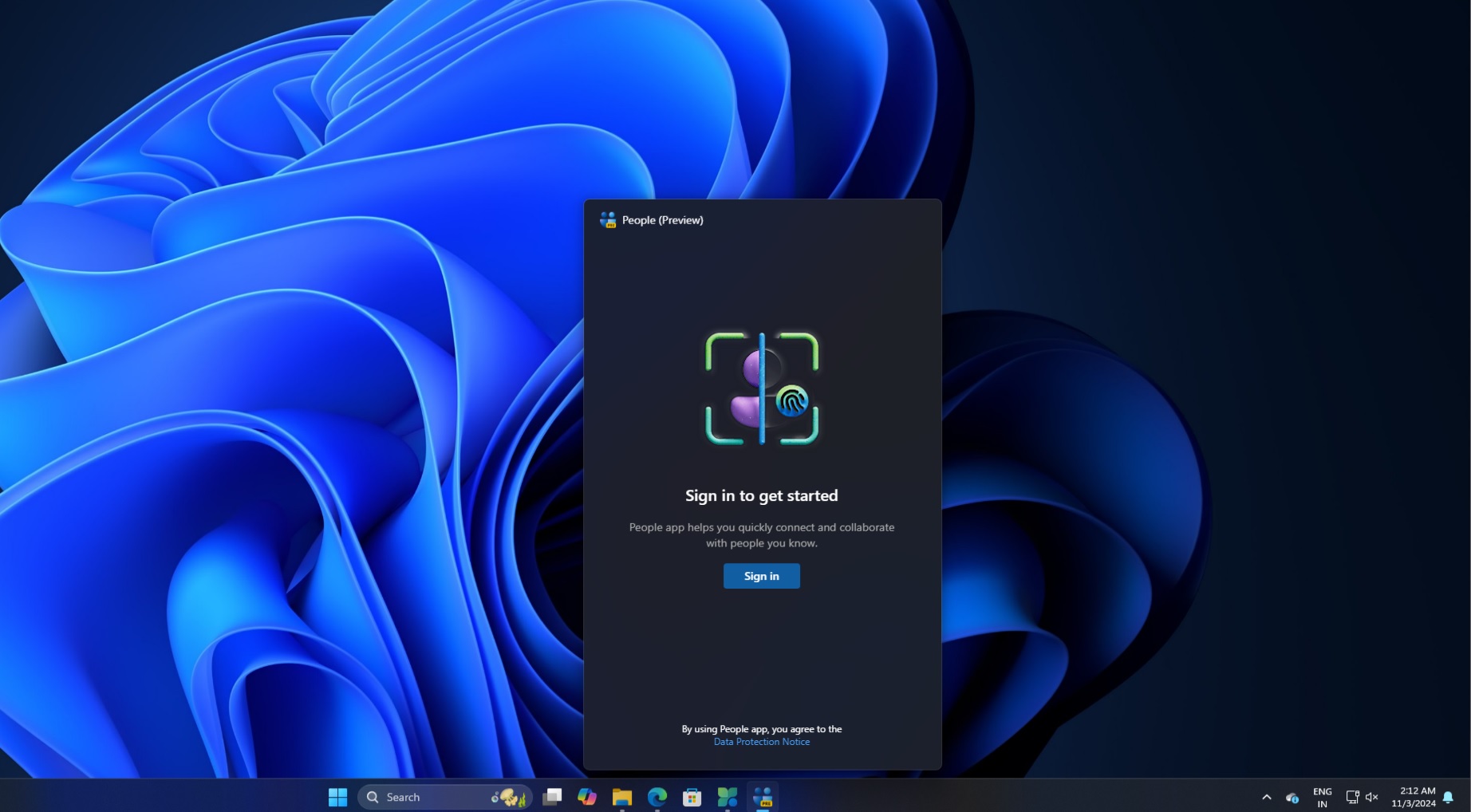
Microsoft is also working on a new People app for Windows 11 that will allow you to manage Outlook contacts directly through the taskbar. Like File Search, this will rely on Edge WebView, too.
Thanks to @EpicbP on X for all the details.