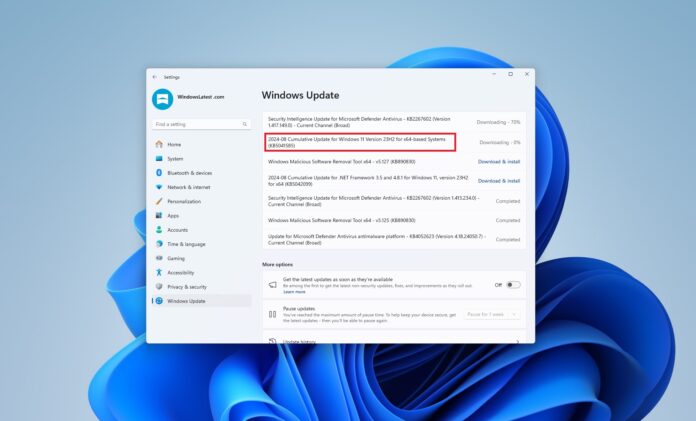Windows 11 KB5041585 is turning out to be a nightmare for some people, as the update repeatedly fails to install. Even when it does install, it causes severe performance issues for some users. In some cases, it also causes Valorant’s anti-cheat feature Vanguard to fail with the “A driver cannot load on this device” error.
KB5041585 is an important release because it patches a critical TCP/IP bug (CVE-2024-38063) that allows an attacker to get access to your system if it uses IPv6. This bug basically enable unauthorized users to execute code on your PC, and it can be exploited by just sending specialized IPv6 packets to target systems.
Microsoft has urged everyone to immediately install Windows 11’s August 2024 Update or disable IPv6 access as soon as possible, but there’s a catch. As first reported by Windows Latest, some of our readers flagged that KB5041585 does not install, as they see useless error messages when they check for updates and attempt to download/install the patch.
Windows 11 KB5041585 update installation issues
Beyond complaints from our own readers, we’ve observed the same problem on one of our PCs. We have also spotted similar reports from users in Feedback Hub:
“KB5041585 keeps failing every time I try to update. I have tried clearing cache, stopping/starting update service and manual download and install, but nothing seems to work,” one of the affected users noted.
“For whatever reason, the update somehow failed to install. I tried again and then it said that it would try again. I’m going to restart and check to see what’s up. It gave me error 0x8007045b. This never happened with all the other updates I installed on my Windows 11 laptop,” another user noted.
The installation issues are now quite common with Windows Updates and don’t appear to be specifically widespread with the August 2024 Update.
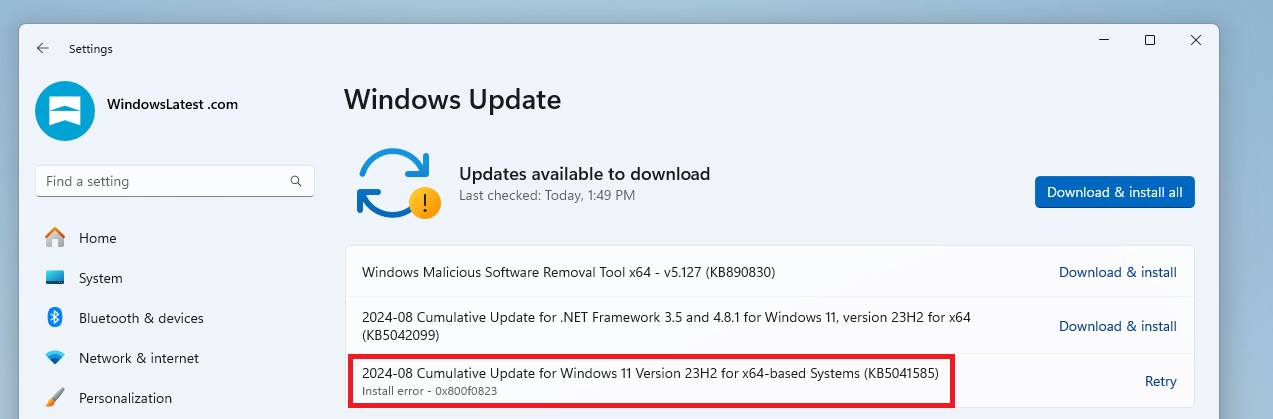
On one of my PCs, I also observed an “Install error – 0x800f0823” when trying to install “2024-08 Cumulative Update for Windows 11 Version 23H2 for x64-based Systems (KB5041585)”. The “retry” button doesn’t help.
If you’re unable to install the update using Windows Update like me, I’ve got you covered. Just follow these steps, and you’ll be able to install the patch:
- Head to Microsoft Update Catalog.
- Click “Download” next to the Windows version installed on your PC. If you’re unsure, open Settings > System > About, and match the version number.

- Finally, click on the .msu link to begin downloading the update in .msu format.

- Once done, double-click .msu file to install the patch.
Performance issues after the August 2024 IPv6 CVE-2024-38063 patch
We’re seeing more and more reports that Windows 11 KB5041585 is causing severe performance issues, with some folks observing that their powerful gigs are unusable after the patch.
“KB5041585 and KB5042099 in yesterday’s updates are now causing memory errors on a high powered workstation with 64GB of RAM, 10 GB of graphics memory and a 10GB system page file,” one of the affected users shared their experience after installing Windows 11 August 2024 Update.
“This problem started as soon as the updates installed this morning. Any slightly heavy applications, such as Adobe Photoshop or Audition, or games like Diablo and World of Warcraft keep crashing, and this is the only change this PC has experienced since last month’s updates. Dialog box says “XXX program is using too much memory and must shut down” even though Task Manager says I am only using 18% and theres over 900GB free space on the drive. This has never been a problem until today,” another user explained.
Windows Latest spotted similar reports in a Reddit thread where multiple users alleged that they don’t understand “what in the world happened with this update, but it’s completely screwed up” their devices. Our readers also flagged “weird performance issues” after installing August 2024 Patch.
“Slow, laggy, extremely delayed response time, Minecraft realms won’t even show and no sound at all on the app,” another frustrated Windows 11 user added.
One user described their struggle with the update, noting that after August 2024 update, their laptop failed to “update and shutdown” as expected. When they tried to log in, the screen went black, and even after successfully logging in, nothing worked correctly.
KB5041585 has also led to high CPU usage, with some users reporting that their CPU is constantly at 100%, causing everything to run slowly and leading to frequent timeouts.
So, what can you do to fix performance issues caused by the IPv6 CVE-2024-38063 patch? In our tests, we observed that removing the patch and then turning off IPv6 manually is the best way to handle the problem:
- First, let’s turn off IPv6, so your device will not be vulnerable to attacks if you choose to uninstall the update. To completely disable IPv6, run the following command in PowerShell (admin):
Set-ItemProperty -Path HKLM:\SYSTEM\CurrentControlSet\Services\Tcpip6\Parameters -Name "DisabledComponents" -Value 0xFF -Type DWord
- To verify IPv6 is disabled, run the following command in PowerShell:
Get-ItemProperty -Path HKLM:\SYSTEM\CurrentControlSet\Services\Tcpip6\Parameters\
- Reboot your system for changes to take effect.
- After turning off IPv6, we can now uninstall KB5041585.
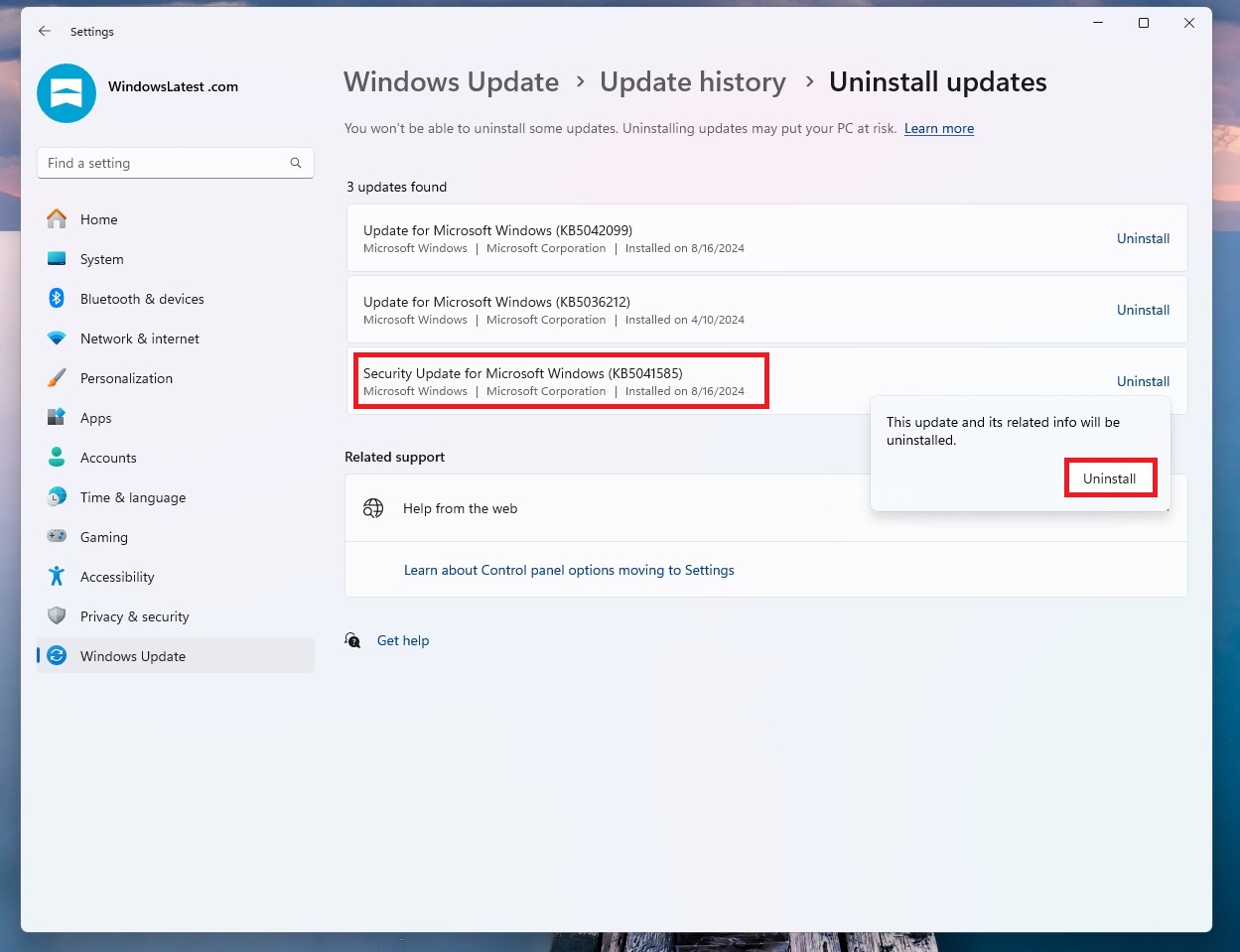
- To do this, open Settings > Windows Update > Update History > Uninstall updates, and select Uninstall next to the patch. Then, reboot the system when necessary.
Vanguard might not work after the update
After installing the Windows 11 KB5041585 update, some users observed that the anti-cheat system Vanguard might not work with an error “A driver cannot load on this device”.
For those unaware, Vanguard is an anti-cheat system by Riot Games, the developer of the famous game Valorant.
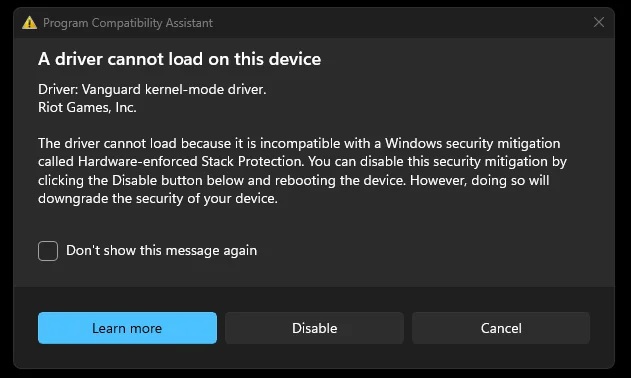
As shown in the above screenshot, you might see an error “A driver cannot load on this device”, which specifically mentions “Vanguard kernel-mode driver” by “Riot Games, Inc”, and explains that the driver cannot load because it is incompatible with a Windows security mitigation called Hardware-enforced Stack Protection.
“You can disable this security mitigation by clicking the Disable button below and rebooting the device. However, doing so will downgrade the security of your device,” Microsoft noted in the error message.
It looks like Windows 11’s August 2024 Update is also encouraging driver developers to update their features to comply with this security standard. Disabling this feature is an option, but it reduces the security level of your device.
Have you run into any of these problems with Windows updates? Let us know in the comments below.