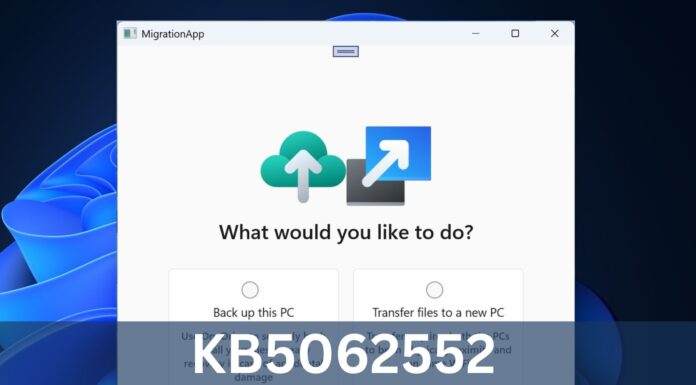Windows 10 KB5039299 is now available as an optional update for everyone with version 22H2. This month’s cumulative preview update comes with tons of bug fixes, including a fix for an issue where taskbar jumplist does not work. As always, Microsoft has published direct download links for KB5039299 offline installers (.msu files) on the Update Catalog.
KB5039299 with Windows 10 Build 19045.4598 is an optional update that doesn’t add new features to the operating system and only focuses on bug fixes. To get the June 25 optional patch, visit the Settings > Updated & Security > Windows Update page and enable the “Get the latest updates as soon as they’re available” toggle.
On Windows 10 22H2 or older, the following cumulative update shows up when you check for updates: 2024-06 Cumulative Update Preview for Windows 10 Version 22H2 for x64-based Systems (KB5039299). After installing the update, the version number remains the same, but it will advance your PC to Windows 10 Build 19045.4598.
Download Links for Windows 10 KB5039299
Windows 10 KB5039299 Direct Download Links: 64-bit and 32-bit (x86).
You can get the update from Windows Update or use the above link, which opens the Microsoft Update Catalog. Look for the supported version of Windows (your OS details are under Settings > System > About), and correctly click the “Download” button next to the update for your architecture.
Click the .msu link to download the .msu package and manually install the optional patch.
What’s new in Windows 10 Build 19045.4598
As mentioned at the outset, today’s optional update doesn’t change a lot for most of you.
While there are bug fixes, most of the changes would not make any difference to consumer PCs.
For example, Microsoft has patched an issue that affects MSIX apps. When you install MSIX apps, which are typically offered via the Microsoft Store, using an HTTPS URI, they may not install or fail to open. This can happen when you’re using a script to install these apps directly.
A bug incorrectly damaged the download package, but today’s Windows 10 Build 19045.4598 fixes it.
Here’s the full list of bug fixes in Windows 10 KB5039299:
- Resuming to the hibernate state failed when Bitlocker was active. The issue is fixed, and both the features don’t conflict anymore.
- Taskbar jumplist launches when you right-click on an icon. But nothing happened when users clicked on the options in the list.
- Folder options in File Explorer added items when users clicked the remove command. An incorrectly configured sync feature by third-party apps caused this behavior.
- An issue where MDM client sends more details about the device has been fixed. MDM is a client used by businesses to manage their devices, and it had some issues.
- Microsoft has fixed an issue where some of you noticed flash of tiangles or boxes when using apps like Microsoft Edge.
- Another bug has been fixed where Windows Defender Application Control (WDAC) does not work.
You can now easily manage screenshots taken on phone in Windows 10
Another noteworthy change in Windows 10 KB5039299 is support for quick image access via a new mobile device’s settings.
This update brings support for editing screenshots captured on your Android phone directly on your PC. You will see a notification on the PC when you capture a screenshot on your phone while it is connected via a new Mobile Devices settings page.
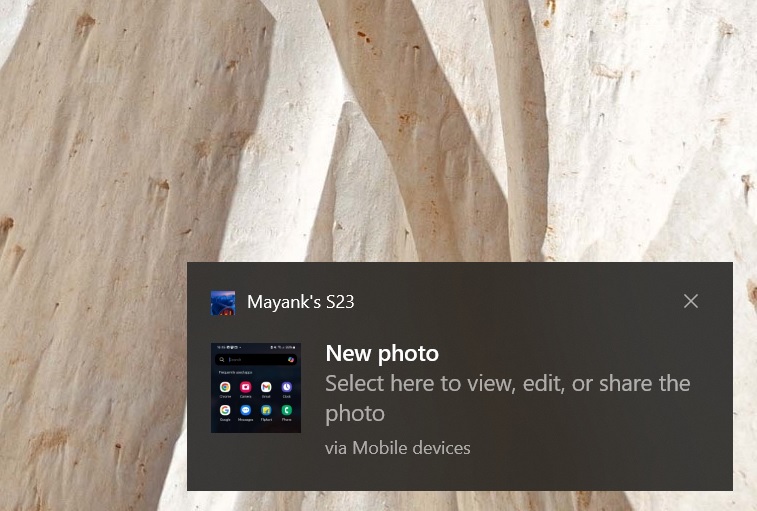
Clicking on the notification launches the Snipping Tool to let you edit the screenshot. It requires the latest Cross Device Experience Host package version, which you can download from the Microsoft Store.
This feature isn’t related to the Phone Link app and is part of a new Mobile device settings.
Unfortunately, the June 25 cumulative update for Windows 10 failed to address multiple bugs, including the infamous profile picture error and the Copilot app’s conflict with UI elements.
Improvements coming to Windows 10
In addition to the bug fixes, Microsoft plans to add more improvements in the coming days.
You will soon notice an improved search experience using the search bar next to the Start button.
Apart from this Taskbar improvement, Windows Backup will store the Activity History and Printer Device Settings preferences. Rather than backing up individual hardware settings, it will store common settings like “Let Windows manage my default printer.”
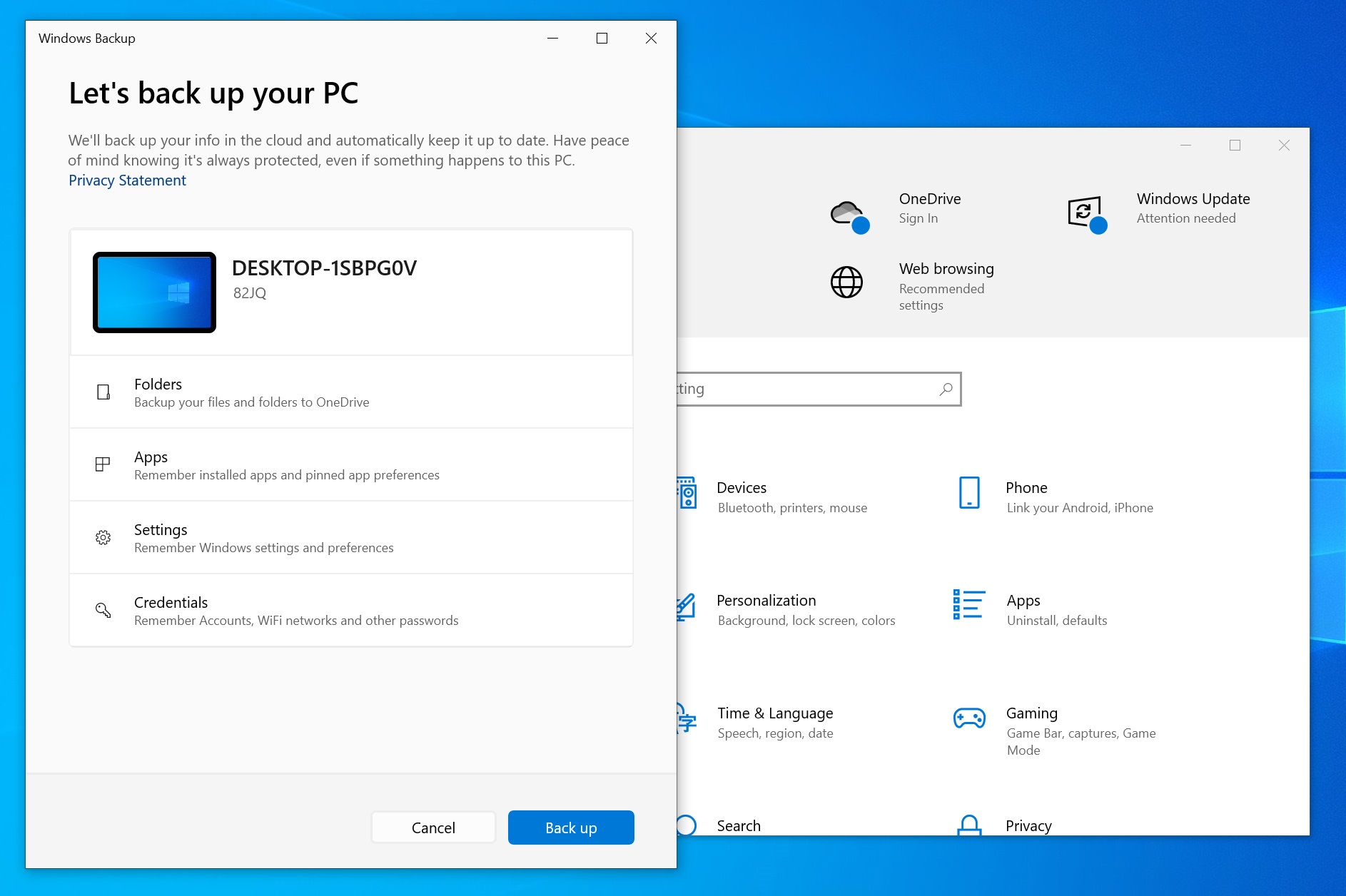
You can quickly restore these settings when you set up a new PC with the same Microsoft account.
Microsoft is also testing a fix for an issue in the backup feature that would cause failures when desktop and lock screen backgrounds were backed up twice.