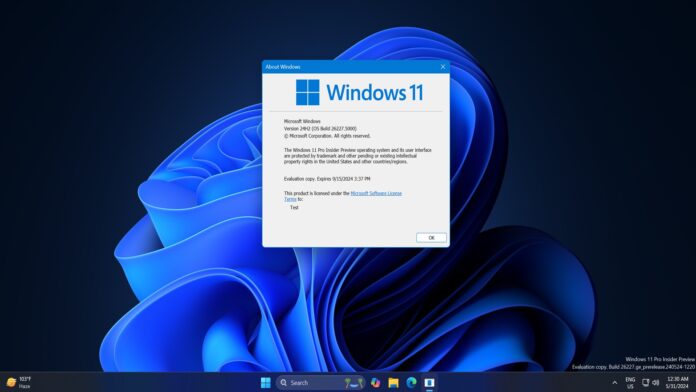Windows 11 Build 26227 is now rolling out to testers in the Canary channel. It improves the emoji lineup in the operating system and adds the newly introduced Copilot app. There’s also an AI feature upgrade to the Phone Link app and some new sections in the Settings app. Let’s explore them in detail:
The brand-new Windows Copilot app
Microsoft showcased the Copilot app at its Build 2024 conference last week, and it is now available for the Canary channel users. Unlike the previous version of Copilot, which appeared in the extreme right corner of the Taskbar, the app now takes centre stage.
It is easily visible and doesn’t dock to the side like before. You can now use Copilot in fullscreen and resize it. Accessing other Copilot GPTs and plugins is much easier because they appear on the left sidebar.
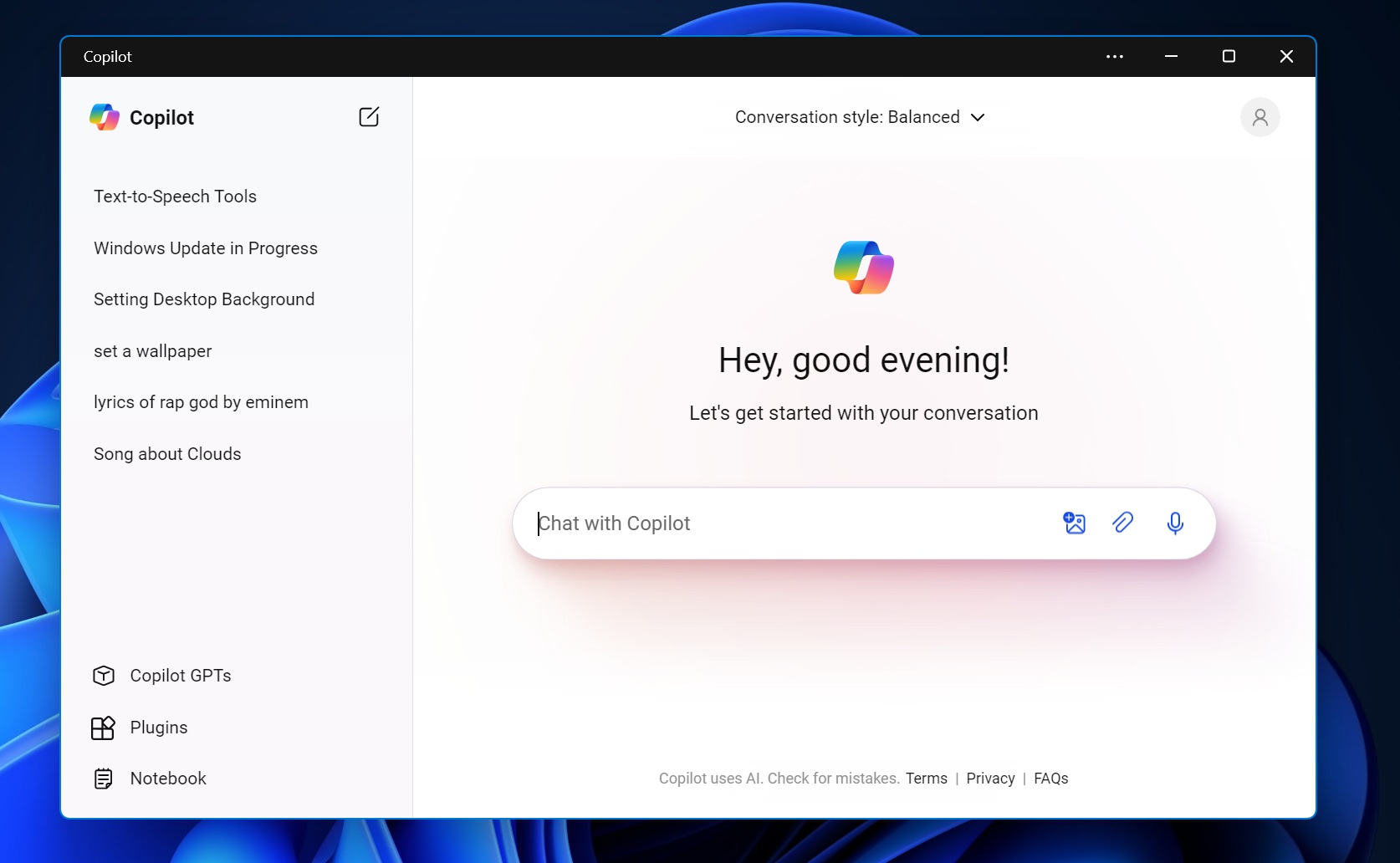
Microsoft is disabling the Win + C shortcut, which means the only keyboard shortcut to launch Copilot on PCs is with a physical Copilot keyboard key.
This shortcut was once used to launch Cortana, which is now being deprecated with Windows 11 Build 26227.
New Emojis
Windows 11 Build 26227 now supports Emoji 15.1 and includes bi-directional facing emojis for “person/man/woman walking, kneeling, with a cane, running, manual wheelchair, and a motorized wheelchair.”
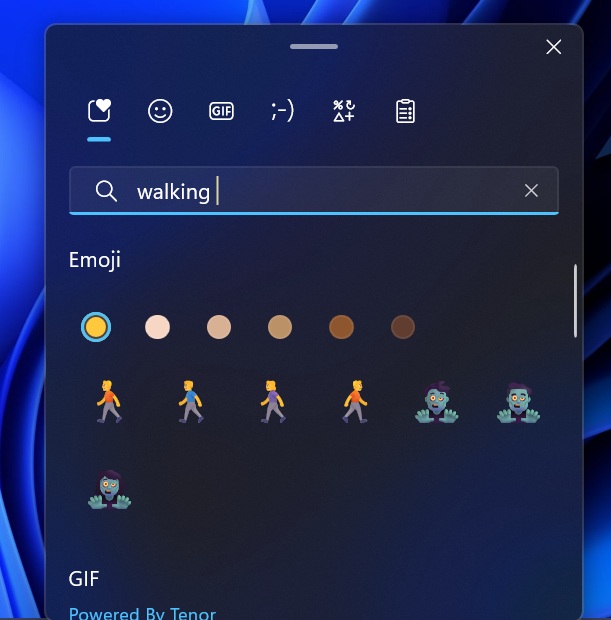
As shown in the above screenshot, Windows Latest observed that you can now select the left or right-facing direction for these emojis. If you don’t know how to use emojis in Windows 11, press the “Win + .” keyboard shortcut to launch the tool and get going.
Suggested Replies in Phone Link for Android
Phone Link recently added OCR to scan text from images stored on your mobile device.
With this new build, you can use suggested replies to respond to messages using the Phone Link app.
It will use AI to generate three suggested replies that you can use to respond to people. The feature is turned on by default and is available on Phone Link app versions 1.24051.98 and higher.
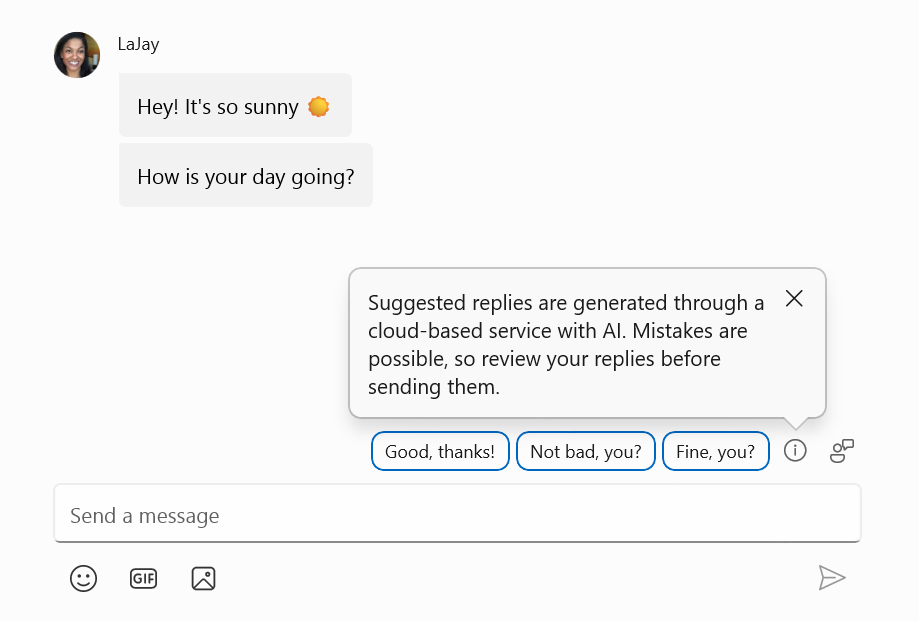
The most recent version of Phone Link is 1.24051.101.0.
Linked Devices Page in Settings App
Windows Latest previously spotted this new page in the Settings app in the Beta channel and now it is available to all the Canary users.
It basically shows all the PCs and devices using the same Microsoft account on one page. You can view more details about each device, but you need to visit the Microsoft account webpage to change settings, such as checking your device’s warranty, finding your device, removing it, and more.
We expect Microsoft to allow more control of these connected devices within Windows 11 in the future. To view all the devices, visit Settings > Accounts > Linked Devices.
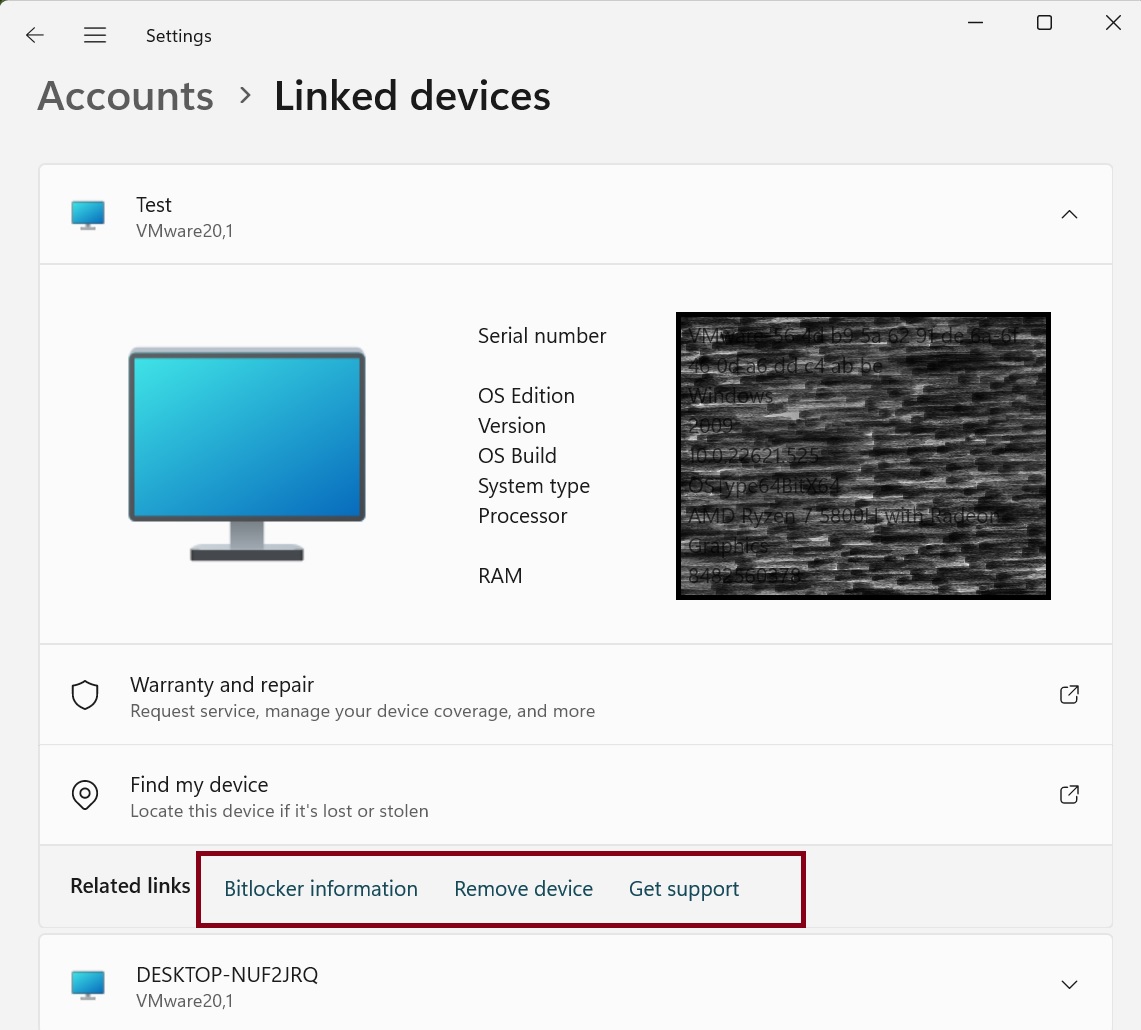
This build also fixes some common issues with Windows UI, Taskbar, and widgets, which are mentioned on the official Microsoft announcement page.
All of the above-mentioned changes are in the rollout phase and might take some time to show up on your PC.