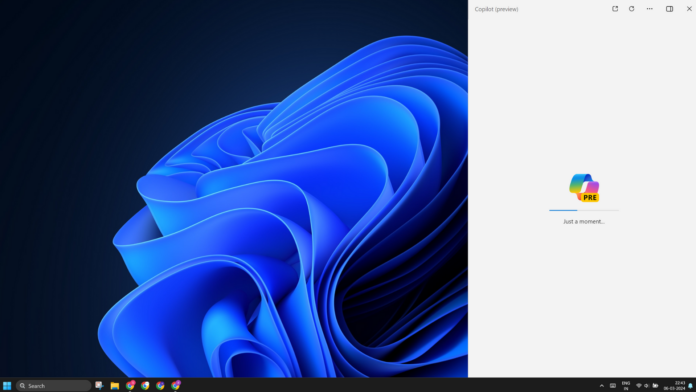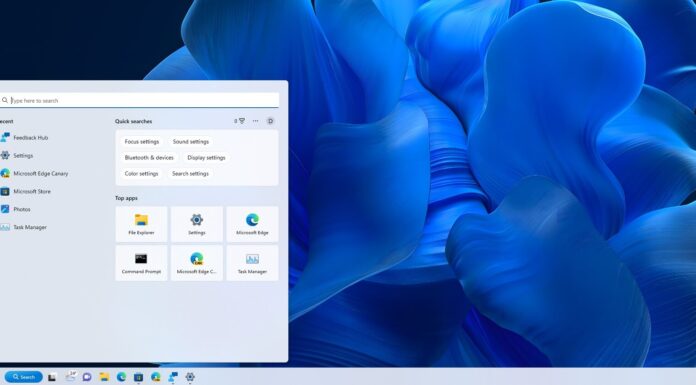Despite being an obvious eyesore on the taskbar, Microsoft wants to make Copilot the center of attraction on your Windows 11 PC. Starting with Build 22635.3276 or newer, the Copilot pane will open when you hover the mouse pointer over it. This will become available for everyone in the last week of March as part of an optional update.
However, the Copilot pane will only open in ‘peek mode’ when you hover on it. If you don’t click on or interact with it, it will close as soon as you move your mouse pointer to another location on the screen.
Previously, Microsoft moved the Copilot icon to the right side of the Taskbar, replacing the Show desktop icon. The build 22635.3276 also fixes some inherent flaws in the Windows features, which include:
- Nearby Share wasn’t displaying long user names and showed “????” instead of the name, which is now fixed.
- The update fixes sync issues between the search highlights icon on the Taskbar and the search highlights for the day.
- Task Manager’s reliability is improved in this build.
However, the explorer.exe crash issues are still there, but Microsoft recognized the problem in the blog post and confirmed it is working on a fix.
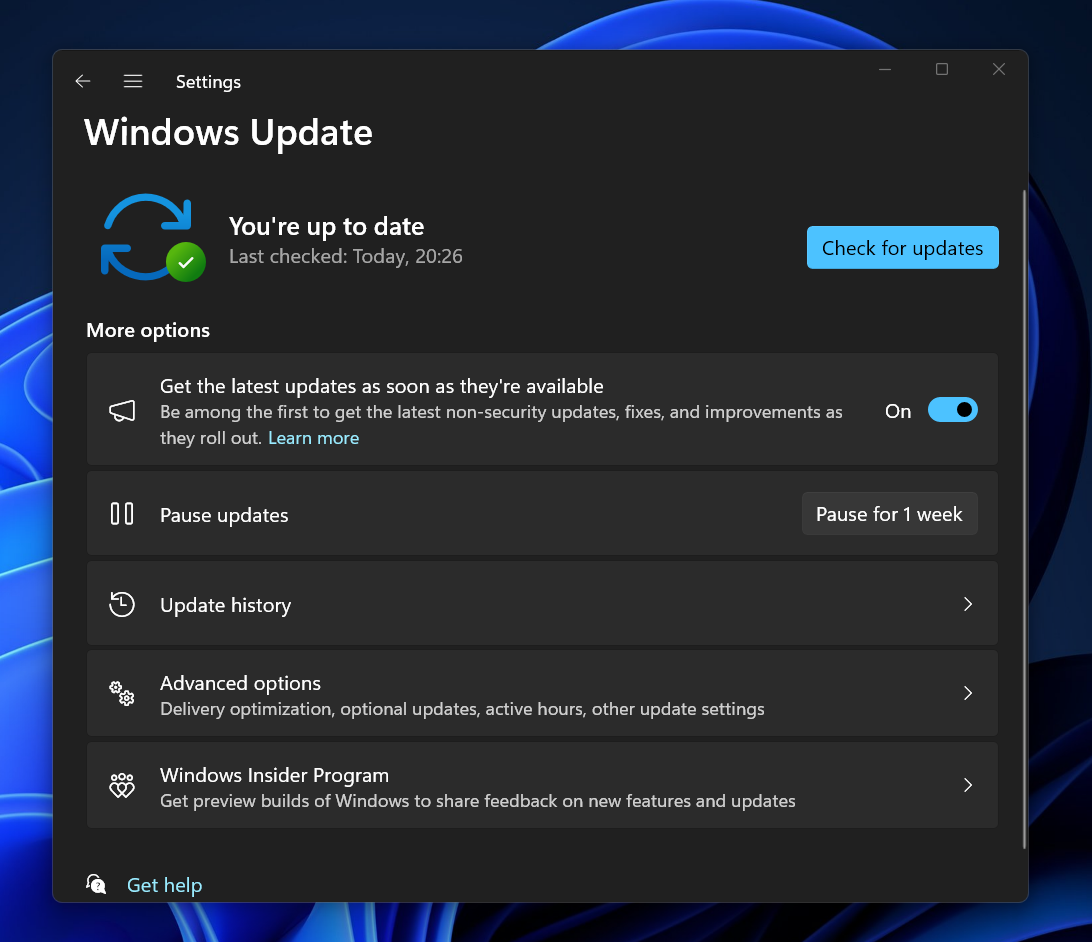
You’ll need to enable the “Get updates as soon as they are available” option in the Windows Update settings to access features and bug fixes in this build. Also, even on a production build, enabling the toggle is the only way to access the new features and improvements immediately.
Meanwhile, Microsoft plans to roll out more improvements to Coipilot in Windows.
New Copilot skills, plugins, and a physical keyboard key
Microsoft announced that Copilot will support multiple new skills that you can use to perform simple tasks like managing power settings, showing available Wi-Fi networks, and more. So, rather than opening the Quick Settings or the Settings page, you can change these settings in the Copilot window. Here’s a list of some of the new skills:
Settings
- Turn on/off battery saver
- Show device information
- Show system information
- Show battery information
- Open storage page
Accessibility
- Launch live captions
- Launch narrator
- Launch screen magnifier
- Open voice access page
- Open text size page
- Open contrast themes page
- Launch voice input
Device information
- Show available Wi-Fi network
- Display IP address
- Show available storage space
- Empty recycle bin
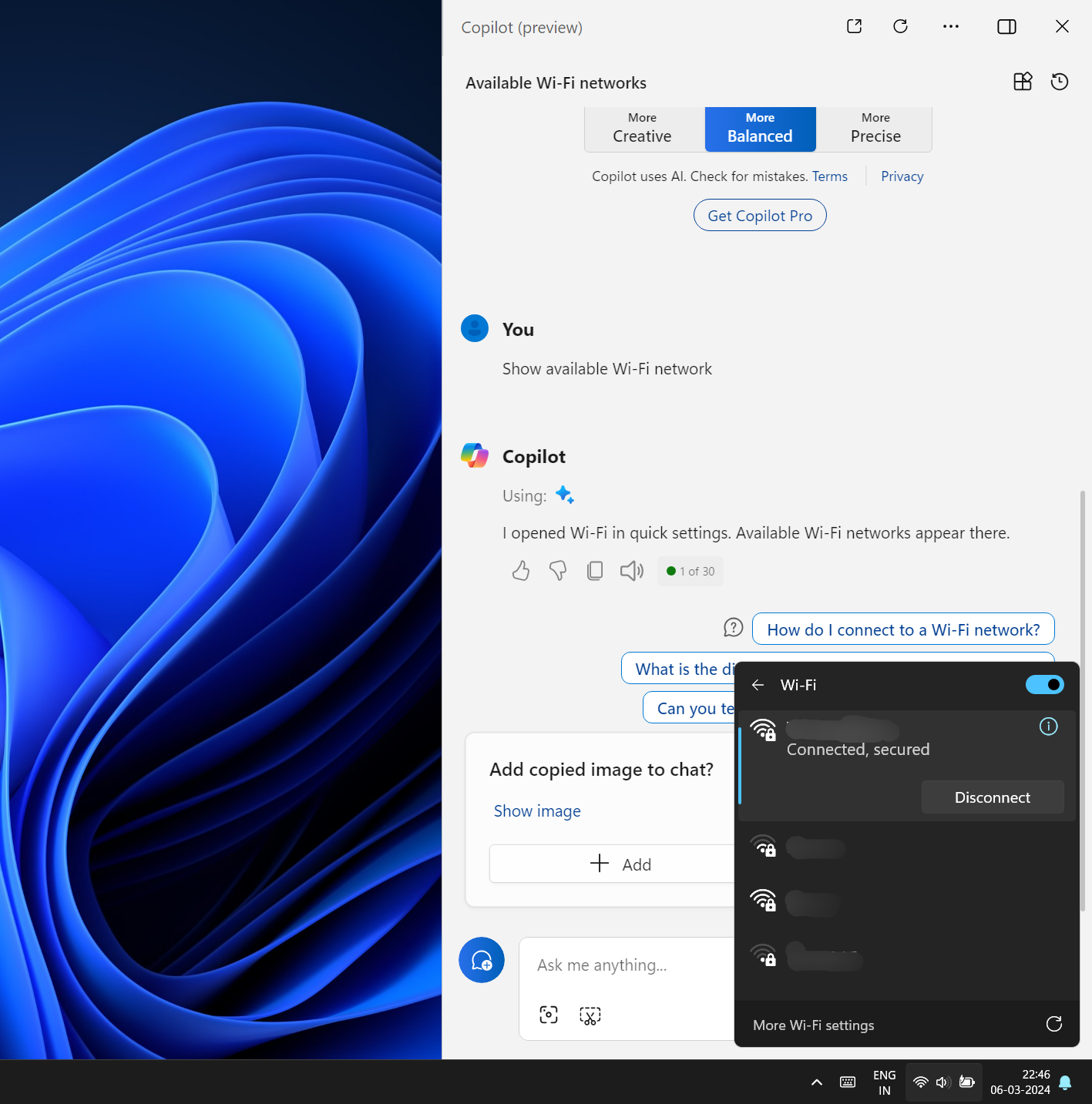
As you can see in the above screenshot from our device, Copilot can open the Wi-Fi panel if you ask it to show available networks.
Copilot now supports multiple new plugins, which are a part of Microsoft’s partnership plan to integrate popular apps and services. You can use the OpenTable plugin to make dinner reservations or order meal prep items using Instacart.
More plugins, like Spotify, Adobe Express, etc, are now available.
The Photos app is also getting an AI overhaul with Generative Erase. You can easily select and delete unwanted objects from an image. Similarly, you can remove audio gaps in Clipchamp in one click.
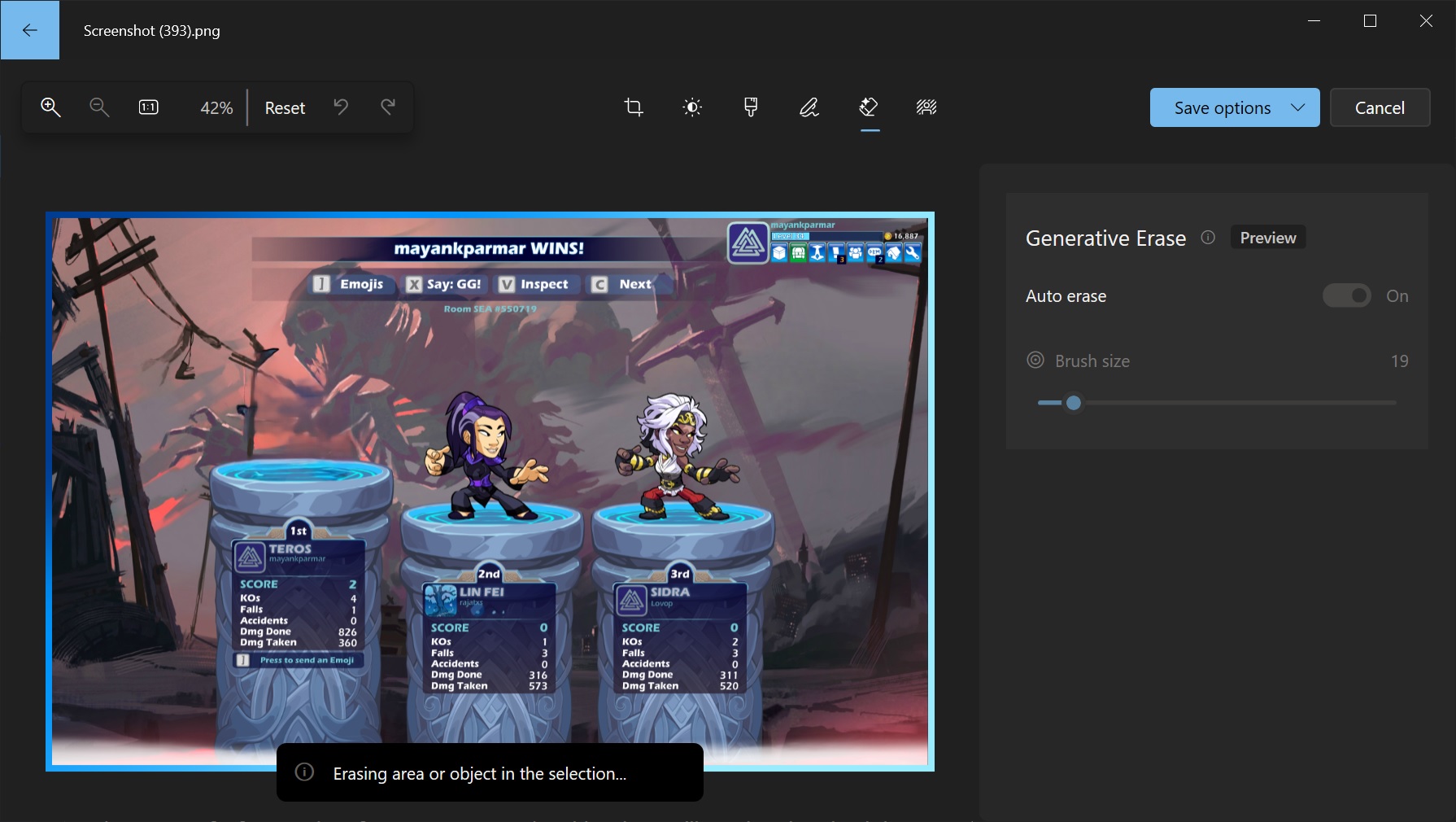
All these updates will gradually roll out to the stable version. Make sure to check for new updates and update apps using the Microsoft Store to access and use the Generative Erase and Audio Gaps removal feature.
Similarly, newer Windows 11 PCs launching this year will have a dedicated Copilot key on their keyboards. So, you can launch Copilot without pressing the Ctrl + C shortcut or keeping the obnoxious icon on the Taskbar.
This change cements Microsoft’s plan to make Copilot inseparable from Windows 11 PCs.