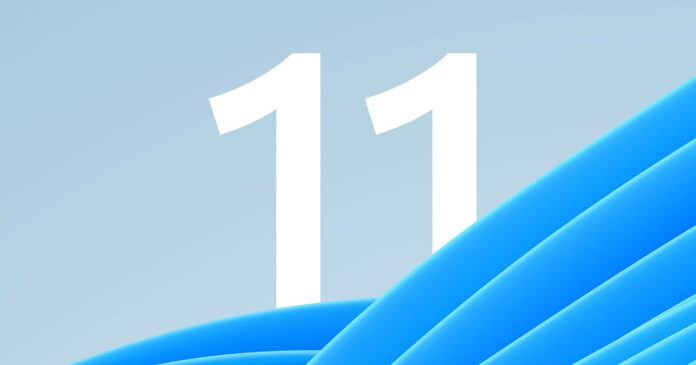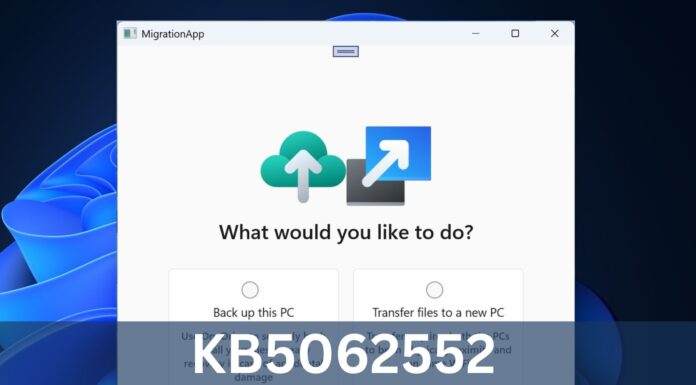KB5013943 is crashing apps with 0xc0000135 and other vague error messages, breaking down Event Viewer, and even causing Blue Screen of Death on Windows 11.
If you installed the May 2022 cumulative update on Windows 11, you might have noticed that many of the apps you use all the time aren’t working as they used to. KB5013943, the mandatory security update, is crashing certain apps that use .NET framework. In some cases, users are getting an error code: 0xc0000135.
A similar issue was reported in the optional update, but it was not widespread. The bug seems to have slipped into the production channel with May 2022 update and more users are affected this time. The crashes are common among apps that use .NET Framework and apps like Discord or Microsoft Teams are also affected.
Looking at Microsoft’s Feedback Hub confirms that app crashes started earlier today following the release of May 2022 updates. The culprit appears to be a compatibility issue between the NET framework and Windows 11. For those unaware, the .NET framework is a software development framework for building and running apps on Windows.
According to reports received by us, many apps appear to be affected. For example, the Corsair ICUE app does not work after installing the update, with Corsair Service failing to start and users keep getting error notifications.
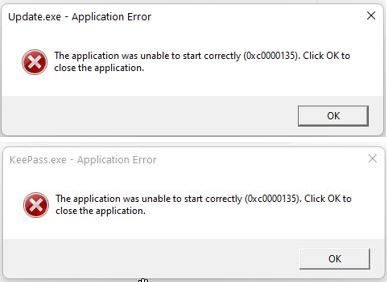
Some people also flagged issues with ShareX, KeePass, Microsoft Teams and other apps like Visual Studio installer. One user on Feedback Hub claimed that they are unable to launch Microsoft Teams due to the error message “process exited with code 3221225781 (0xc0000135)”.
“I just installed Windows 11 Update KB5013943, and it breaks the Sound Blaster Command app. The app would not start, instead I get an error saying “sound blaster command unable to start correctly 0xc0000135″. Uninstalling KB5013943 update fixes the problem,” another user noted.
How to fix KB5013943 issues on Windows 11
Since the issue seems to be related to .NET Framework, some users are reportedly getting the following error after installing May 2022 cumulative update:
“The application was unable to start correctly (0xc0000135). Click OK to close the application”.
If you’re affected, there’s no official fix as of yet, but users have told us that reinstalling .NET frameworks (3.5 or 4.8 whichever is installed) should resolve the problem.
If the .NET framework is not installed, you need to enable it manually. If it’s already enabled, you will need to disable and enable it again to fix the problem.
To fix app crashes caused by (KB5013943) Windows 11 May 2022 update, follow these steps:
- Open Windows Search.
- Search “Turn Windows features on or off“.
- Disable and enable all .NET frameworks.
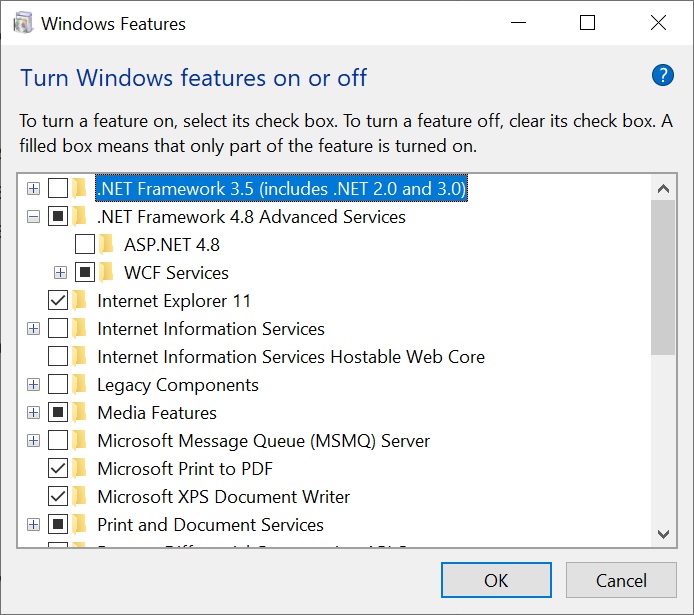
- Click on OK.
- Reboot your system.
In the above steps, if you don’t use .NET Framework 3.5, there is no need to install it, but make sure .NET Framework 4.8 or newer is reinstalled.
We are not sure what caused the issue, but simply turning on the .NET frameworks apparently resolves the problem.
If for whatever reason, you can’t find .NET Framework in Add or remove features pop-up, you can alternatively search for it on Microsoft’s downloads website.
Blue Screen of Death error joins app crashes
A freshly introduced bug in Windows 11 has apparently been causing havoc by crashing some users’ machines with the infamous Blue Screen of Death. In worst cases, it even triggers the most dangerous boot loop (i.e. repeated rebooting).
The problem lies with May 2022 Update for Windows 11 and the average home users simply downloading updates are also affected by this issue. In other words, Windows 11’s latest bug affects both consumers and enterprises.
“After installation of 2022-05 Cumulative Update for Windows 11 for x64-based Systems (KB5013943) and 022-05 Cumulative Update for .NET Framework 3.5 and 4.8 for Windows 11 for x64 (KB5013628) the Microsoft Studio 2 would fail to boot generating error BSOD “APC_Index_Mismatch”, The only way to boot the machine was to restart and then on the maintenance screen choose “reboot”. Then it would boot to the OS, repeating the error again on the next shutdown and restart. The problem seems intermittent”, one of the affected users noted.
Problems like Blue Screen of Death and boot loop or app crashes are one of the reasons why people choose to defer updates. In case of a security update, if you don’t defer or pause updates, Microsoft will download and automatically apply the patch to a Windows 11 PC, which can be a cause of frustration.
How to uninstall Windows 11 May 2022 update
Uninstalling a Windows update certainly comes in handy if your computer is acting strangely after the deployment of a recent patch.
It’s generally a good idea to install security updates as soon as possible and we don’t recommend removing the security updates unless necessary. If your device is not in a usable state, you’ll want to be able to roll back security updates, so you can fix app crashes or Blue Screen of Death errors until a new update can be released.
Thankfully, it is still possible to uninstall a security update if you installed it today or yesterday:
- Open Settings.
- Click on Windows Update.
- Click the Update history page.
- Locate Uninstall updates option under the “Related settings” section.
- Select the update.
- Click on Uninstall.
- Reboot.
In case you’re unable to roll back the patch, you may need to perform an in-place upgrade using Windows 11 ISO.
List of issues in KB5013943 Windows 11 update
Here’s a list of official known issues in the patch:
- Recovery discs (CD or DVD) created using the Backup and Restore app in Control Panel might be unable to start.
- Some apps that use .NET Framework 3.5 might have issues or might crash after applying the update. The affected apps use certain optional components and not all apps are affected.
- Apps that use GPUs might crash on Windows 11 after the May update. As per Microsoft, it only affects apps that use Direct3D 9.
Update: In updated support documents, Microsoft acknowledged two bugs crashing apps on Windows 11, as highlighted above.