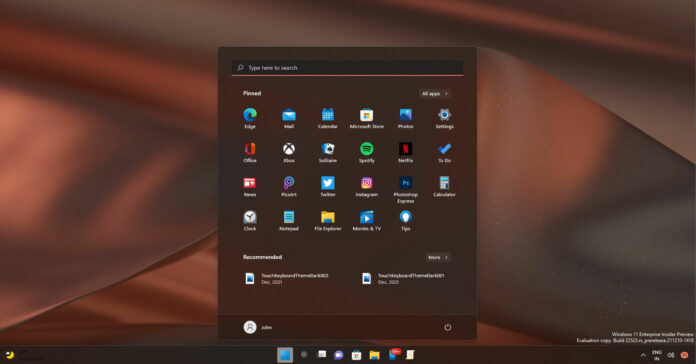Microsoft’s Windows 11 announcement caused plenty of confusion and criticism due to its strict hardware requirements. Windows 11 officially requires 8th-gen or newer Intel processors, 4GB of RAM, 64GB of storage device, TPM 2.0 UEFI and Secure Boot feature enabled.
While TPM 2.0 is not a major problem for most users, Windows 11 CPU requirement has prevented many machines from receiving the upgrade to the new operating system.
The reasoning being it will improve the performance and security of the latest operating system. The problem is that relatively modern and powerful hardware doesn’t meet CPU requirements, meaning only the latest generation processors are officially eligible for the upgrade.
As you’re probably aware, there are numerous ways to bypass Windows 11 requirements of CPU, TPM and even RAM. Microsoft has also posted a guide on how to bypass requirements and upgrade existing Windows 10 machines to Windows 11 without officially meeting the required specs.
The official process requires users to manually modify the registry. If you don’t want to make changes to the registry on your own, you can now use Rufus to perform an in-place upgrade to Windows 11.
For those unaware, Rufus is a third-party tool that makes it easy to create a USB drive to install Windows. Additionally, it is also possible to use Rufus to perform an in-place upgrade to any version of Windows.

Starting with Rufus 3.18, you can create a bootable Windows 11 media and easily bypass the TPM 2.0 or TPM itself.
To get started, install Rufus 3.18 beta from Github, download Windows 11 ISO, insert a USB device, either go with the “Standard Windows 11 Installation (TPM 2.0 + Secure Boot)” option if you have TPM included in the configuration or select the second option on devices that do not have TPM.
Bypass Windows 11 CPU requirements
If you wish to bypass these requirements without using third-party apps like Rufus, the registry hack process is also straightforward:
- Do Win+r and type regedit.
- Navigate to HKEY_LOCAL_MACHINE\SYSTEM\Setup\MoSetup
- Right-click on the left side and create a new DWORD (32-bit) Value.
- Set its name to AllowUpgradesWithUnsupportedTPMOrCPU.
- Switch value to 1.
Rufus or register hack method should help you install the operating system on unsupported hardware. For registry hack, you must meet the TPM requirements at any rate. If you do not have a TPM, make sure that you follow the first method which involves third-party tools like Rufus.