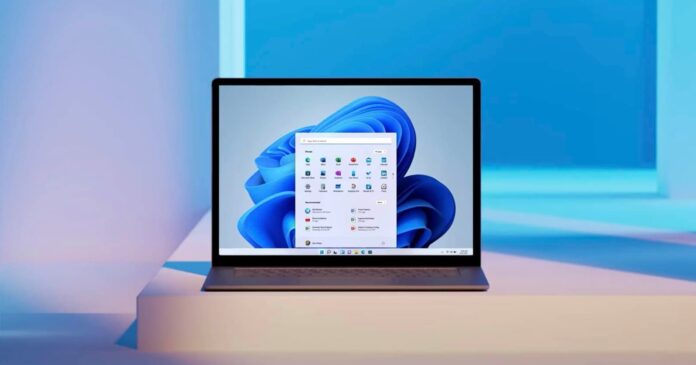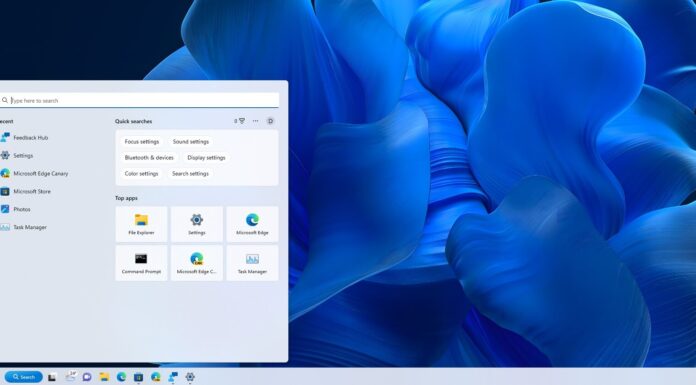Certain features and settings are enabled on Windows 11 by default that you might want to disable to improve the speed of the OS. If you have an unsupported device or old hardware with a low amount of RAM, you should immediately limit or disable the Microsoft Teams icon which is pinned to the taskbar of the new operating system.
As you’re probably aware, Microsoft Teams has a more prominent role than expected in the latest version of Windows. Teams app has been integrated into the taskbar, allowing users with personal accounts to start chats or video conferencing calls, and invite their friends to the platform.
In addition to Teams, Windows 11’s taskbar also comes with another new addition called “Widgets board”. These two new buttons are pinned to the taskbar alongside all the usual options, such as the Start menu and Task View. As you can see in the below screenshot, Widgets board lets you view and manage news stories, widgets and more.
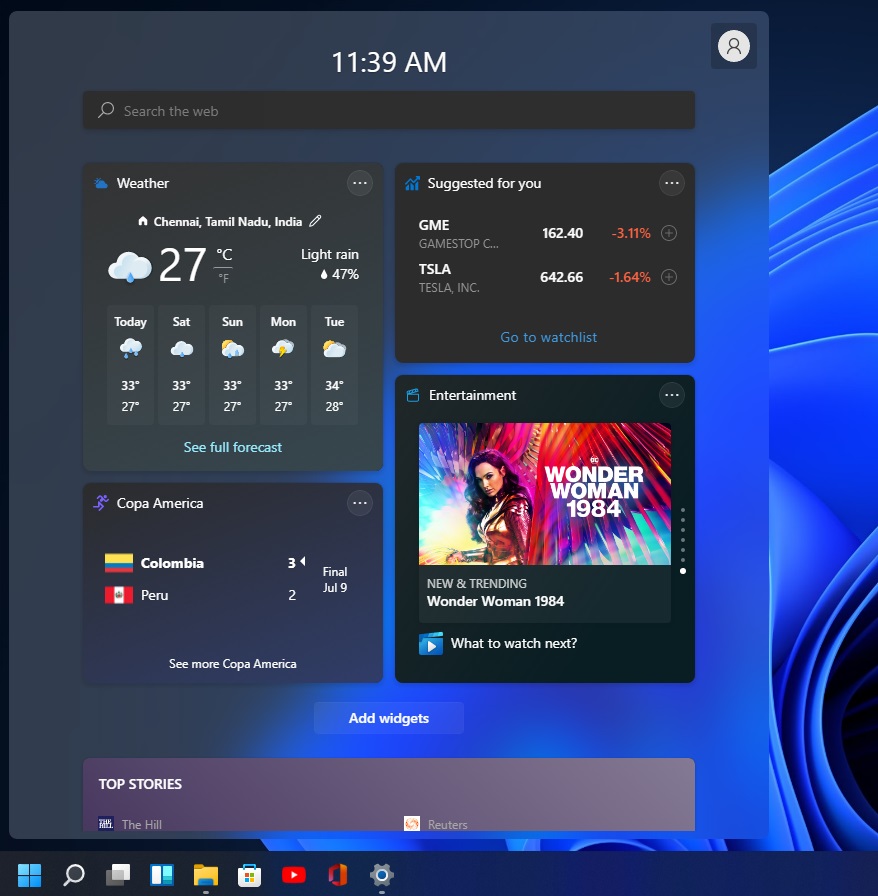
According to former Microsoft employee Michael Niehaus, it may be a good idea to turn off these icons if you prefer performance over fancy features.
That’s because Widgets and Microsoft Teams chat launch Microsoft Edge WebView2 processes in the background. WebView2 is a part of Microsoft Edge and it is necessary for web-based apps like Teams or Widgets in Windows 11. Unfortunately, these processes are resources intensive in some cases.
Windows 11 Widget feature spawn WebView 2 processes only when you click on its button and browse through the feed. On the other hand, Windows 11 taskbar’s Teams chat icon, which is the entry point for Microsoft Teams 2.0, could use the system’s resources without doing anything.
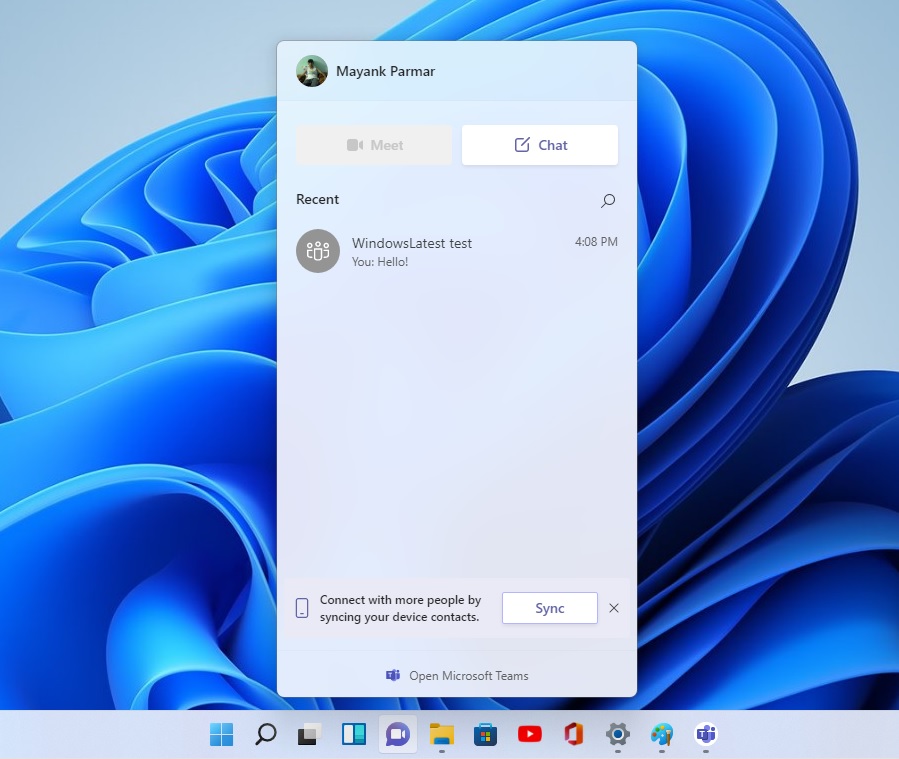
When the icon is pinned to the taskbar, it triggers web-related activities in the background during the sign-in process. In apps like Process Explorer, you will immediately notice as many as nine processes tied to Teams client.
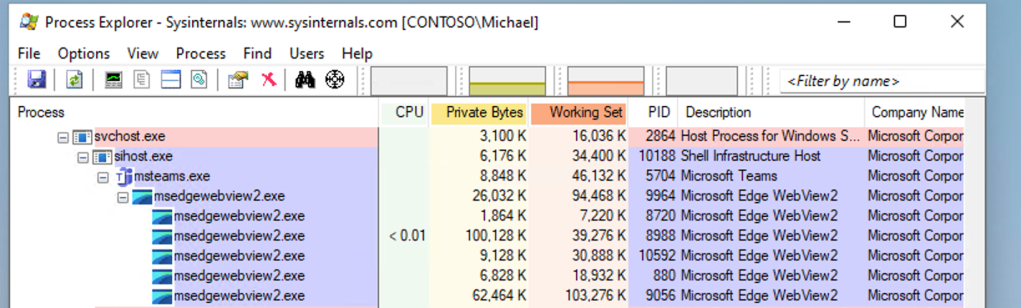
IT admin Niehaus noted that removing the Teams icon will disable these WebView2 processes on startup.
Disabling this might not make an immediate difference to your day-to-day experience, but as you launch more apps or web apps, limiting just how many concurrent WebView 2 processes are running in the background could prove useful.
To boost your operating system’s performance, simply right-click on the Widgets board and Teams icon, and unpin them.
A word of warning, there may be other bugs and features affecting the performance of our windows 11 device, so it may be a good idea to install Windows 11’s latest optional update, especially if your storage drive is slower than usual.
As we reported earlier, Microsoft has developed a proper fix for Windows 11’s slow write speed and the fix is currently included in the optional update. If you don’t want to install optional updates, you can also wait for the February 2022 Patch Tuesday release.