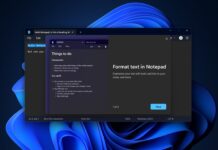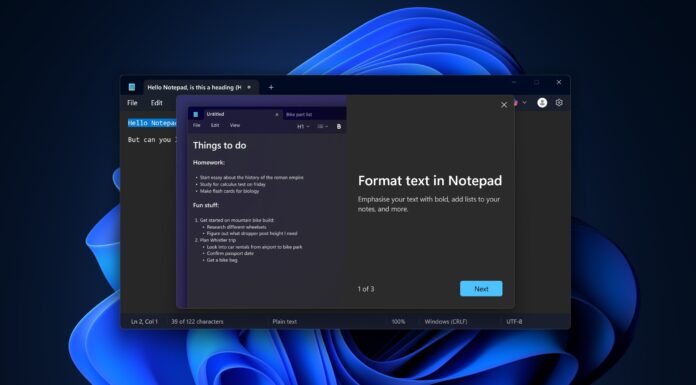Windows 11 Build 22533 is now available for testers in the Dev Channel and it apparently comes with some much-needed design improvements. With this release, Microsoft is introducing a new flyout design for volume, brightness sliders, and other flyouts on Windows 11 operating system.
The update “Windows 11 Insider Preview 22533 (rs_prerelease)” is a preview release intended for beta testing and it is available to Dev Channel users in the Insiders program only. Like the rest of the updates, you can head to Windows Settings > Windows Update, and check for updates.
Windows 11 Build 22533 comes with one noticeable change – support for WinUI-inspired modern flyouts. As we reported in November 2021, Microsoft has been working on a new look for the volume control menu and developers found code that confirmed the existence of a new volume slider.
It looks like the new volume design is finally ready and Microsoft has started testing it with users.
What’s new in Windows 11 Build 22533
You can check out these flyouts by adjusting the volume or brightness or you can turn on/off airplane mode. These flyouts support both light and dark mode to give a more coherent experience.
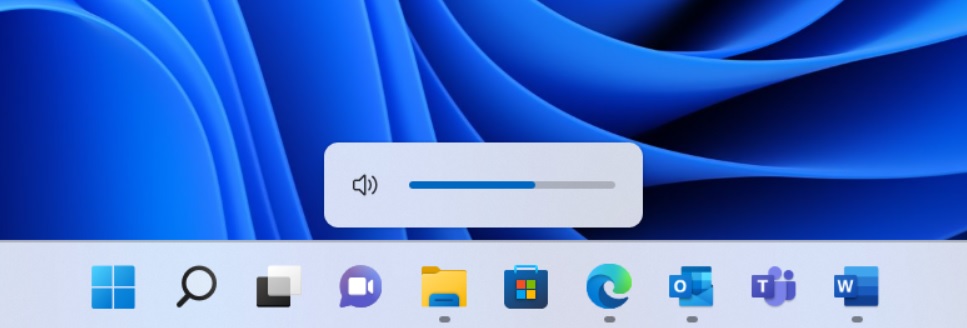
The new look for volume controls might not be a huge change, but it indicates that Microsoft is trying to make the OS design more consistent. Instead of overhauling the entire look of the operating system, it looks like Microsoft will be updating the design features in bits and pieces.
In addition to new flyouts, Microsoft is also rolling back Windows widgets new entry point on the left side of the taskbar. After installing the update, the taskbar will be reverted to the original experience included in the original version of Windows 11.
Other improvements in Windows 11 Build 22533:
- You can now find “voice access” settings from the taskbar. You can also pin voice access to your taskbar or Start.
- You can now apply 13 touch keyboard themes to the emoji panel and voice typing.
- You can now WIN + X or right-click the Start button to access a new option called “Installed apps” which opens the page of “Apps & features”.
- If you don’t like the Clock app, you can now uninstall it.
How to install Windows 11 Build 22533
To install Windows 11 Build 22533, follow these steps:
- Visit Windows Settings and open the Windows Insider Program tab if you have not signed for the Insiders program.
- Switch to the Dev Channel if you’re on stable or beta
- Once done, simply hit “Check for updates“.
- Select “Download & Install” to begin the process.
- Click on “Restart now” to apply changes.
Known issues in Build 22533 for Windows 11
Microsoft is aware of these known issues in Build 22533:
- Microsoft has confirmed a bug where users might be unable to enter texts in Windows Search or Start menu’s search box. This can be fixed if you launch Windows Run with WIN + R.
- Windows Search or Taskbar may not open, but this can be fixed if you restart the “Windows Explorer” process. Another bug can result in taskbar flicker when you switch between input methods.
- A bug can remove signal strength from the list of available Wi-Fi networks. There is another bug that results in a blank entry under Bluetooth & Devices.
- Windows Settings may crash if you go to System > Display > HDR.
- Taskbar alignment could break the Widgets button on the taskbar.