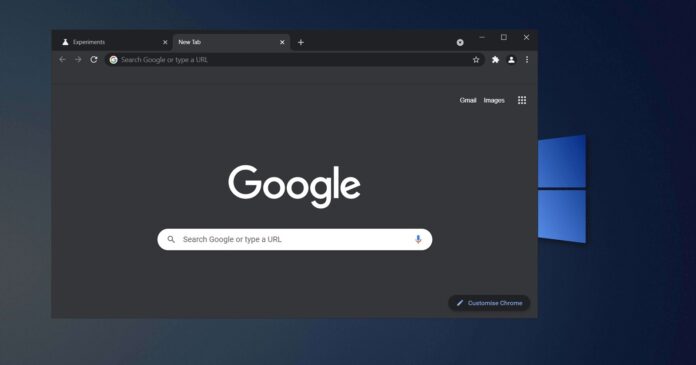Google has now started working on its own screenshot tool for Chrome browser on Windows, macOS, Linux and ChromeOS. In addition to the screenshot tool, Google also plans to offer support for Google Lens, allowing users to quickly reverse search images from the browser’s context menu.
Google’s screenshot tool is included in Chrome’s new share menu and it will make it easier for users to capture quick screenshots from web pages, similar to Web Captures of Microsoft Edge. According to the Chromium repository, Google began working on a native screenshot tool for Chrome this year.
Similar to Microsoft Edge, Google Chrome’s screenshot will open a selection tool that allows you to capture content in your browser. At the moment, it’s not clear if you can also scroll down and capture the entire webpage, but it’s likely that this feature will be included in the final version.
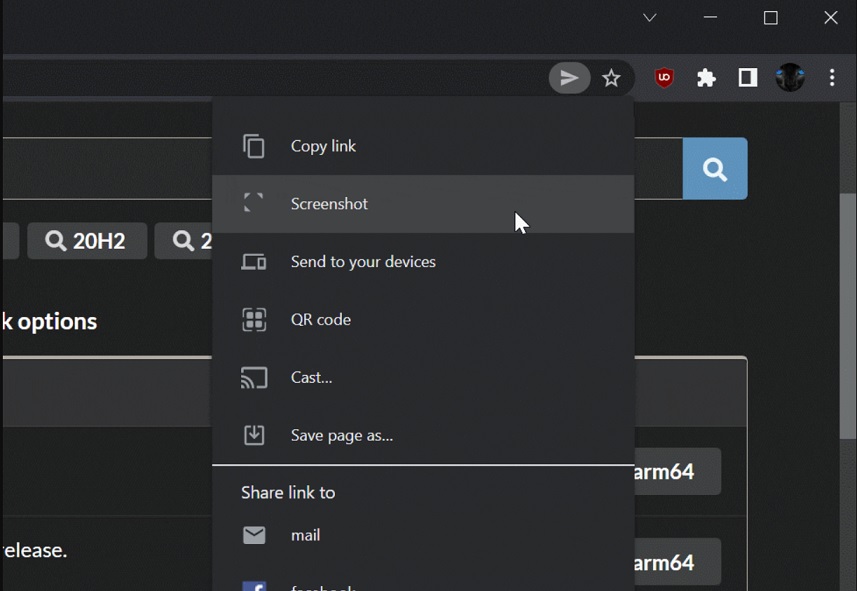
The screenshot will be saved to your clipboard automatically, according to the Chromium patch published earlier today. On Windows 10, you can use cloud clipboard feature to store multiple screenshots and sycn them across multiple devices.
You can also download the image, share it or open an editor to make changes to the screenshot.
Google Lens integration in Chrome
On mobile, there are a number of ways to get to Google Lens. For desktop users, Google is working to add a new option to the context menu to reverse search images using Google Lens.
Currently, Chrome’s context menu includes “Search Google for this image” and it is powered by Google.com Images’ reverse search capabilities.
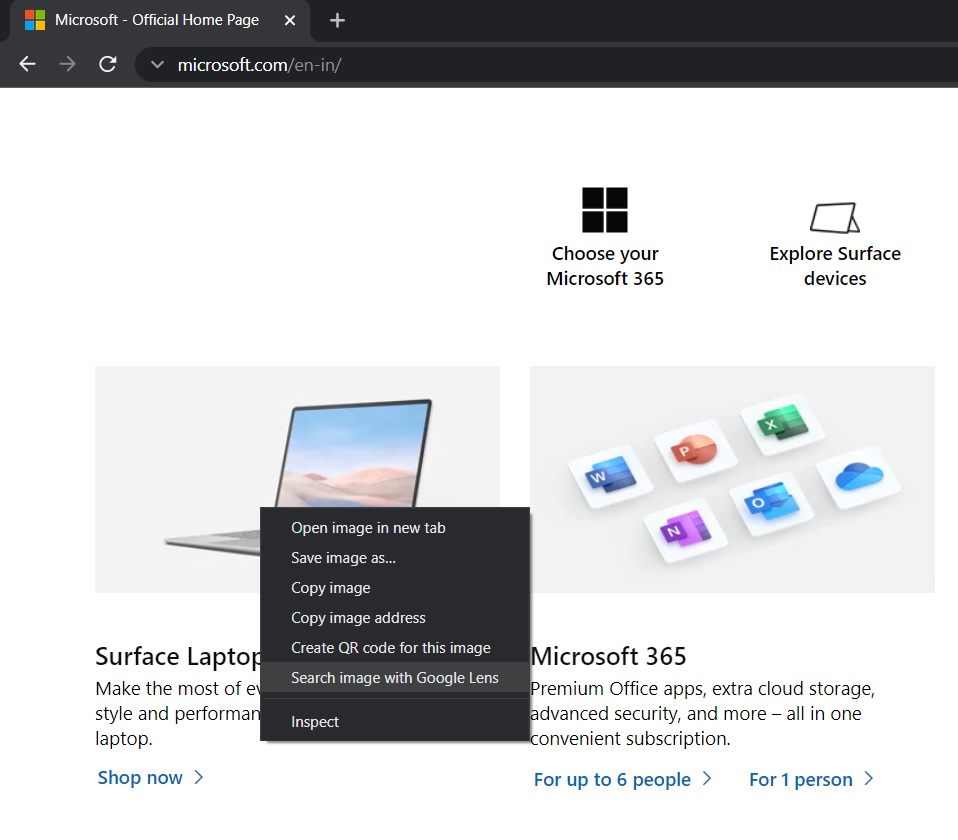
Google is now replacing Google Images integration with “Search image with Google Lens” in Chrome for desktop, allowing users to search the image with Google Lens.
In order to test out these new features, you’ll first need to download the Canary build of Google Chrome. Chrome Lens will be enabled by default, but you’ll need to play with the Chromium flags menu to turn on the desktop sharing hub and screenshot tool.
Once you’ve installed the build, you need to navigate to the browser’s flags menu and enable flags for “Desktop sharing hub”. This will add a sharing hub to the address bar.
For the screenshots tool, you need to enable another flag “#sharing-desktop-screenshots”.
The screenshot tool is currently not working and it is likely that the feature will be enabled in the coming builds.
In addition to new features, Google and Microsoft are also working on performance improvements for Chrome on Windows.