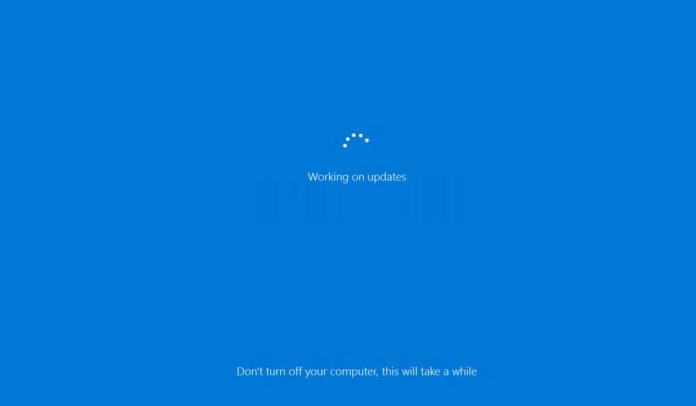If you just hit “KMODE_EXCEPTION_NOT_HANDLED” Blue Screen of Death error on your HP computer with Windows 10, don’t worry, it’s not a hardware issue and it’s not just you.
“KMODE” Blue Screen of Death—or BSOD— appear when Windows 10 encounters a critical error or when the kernel-mode program generates an exception that the error handler could not catch.
Several HP consumers have complained that their laptops and desktops are getting Blue Screen of Death (BSOD) errors, which indicates a complete system crash, and it also leads to a reboot loop.
“No matter how many times I reboot, [BSOD] happens again immediately as soon as I reach the login screen and this happens even in safe mode,” a user reported.
“Microsoft, HP really need to get it together and fix this Kmode_exception_not_handled issue I can’t even use my PC. I have restored my PC twice now trying to fix the issue and it still comes back,” another user stated.
Windows 10’s KMODE_EXCEPTION_NOT_HANDLED error has been widely reported by HP users on online forums and HP has finally acknowledged the problem.
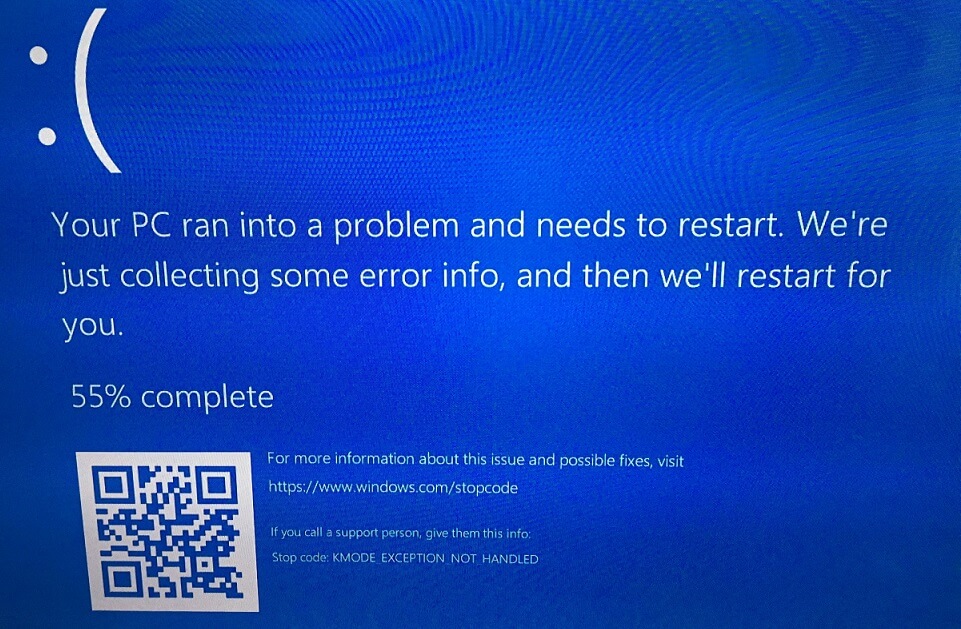
Based on multiple reports and user theory, it appears that Blue Screen of Death is caused by recent Windows Defender and HP updates not getting along.
HP Japan is also blaming a Windows 10 update and their tech support is recommending users to revert back to a working version of Windows with System Restore feature.
“For personal desktop products, a blue screen may occur while using a personal computer, causing a reboot. The error code is “KMODE_EXCEPTION_NOT_HANDLED”. We suspect that this issue is caused by a Windows update,” HP Japan said.
According to HP Japan, you can use System Restore and revert back to a working version of Windows 10. To use System Restore, follow these steps:
- Open Start.
- Search for Create a restore point.
- Click the top result and open System Properties experience.
- Click the “System Restore” button.
On Windows 10, System Restore allows you to revert your device settings to an earlier point in time and fix the problem without losing your files. After using System Restore, HP recommends pausing Windows Updates from the Settings app.
According to users, System Restore feature may not work for everyone, but there’s another workaround, which appears to be working for many users.
Unfortunately, the workaround requires you to disable Windows Defender and edit Windows Registry.
Remember that turning off Windows Defender will expose your PC to potential security threats and editing the Registry is also risky, and it can cause irreversible damage to Windows 10.
How to fix “KMODE_EXCEPTION_NOT_HANDLED” BSOD on HP
- Head to Windows Security > Virus & Threat protection > Manage settings, and disable Tamper Protection.
- Open Registry Editor.
- Browse to: HKEY_LOCAL_MACHINE\SOFTWARE\Policies\Microsoft\Windows Defender
- Right-click the Windows Defender (folder) key.
- Select New, and click on DWORD (32-bit) Value.
- Create a new key and name it DisableAntiSpyware and press Enter.
- Double-click the newly created DWORD and change the value from 0 to 1.
- Right-click again on the same folder in the registry.
- Add a new KEY (folder) “Real-Time Protection”.
Now, right-click on the folder (Real-Time Protection) and add the following new DWORD(32) values and set each to 1:
- DisableBehaviorMonitoring
- DisableOnAccessProtection
- DisableScanOnRealtimeEnable
Once you apply the above changes, the Windows Defender Antivirus will no longer protect your system against malware.
After disabling Windows Defender, you should immediately download third-party antivirus software and use it until a fix is available.