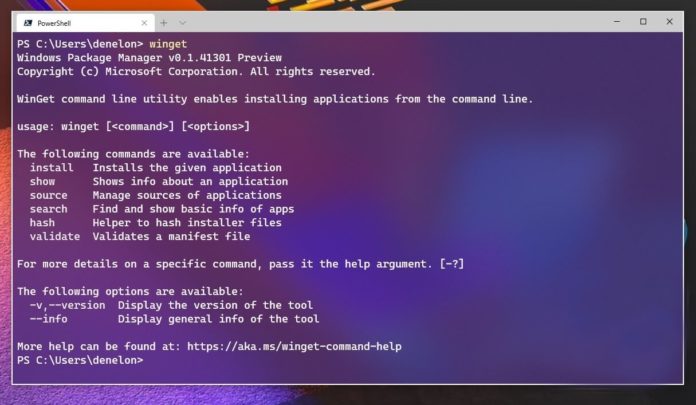For years, users have been trained to download and run .exe, .msi applications, and then go through the long installation process where you have to choose the path and click on ‘next’ multiple times.
The process is time-consuming and it requires manual interaction. Today, Microsoft announced that the company is adding a built-in package manager to Windows 10. This would make it easy for you to install desktop apps without having to click through a number of installation windows.
For example, you can launch Windows Package Manager and run a new “winget” command to get the latest version of any app you want to install. You can simply run “winget install PowerToys” to install it without going to the Github, third-party websites or Microsoft Store.
Windows Package Manager has its own package feed that is created and maintained by Microsoft. Users can also add new apps to the package feed and you can even download apps from third-party repositories.
Once you enter the above command with the app name, Windows Package Manager will simply download the program and install it without any further interaction from you.
Windows Package Manager currently supports the following commands:
- install – It allows you to install an app.
- show – It displays information about an app
- source – This would allow you to manage available sources of an app.
- search – You can use it to find basic info of apps.
If you’re interested, you can join the Windows Insider program and get it via the Microsoft Store. Or you can manually download the package from here and follow these steps:
- Enable Developer Mode (Go to Settings > Windows Updates > Developers and toggle it on).
- Double-click on the app package of Windows Package Manager.
- Once installed, open PowerShell.
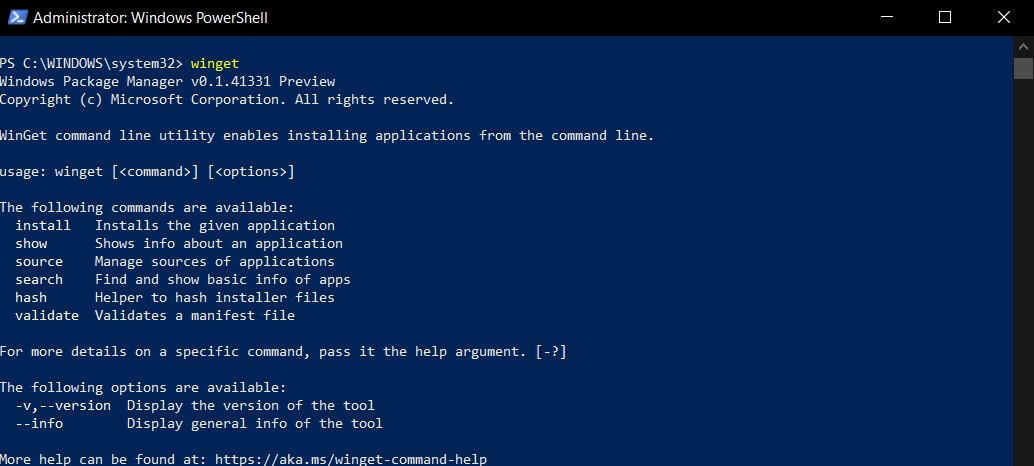
- In PowerShell, type “winget” to start using the Package Manager.
Microsoft plans to offer Windows Package Manager on Windows 10 version 1709 and newer.
Windows Subsystem for Linux improvements
In other news, Windows Subsystem for Linux is getting more powerful and Microsoft is now making it easier to run Linux applications in Windows 10.
Windows Subsystem for Linux will let you run Linux graphical applications. In addition, Microsoft is enabling GPU hardware acceleration support in WSL to let you run graphical Linux desktop applications.
It’s still about developers and Microsoft won’t let you run Android apps within the WSL container. The update introduces support for Graphical Linux desktop app, which should allow developers to run integrated development environments for Linux on Windows.
In addition, Graphics processing unit support will allow developers to run parallel computation and even machine learning-based workflows.