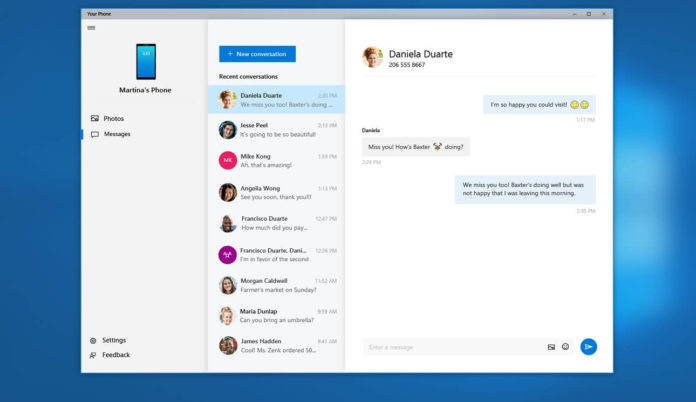Microsoft recently launched the Your Phone app for Windows 10 devices that aims to bring your PC and phone closer. For this article, we’re going to concentrate on Windows 10 Your Phone app and Android device integration.
If you’re part of the Insider program, you can install Your Phone app on Windows 10. The app allows iOS and Android users to sync some content (including recent pictures and text messages) from their phones to their Windows 10 PC.
If you’re unfamiliar with the Your Phone app and its features, here’s how you can set up and use it on your Windows 10 PC.
How to sync data across Windows 10 PC and Android phone with Your Phone app
The Your Phone app will allow you to sync some content from your Android devices (including recent pictures and text messages) to the PC. Here’s how to set up it.
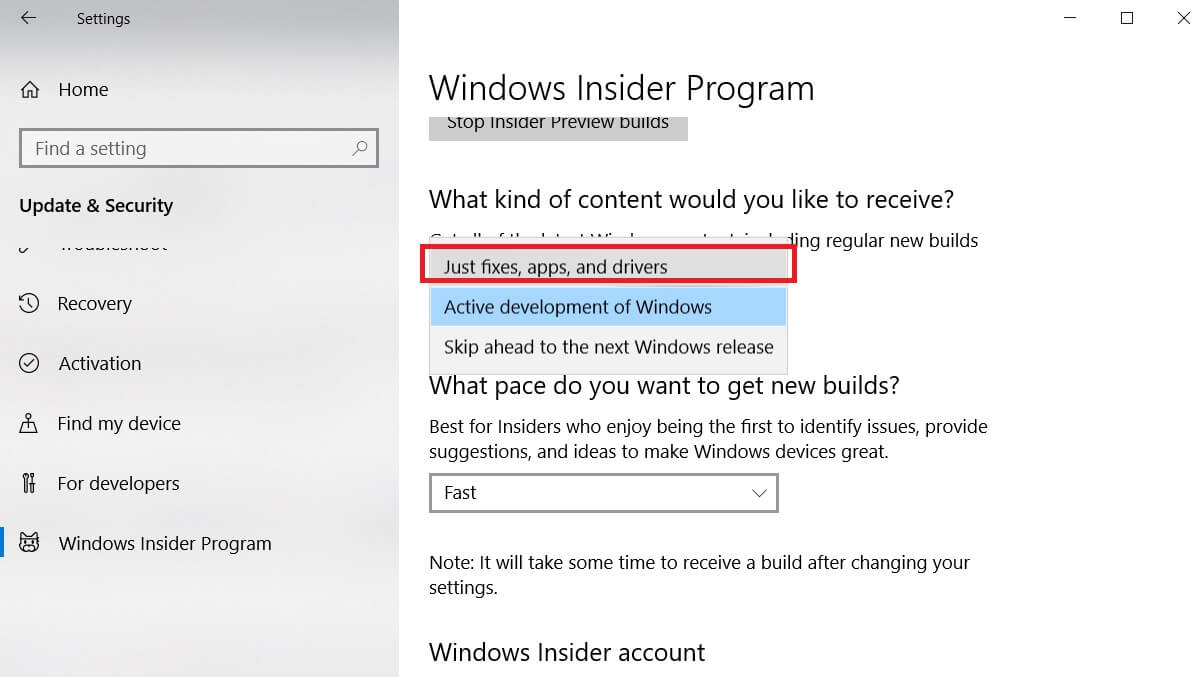
- Open Settings -> Update & Security -> Windows Insider program and join the Release Preview Ring (just fixes and early app updates).
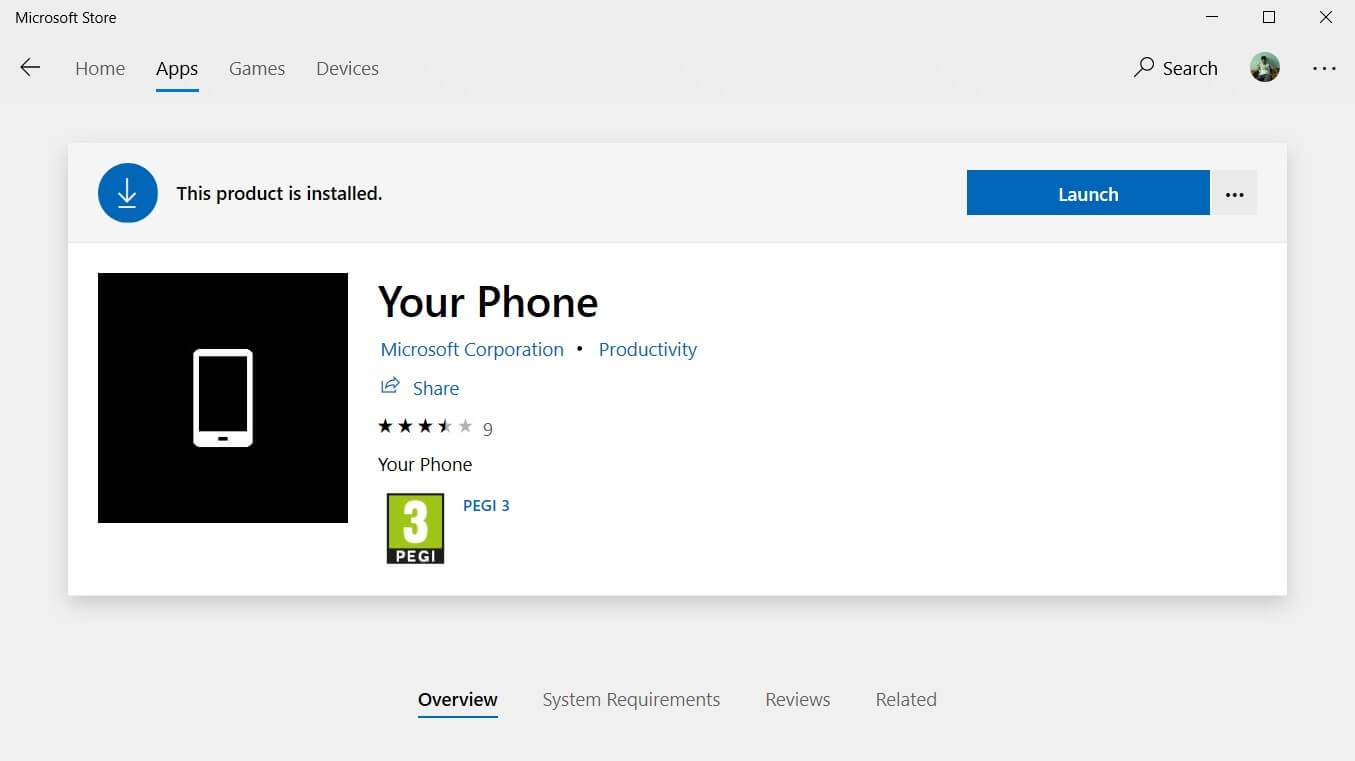
- Restart your PC and download the app from here.
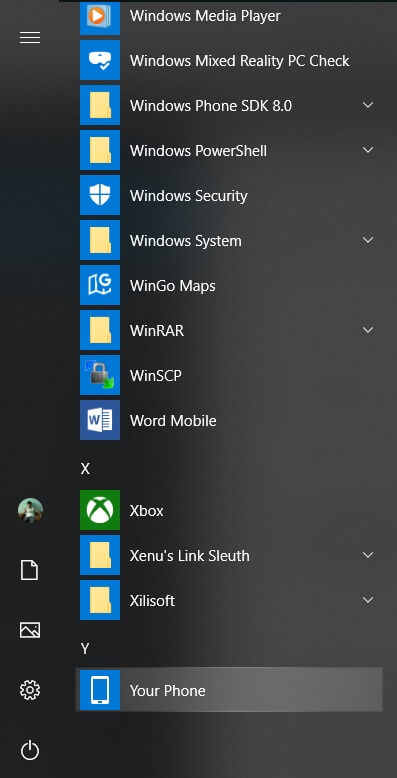
- Open Start menu and lookup for Your Phone app under “Y”. Or you can also use Cortana to find the app.
- Open the Your Phone app on your PC and click Get started.
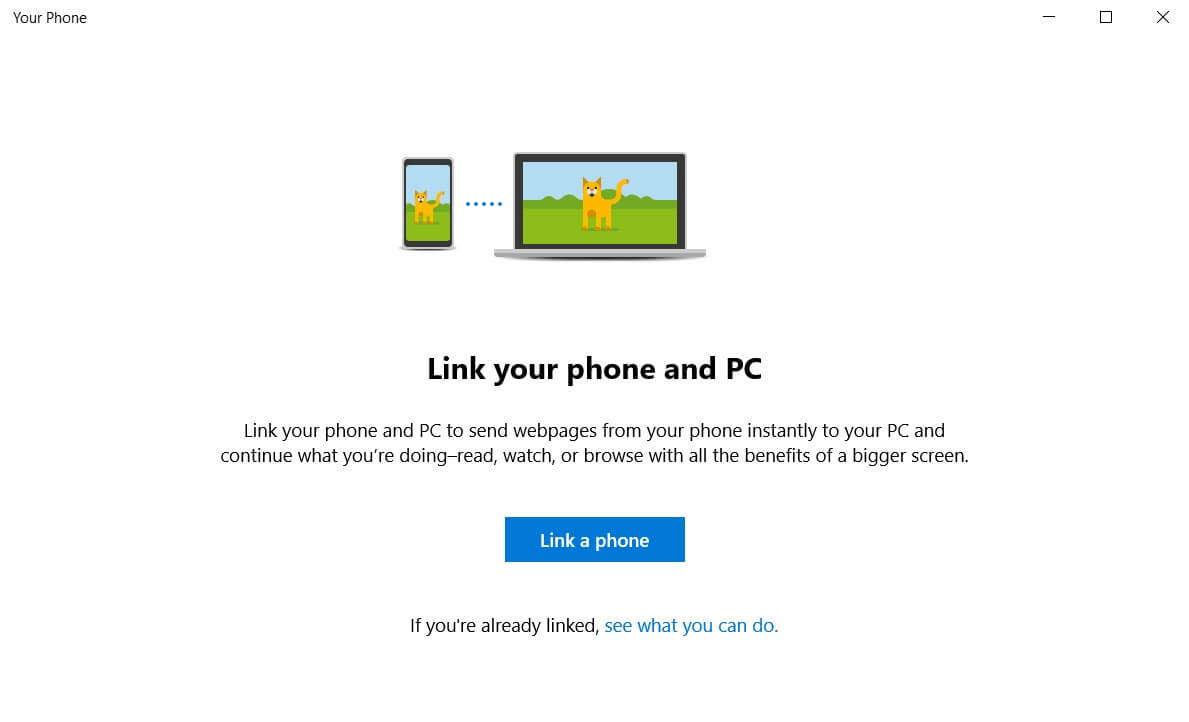
- Select Link a phone option, put your phone number and Microsoft will text you the link to download an app on your Android phone.
- The link in the text message will open Google Play Store on your Android device and you’ll be asked to install the “Microsoft Apps”.
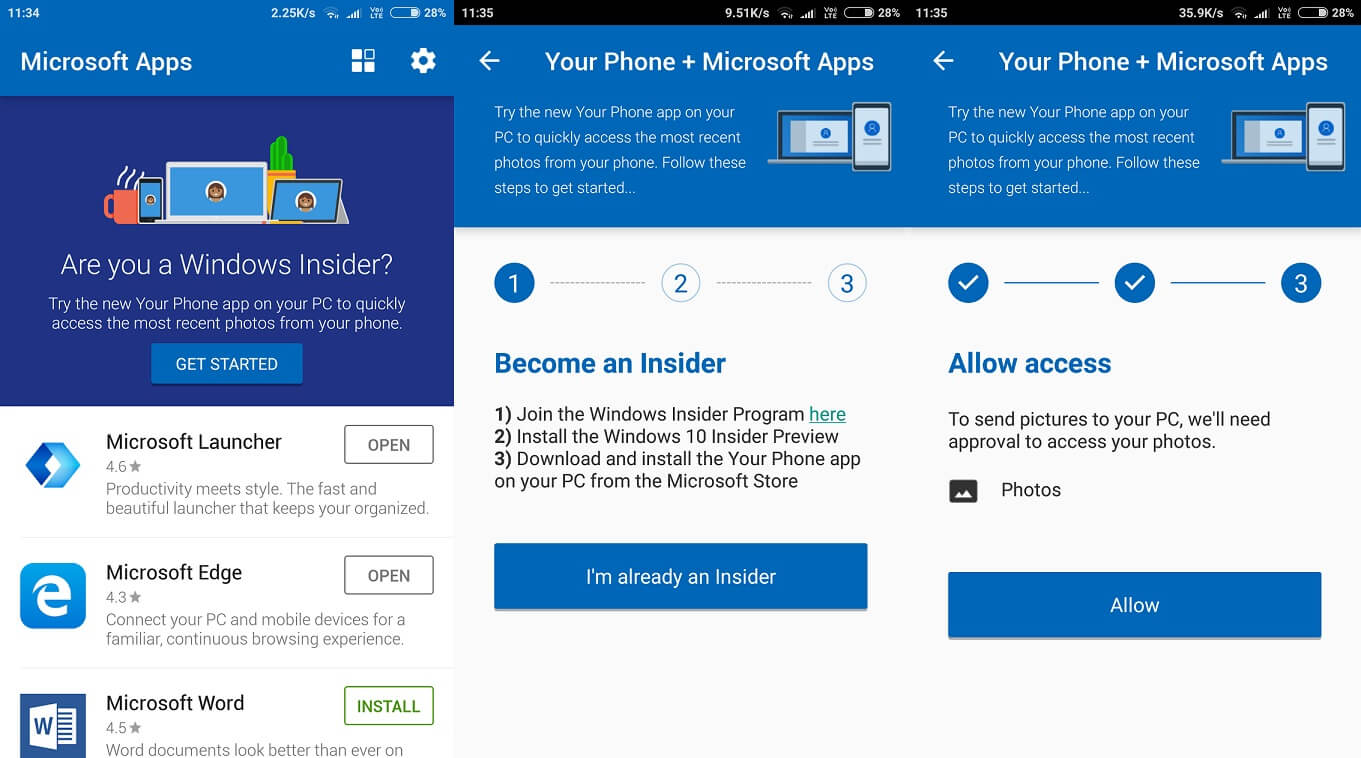
- In Microsoft Apps on your Android device, click “Get started” and follow the on-screen instructions.