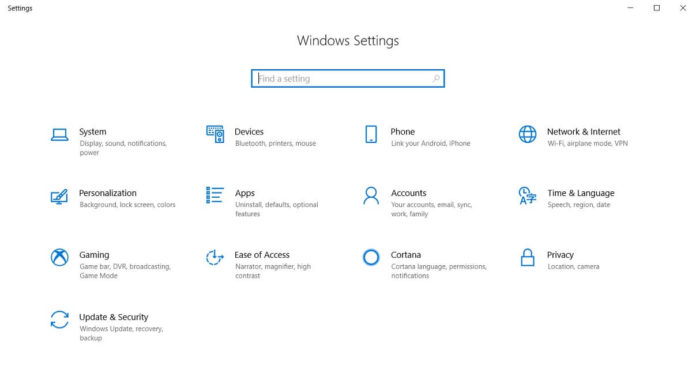Mobile Broadband (LTE) connectivity is getting a huge makeover with Windows 10 Redstone 5 which will officially launch this fall. Windows will now be using Net Adapter framework which brings with it a modern and trustworthy network driver model that has the benefits of the Windows Driver framework but will also bring a faster data path.
This was announced with Windows 10 Insider Preview Build 17655 for Windows Insiders in the Skip Ahead section. This makeover to the network stack is coming after 20 long years which is a really long time in the tech industry.
How to enable Mobile Broadband connectivity in Windows 10
You can use the followings steps if your PC is running the Windows 10 Insider Preview Build 17655 and supports Mobile Broadband.
- The first thing to do is to make sure that your PC provides support for SIM cards and USB modem. The USB modem can either be an internal USB bus or an external USB dongle for connectivity.
- Install Build 17655 or higher and proceed to setup cellular connectivity.
- Next, you would have to change your default driver as Net Adapter based MBB USB class driver.
To change the default driver
- Right-click on the Start button and open Device Manager. Click on Network Adapters and find Generic Mobile Broadband Adapter or xxxxx Mobile Broadband Adapter.
- Right-click on this option and select Update Driver option.
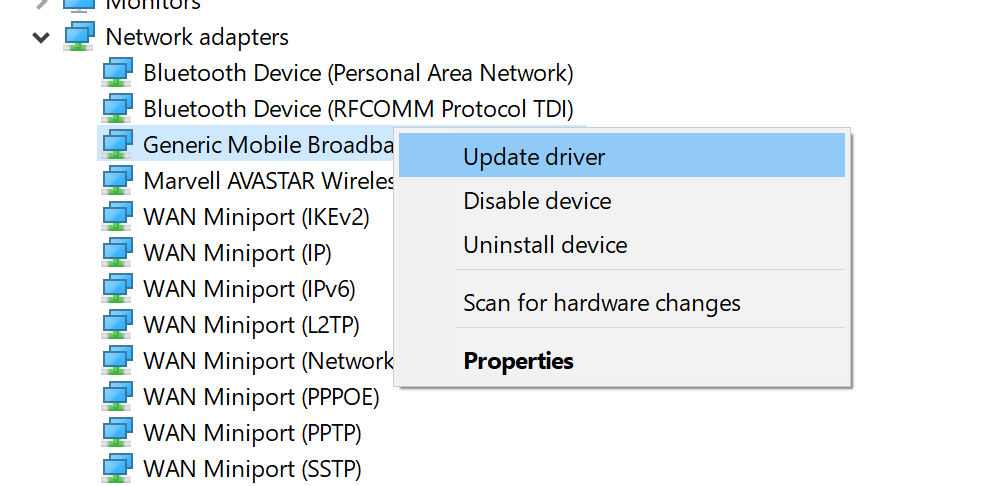
Image Courtesy: Microsoft - You will be given an option “Browse my computer for driver software”. Select it and Click “Let me pick from a list of available drivers on my computer” option.
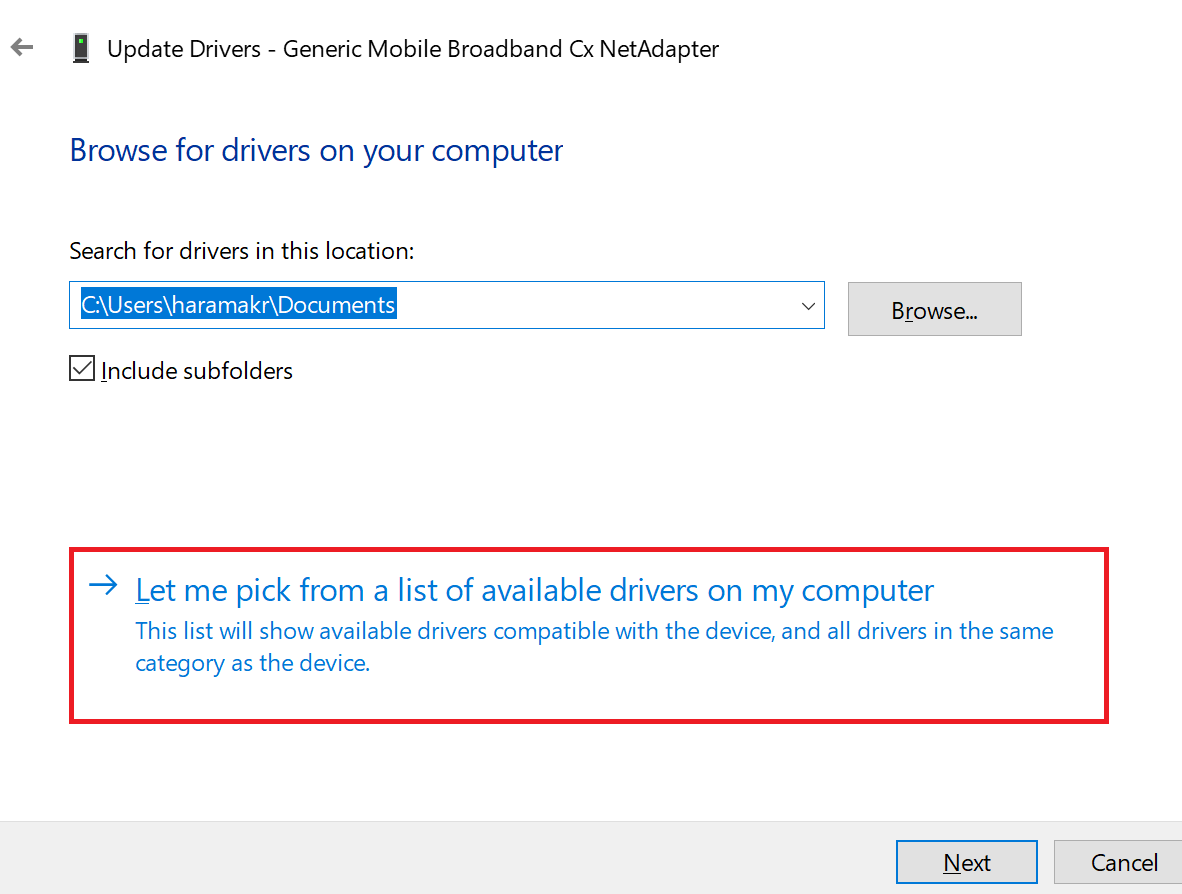
Image Courtesy: Microsoft - Find “Generic Mobile Broadband Cx Net Adapter ” and select it. Then click Next.
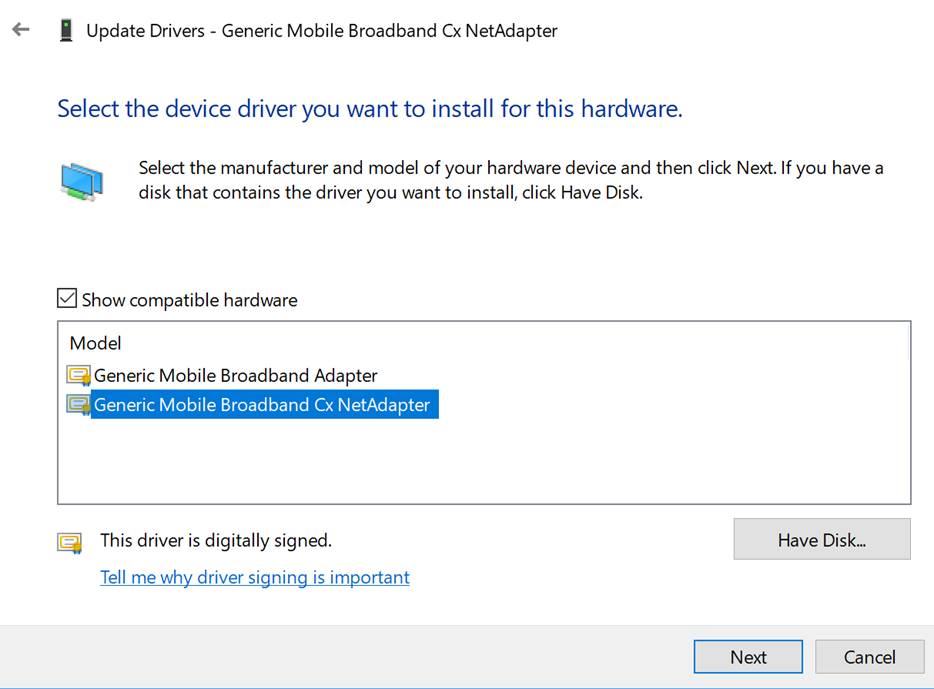
Image Courtesy: Microsoft - When the driver gets installed, Restart your PC for the new driver to take action.
- Make sure that the status of connection shows “Connected”.
You can disable the driver by right-clicking on it and selecting “Disable device”.
Finally Turn off Wi-Fi and try to use the cellular network for data access. Microsoft recommends you to provide feedback from the Feedback Hub using the category as Network and Internet and subcategory as Connecting to a cellular network.