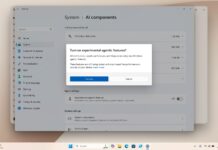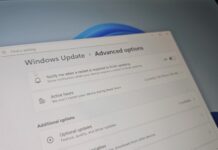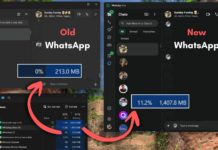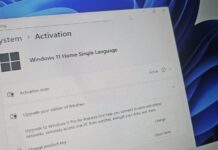Windows 11 KB5066835 is now rolling out for Windows 11 25H2 and 24H2. October 2025 Patch turns on AI Actions shortcut in File Explorer, allows Notification Center to work on secondary monitor, lets you move volume indicators and more. In addition to Windows Update, Microsoft posted direct download links for KB5066835 offline installers (.msu).
Windows 11 KB5066835 is a mandatory security update shipping as part of Microsoft’s October 2025 Patch Tuesday. This patch is rolling out on PCs using Windows 11 version 25H2 and 24H2. As I previously reported, Windows 11 25H2 shares the same platform release as version 24H2, which means the two versions will get the same update.

I checked updates for updates at 10AM PT in the United States, and it showed up as “2025-10 Cumulative Update for Windows 11 Version 25H2 for x64-based Systems (KB5066835) (26200.6899).” In the case of 24H2, the build number is Build 26100.6899.
Download Links for Windows 11 KB5066835
Windows 11 KB5066835 Direct Download Links: 64-bit and ARM-64 | On the Update Catalog, you just need to select “Download” and open .msu link (shows up in a pop-up) download the .msu package. Sometimes, Update Catalog shows up in an incorrect language, but you can safely ignore it.
Once you’ve downloaded the October 2025 Update’s offline installer, double-tap the .msu file in File Explorer. You should try Update Catalog approach only when a) Windows Update is not working, b) KB5066835 refuses to install due to xyz error. Otherwise, just use Windows Update.
I installed the update, and it’s actually quite huge in size:
| Build Number | Size | OS Version | Architecture |
|---|---|---|---|
| 26100.6899 | 3728.6 MB | Windows 11 Version 24H2 | x64-based |
| 26100.6899 | 3933.9 MB | Windows 11 Version 24H2 | arm64-based |
| 26200.6899 | 3728.6 MB | Windows 11 Version 25H2 | x64-based |
| 26200.6899 | 3933.9 MB | Windows 11 Version 25H2 | arm64-based |
I’ve been repeating it for months now, but I lose nothing if I point it out again. The reason Windows updates are growing in size is that Microsoft is bundling AI models with these updates, even if your PC doesn’t support NPU. While AI models are not installed on regular PCs, they still contribute to the package size.
Also, Windows 11 KB5066835 is a feature drop, so it takes a bit longer than usual to download and install. In our tests, we observed that it takes approximately 7 minutes to finish the cycle of download and install, but the reboot adds another two minutes.
If you use Microsoft Update Catalog, the size is going to be huge, as in the table, but via Windows Update, it’s less than 2GB.
What’s new in Windows 11 Build 26200.6899 (25H2) and 21200.6899 (24H2)
Windows 11 KB5066835 is one of the biggest updates of the year due to features, such as a new “Edit” command-line-based text editor. However, Microsoft told Windows Latest that most, if not all, changes are rolling out gradually.
This means, even if you update to Windows 11 Build 26200.6899 (25H2) and 21200.6899 (24H2), you’ll not see these features immediately. Regardless, here’s everything new in October 2025 Update:
1. The new Edit tool is now pre-installed
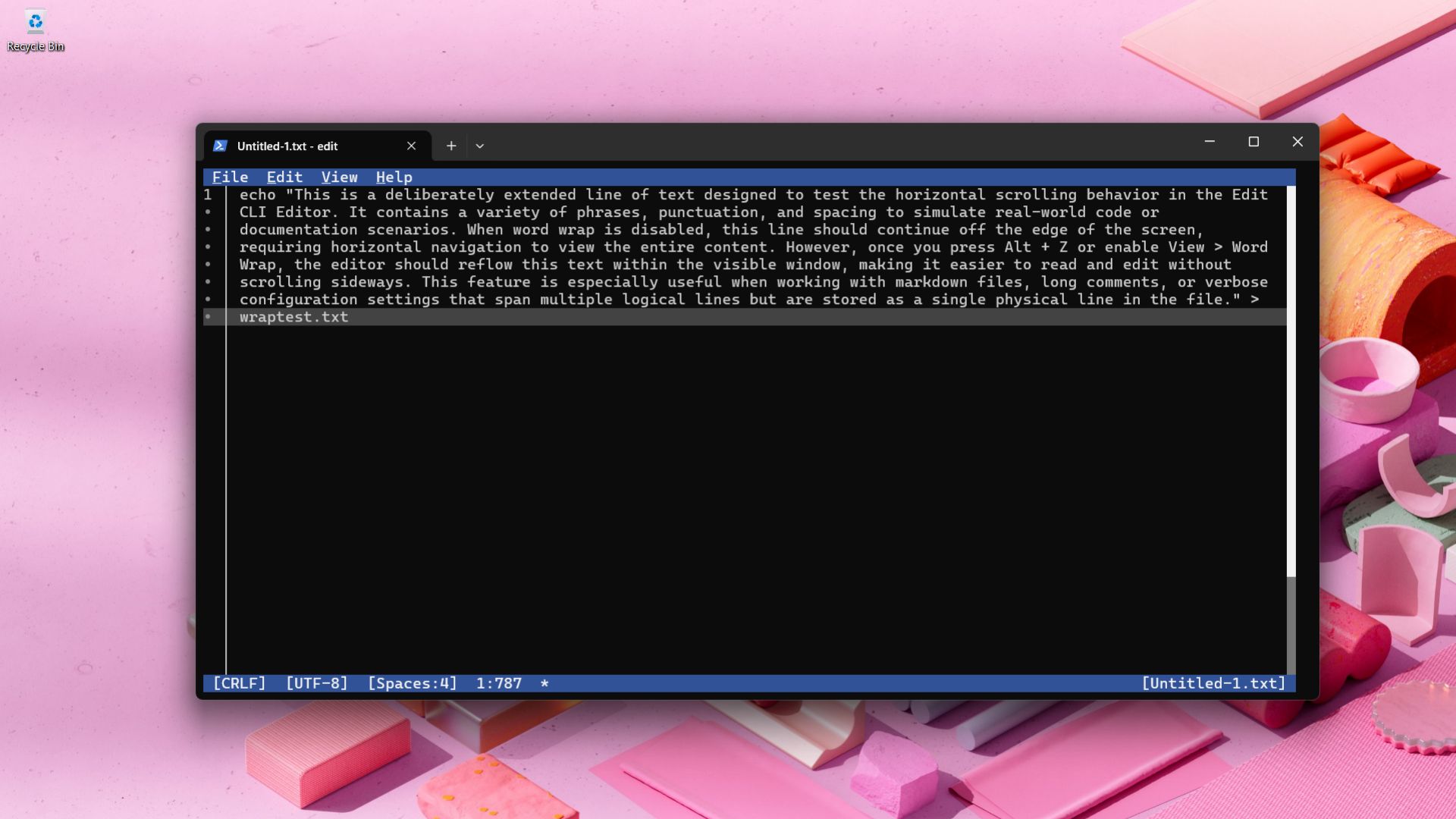
After installing Windows 11 KB5066835, we noticed that there is a new command-line-based text editor called “Edit.” This is a decent alternative to Notepad if you prefer a command-line interface and no Copilot/AI junk.
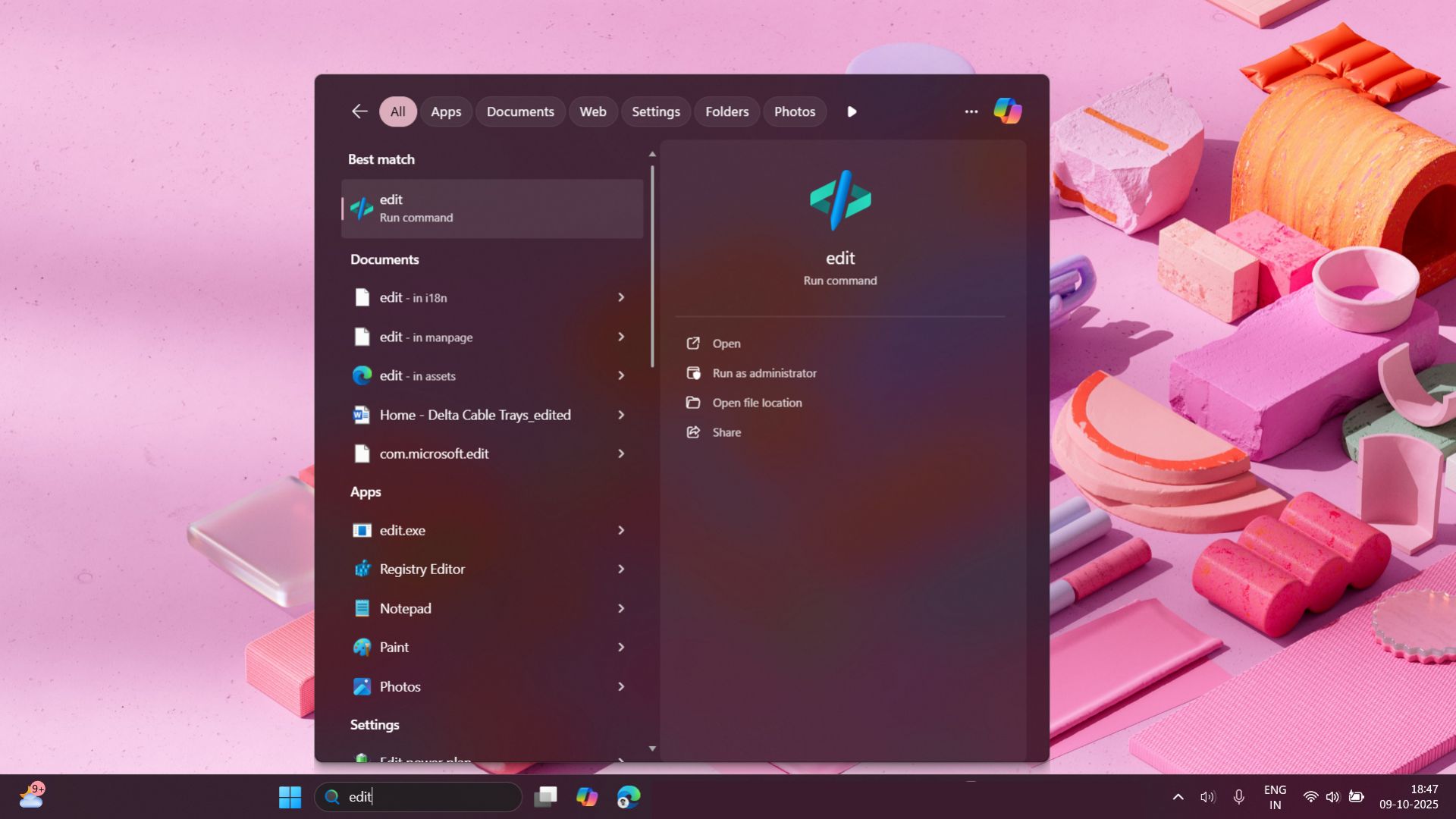
Edit is an open-source command-line text editor, and it’s built on top of a similar tool that shipped with MS-DOS. You just need to search “Edit” in Windows Search, and it’ll show up, as it’s a simple command-line tool. It’ll run inside Windows Terminal, and it’s actually quite fun to use.
You can type as you would in Notepad or Terminal. Edit isn’t as powerful as Notepad++, but it gets the job done. It also supports features like word wrap, find tool, and more.
Unlike Notepad or Notepad++, Edit does not have a GUI. It’s a terminal interface, which might look too advanced, but you’ll eventually get used to the idea.
2. Notification center now works on the secondary display
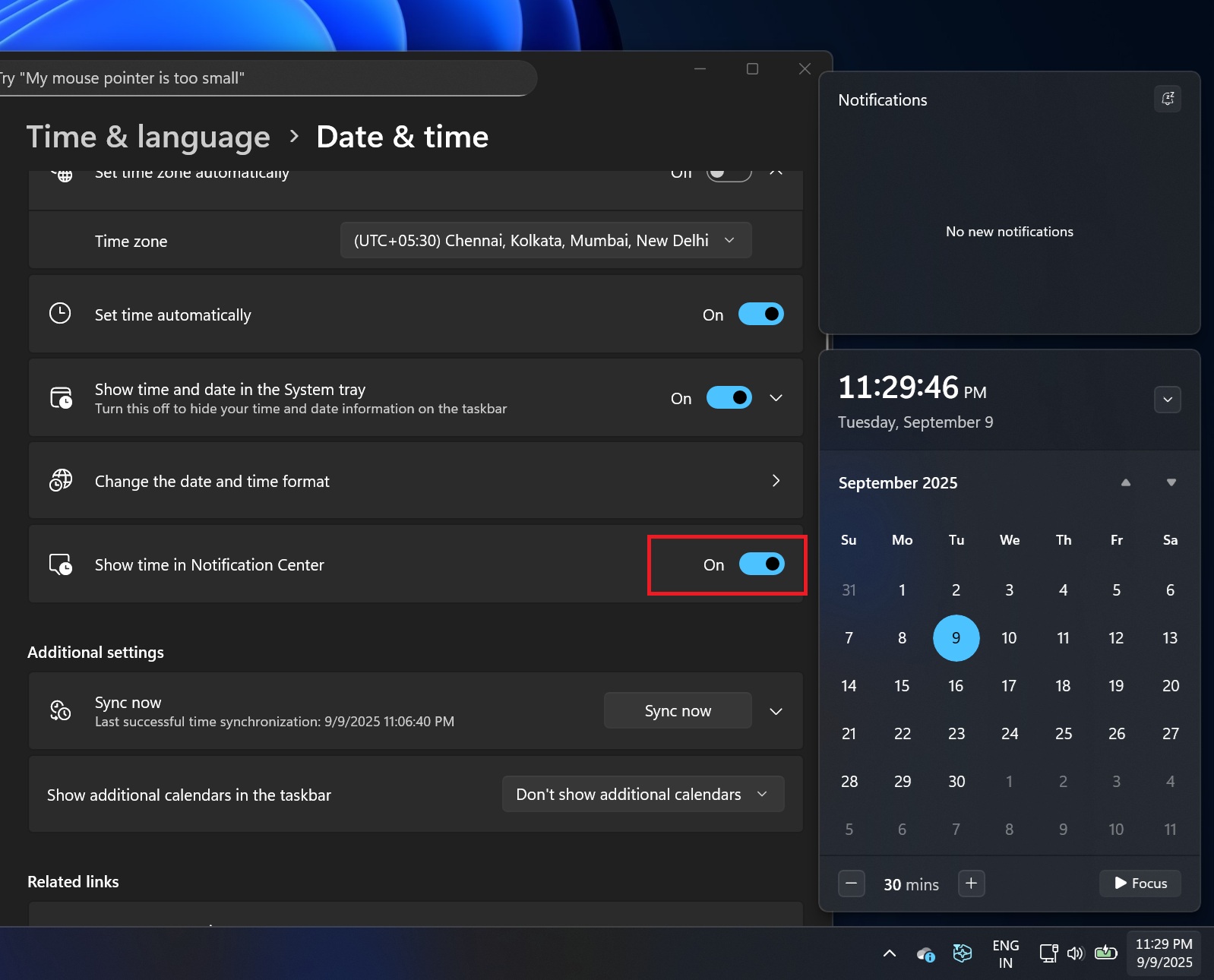
Windows 11 recently added support for a full-fledged clock to the notification centre.
Just like Windows 10, you can now view a clock with seconds when you open the notifications centre, and you can also collapse the calendar to just have the date with time (seconds). But the notification centre doesn’t work as expected when you have more than one monitor.
With Windows 11 KB5066835, the notification centre now opens on the secondary display if you tap on the icon there. Previously, even if you tried to open the notification centre on the secondary display, it would open on the primary.
3. Windows finally lets you move the volume, brightness and other indicators

What happens when you change the brightness, volume, turn on or off features like aeroplane mode? A small indicator or pop-up appears at the bottom of the screen if you’re on Windows 11. In the case of Windows 10, the indicator appeared on the top left. Some hated it, but some preferred it that way.
In our tests, Windows Latest observed that Windows 11 KB5066835 finally lets you move the indicators.
To change how indicators appear when you adjust volume or brightness, you need to open Settings > System > Notifications.

Once you’re on the above screen, you need to scroll down a bit and select the options under the position of on-screen indicators. By default, it’s set to Bottom center, but you can choose between Top left and Top Center.
4. “AI Actions” shortcut invades File Explorer
File Explorer’s context menu is getting more cluttered in Windows 11 KB5066835. In addition to “Ask Copilot,” which is added by the Copilot app,” File Explorer now has an “AI Actions” shortcut.
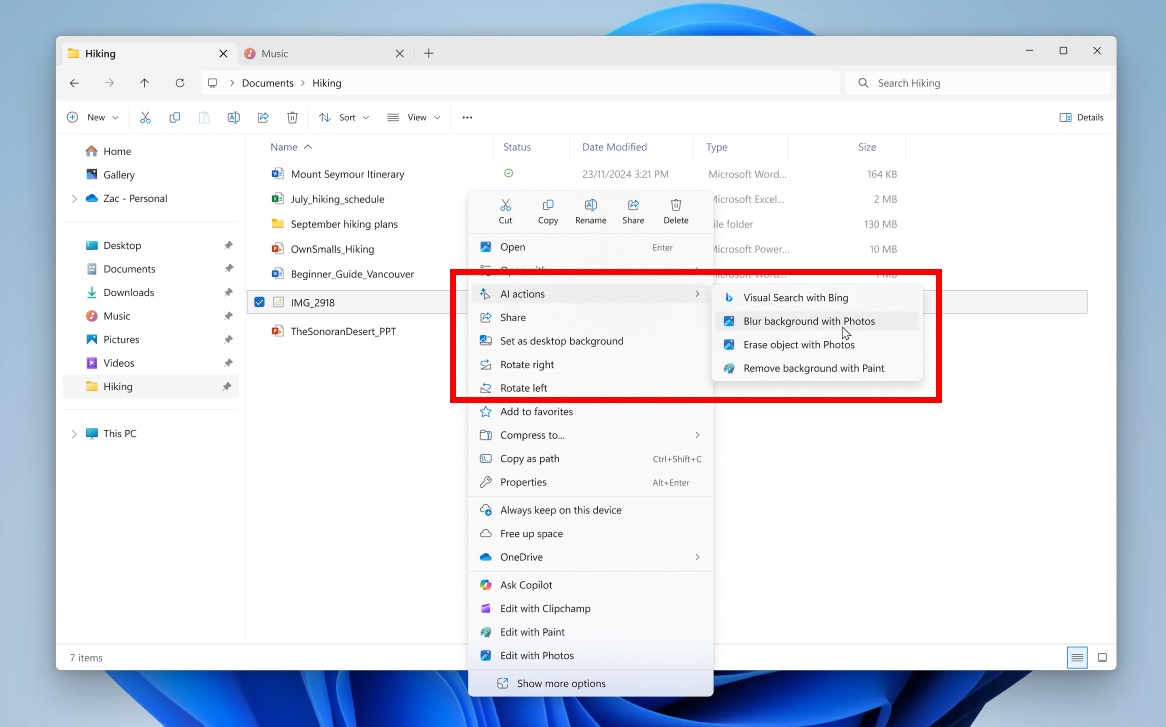
AI Actions in File Explorer is nothing special and fits my description of “bloat.” AI Actions show options like “Visual Search with Bing,” Blur background with Photos, Erase object with Photos and Remove background with Paint.
If you select, let’s say, “remove background with Paint,” it’ll just open the selected image in MS Paint, where you again need to select remove background option inside the app. AI Actions are just a shortcut to these four AI features in different Windows apps, and it’ll eventually add more, including Notepad.
Microsoft is also bringing third-party apps like Manus to AI Actions. In fact, Microsoft says you can even create a website by using documents present on your desktop. When you use third-party options like Manus AI in File Explorer, you’re sending your files to that specific AI model.
5. New Advanced Settings rolls out
Microsoft confirmed it’s replacing the Developer page with the “Advanced Settings” page, which can be found inside Settings > System > Advanced. After installing Windows 11 KB5066835, you’ll see this new Advanced page in the Settings app:
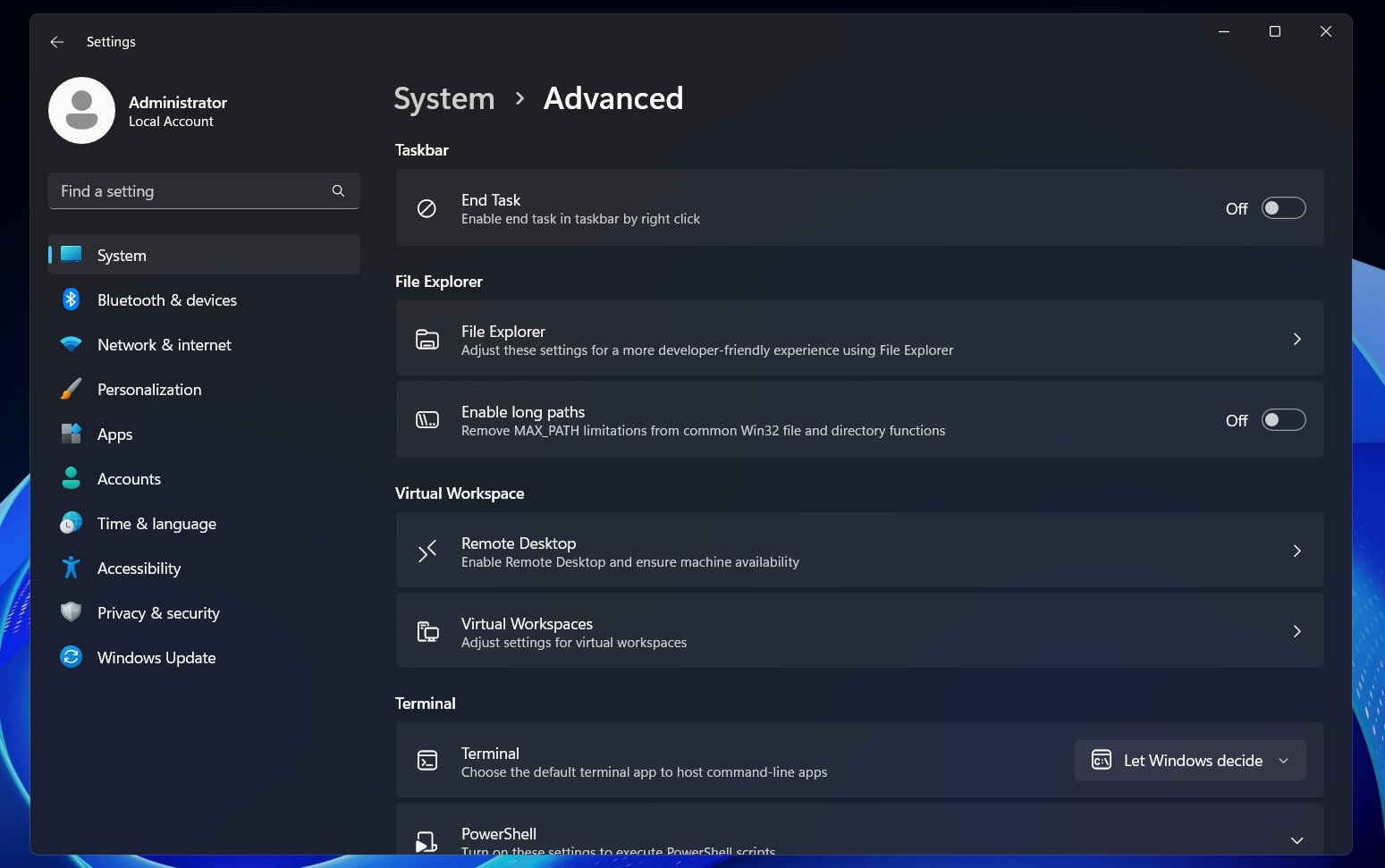
Using Advanced settings, File Explorer can be optimized to allow 260 characters for a file path. Right now, you cannot have a file path longer than 260 characters, and if you do, File Explorer will throw an error that the path is too long.
When you use MAX_PATH, it changes the Registry and lets you have longer paths.
Other options include “End task,” which allows you to close processes directly from the taskbar. This feature is not new, as it was previously available under Developer pages in Settings.
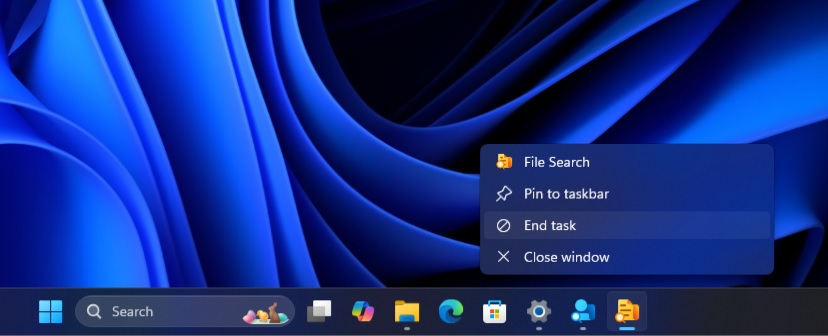
Windows 11 October 2025 Update is rolling out with these features, and they’ll show up in the coming days.
6. File Explorer feels faster
File Explorer’s context menu, the menu that shows up when you right-click anywhere, is finally getting faster. You’ll see fewer “loading…” in the context menu, but of course, there are still rough edges in Explorer, such as a bug where the top region of the File Explorer takes longer than usual.
Here is the full list of features and improvements in Windows 11 KB5066835:
- Microsoft says it’s removing the accent coloured backplate colour, which shows up behind the app icons. For example, right now, if you tap on a file, select Open with…, then you’ll see app icons with a blue background. This patch finally makes all app icons transparent.
- You can now pin apps to the Windows Share UI.
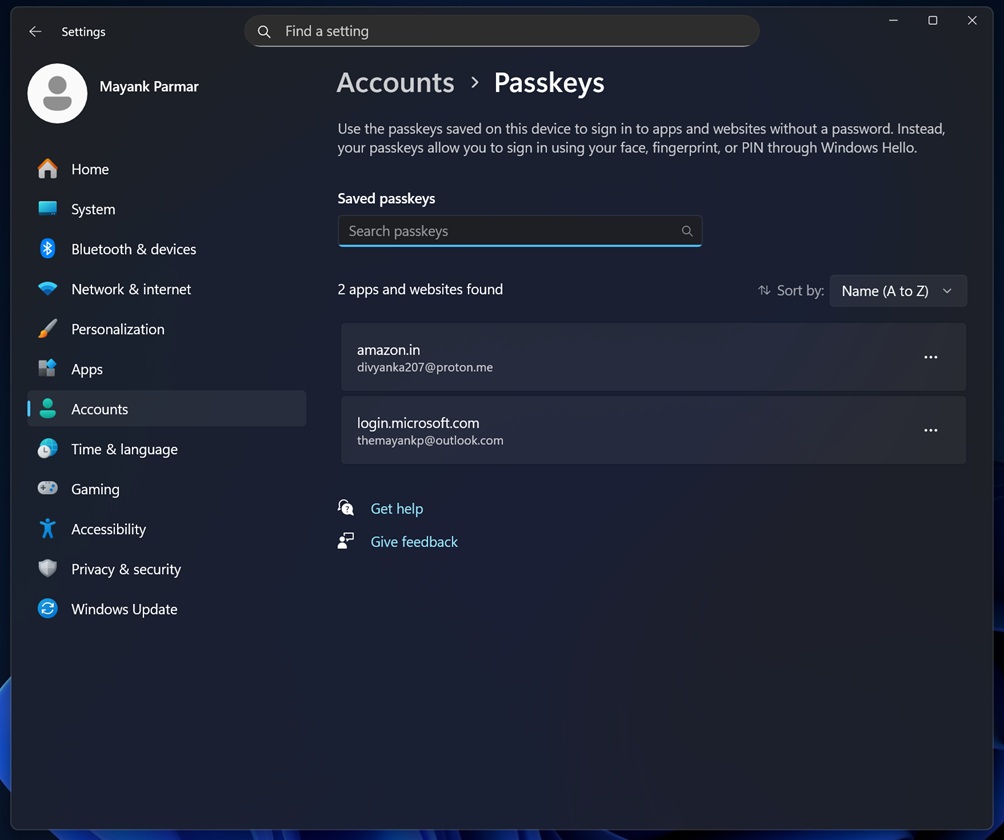
- Passkey now works in Windows 11. To get started, open Settings > Accounts > Passkeys > Advanced options, and finally, you need to turn on the feature. This requires you to verify your identity. You can then save your new passkeys and use the existing Windows credential manager.
- You can now purge Bing search history in Settings > Privacy & security > Search > Search.
- Control Panel’s legacy pages, like time, language and keyboard settings, are moved to Settings from Control Panel.
- Pop-ups are now becoming modern in Windows 11. When I say pop-up, I’m talking about the alerts from Windows 8. All those alerts are now following Windows 11 guidelines.
What are the issues to watch out for in Windows 11 October 2025 Update?
As per the official release notes, there’s only one issue where Windows fails to play DRM content, but the glitch affects legacy apps only. Modern streaming apps like Netflix and Prime aren’t affected.