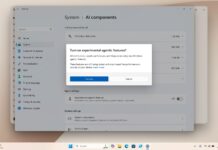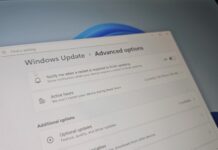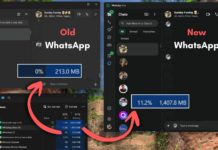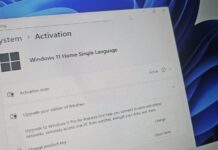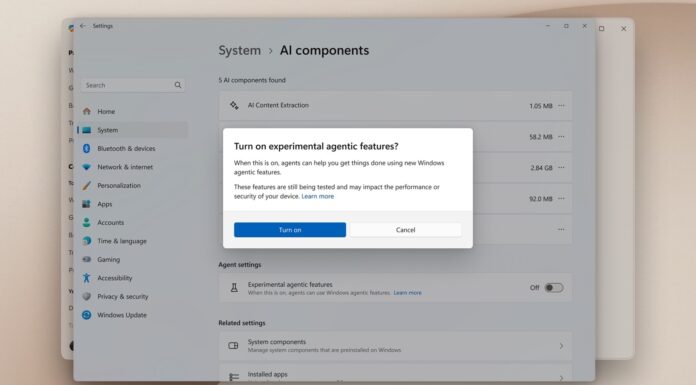Windows 11’s one of the most useful features is Win + Shift + S for capturing screenshots, and it’s now getting support for annotations. As first spotted by Windows Latest, you can now annotate live on your screen, and it’s rolling out to everyone. This allows you to customise how you capture your screen, add objects, and more in real time.
Annotation support on Windows 11 isn’t exactly new or innovative because Microsoft has always allowed you to capture screenshots and insert a text box, object, etc, using Snipping Tool or MS Paint. However, you need to save the screenshot or open an app for the annotation feature to work.
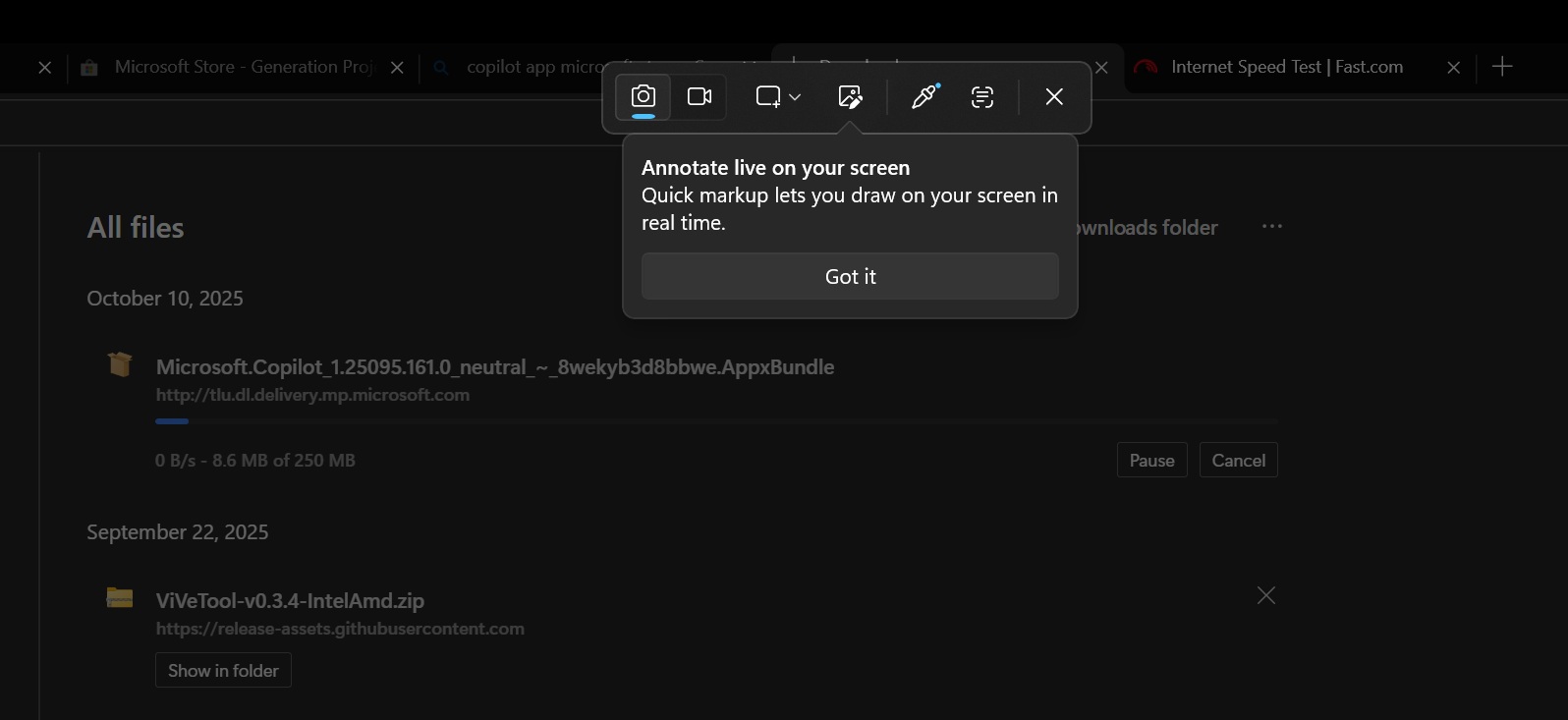
With Snipping Tool v11.2508.28.0, you don’t have to save screenshots or open any app. You just have to enter Windows 11’s screenshot mode using the Win + Shift + S shortcut or the print key.
Once you’re there, you’ll find a new nudge to try Quick Markup. Typically, when you drag and select an area, the Snipping Tool automatically captures a screenshot and saves it to the library folder.
However, if you select this new option, Quick Markup and then use the selection tool, it won’t capture the screenshot directly. Instead, you’ll see a floating bar below the selected area with multiple buttons and options.
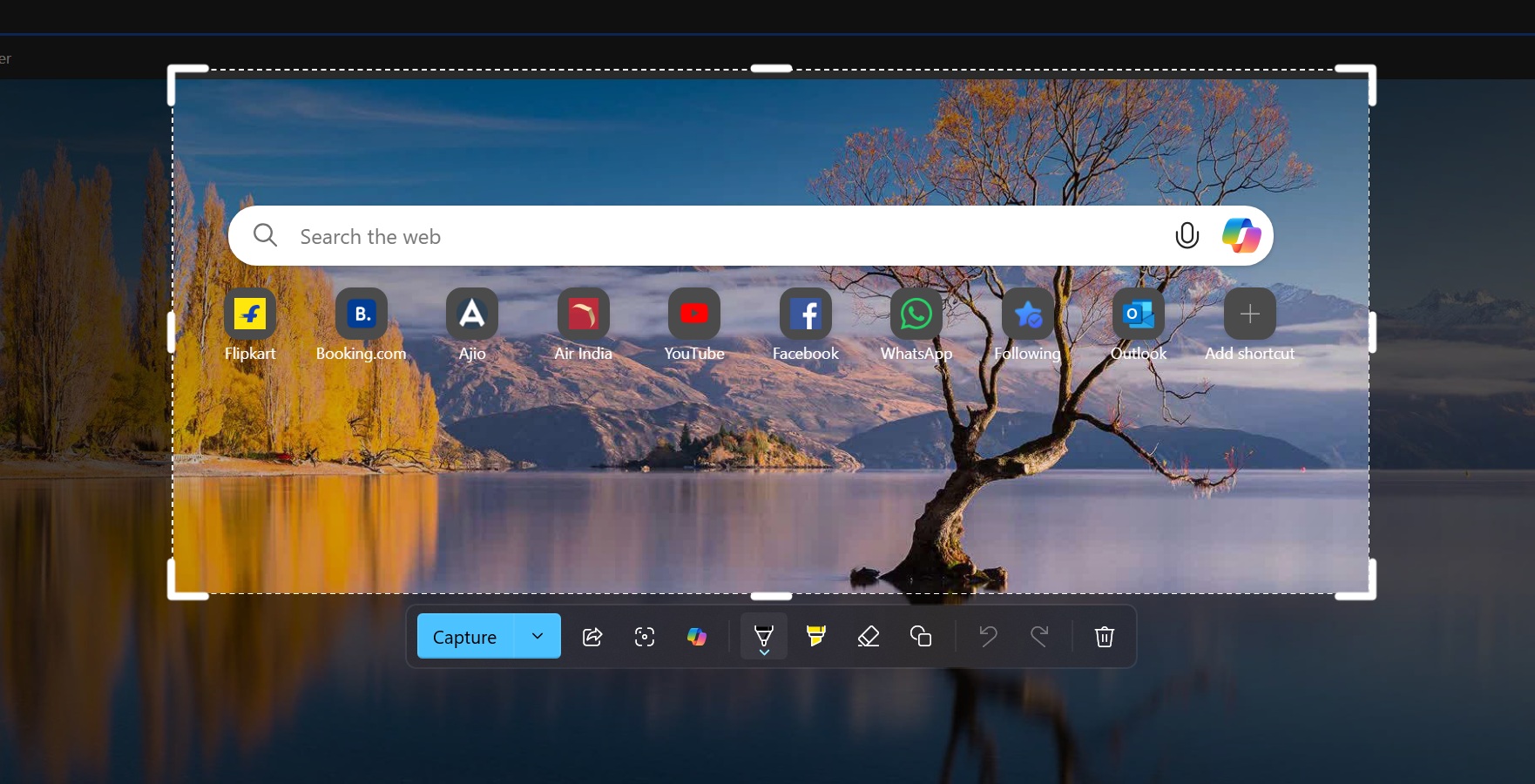
This floating bar offers several options, including Bing reverse image search, the ability to send the captured screen to Windows 11’s Copilot app, drawing on the screen, highlighting important text, and inserting options.
You’re not having deja vu if you find these options familiar. Microsoft Edge also has a similar bar that floats when you use its built-in screenshot. In fact, if you save a screenshot and try editing it using Snipping Tool, you’ll also come across these options. It’s just that Microsoft is now making it way easier to annotate your screen on Windows 11.
I tested Windows 11’s new Quick markup tool for annotations
The first option in the Quick markup bar is called “Capture,” which allows you to either save a screenshot to a folder or only copy it to the clipboard.
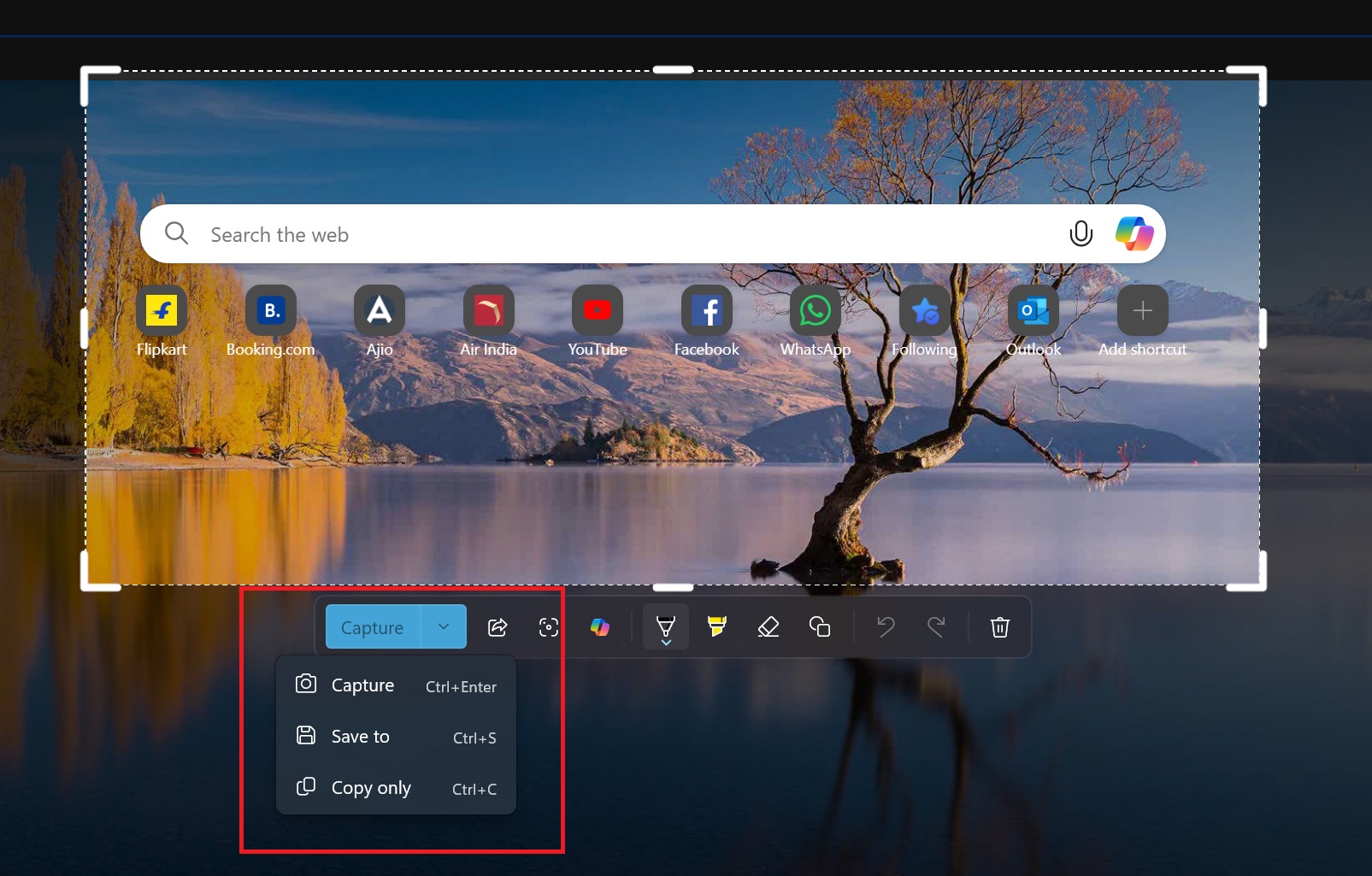
There’s also Share to copy the screenshot and share it using apps like WhatsApp. In this case, too, screenshots are not saved to the local storage. You can use it to send screenshots via email or messaging services and never have to worry about deleting them manually later on.
The floating bar has a visual search with Bing and the Copilot option. Both can help you understand the screenshot to some extent, but they require an internet connection to work. You get access to the full suite of editing tools, shapes, emojis, and an eraser to delete all the annotations from the image.
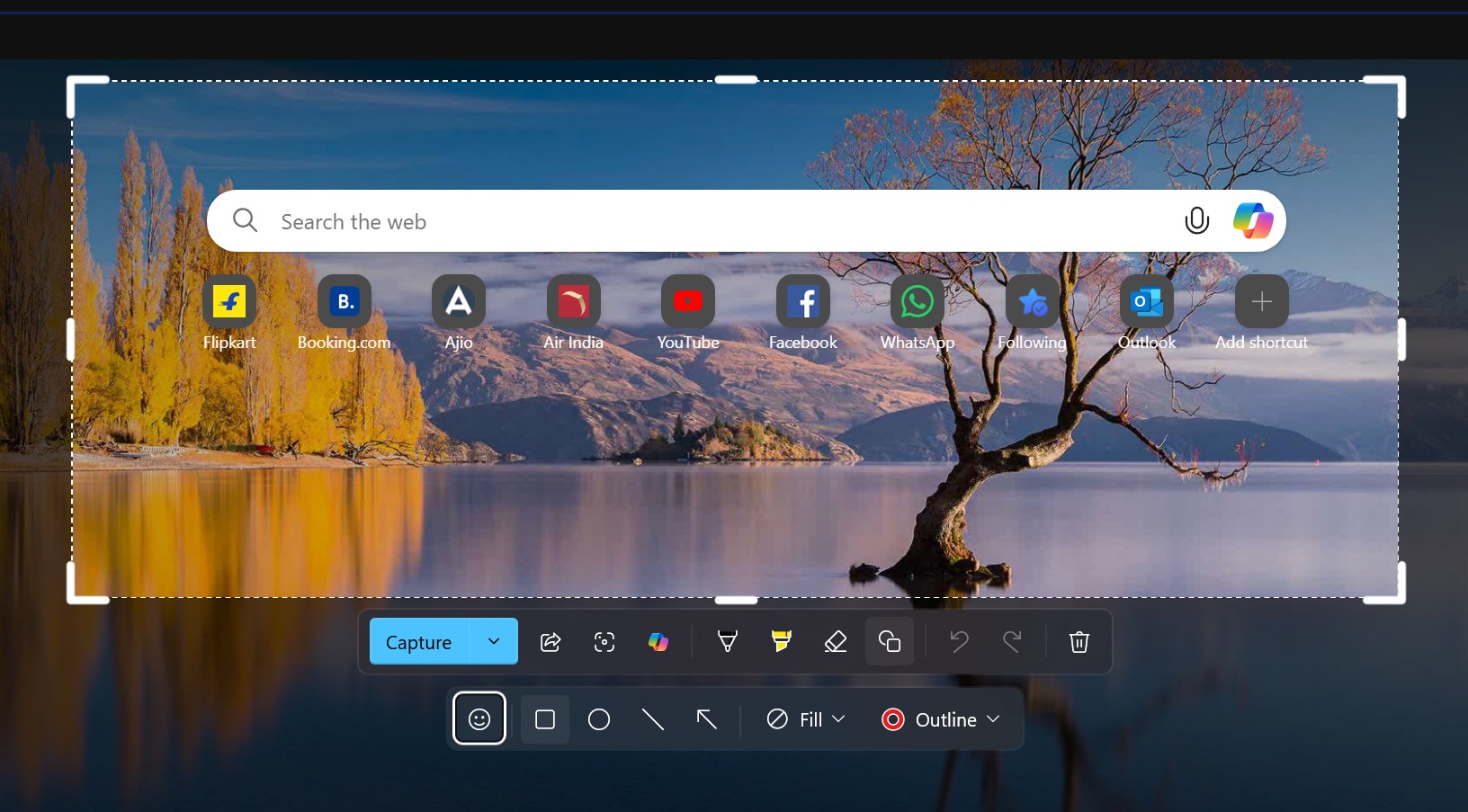
Right now, the floating bar doesn’t have the Text extractor option, which could have been more useful. But the good news is it’s coming to Windows 11’s Win + S + Shift shortcut in a future update.
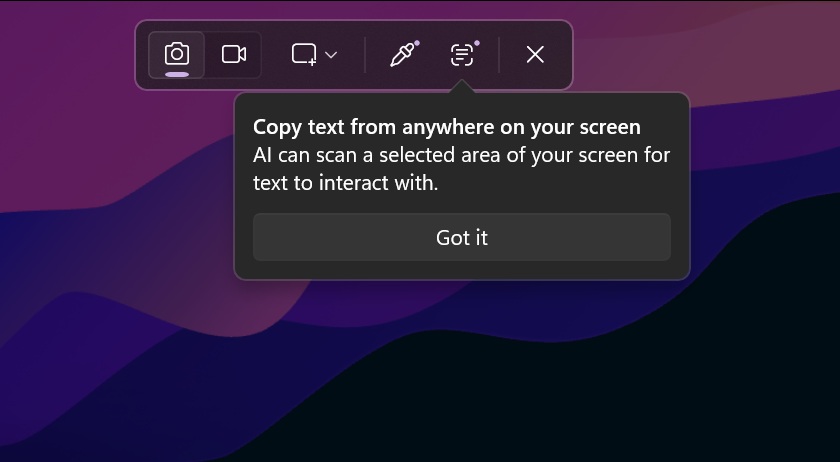
It would be great if Microsoft made it possible to access the text extractor directly from the annotation tool, but even if that never happens, you’ll still find the option next to the existing features in Windows 11’s screenshot bar.
How to get live screen annotation (Quick markup) on Windows 11
Windows 11’s live screen annotation feature is rolling out, and you can access it using the screenshot shortcut (Win+Shift+S). If you don’t see it yet, make sure you’ve installed Snipping Tool v11.2508.28.0 or newer from the Microsoft Store.