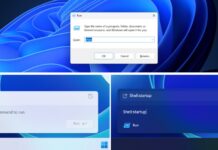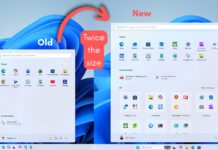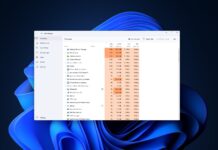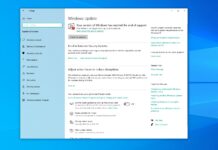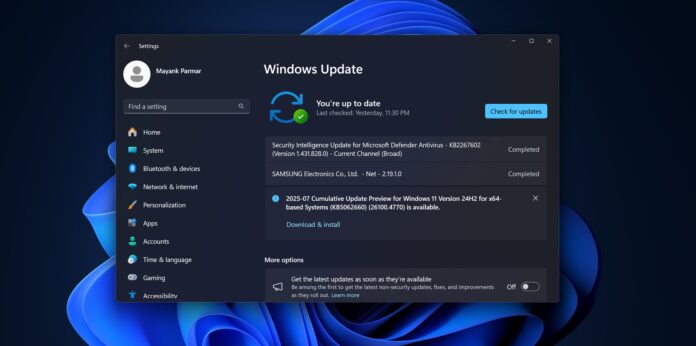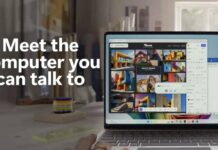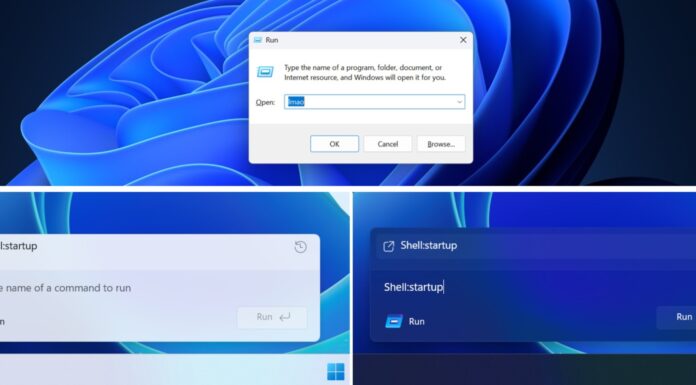Windows 11 KB5062660 is now rolling out as an optional update for Windows 11 24H2 with a few new features, including Recall AI in Europe. This patch is available via Windows Update, but Microsoft has also posted direct download links for KB5062660 offline installers (.msu). More on this in the latter part of the story. Let’s take a closer look at the patch.
KB5062660 is an optional update for Windows 11 24H2. This means it doesn’t download or install automatically. In our tests, Windows Latest observed that the patch downloads itself when a toggle “Get latest updates…” is turned on. But otherwise, it’s completely optional and requires you to select ‘Download and install.”
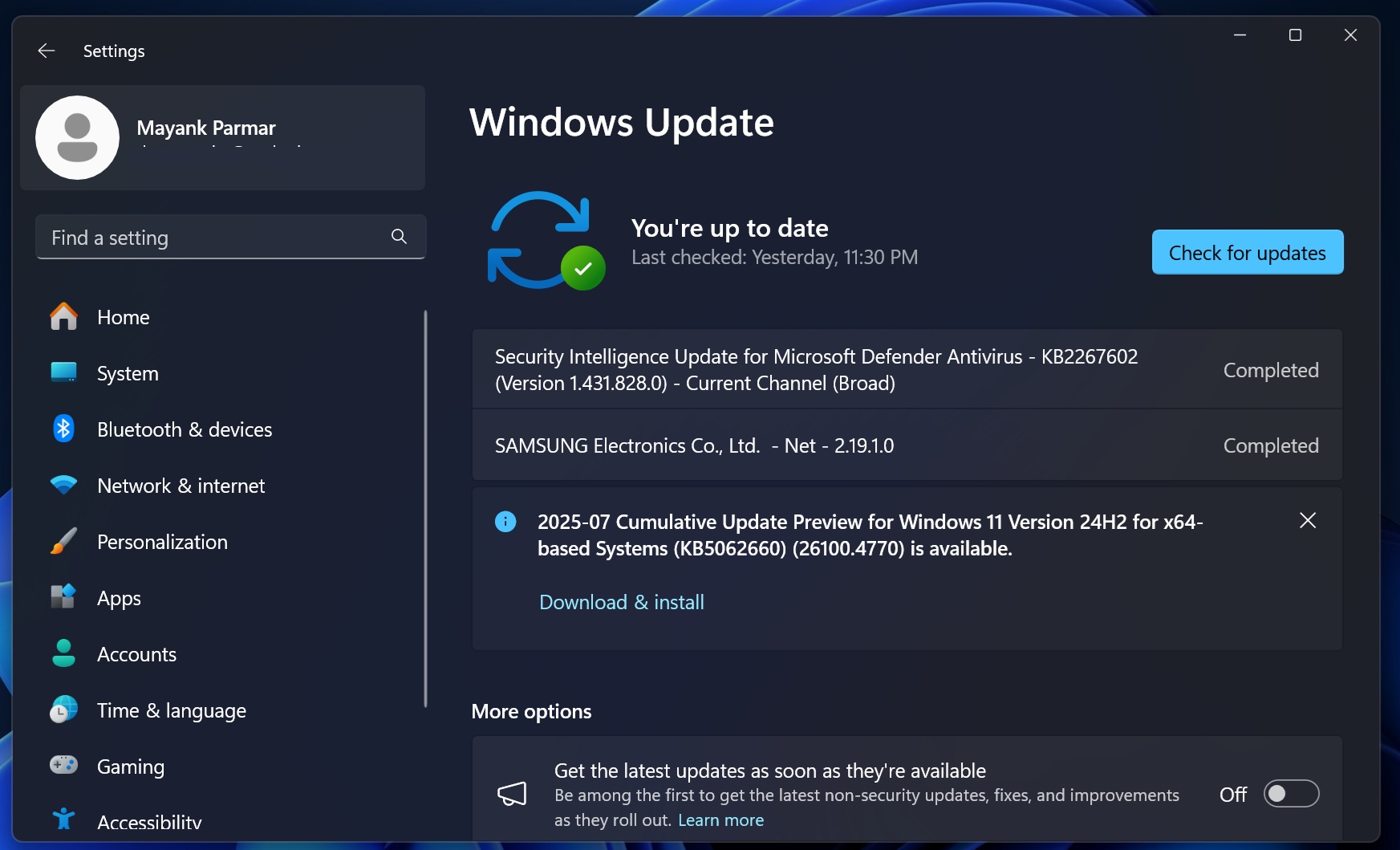
As you can see in the above screenshot, the patch is titled “2025-07 Cumulative Update Preview for Windows 11 Version 24H2 for x64-based Systems (KB5062660).” I installed the patch, which is about a gigabyte in size, even when it’s downloaded via Windows Update, and it bumps the OS to Windows 11 Build 26100.4770.
Download Links for Windows 11 KB5062660
Windows 11 KB5062660 Direct Download Links: 64-bit and ARM-64 | From Update Catalog, click download, and then install the two .msu packages.
You can use the above Microsoft Update Catalog links when the patch is not installing via Windows Update or you’ve multiple PCs. Just remember that it’s an optional Windows update, which means you don’t really need to download and install it today unless you really need these features.
You’ll get all new features in the August 2025 Patch Tuesday release, which will be a mandatory security update.
What’s new in Windows 11 Build 26100.4770 for version 24H2?
Windows 11 KB5062660 is a big feature drop, but most of the features are for AI PCs, which come with up to 40 TOPs NPU. I’ve clearly mentioned features which are exclusive to Copilot+PCs.
All these features are rolling out gradually and won’t show up immediately.
1. Recall rolls out in the EU (Copilot+ PCs only)
We all know Recall, and I don’t think it needs an intro at this point, but for those unaware, Recall is an AI-powered feature that allows you to go back in time. With Recall, Windows saves a snapshot of your screen every few seconds, and then it allows you to search through those moments. That’s why the feature is called ‘Recall.’
Previously, Recall was available in certain locations, such as the United States. But now it’s rolling out everywhere with Windows 11 KB5062660, including the European Economic Area (EEA).
There are privacy concerns with Recall because it’s an AI watching everything you can see on the screen, including websites you visit and even WhatsApp or Messenger conversations.
But you can block Recall from viewing certain apps and websites. It won’t look at your password, and Microsoft insists that Recall works locally. Microsoft does not send data to the cloud server because Recall relies on local AI capabilities, which are your 40+ TOPs NPU (only available with Copilot+ PCs).
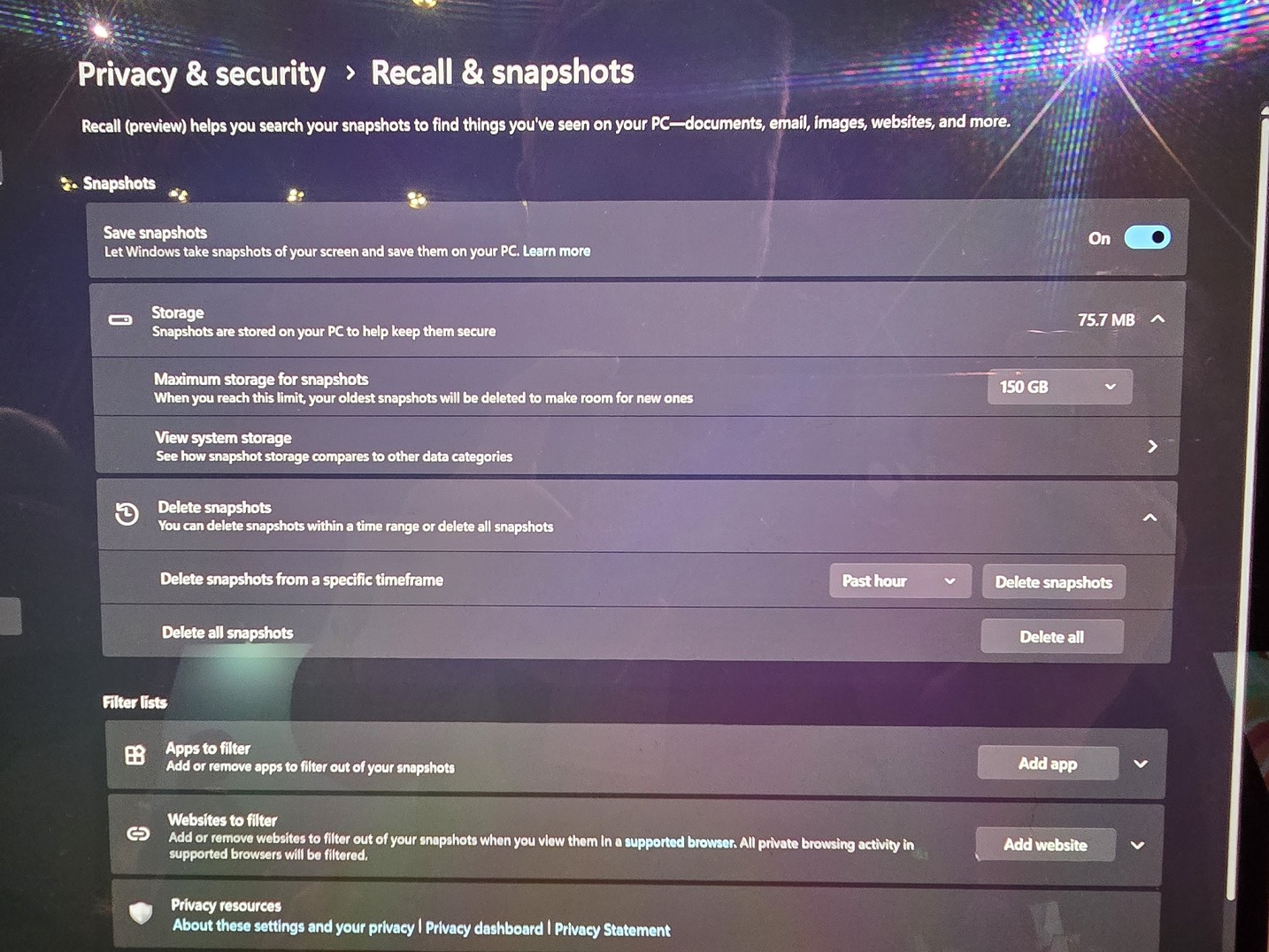
Regardless, if you don’t want Recall to invade Windows, just don’t turn it on. You’ll be asked to turn it on during the OOBE process, which shows up after installing the Windows Update. Or if you turn it on by mistake, you can always disable it from Settings > Privacy & Security > Recall & Snapshots.
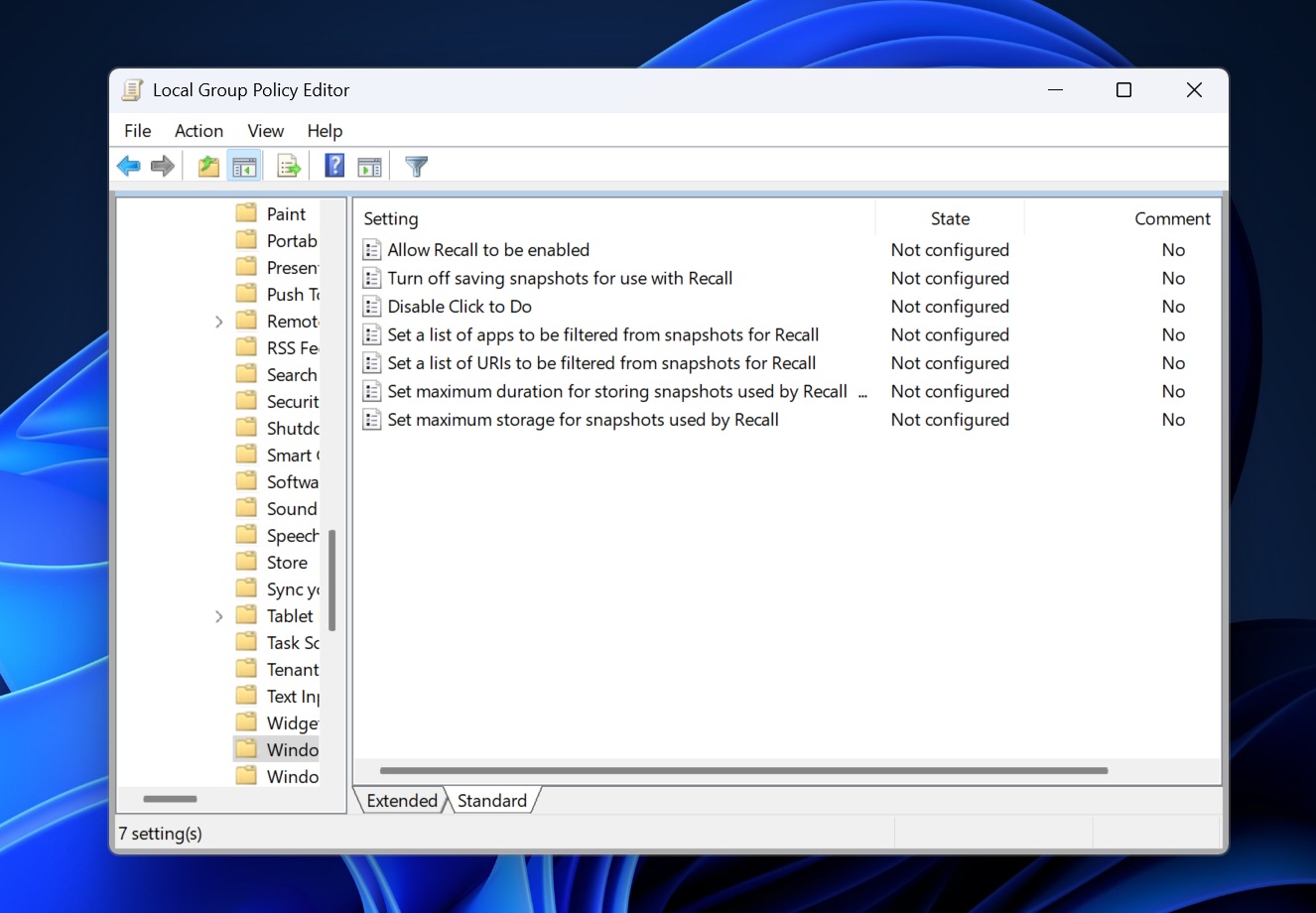
We’ve written a guide on how to disable Recall in Windows 11 using the Registry and the Group Policy Editor.
2. Click to Do (Copilot+PCs only)
Windows 11 KB5062660 turns on Click to Do for everyone. This is another AI feature, but I personally don’t hate the idea because it doesn’t really invade your privacy. With Click to Do, you can invoke AI features on top of the app or whatever is on the screen.
For example, if you’re viewing an image on a website like Windows Latest, you can activate Click to Do, and then a few options would appear in a context menu, such as removing the background of the image or blurring the content.
Microsoft is also introducing Reading Coach in Click to Do.
3. Draft with Copilot in Word
If you have a Microsoft 365 Copilot subscription, you can now use “Draft with Copilot” in MS Word.
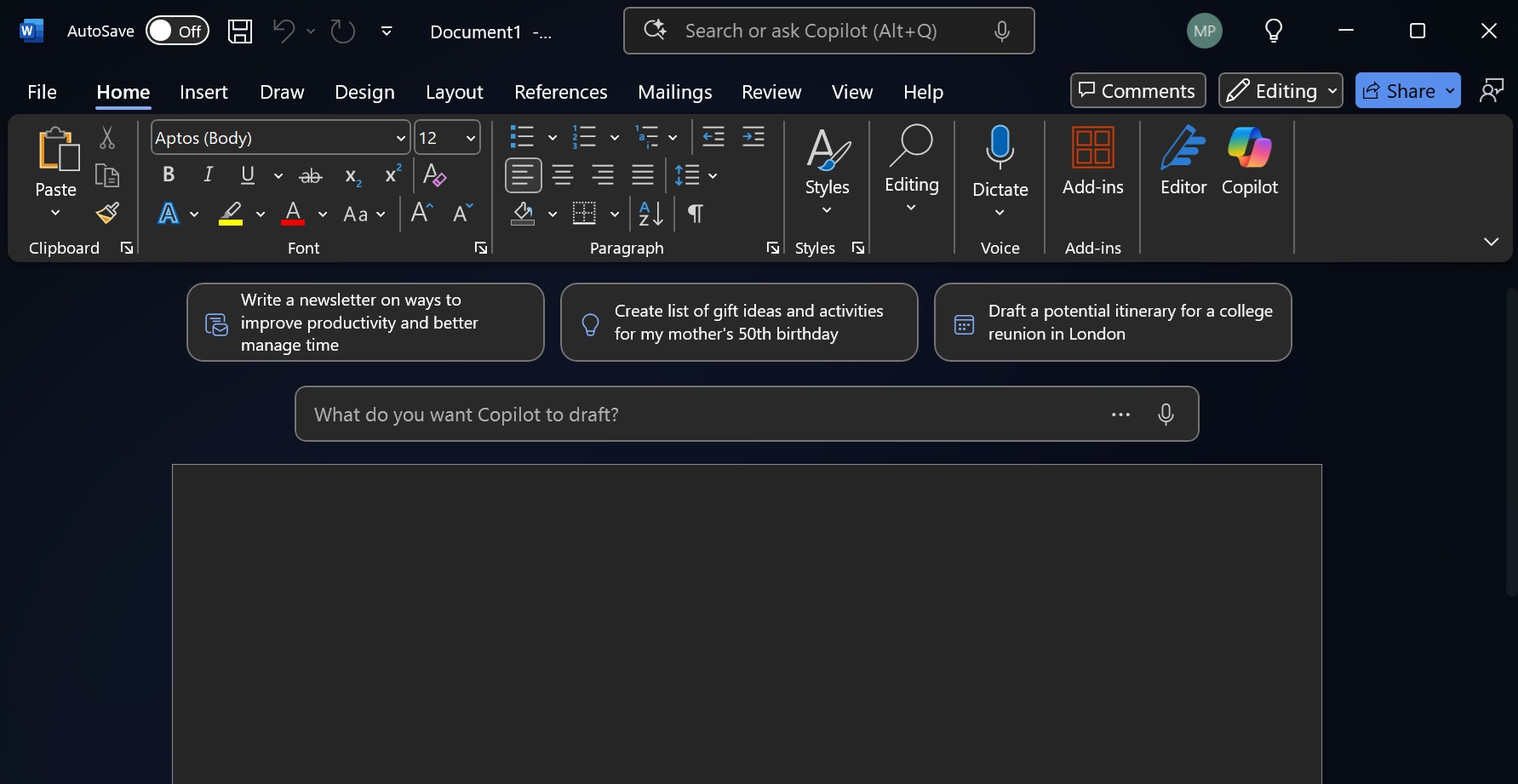
4. AI agent in Settings (Copilot+ PCs only)
Windows 11 KB5062660 moves the search bar to the top in the Settings app for everyone, but if you’ve an AI PC, you’ll be getting an agentic search bar.
With the new AI-powered search bar, you can type questions like “how to make my PC faster,” and Settings will automatically populate search results with performance and battery-related settings.
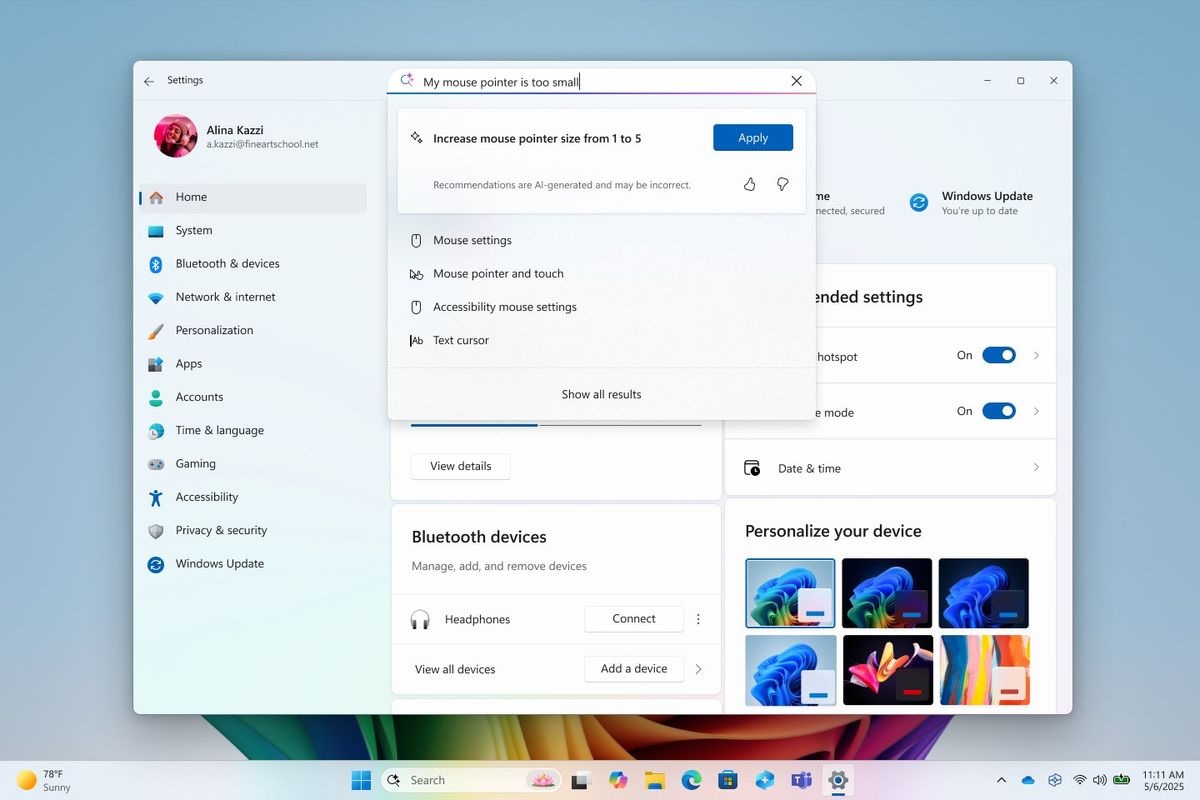
That’s the core idea of ‘agentic’ search in Settings, and it’s exclusive for Copilot+ PCs, but the search bar location has changed for everyone.
Microsoft believes that moving the search bar to the top of the page makes it easier for everyone to search items in the Settings app, and we might see the design approach getting implemented in other places as well.
5. Blue Screen of Death is now Black Screen of Death, and has a new design
While Microsoft has no plans to fix the dark mode chaos in Windows 11, particularly File Explorer, it’s taking efforts to revamp the Blue Screen of Death.
Windows 11 KB5062660 ships with a Black Screen of Death, which replaces the Blue Screen of Death
It can still be called “BSOD,” but there’s a new design, which is simpler and is in line with Windows 11’s aesthetic. Remember that BSOD still works the same way, and Microsoft isn’t doing anything to reduce the errors in the OS. The change is all about design and user experience.

But my concern, as I previously raised, is that the new BSOD is very similar to the Windows Update screen.
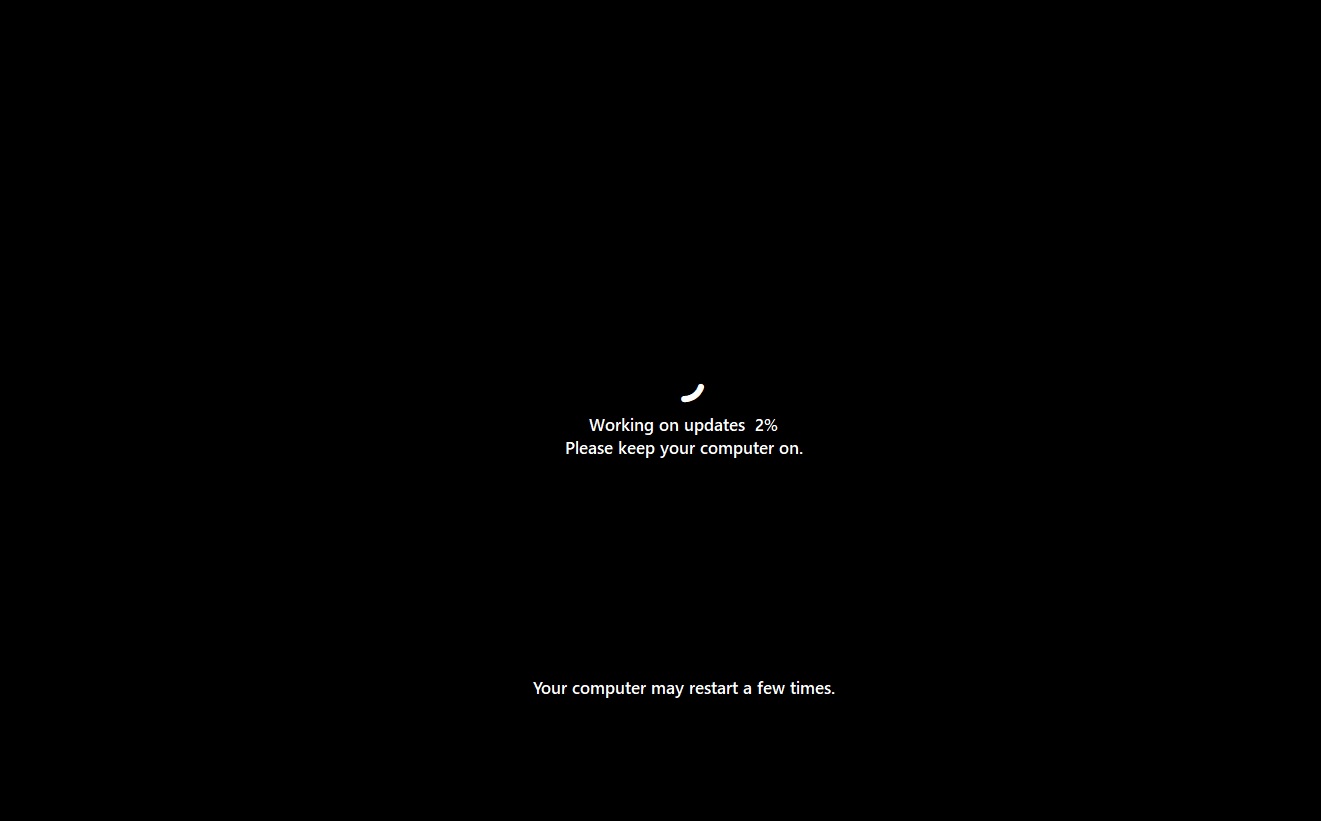
The frown face is missing. Now, there’s a circle that shows the progress. But it can be confusing for a non-tech person. Microsoft really needs to bring back the frowning face because it makes it obvious something went wrong. However, it doesn’t look like Microsoft is going to bring back the sad face :(
You might wonder why Microsoft redesigned the BSOD in Windows 11. Windows Latest has learned that BSOD now collects logs faster in Windows 11 24H2, and Microsoft felt that it would be wise to make the screen simpler, so users could easily take a glance at the error code when the PC reboots.
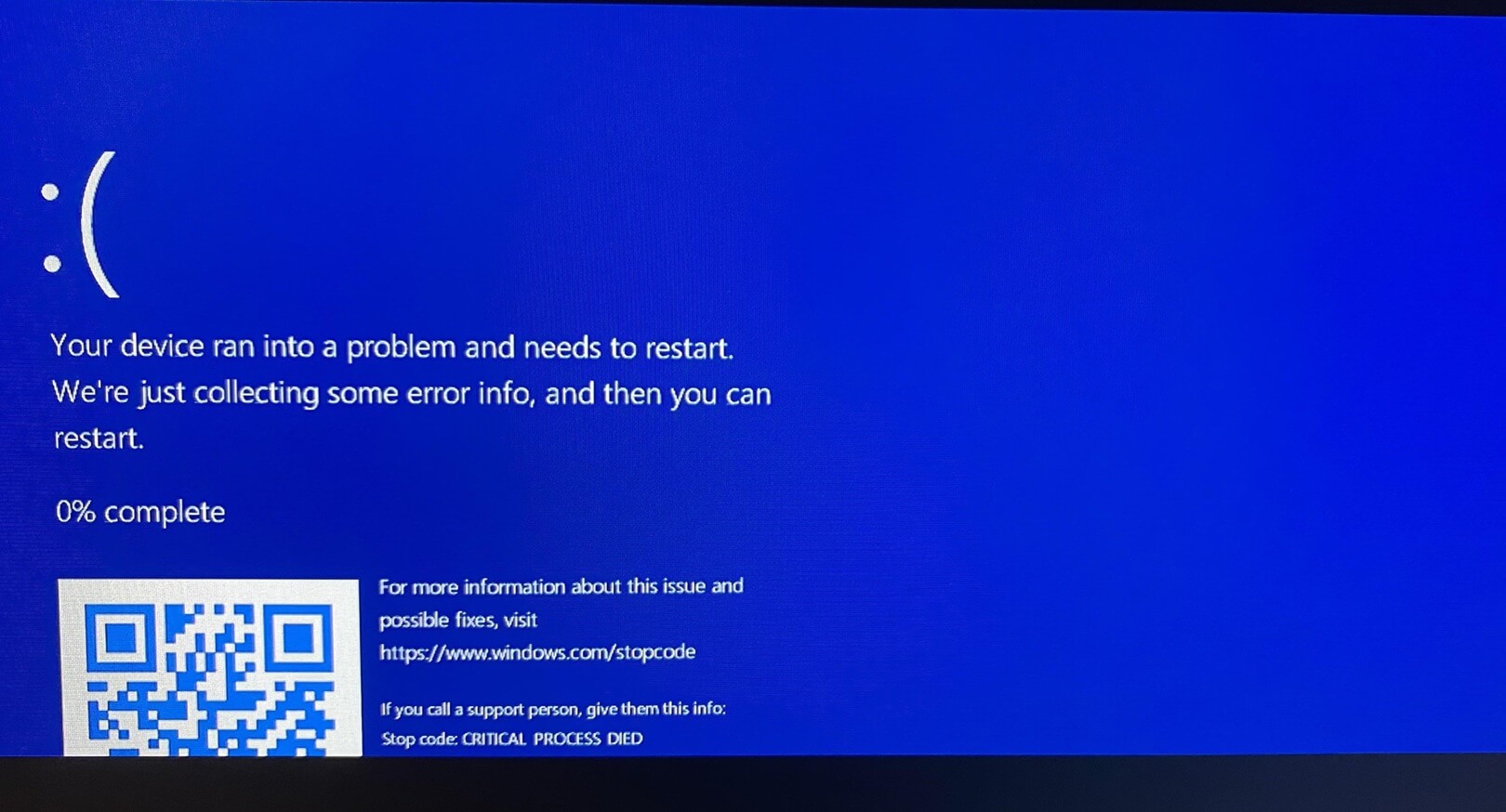
The old Blue Screen of Death presents a lot of information, including a QR code, a frowning face, an error code, and a link to Microsoft’s help page. This requires more time to read, but after a recent change in Windows 11 24H2, the logging system is now faster, and it doesn’t make sense to show BSOD for several seconds.
With Windows 11 KB5062660, Microsoft made the final call to redesign BSOD, so it is simpler and doesn’t require several seconds to read the content.
6. Quick machine recovery rolls out
Microsoft is finally rolling out Quick Machine recovery, which can now help you recover the OS when it has hit a major issue.
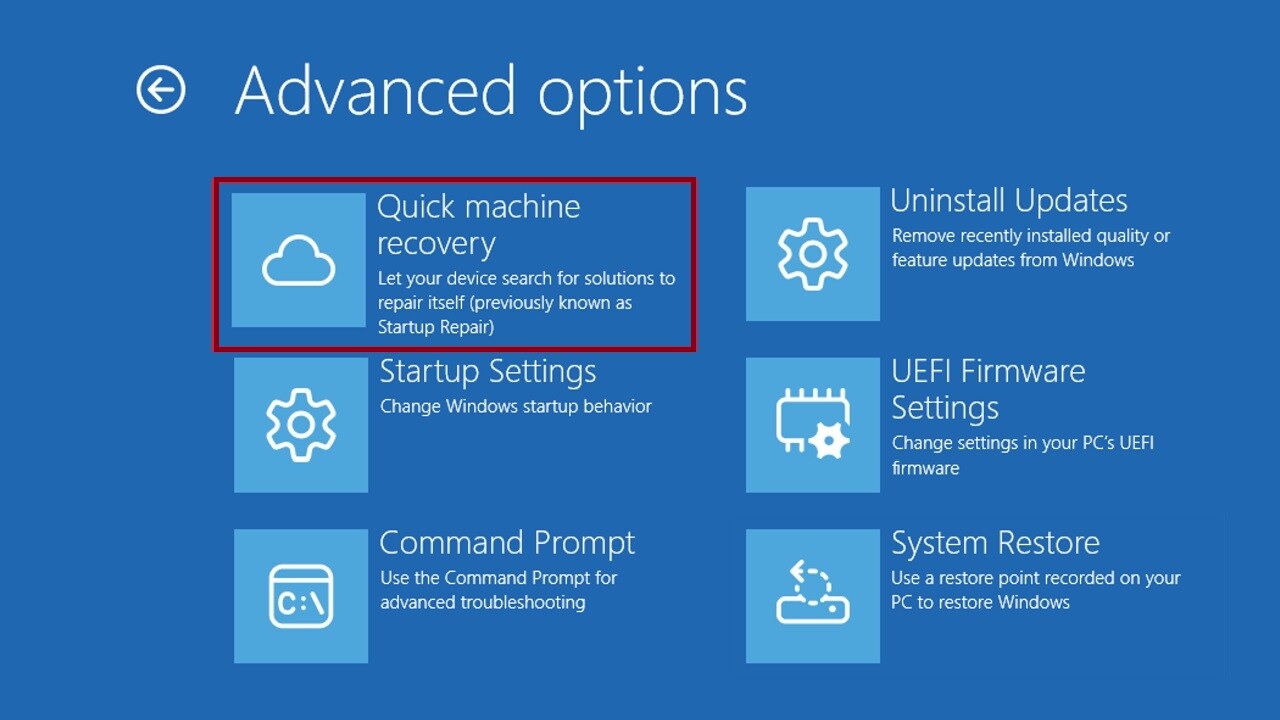
If there’s a widespread issue and it’s affecting everyone, Quick machine recovery will try to recover the PC by downloading a patch from Windows Update during the recovery environment. Previously, you would get stuck on the recovery screen, but Quick Machine Recovery (QMR) will now help you out.
Windows 11 KB5062660 adds QMR support to prevent incidents like CrowdStrike in future.
7. More stable systems
Microsoft says a bug in Windows 11 May 2025 Update caused slow performance and system stability issues. While the issue was observed “rarely” on some PCs, it still caused havoc where it happened.
With Windows 11 KB5062660, you’ll notice better performance if your PC was previously affected.
I’ll get into more details and do a benchmark in a while, but I do not expect dramatic changes after the patch.
Here’s the full list of all new features, improvements and fixes in Windows 11 KB5062660:
- Snap bar, which allows you to easily snap apps, now shows an inline message, so you understand what’s happening.
- In Windows Search settings, you can now find everything. Previously, the options were offered via “Search permissions” and “Searching Windows” pages.
- Microsoft is making controller navigation better for Gamepad layout in Windows touch keyboard as it prepares the OS for a handheld experience.
- A bug has been fixed where the Settings app stops responding when you close the lid of the laptop.
- A bug has been fixed where More options (…) does not work correctly in File Explorer.
- Another bug has been fixed where File Explorer might have performance issues when it’s syncing files from SharePoint.
Microsoft is not aware of any issues in Windows 11 KB5062660, but remember that it’s an optional patch, so there’s really no need to rush and download it today unless you need the features I mentioned.