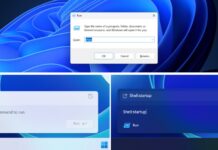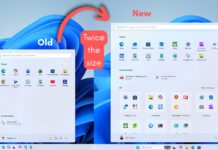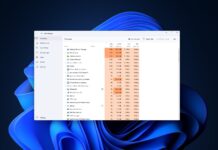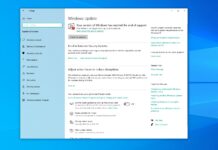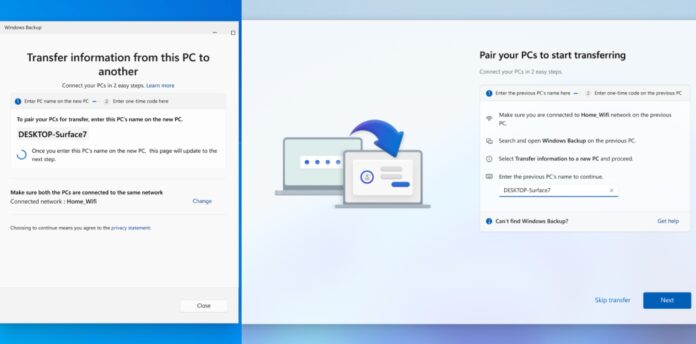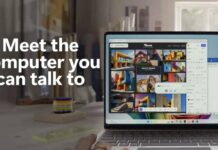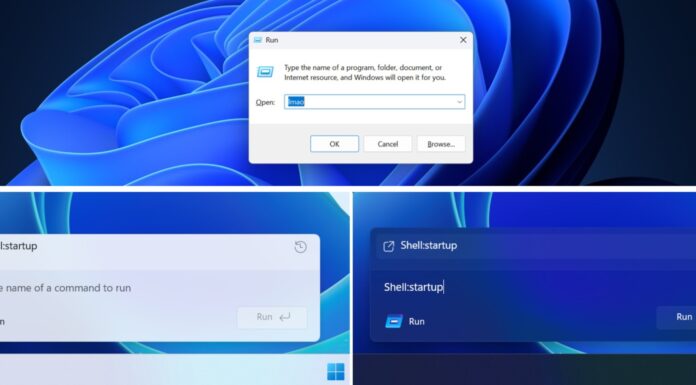What is old is new again, and that still holds true in 2025. Windows Latest previously reported that Microsoft is testing a new “PC-to-PC” migration for Windows 11 (and Windows 10). Microsoft also quietly rolled out the Migration tool to everyone, but as it turns out, it still doesn’t work. However, a new support document offers more clarity.
As spotted by Windows Latest, Microsoft posted a support document earlier today, which confirms a new migration experience, coming to Windows 11 and 10. This was expected, but it’s the first time Microsoft is sharing the details. The idea is that you’ll be able to pair two PCs using a local network and copy files from the old PC to the new.
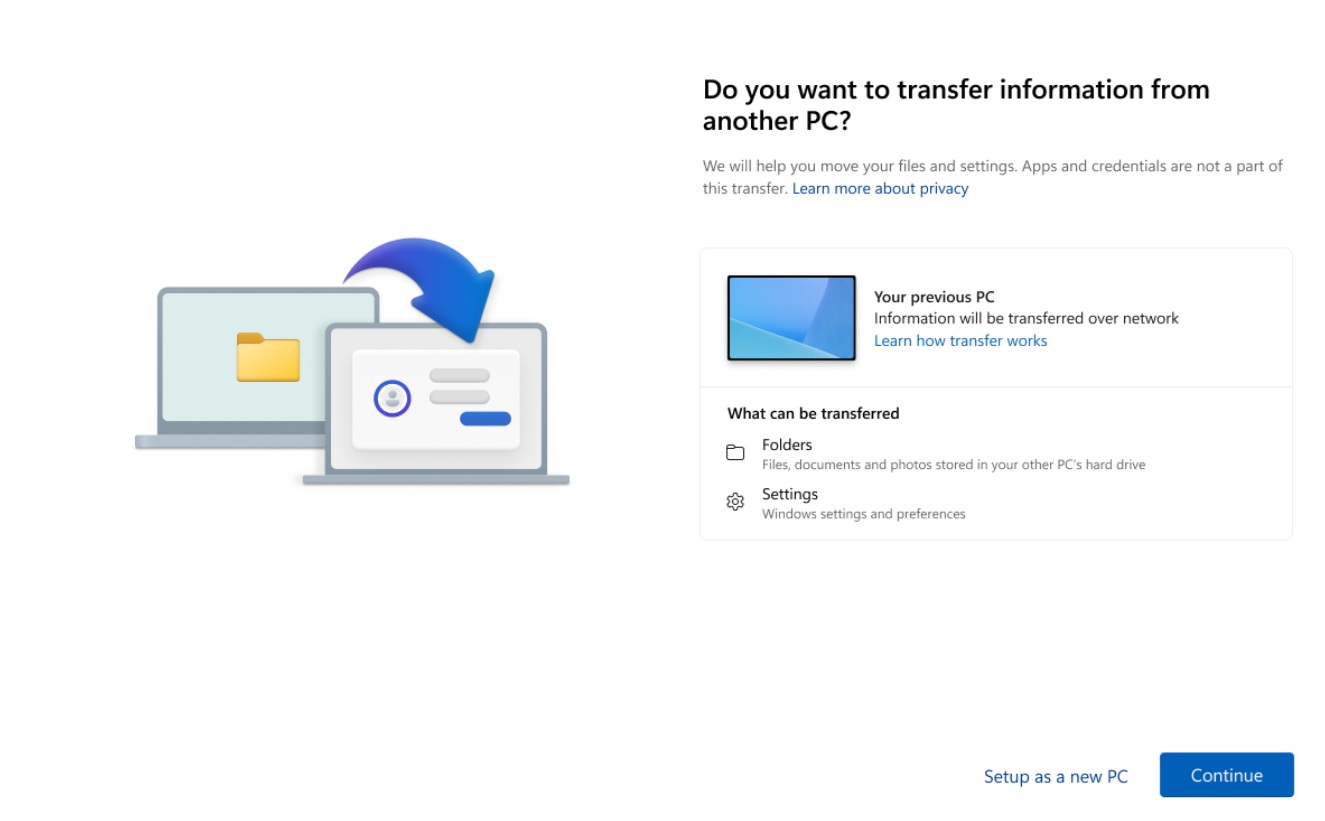
This is similar to Windows Easy Transfer, which was introduced with Windows Vista / Windows 7, and it was one of the best ways to move files between two or more PCs. With newer versions of Windows, Microsoft pulled Windows Easy Transfer and relied on OneDrive instead, which works well, but it’s not really a substitute for transferring files.
With the new migration tool, Windows can pull your folders and many personal settings over the home network. Microsoft warns that Apps and passwords don’t get copied, but that’s okay as long as you’ve everything synced to OneDrive. You can always restore Store apps from the library, and passwords from the Microsoft account.
Windows will transfer all your documents, photos, desktop layout, and it’s mostly enough for everyone.
How does Windows 11’s new PC to PC file transfer feature work?
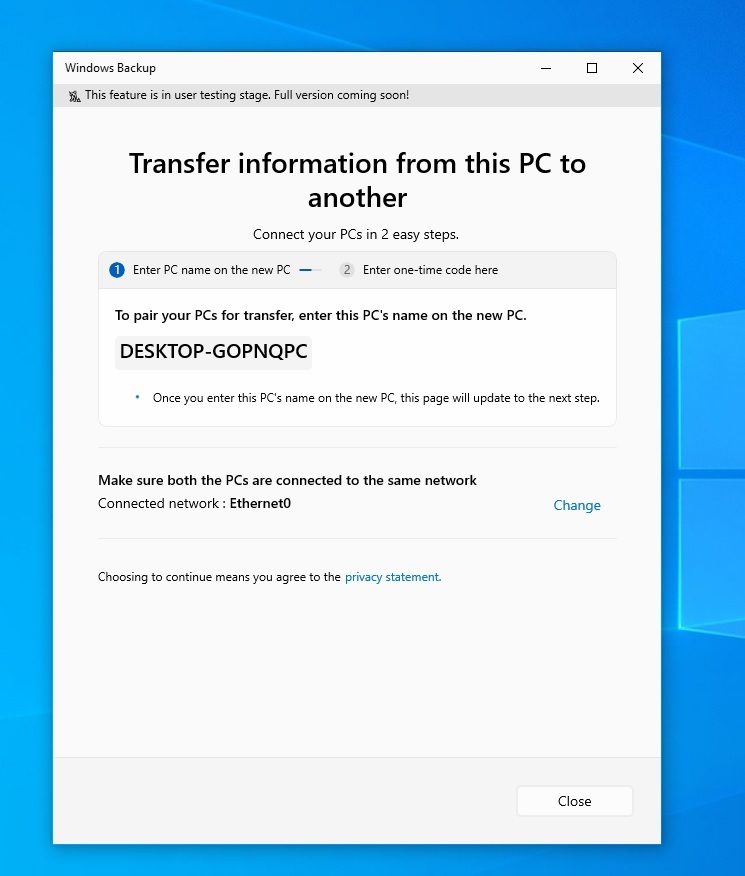
To get started, you’ll need to open the Windows backup app on the old PC and then select “Transfer information to a new PC.” If you followed everything correctly, the old PC displays its name (for example, DESKTOP‑Surface7) and waits. Meanwhile, the new PC asks you to type that name in. As soon as you do, both screens move to the next step.
You’ll need to enter a short code on the new PC. It’s a six-digit code, similar to traditional Bluetooth pairing, but note that the transfer happens over the wired or wireless network (not Bluetooth).
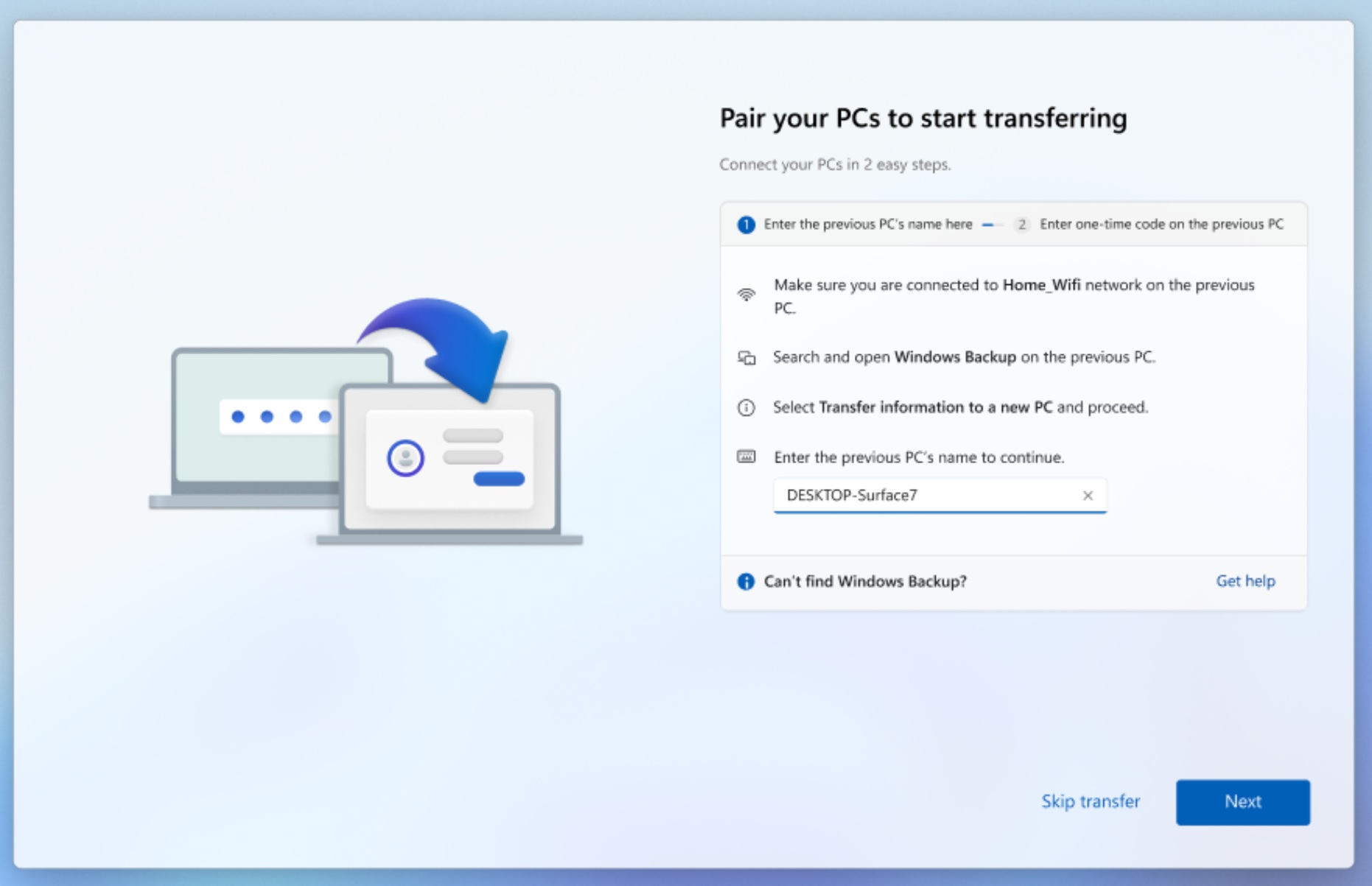
As you can see in the below screenshot, after pairing the two PCs, there’s a tidy checklist of folders with their sizes. You can leave everything ticked or clear large items if the new PC has less space. Once done, you can click “Start transfer” and Windows begins copying the chosen data through your Wi‑Fi or Ethernet.
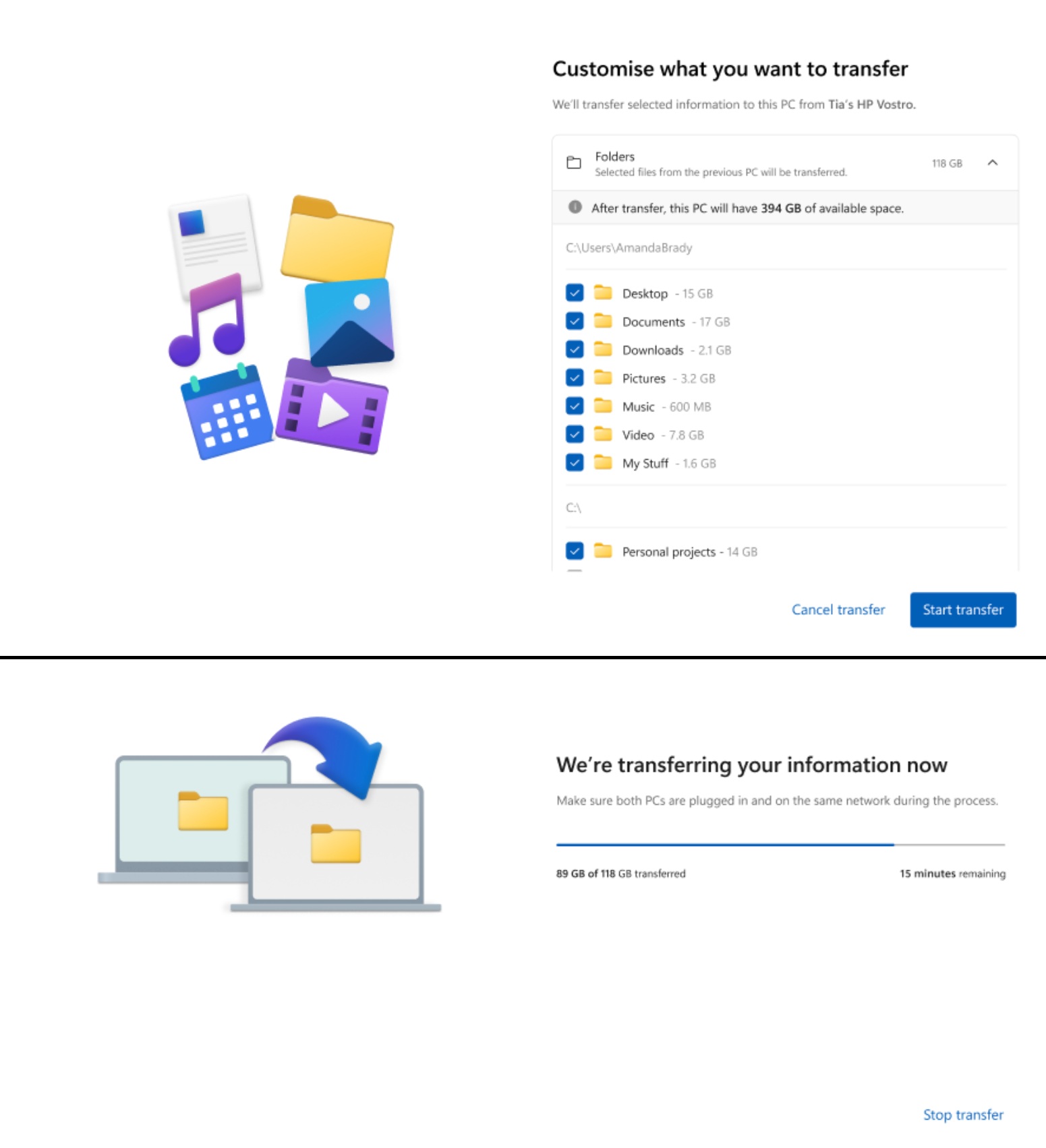
The above screenshot shows the progress window, where you can see estimates such as “89 GB of 118 GB transferred” and “15 minutes remaining.” If the network drops for a moment, Windows pauses and continues automatically when the network returns.
When the bar reaches the end, Windows gives a quick summary, then finishes the normal setup steps in OOBE.
It’s also worth noting that the data transfer happens locally, but requires a Microsoft account on both PCs.
Windows Latest asked Microsoft for more details, but the company had nothing to share beyond the fact that the feature is being tested in the Windows Insider Program.