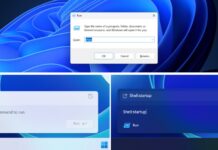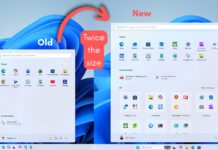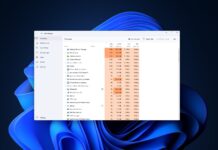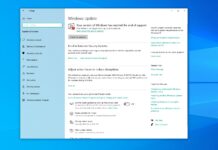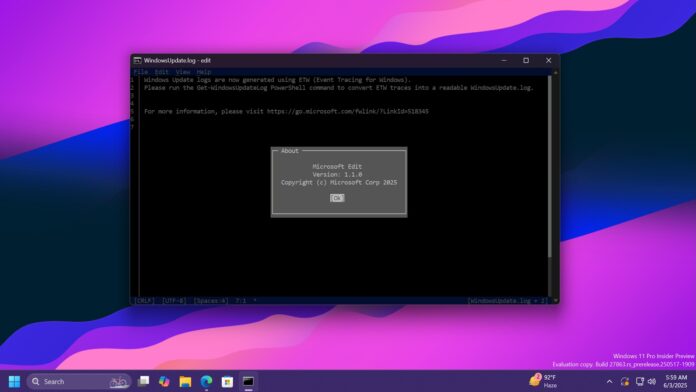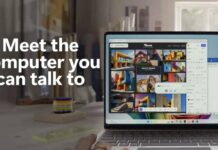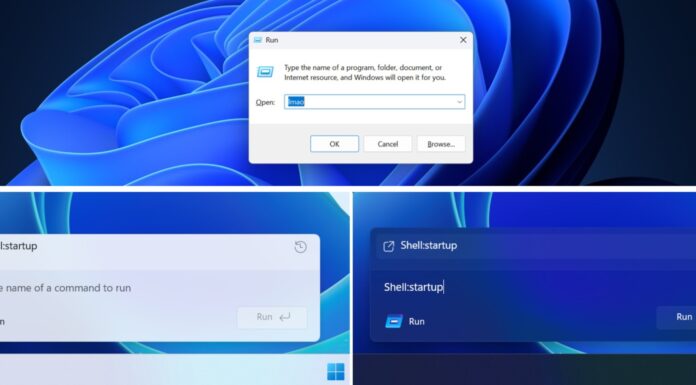Windows 11 already has a Notepad or OneNote/Word if you pay for Microsoft 365, but all of these apps are getting bloated with new features. If you just want to simply edit texts, there’s a new app by Microsoft, and it’s called “Edit,” which is a command-line-based text editor. It’ll ship on Windows 11 soon, according to Microsoft.
Microsoft has been working on a new command-line text editor called Edit, which is available on GitHub to everyone now. Rather than a standalone text editor, this one launches inside PowerShell or Command Prompt and can help you edit files and preview them.
In a statement to Windows Latest, Microsoft confirmed that it really plans to ship “Edit” as the default text editor, but only for the command line (Terminal). This doesn’t mean it’ll replace Notepad, but instead, you’ll be able to access “Edit” directly from the Terminal by just typing “edit.”
Right now, if you want to use Edit, you need to download it manually from GitHub.
Hands on with Edit – text editor (CLI-based) for Windows 11
Windows Latest installed the latest version of the tool. We used the Winget command to download and install the CLI text editor, which completed without any issue. The reason for choosing this route was that Winget modified the file path directly, and we didn’t need to add it manually.
To get started, you need to open a new Terminal window, type edit, and press Enter. You’ll enter the text editor interface that looks exactly like thing of past. But you can use both the mouse and keyboard to control it.
We opened a file using the Open option of the text editor, but you can directly enter the edit interface with the edit filename.extension command. We tried opening a bunch of system files, like log and ini, and the editor had no problems opening them.
The editor bundles all the essential text editing features, including Find and Replace, both of which are very useful for large files.
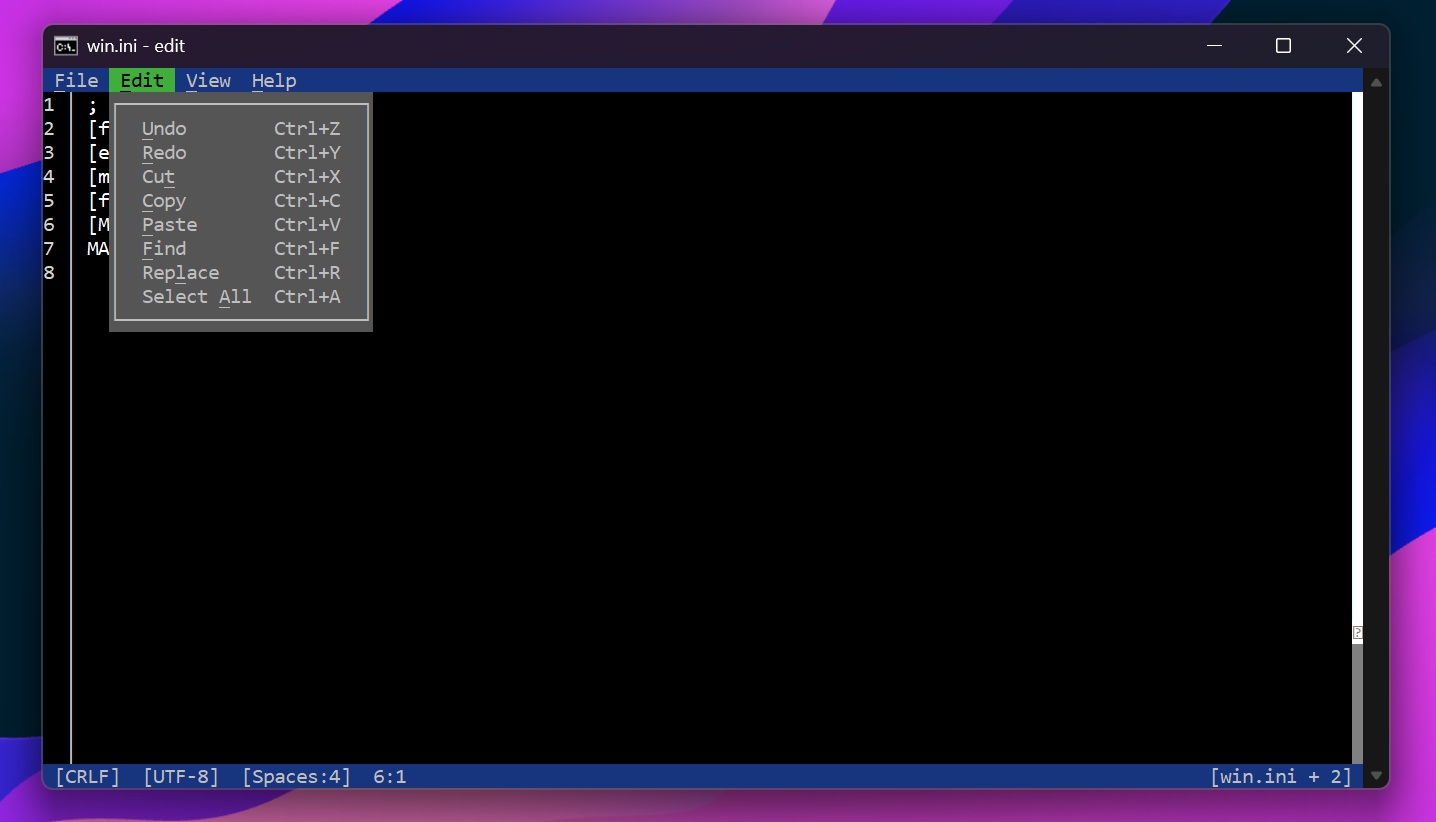
Similarly, you get a few additional features like Document Picker, which lists down all the files you opened in a particular session.
So, you can instantly switch between files if required. Note that it only remembers them for a single session, and once you close the editor, everything is lost. Think of it as an alternative to the tabs feature you use in Notepad.
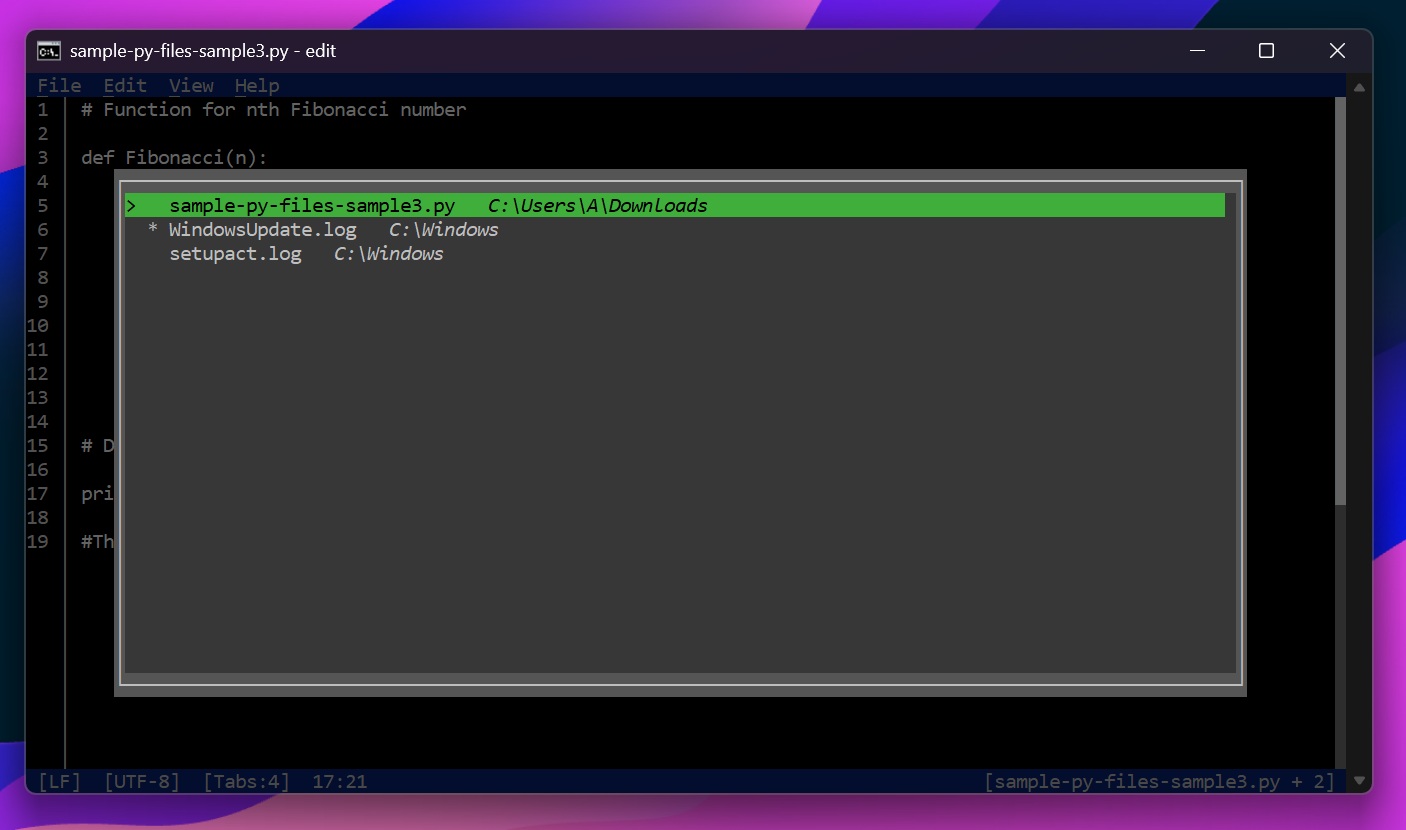
Other features include Word wrap to wrap the text on the screen and Go to line, which lets you jump to a particular line in the file. But why do you even need Edit?
It’s purposeful with a small footprint
Edit is a super lightweight application that’s just 230 KB in size. It can still do what most of the text editors, fairly bigger in size, can do, and supports both mouse and keyboard inputs. You can even use keyboard shortcuts to use the tool, and all of it happens inside a Terminal window.
Some users did point out that the tool needs to have syntax highlighting, and when we opened a sample file in the editor, it didn’t highlight the syntax.
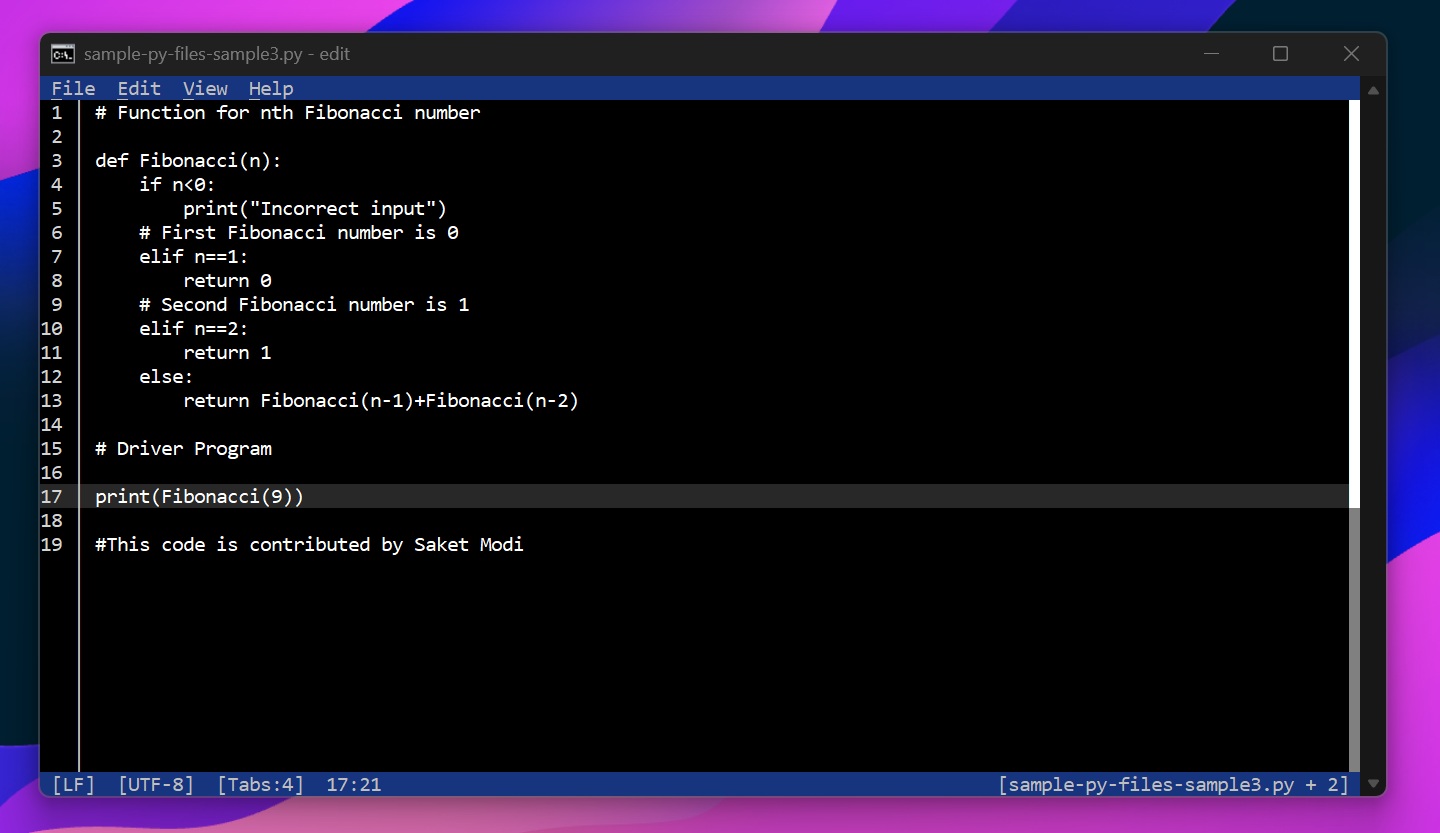
A developer forked the tool and added syntax highlighting to it, which you can try if that’s a deal breaker for you.