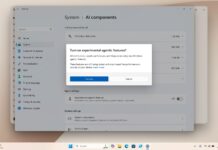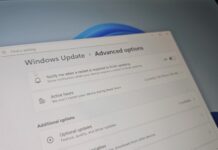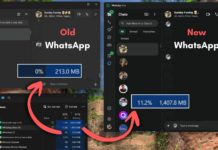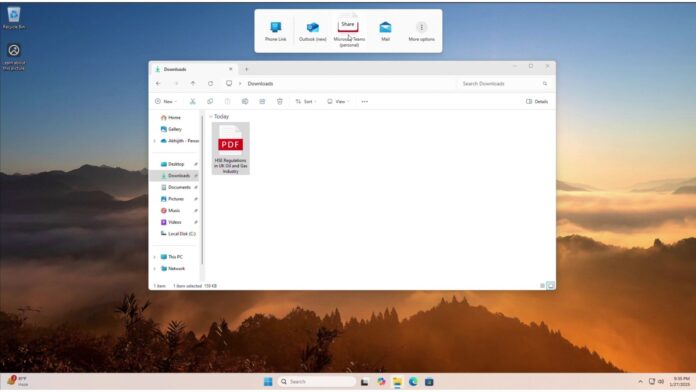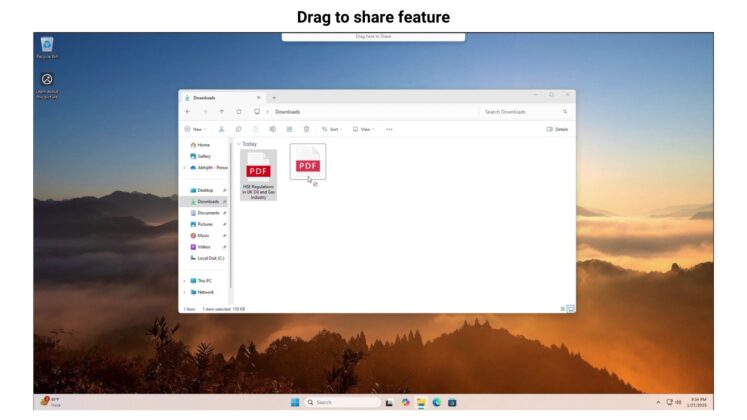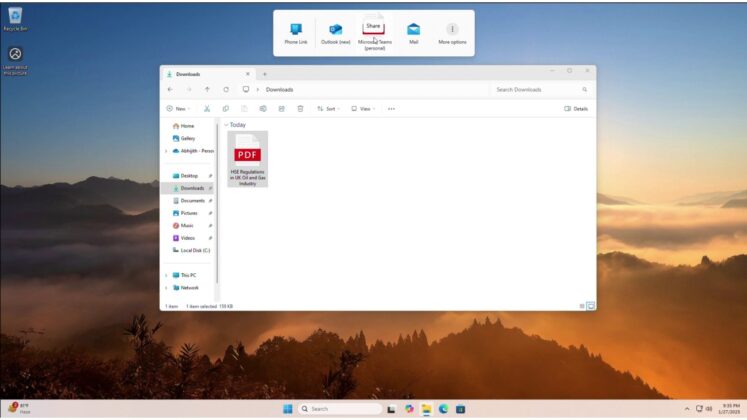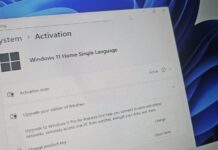Windows 11 KB5058499 for Windows 11 24H2 is rolling out with a new Share UI for desktop, Win + C keyboard shortcut and more. Today’s optional patch can be downloaded from Settings > Windows Update > “Download and install. But if you’re unable to install, Microsoft has also posted direct download links for KB5058499 offline installers (.msu).
KB5058499 is an optional update, so it won’t download and install automatically, but if you’ve the toggle that says get latest updates as they’re available turned on, don’t be surprised if Windows Update downloads this patch automatically. The toggle acts as a “yes” to all available updates, including optional updates.
One of the best new features rolling out to Windows 11 24H2 is a new “drag-and-drop” share UI. As you can see in the above and below screenshots, when you select a file in the File Explorer and drag it to the top region of the desktop, you’ll see a new “tray” that lets you drop files into one of the Windows apps, such as WhatsApp.
In our tests, Windows Latest observed that it also works when you drag a file from the desktop to the new share tray. By default, only four apps appear, and they will change automatically based on how you choose apps for sharing. Of course, you can drop the file to “more,” which opens the traditional Share UI.
This feature is being rolled out in today’s update titled “2025-05 Cumulative Update Preview for Windows 11 Version 24H2 for x64-based Systems (KB5058499), but remember that it may not show up immediately. That’s because all features are now rolled out gradually.
Download Links for Windows 11 KB5058499
Windows 11 KB5058499 Direct Download Links: 64-bit and ARM-64 | Microsoft Update Catalog.
The size of the May 2025 optional update is 3GB for ARM and Intel/AMD PCs. It’s a tad smaller than the previous month’s update, which were larger than 4GB for the first time, almost as huge as the ISO files.
What’s new in Windows 11 Build 26100.4202 for version 24H2?
Windows 11 Build 26100.4202 is rolling out with a lot of AI features too, but sadly, all of the changes are for Copilot+ PCs. Before I talk about what’s changing for regular PCs, let’s take a quick look at the new AI features.
1. Click to Do rolls out on Copilot+ PCs
One of the major changes is “Click to Do”, which lets you select text or images and then share them to Copilot.
To use “Click to Do,” which uses the same underlying code foundation as Recall AI, you need to select “text” or images, and Click to Do will send it to Copilot. You’ll see a new “Ask Copilot” option. It opens the Copilot window, where a response to the selected text or image is already ready.
You can also use Win + Q or Win + mouse-click to edit the summary.
2. Copilot gets Win+C shortcut for everyone
Starting with Windows 11 KB5058499, Copilot can be opened using Win + C, or by holding the dedicated Copilot key if your keyboard has one. There’s also a new “press to talk” feature that lets you speak to Copilot directly. To use it, you need to hold the Win + C keyboard shortcut for two seconds, or you can also use the Copilot button.
And that’s all for Copilot+ PCs. We’ll now take a closer look at the new features rolling out for regular PCs.
3. New Resume feature for everyone
In addition to the new Share UI I showed off, you’ll be getting a new feature called “cross-device” resume.
It was supposed to debut earlier this year, but it didn’t for most of us, so the majority will begin seeing the “Resume” toggle today. In fact, some of you won’t even see the “Resume” feature today because it’s still being rolled out.
If you have access to the feature, you’ll spot a new “Resume” page under the “Apps” section, see the screenshot below from our PC:
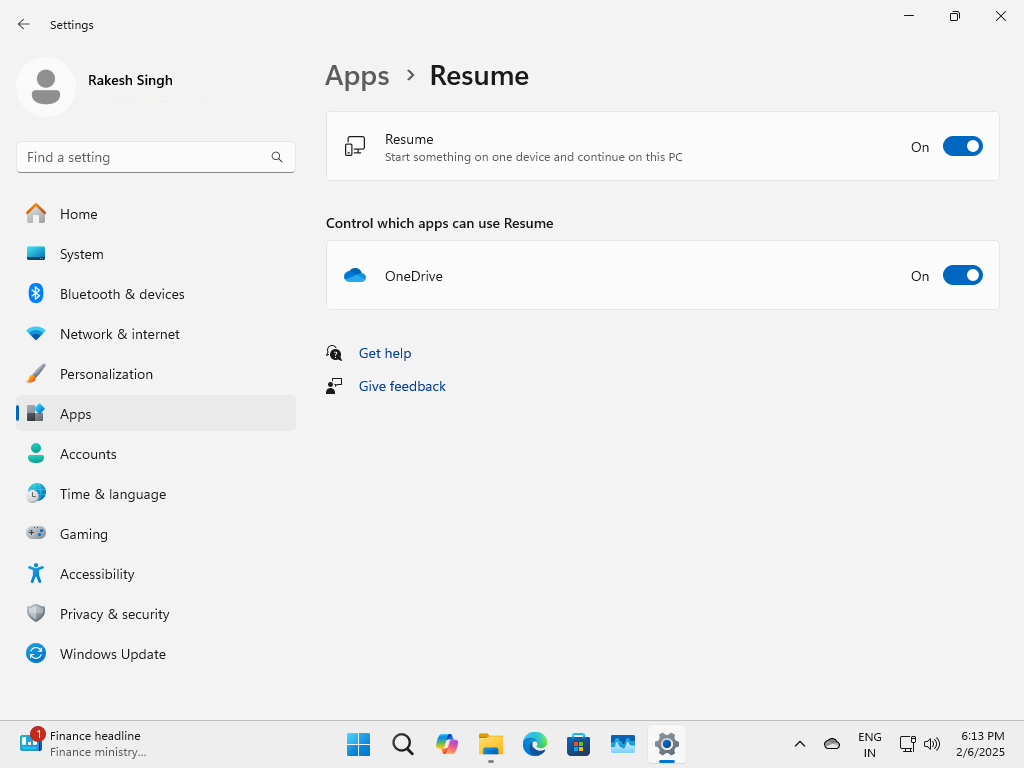
When Windows 11 KB5058499 or newer is installed and a feature called “Resume” is turned on from the Settings, you can open a Word document on your phone (where OneDrive sync is turned on), then close the document and resume it on your PC instantly when you unlock the PC

Windows will send a notification to open the document. In our tests, Windows Latest observed that the feature works only when the files were accessed on the phone within the last five minutes.
I also made a video that shows off the feature when I spotted it while testing Windows 11 preview builds in February:
See? OneDrive-based Resume is pretty nice and works like a charm, but that’s not the only “Resume” idea explored at Microsoft.
At the Build 2025 conference, Microsoft confirmed that you’ll be able to use “Resume” to continue playing a Spotify song that you left off on Android.
4. Dolby Vision on or off under Settings > System > Display
If you use HDR on Windows 11, you can always manage the feature from Settings > System > Display. This is not new, but there’s a new toggle added with Windows 11 KB5058499. It lets you turn on Dolby Vision on or off, even when HDR is turned on or off, as both features are no longer tied together.
You’ll need a Dolby Vision support monitor and drivers to use the feature.
All these changes are gradually rolling out on Windows 11 24H2, and Microsoft is not aware of any new issues in today’s optional update.