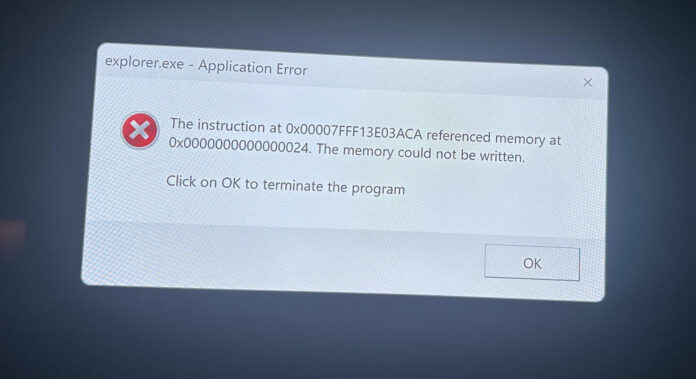You’re not alone if you have issues with the Windows 11 KB5034765. February 2024 security update for Windows 11 causes File Explorer to crash when rebooting the system, and some have found it’s causing the taskbar to disappear. Additionally, many users are having problems installing the Windows 11 February 2024 update.
Microsoft sources have confirmed to Windows Latest that the company is aware of an issue that causes the taskbar to crash or disappear briefly after installing KB5034765. I’m told the company has already rolled out a fix. This means some of you should be able to see the taskbar again after reinstalling the patch (remove and install it again).
But that’s not all. The February 2024 update has other problems, too. In our tests, we observed that the Windows 11 KB5034765 update repeatedly fails to install with 0x800f0922, 0x800f0982, and 0x80070002.
Multiple users told me that when they tried to install the security patch, everything seemed fine at first. The update downloads and asks for a restart. But during the installation, Windows Update stopped and confirmed there was a problem. It tries a few more times and then goes back to the desktop without updating.
KB5034765 is not installing, but there’s a fix
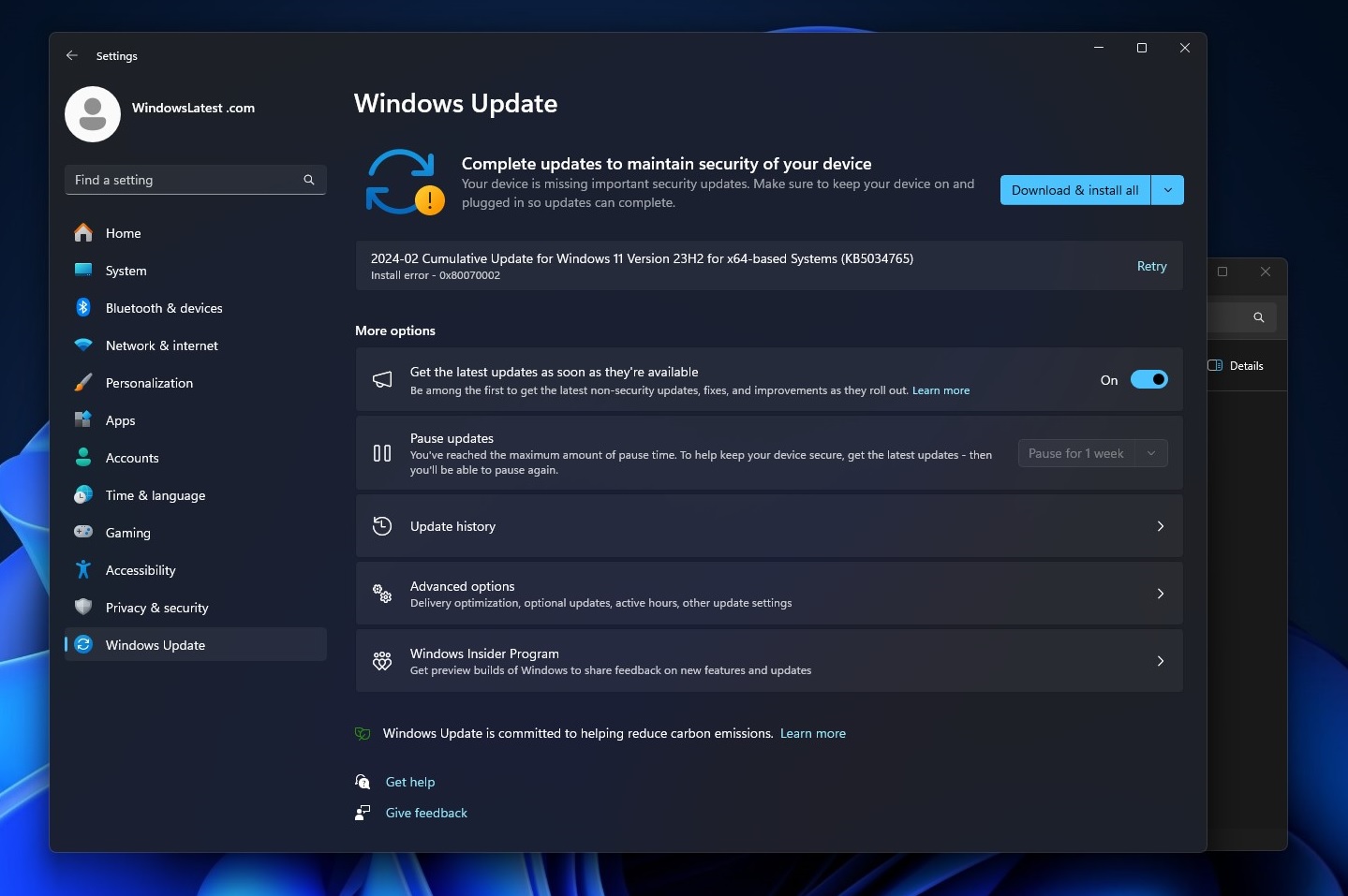
Our device also attempted the “rollback” after successfully downloading the February 2024 cumulative update, but the process was stuck on the following screen for ten minutes:
- Something didn’t go as planned. No need to worry—undoing changes. Please keep your computer on.
I tried tried a few things to fix it. For example, I removed programs that didn’t come with Windows, cleared the Windows Update cache and used the Windows Update troubleshooter. None of these solutions have worked.
However, there’s some good news. It looks like we can successfully install KB5034765 by deleting a hidden folder named $WinREAgent. There are multiple ways to locate and delete this folder from Windows 11 installation, and you choose your preferred one:
- Method 1: Run Disk Cleanup as an administrator, select the system drive, and check the boxes for “Temporary files” and other relevant options. Finally, click “OK” to remove the system files, including Windows Update files. This will delete unnecessary files within $WinREAgent.
- Method 2: Open File Explorer and open the system drive, but make sure you’ve turned on view hidden items from folder settings. Locate $WinREAgent and remove it from the system.
- Method 3: Open Command Prompt as Administrator, and run the following command: rmdir /S /Q C:\$WinREAgent
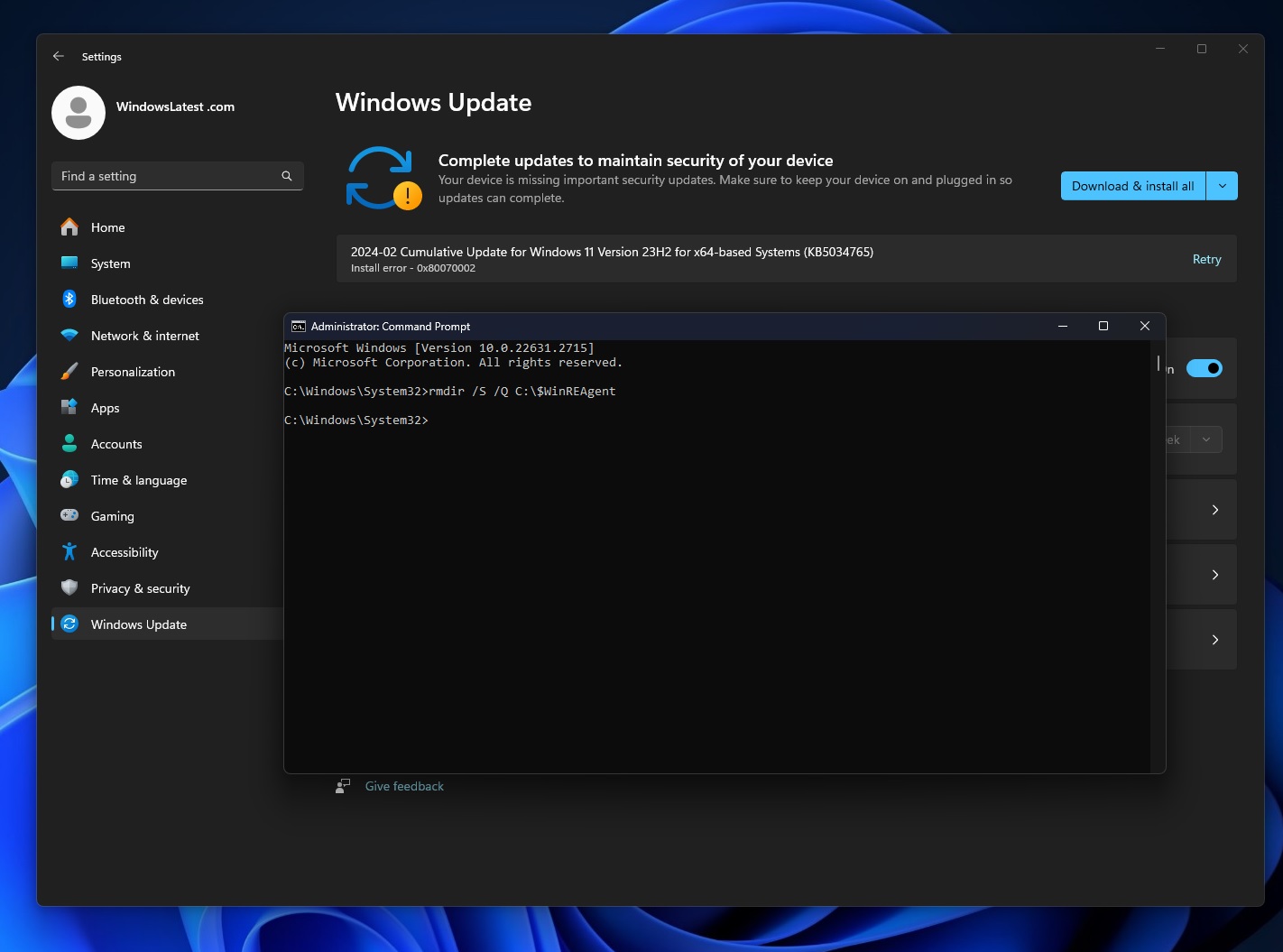
Windows Update causes File Explorer to crash on reboot
Some PC owners are also running into another problem that causes the File Explorer to crash when rebooting or shutting down the system.
This issue was previously observed in Windows 11’s January 2024 optional update, and it seems to have slipped into the mandatory security patch.
The error message indicates an application error with explorer.exe, mentioning a specific memory address and stating, “The memory could not be written”.
“The instruction at 0x00007FFB20563ACa referenced memory at 0x0000000000000024. The memory could not be written. Click on OK to terminate the program,” the error message titled “explorer.exe – Application Error” reads.
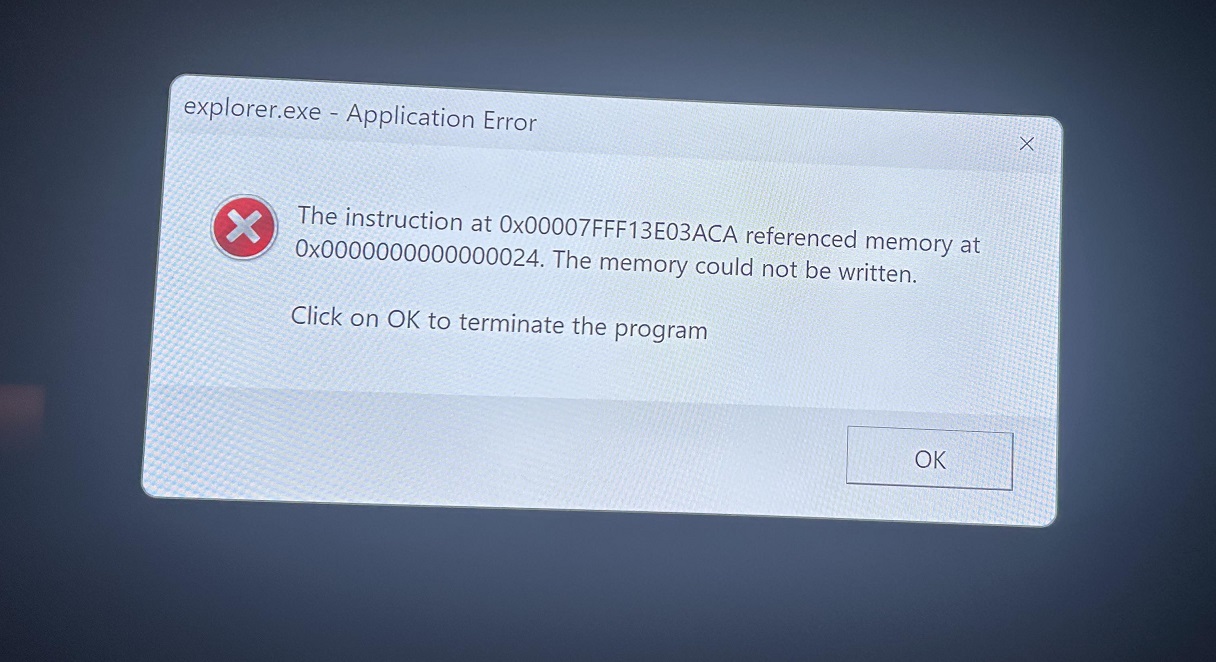
This issue seems to persist regardless of various troubleshooting efforts. Users have tried numerous fixes, including running the System File Checker tool (sfc /scannow), testing their RAM with Windows’ built-in tool and memtest86+, and even performing a clean installation of the latest Windows 11 version.
Despite these efforts, the error remains.
Interestingly, a common factor among affected users is the presence of a controller accessory, such as an Xbox 360 controller for Windows, connected to the PC. This connection has been observed, but it’s unclear if it directly contributes to the problem.
Microsoft’s release notes for the KB5034765 update mentioned a fix for an issue where explorer.exe could stop responding when a PC with a controller accessory attached is restarted or shut down.
However, despite this so-called official fix, users report that the problem still occurs, and it’s not possible to manually fix it.
Windows 11 taskbar crashes or disappears after the patch
As mentioned at the outset, the Windows 11 KB5034765 update causes the taskbar to disappear or crash when you reboot or turn on the device.
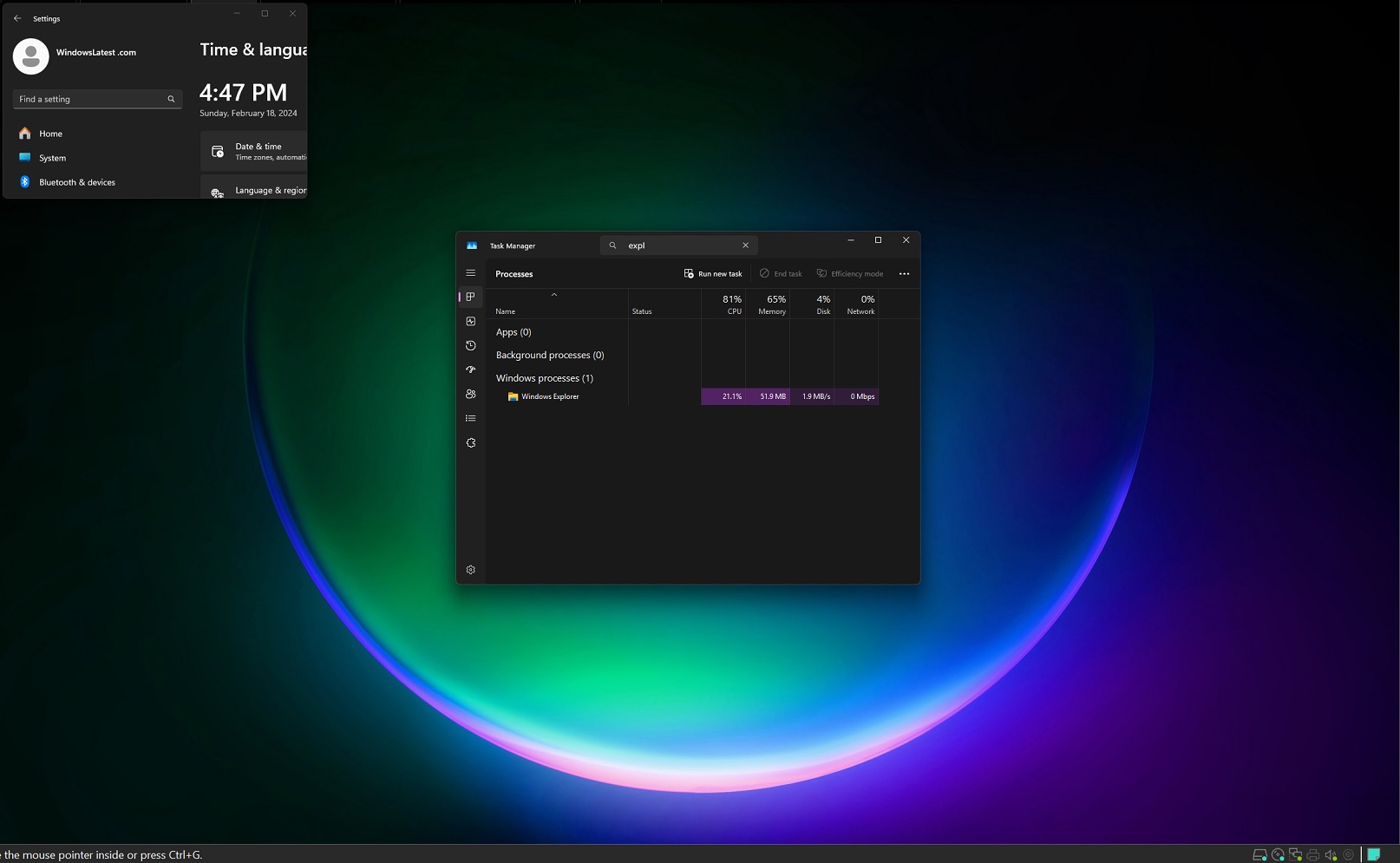
According to my sources, Microsoft has already patched the issue via server-side update, but if your taskbar or quick settings like Wi-Fi still disappear, try the following steps:
- Open Settings, go to the Windows Update section and click Update History. On the Windows Update history page, click Uninstall updates, locate KB5034765 and click Uninstall.
- Confirm your decision, click Uninstall again, and reboot the system.
- Go to Settings > Windows Update and check for updates to reinstall the security patch.
The above steps are unnecessary, as the server-side update will automatically apply to your device.