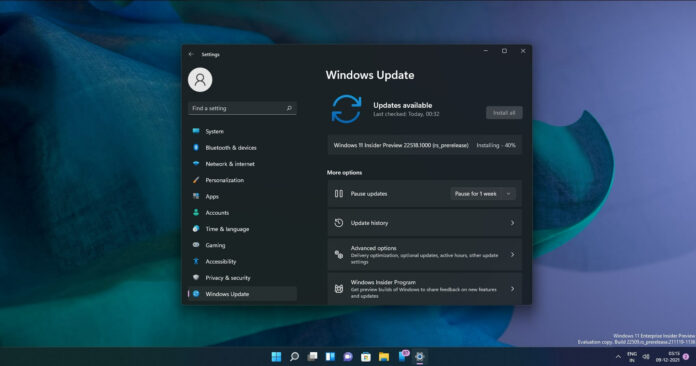Windows 11 Build 22518 is now available for all testers in the Dev Channel. Unlike the previous updates, Build 22518 actually comes with new features and a long list of improvements for key areas of the OS, including File Explorer, navigation, and more.
This update is titled “Windows 11 Insider Preview 22518.1000 (rs_prerelease)” and users can grab it from Microsoft servers by simply checking for updates. It’s worth noting that new preview features in this release are not tied to a specific Windows release like 22H2 (October 2022 Update).
That’s because Dev Channel is used for the active development branch which is codenamed “Nickel” at the moment. It’s important to understand these test builds are generally buggy and you will have the opportunity to leave the beta program and return to the stable version of Windows when the changes you’re testing becomes part of a specific release.
If it’s been more than 10 days since you joined the program and it is no longer possible to switch back to the stable build, you will need to reinstall the OS using Windows 11 ISO images or Media Creation Tool. Microsoft warns that a clean install will erase apps and some files on your computer.
Spotlight collection in Build 22518
As we reported earlier this year, Microsoft has been working on Windows Spotlight support for the desktop. Right now, you can use the Spotlight collection to refresh the lock screen art regularly with new beautiful pictures from around the world, and also view fun facts about each picture.
With Windows 11 Build 22518, Microsoft is bringing the same experience to the desktop. To get started, you will need to right-click on the desktop, and select “Personalize”.
This will open the “Personalization” tab in the Settings app, and you will need to choose “Background” under the “Personalize your background” dropdown. If you followed the steps correctly, you should be able to enable Spotlight collection now.
Once done, the Windows desktop will automatically refresh with new desktop pictures. At the end of the day, Microsoft will replace the picture with a collection of up to five pictures from around the world.
Like lock screen, you can also hover over the Spotlight icon on the desktop to learn more about the picture. You can even right-click on the Spotlight icon to submit feedback or change the picture.
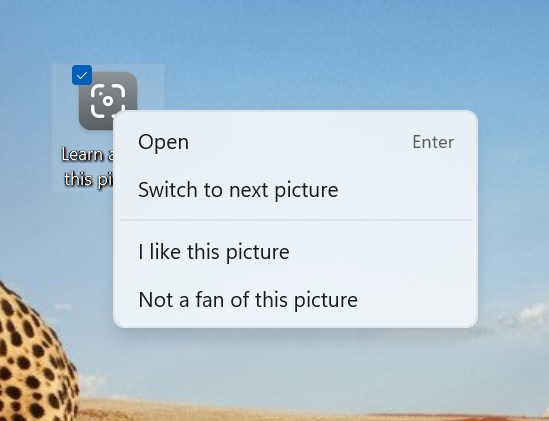
If you want to learn more about the topic, just double-click on the Spotlight icon to launch the knowledge panel in Microsoft Edge.
Microsoft is currently testing the feature in the following locations: United States, Canada, United Kingdom, Australia, India, Japan, Korea, Germany, Finland, France, Italy, Spain, Sweden, Norway and more countries will be added over time.
Voice Access
Microsoft is introducing a new Voice Access experience for Windows 11.
Based on the company’s machine learning and on-device speech recognition technology, Windows 11’s Voice Access will allow users to open and switch between apps, browse the web, and read emails.
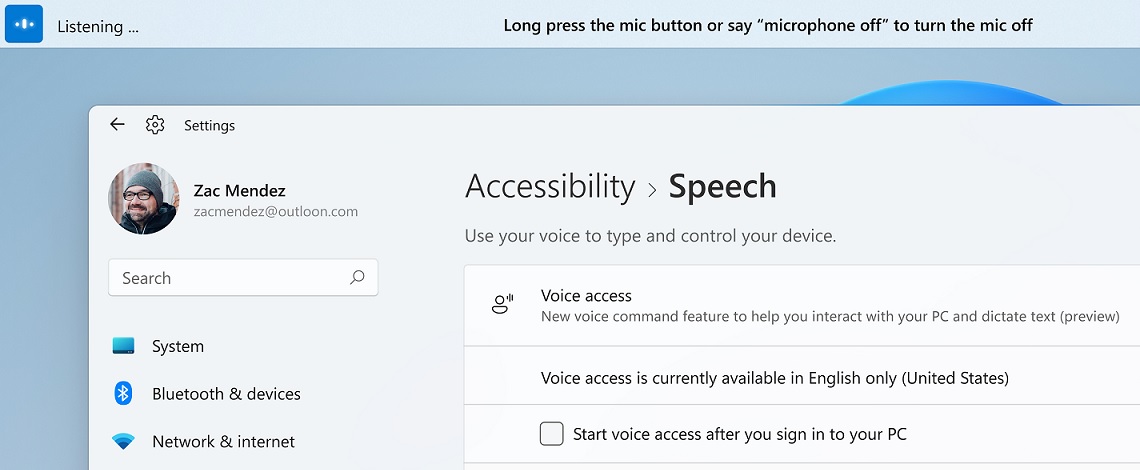
Microsoft says it will only support English-U.S. Your Windows display language should be set to English-U.S for this feature to work. If your device is in a different region or if you use English U.K, this feature may not work properly.
Other improvements in Windows 11 Build 22518:
- Microsoft is rolling out new personalized emoji. These new emojis will be based on the face and skin tones of family members, and they can be customized by the user. Microsoft is also rolling out emojis for couples with hearts, kissing, and people holding hands.
- You can now display the clock and date on the taskbar of the secondary monitor.
- Microsoft is adding a new extra-large candidate height option for IME users.
- Microsoft is making some changes to address an issue where an invisible window frame could prevent search inputs. In some cases, Windows Search’s recent searches flyout could end up stuck on the screen.
- Windows Search’s result searches flyout will now have a tooltip describing its purpose.
- Fixed issues resulting in Windows Search crashes.
How to install Windows 11 Build 22518
To install Windows 11 Build 22518, try these steps:
- If you’re on stable build or Windows 11 or Windows 10, visit Windows Settings and open the Windows Insider Program tab.
- Switch to the Dev Channel.
- Click on “Check for updates“.
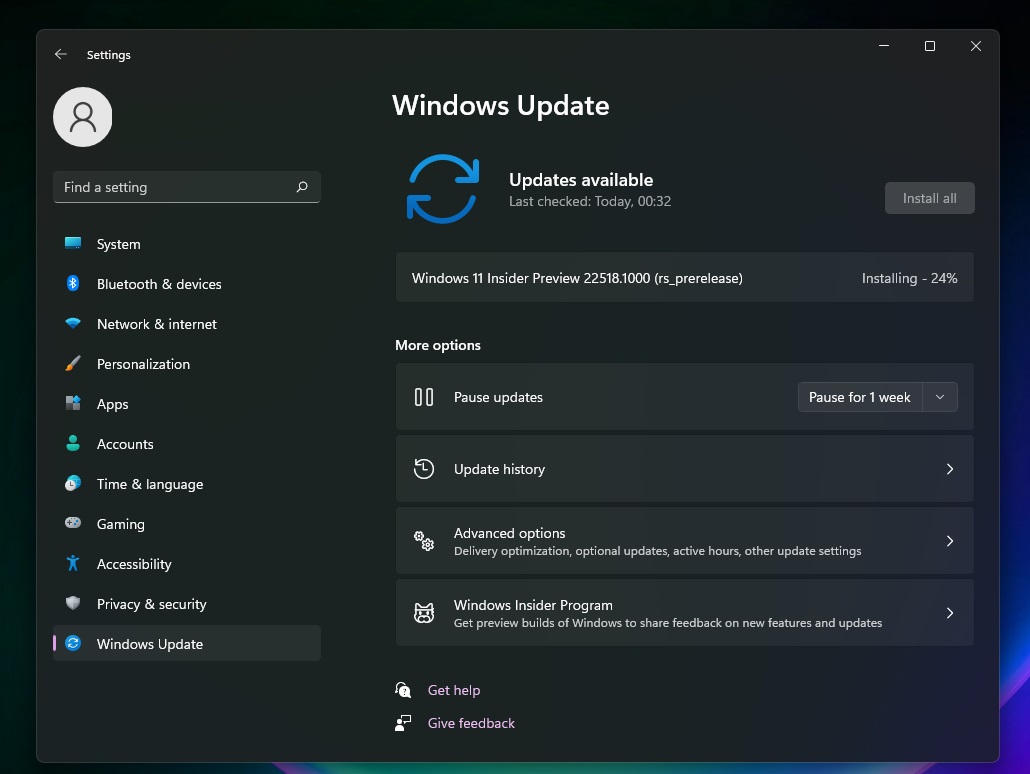
- The update will appear download. Click on the “Download & install” button.
- Once done, click on “Restart now”.
Known issues in Build 22518 for Windows 11
Microsoft is aware of these known issues in Build 22518:
- A bug could crash DWM. When this happens, your screen will flash repeatedly.
- The network icon will automatically disappear from the taskbar. This can be fixed by restarting Explorer.exe.
- Windows Search panel may not open. Restart the “Windows Explorer” process to make it work again.
- Widgets board may appear black or render in incorrect resolution.
Other improvements
In addition to the new preview update, Microsoft has also published a new version of Notepad with support for dark more and other improvements.