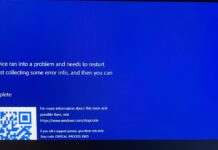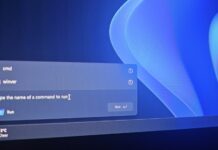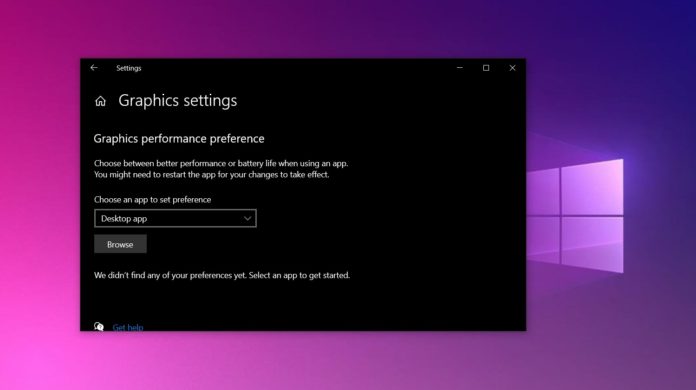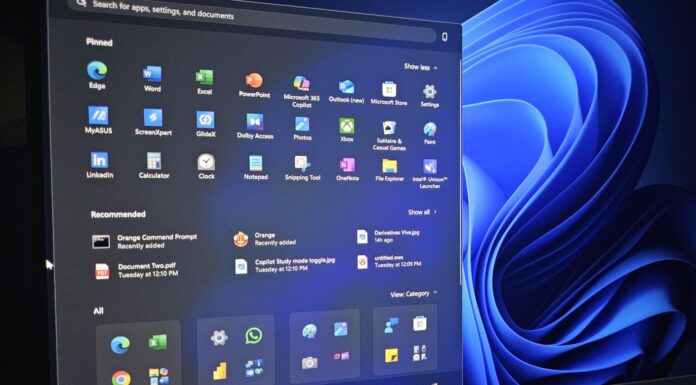Windows 10 May 2020 Update (version 2004) is now available for seekers and it includes support for WDDM 2.7, but the option to enable hardware-accelerated GPU scheduling isn’t included yet.
Hardware-accelerated GPU scheduling is the main feature of WDDM 2.7 and it allows the integrated/dedicated graphics card to manage its own video RAM directly, which in turn give you better performance, reduced latency, increased average or minimum frame-rates, and improved video playback.
The hardware-accelerated GPU scheduling option isn’t included in the latest drivers, regardless of the graphics card (Intel, Nvidia or AMD) you’re using.
Support for WDDM 2.7 (Windows Display Driver Model) is included in both Intel and AMD drivers, but the catch is that the hardware-accelerated GPU scheduling option isn’t available in Windows Settings.
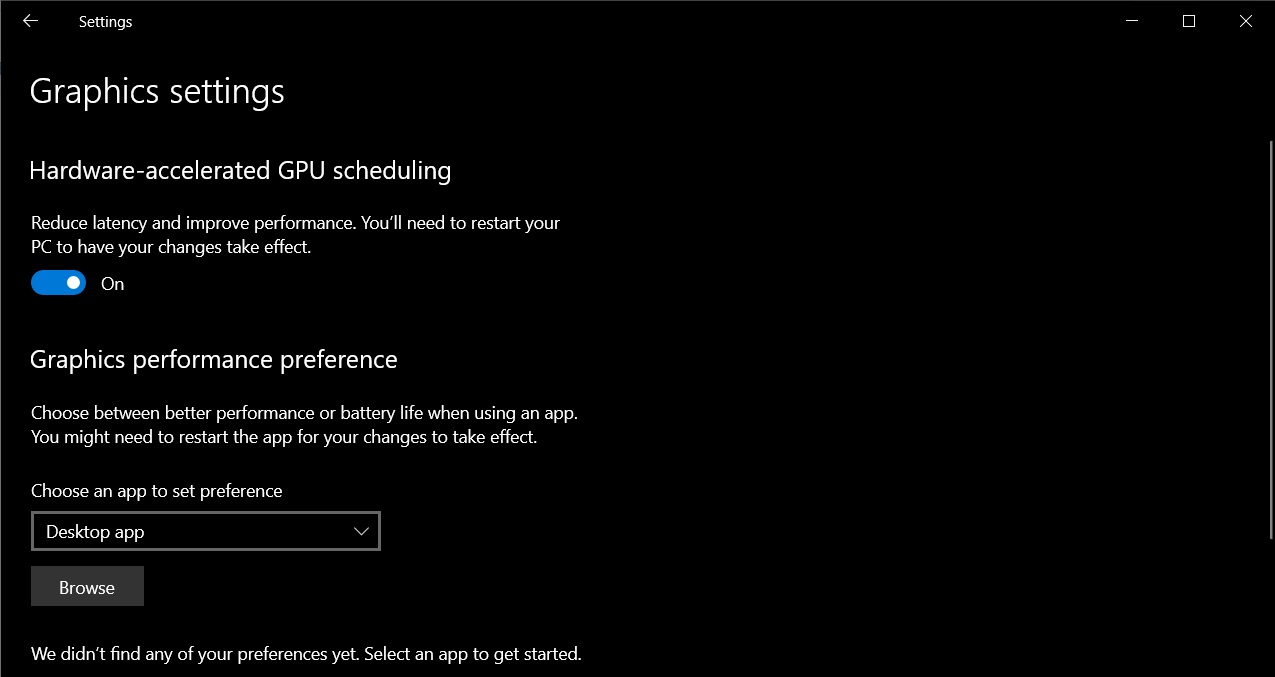
Nvidia says it has enabled support for Windows 10 May 2020 Update, but it appears that the latest Game Ready 446.14 WHQL driver is not based on WDDM 2.7, which is included in the May 2020 Update. The hardware-accelerated GPU scheduling option is apparently missing as well.
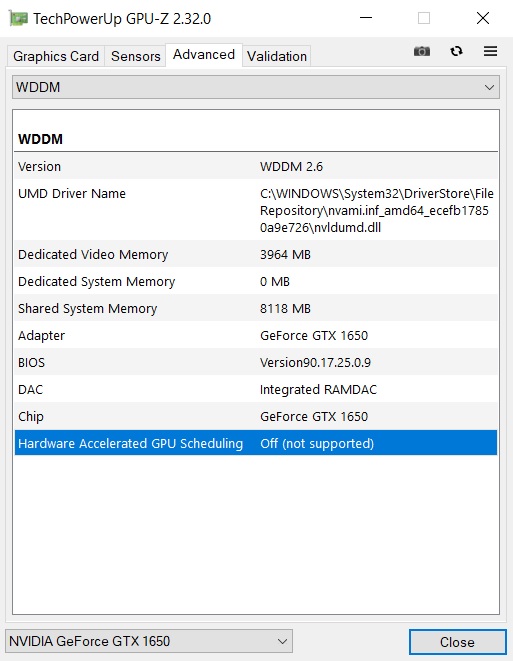
While Intel has yet to communicate anything about the hardware-accelerated GPU scheduling feature, AMD and Nvidia recently confirmed that the support will be introduced in a future release.
AMD
An AMD representative confirmed that their GPU cards will offer support for hardware-accelerated GPU scheduling, but it’s not yet clear when the feature will roll out to the stable version of the GPU drivers.
Nvidia
Nvidia Developer driver version 450.99, which was released last month, includes support for WDDM 2.7 and it also adds a toggle to enable ‘hardware-accelerated GPU scheduling’ in Windows Settings app, but the feature is still not officially supported.
According to Nvidia, you’ll be able to enable Hardware-accelerated GPU Scheduling and display driver will also accept the request, but the GPU scheduling “is not officially supported with NVIDIA display driver 450.99” and it may not work.
“Official support will come with an upcoming Game Ready Driver update,” a representative said.
If you don’t see the option, you can force it by tweaking Windows Registry, which you should not, because it has no effect whatsoever:
- Navigate to HKEY_LOCAL_MACHINE\SYSTEM\CurrentControlSet\Control\GraphicsDrivers
- Locate ‘HwSchMode’ and change its DWORD value.
- Set ‘1’ to turn it off and ‘2’ to turn it on.
For now, we are all in the same boat deep in a sea of frustration.