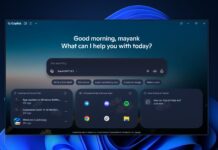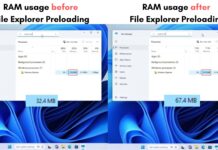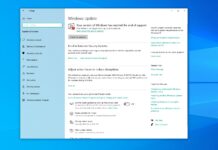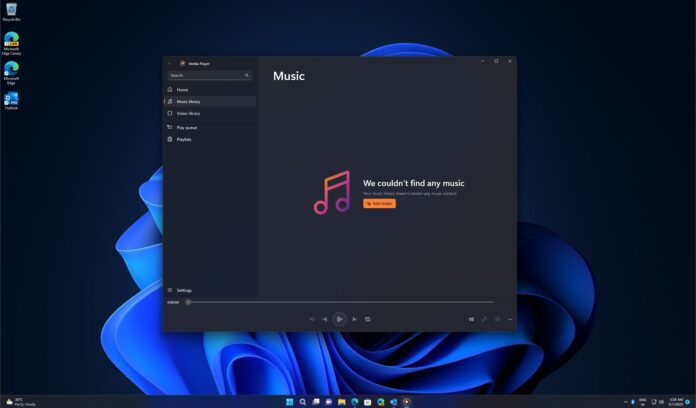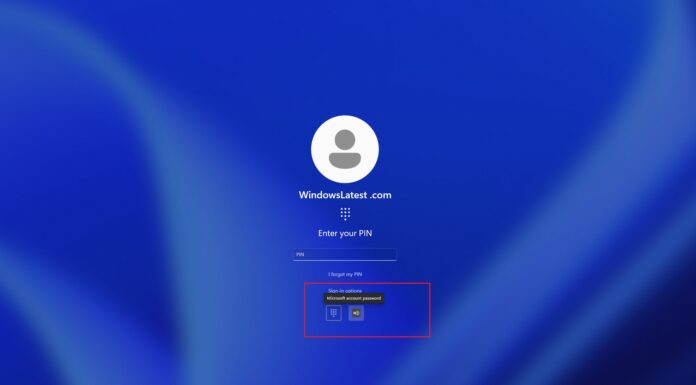Not really. While you might find an OEM version of the HEVC codec on the Internet Archive, it doesn’t work for everyone, and there’s a chance that Microsoft has patched the loophole that allowed the codec to work for free. However, there’s a $0.99 HEVC codec that you can find on the Microsoft Store.
HEVC, short for High Efficiency Video Coding, is a modern video compression standard (H.265) that retains the same quality as other formats while using considerably less storage space. The only tradeoff is that compatibility isn’t as widespread as H.264.
I shoot a lot of photos and videos on my phone, and since my PC has more storage, I have a habit of moving everything to it. I also don’t want my storage to fill up fast, so I shoot videos in HEVC format.
Most Android phones support shooting videos in HEVC, and for good reason. A one-minute video shot in regular MP4 format is 400MB, while HEVC takes only ~ 280MB.
Backing up is fun, but what’s not is having to right-click each video file and select “Open with” and finally choose a media player with H.265 support like VLC, instead of double-clicking like I always do.
How to play HEVC files on your Windows PC or Laptop?
The straightforward method is to go to the Microsoft Store, and search “hevc” and, funnily enough, choose the second option, which is from Microsoft.
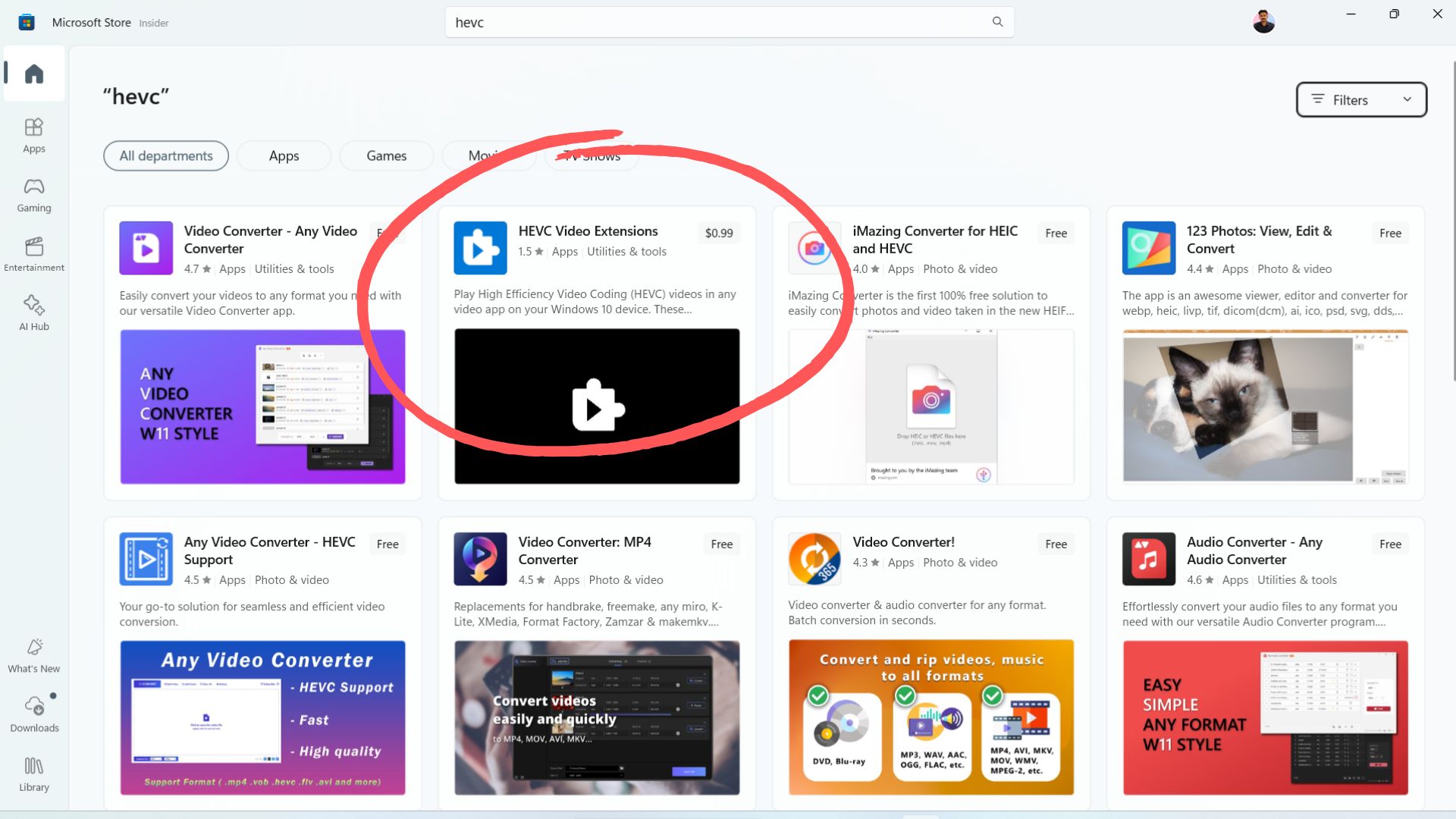
This is HEVC Video Extensions, and as the name suggests, it allows Windows to natively support HEVC videos.
Don’t let the 1.5-star rating fool you; the extension actually works. The lower rating is probably because Microsoft charges $0.99 for it, despite HEVC being a common video format, and Windows still runs on 1.4 billion PCs.
Can you get official HEVC Video Extensions for free?
Earlier, Microsoft published a free version of HEVC Video Extensions exclusively for OEMs like Dell, HP, Lenovo, etc, to pre-install on their devices. Microsoft assumed the manufacturer paid for the licensing fee. That’s why it was free.
In our tests, Windows Latest observed that HEVC Video Extensions from Device Manufacturer is available on the Internet Archive. It’s a copy of the official free version from Microsoft. And it does work on some of our devices, but not all the time, and there’s a chance newer versions of Media Player no longer accepts the extension.
But you can still give it a try. To test HEVC Codec on Windows 11, open the above link and download the file.
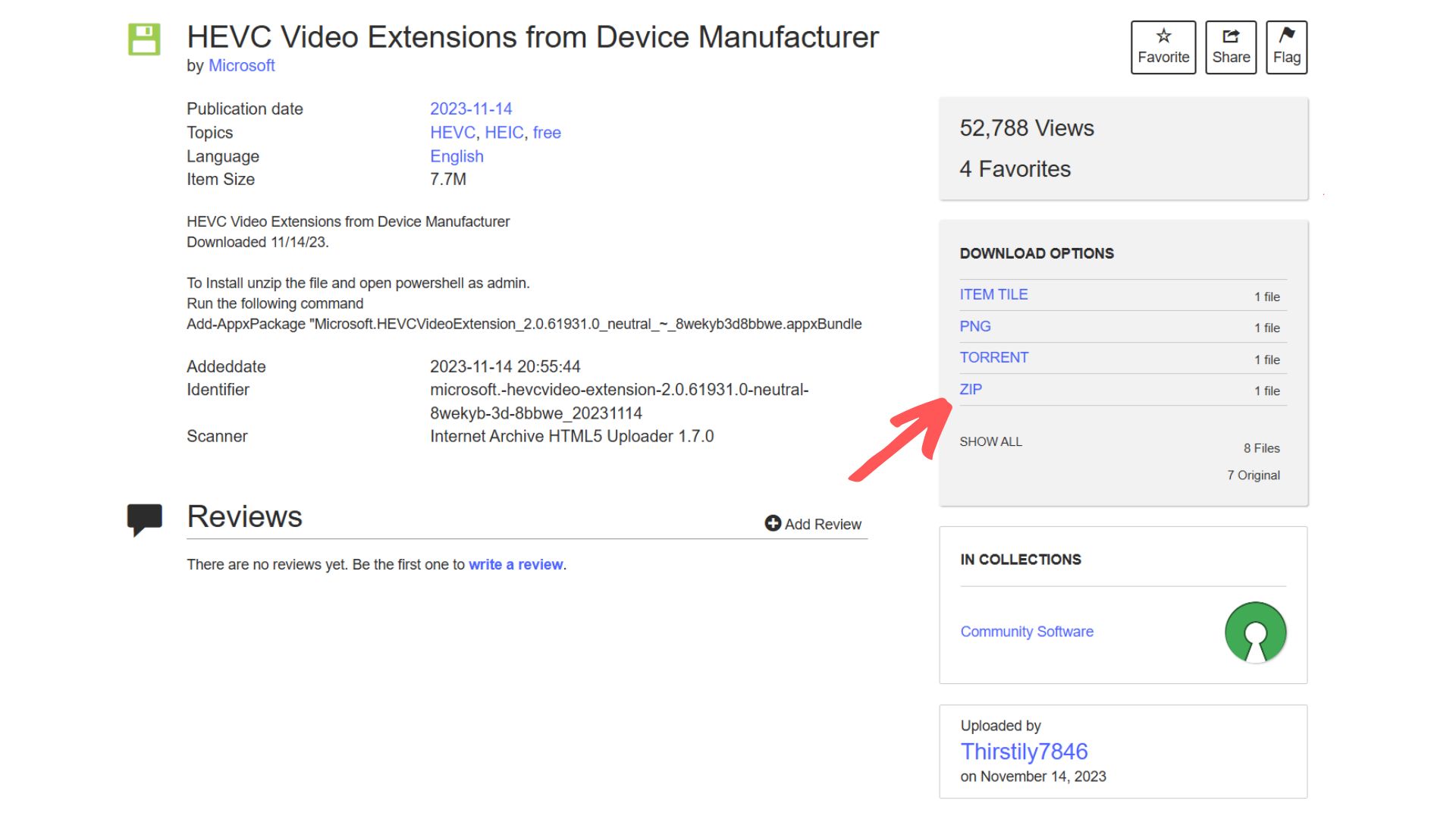
Unzip it, and then open PowerShell as Admin.
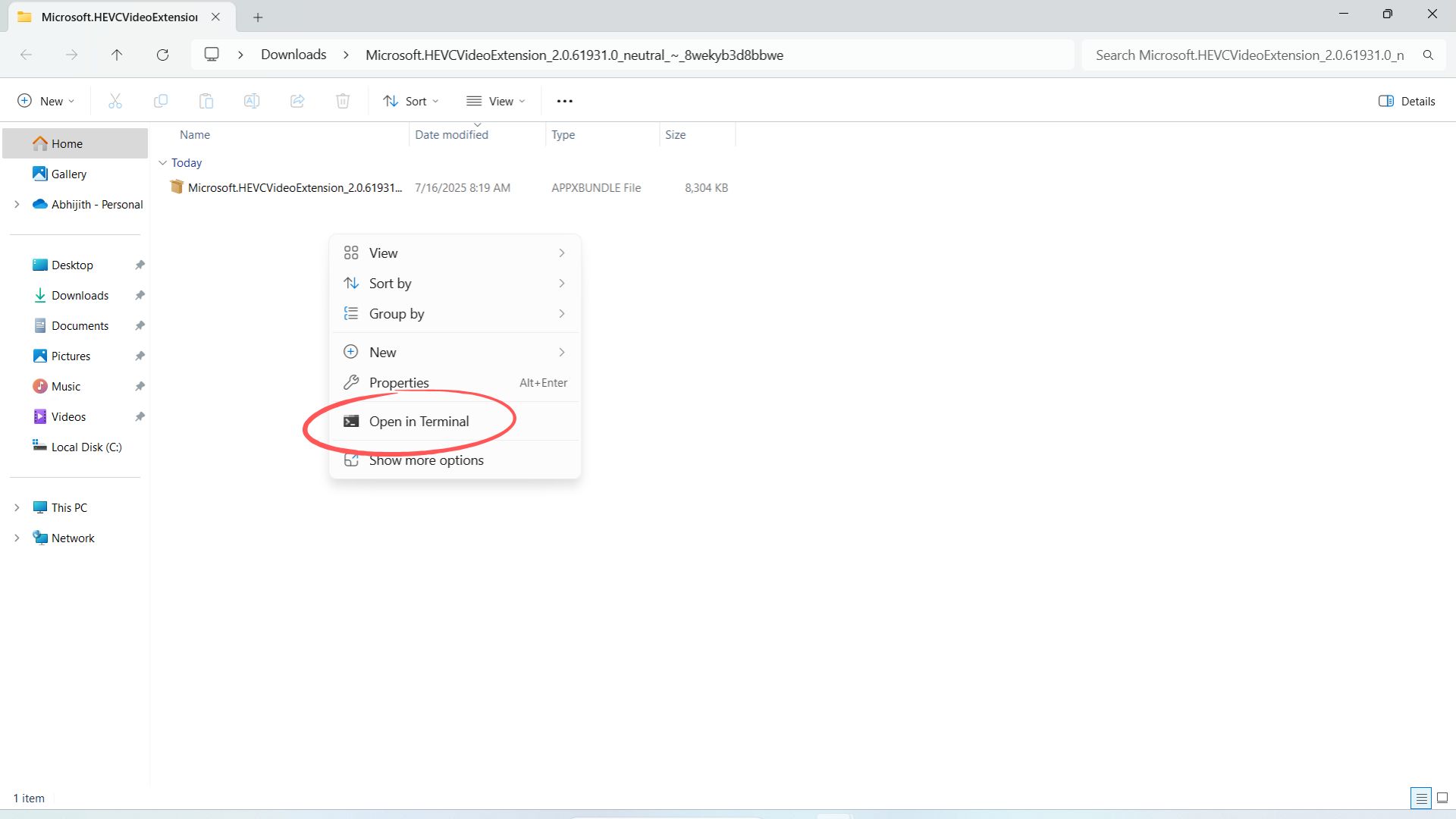
Run the following command:
Add-AppxPackage "Microsoft.HEVCVideoExtension_2.0.61931.0_neutral_~_8wekyb3d8bbwe.appxBundle”
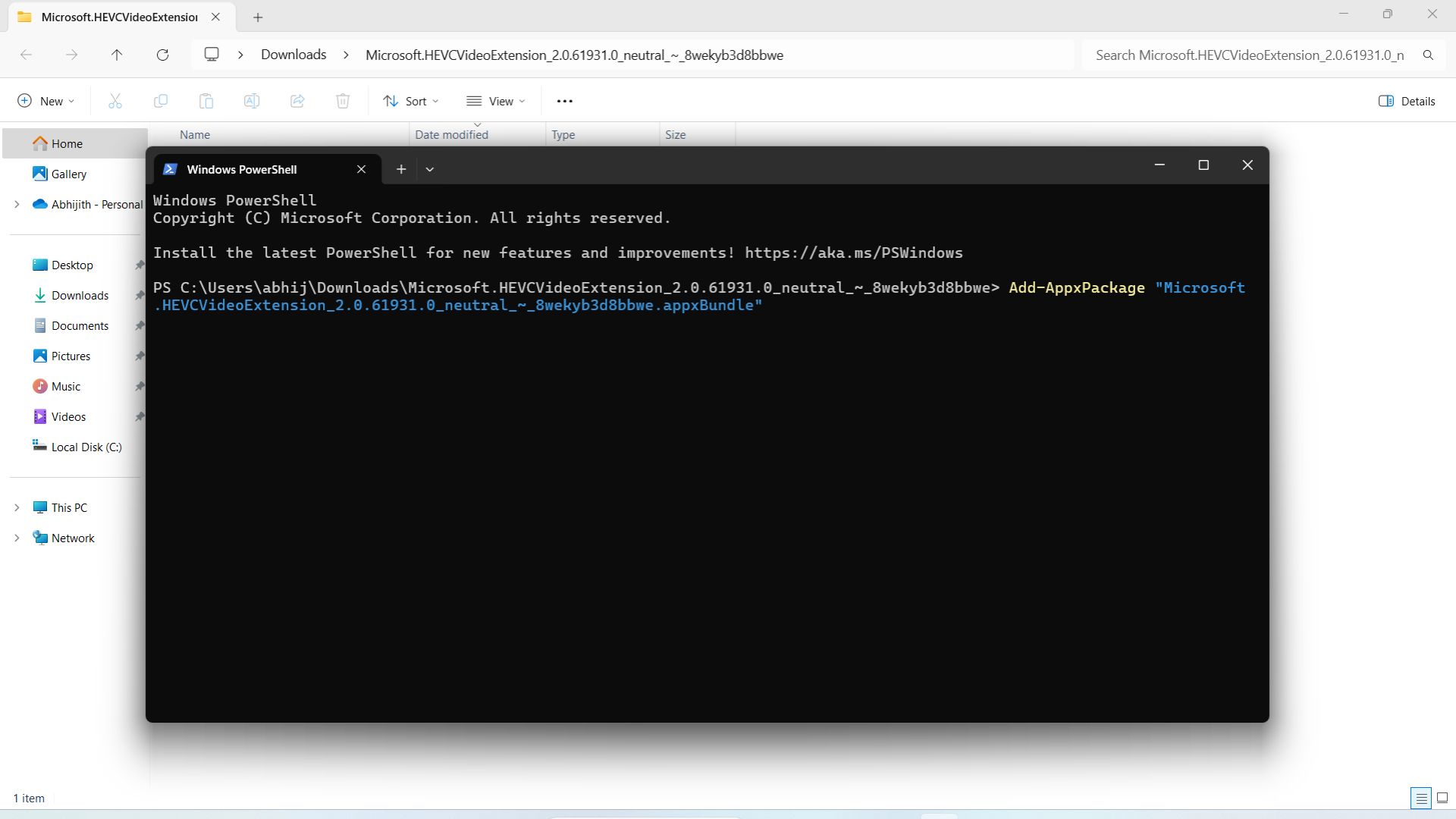
That’s it. You’re good to go. To test it out, try opening an HEVC video in the default Windows Media Player.
Note: The command given in the archived page is missing a quotation mark (“) at the end. We have added it above. Remember to include it before you run the command.
Why is HEVC Video Extension paid in the Microsoft Store?
HEVC is governed by multiple patents held by a bunch of companies, including Samsung and Apple. While the latter wasn’t one of the top five contributors by volume of patents, it popularized HEVC and HEIF formats in iOS 11 and macOS High Sierra back in 2017.
So, for encoding functionality of HEVC in Windows, Microsoft is legally required to pay royalty fees, which the 3.74 trillion USD company decided to pass on to us customers with a $0.99 paid extension.
Strangely enough, the HEIF Image Extension is available for free in the Microsoft Store. However, it is plagued with several recent 1-star reviews that complain about installation issues. We didn’t find any issues in our testing, though.
No difference between the free and paid versions
For all intents and purposes, the free version and the paid versions of HEVC Video Extensions work similarly. The only difference is that Microsoft intended the former for OEMs.
What is the use of HEVC Video Extensions when you can use 3rd party media players?
Installing the extension creates an OS level support for the codec, meaning that other apps can also decode (play or view) and encode (export or save) HEVC files.
Media players like VLC, MPC, or MPV are free and support HEVC files natively, but if you work with professional applications like RealityScan, you would need OS-level support for HEVC.
Moreover, even if you have an HDR-certified 4K display and the hardware specs to play 4K HDR content, you might only find a basic HD option in apps like Netflix, unless you install HEVC Video Extensions. That’s because most streaming apps now use efficient codecs like HEVC to push out their highest quality content (lesser storage space means less money they have to spend on data centers).
That being said, most users don’t want to go through all this hassle of installing additional codecs and extensions, especially when it is as popular as HEVC.
Microsoft has recently made the JPEG XL format available in Windows 11, so we may see a change of heart in the future.