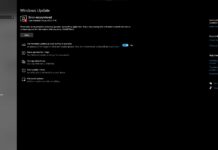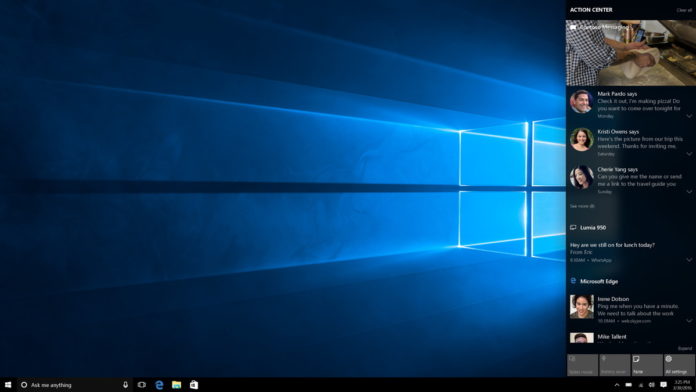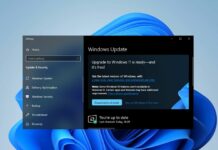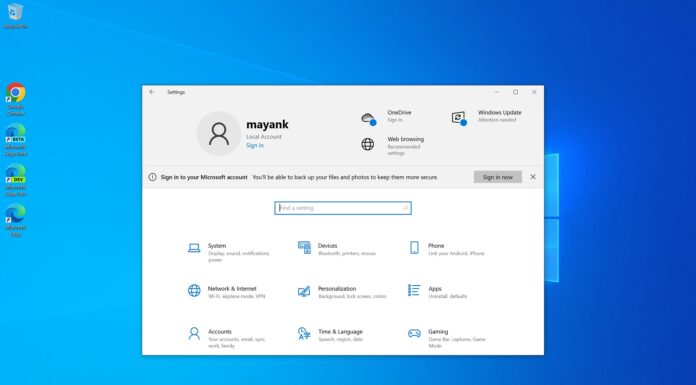Microsoft is bringing in a lot of new features to Windows 10 in the Anniversary Update(AU). One of the key changes that users will experience with the Windows 10 AU is the new and enhanced Action Center.
Roberto Bojorquez and Peter Skillman from the Windows CoreUX team say:
We in the Windows team believe Action Center is more than simply a place to see all the notifications you’ve missed. We believe it is the place where the most relevant and timely content should show up, making it easy for you to take action on it. It should become your center of action.
Here a few tips from Microsoft to make the Action center experience more engaging for Windows 10 users:
1. Sign in to Cortana with your Microsoft Account and set up some photo reminders. In addition, navigate to Cortana’s notebook to set-up notifications for updates on your favorite news topics as well as final scores of the teams you follow. Cortana will then show notifications in the Action Center using cards.
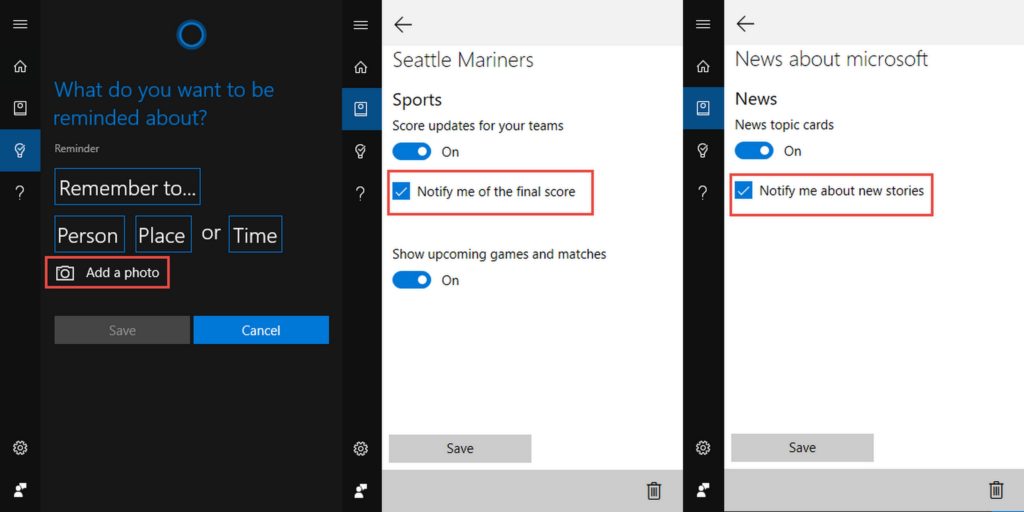
2. Download your favorite apps. Developers have started to upgrade their Apps to support rich notifications in Windows 10 AU. A few examples of these are: Flipboard, Skype UWP Preview, Facebook , LINE , Fitbit , Readit.
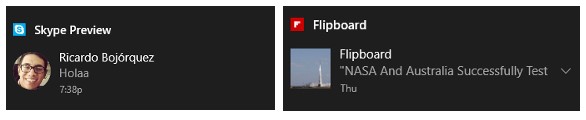
3. Get web notifications from your favorite websites via Microsoft Edge. This is the coolest feature in my opinion. Microsoft is making the Action center one central hub to access every notification that will ever pop up on a system. To use this feature, just open Microsoft Edge, visit a website that supports web notifications such as web.skype.com or web.groupme.com, sign-in, grant permission when prompted (only once), and as long as you don’t close the browser tab (it’s fine if tab is not in focus or not in foreground) you will get notifications directly in your Action Center. We hope more websites leverage web notification and start pushing notifications to the Action Center.
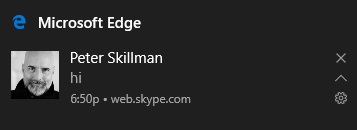
4. Get your phone’s notifications on your PC. Just make sure you are signed-in to Cortana on both devices with the same Microsoft Account, and you should start seeing your phone’s notifications mirrored onto your PC. It works for Android too, just download the latest Cortana app. We also have already seen Microsoft’s attempt to notify developers about bringing their Android Apps to Windows via this feature of notification syncing.
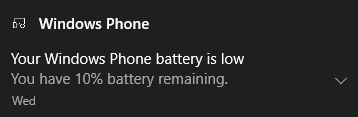
This new Action Center will become available to everyone when the Windows 10 Anniversary Update becomes available this summer. Those of you who want to get a hands on experience of the new Notification center can enroll in the Insider Program and download the latest Preview build to enjoy all the new features.

Read more about the new Notification Center here.