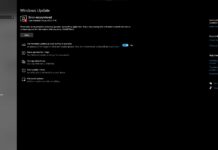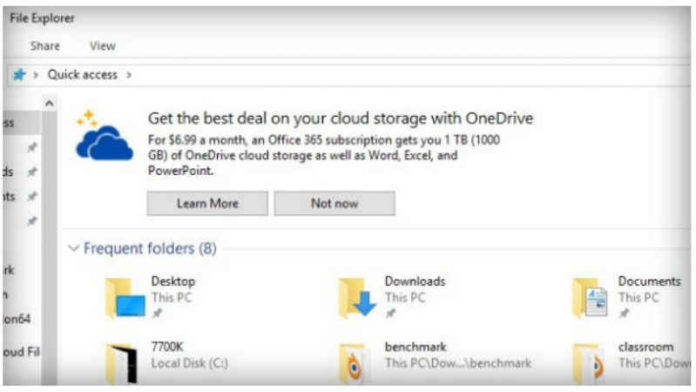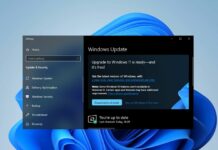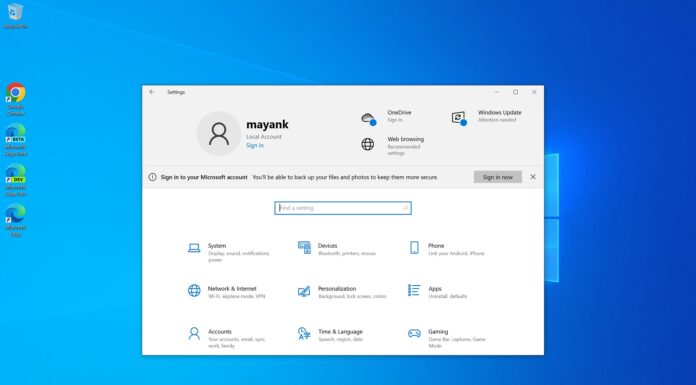With the Windows 10 Creators Update Microsoft started displaying some notifications in the Windows 10 File manager. Those notifications are related to the the new features in Windows 10.
Well of course this ads are already available for the Windows Insiders. In case if you think that these ads are annoying then don’t worry we got a tweak for you which allows you to disable the File Explorer ads in Windows 10.
In case if you are not familiar with the ads then let me clear thing up. I am talking about those OneDrive and Office 365 notification which often appears when you launch the File Explorer. The reason why I am using advertise word is that Microsoft is promoting the service. And it seems fair since they are displaying the ads about their services on their products.
Steps to disable File Explorer Ads in Windows 10
- Open the View tab from the File Explorer’s ribbon
- Click on Options to open File Explorer settings
- From the Folder Options window, click on the View tab
- There, you’ll need to find the “Show sync provider notifications” checkbox
- Uncheck the checkbox and then save the settings by clicking OK
- After that, the ads/notifications should be gone from the Explorer
Well of course you can always dismiss the notification every time from the File Explorer or you can just get rid of this permanently by using this tweak.
What you think about this ads in File Explorer. Did you find any other way to dismiss this notification? Do let us know in a comment below.