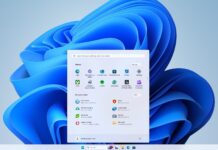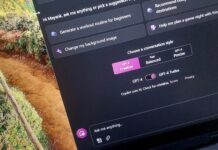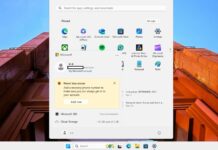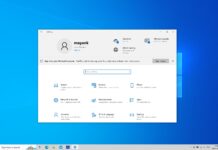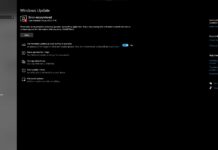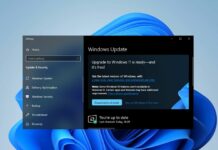How to take a screenshot of a specific screen region in Windows 10? We have a solution. Instead of taking a full screenshot and cropping it using paint, you can now simply take a screenshot of a screen region or specific part of the screen in Windows 10 with the latest Build 15002 (15002) or upcoming Creators update.
How to take a screenshot of a screen region in Windows 10
- Make sure that your machine has Build 15002 or greater installed.
- Hold & Press Windows Key + Shift + S and that’s it.
- A + crop logo will appear on the centre of the screen and you just need to crop the screen holding left key on mouse and dragging it.
Easily, isn’t it? Microsoft has made it very easily to take screenshot of a part of the screen with Windows 10 Creators update.